
- SAP Community
- Products and Technology
- Enterprise Resource Planning
- ERP Blogs by Members
- Report of Master data's Texts and Purchasing Docum...
- Subscribe to RSS Feed
- Mark as New
- Mark as Read
- Bookmark
- Subscribe
- Printer Friendly Page
- Report Inappropriate Content
Hi all,
We know about purchase document text. This text can be maintain in header level and item level.
Text can be maintain on Info record, Material, PR, PO, SA, Contract etc..
It's stored into a table STXH and STXL, but its little difficult to find out with compare these two tables.
SAP has another way where we can get a report for these texts with all details.
Let's discuss details about it.
Suppose we have a lots of material, some material has a text and some material hasn't.
How can I found the material which has a text and what is the text for those particular materials.
Lets display one material for the tab Purchase Order text.
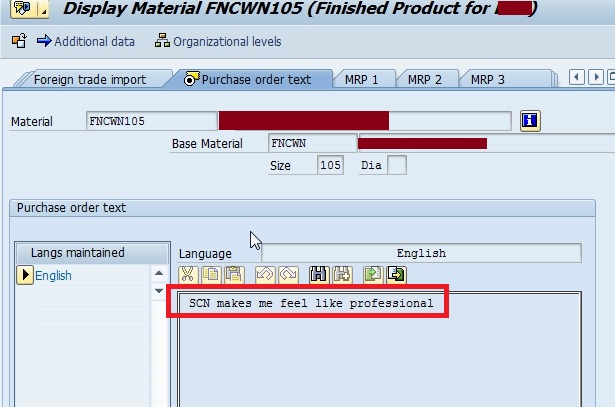
Here is the text for material master for this particular material.
Now just click on the Editor, You can find the option bottom of the screen in left side. Its look like 
Now the screen will looks like as below screen shot.
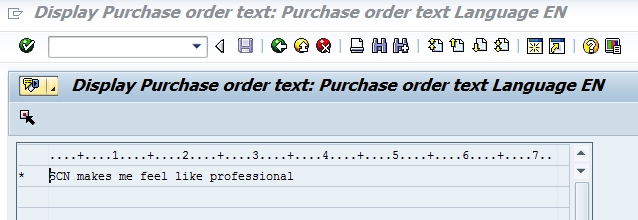
Then in application bar, press Goto - Header

Now you can see a pop-up screen will appear. Which will contain some information.

Note the text id for Material.
Standard Text ID for material purchase order text is BEST.
Note that.
Now go to SE38 and give the program name RSTXTC3.

Now press execute.

Here enter the Text ID (which you have got from material master)
Then again press execute.
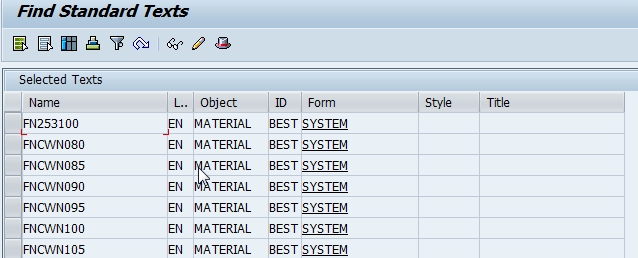
Here we can get a list of all material which has a purchase order text.
Now press the option Additional information 
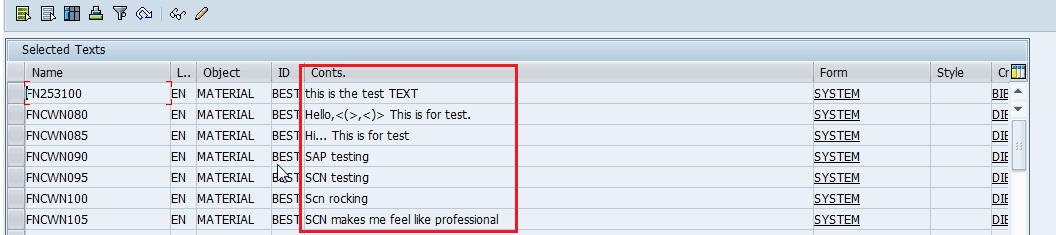
After pressing additional information, you can see all information including the purchase order text with respective to material..
Now you can also copy the all information into excel sheet for further process.
If your text contain more than one line item, then you can only see the first line item text in this report. You can see the more line item for this text by clicking the display text option as below:

You can also change the text from here (at the time of this change option, you can see the text for all line items)
Just select the line item and press Change Text  .
.

The above information for Material master - purchase order text.
We can also get a list for all purchasing document.
Like for Purchase Order/ Contract/ Sch. Agree./RFQ- Header Text:
The selection field will be

Because of header text, we have to select object as EKKO and text ID as same as the way for material master - purchase order text.
You can also select the text as purchase order number+Line item number (Purchase order number will be 10 characters and line item number will be 5 characters)

For Purchase Order/ Contract/ Sch. Agree./RFQ- Item Text:
The selection field will be

For Purchase Requisition - Header Level : Use Object = EBANH and Text ID = B01.
For Purchase Requisition - Item Level : Use Object = EBAN and Text ID = B01.
For Purchase Info Record - Info Record Note : Use Object EINA and Text ID = AT.
For Purchase Info Record - Purchase Order Text : Use Object EINE and Text ID = BT.
For Vendor Master - Accounting note : Use Object LFA1 and Text ID = 0001.
For Vendor Master - Purchasing memo : Use Object LFA1 and Text ID = 0002.
For Sales Order - Header Level : Use Object = VBBK and Text ID = 0001
For Sales Order - Item Level : Use Object = VBBP and Text ID = 0001
For Service Entry Sheet - Long Text : Use Object = ESSR and Text ID = TX01
For Service Entry Sheet - Line Long Text : Use Object = ESLL and Text ID = LTXT
For Service Entry Sheet - Service Long Text : Use Object = ESLL and Text ID = LLTX
In this way we can get a report for all purchasing document's text and as well as master data's text.
Thanks and Regards
Dev Patra
- SAP Managed Tags:
- MM (Materials Management)
You must be a registered user to add a comment. If you've already registered, sign in. Otherwise, register and sign in.
-
"mm02"
1 -
A_PurchaseOrderItem additional fields
1 -
ABAP
1 -
ABAP Extensibility
1 -
ACCOSTRATE
1 -
ACDOCP
1 -
Adding your country in SPRO - Project Administration
1 -
Advance Return Management
1 -
AI and RPA in SAP Upgrades
1 -
Approval Workflows
1 -
ARM
1 -
ASN
1 -
Asset Management
1 -
Associations in CDS Views
1 -
auditlog
1 -
Authorization
1 -
Availability date
1 -
Azure Center for SAP Solutions
1 -
AzureSentinel
2 -
Bank
1 -
BAPI_SALESORDER_CREATEFROMDAT2
1 -
BRF+
1 -
BRFPLUS
1 -
Bundled Cloud Services
1 -
business participation
1 -
Business Processes
1 -
CAPM
1 -
Carbon
1 -
Cental Finance
1 -
CFIN
1 -
CFIN Document Splitting
1 -
Cloud ALM
1 -
Cloud Integration
1 -
condition contract management
1 -
Connection - The default connection string cannot be used.
1 -
Custom Table Creation
1 -
Customer Screen in Production Order
1 -
Data Quality Management
1 -
Date required
1 -
Decisions
1 -
desafios4hana
1 -
Developing with SAP Integration Suite
1 -
Direct Outbound Delivery
1 -
DMOVE2S4
1 -
EAM
1 -
EDI
2 -
EDI 850
1 -
EDI 856
1 -
EHS Product Structure
1 -
Emergency Access Management
1 -
Energy
1 -
EPC
1 -
Find
1 -
FINSSKF
1 -
Fiori
1 -
Flexible Workflow
1 -
Gas
1 -
Gen AI enabled SAP Upgrades
1 -
General
1 -
generate_xlsx_file
1 -
Getting Started
1 -
HomogeneousDMO
1 -
IDOC
2 -
Integration
1 -
Learning Content
2 -
LogicApps
2 -
low touchproject
1 -
Maintenance
1 -
management
1 -
Material creation
1 -
Material Management
1 -
MD04
1 -
MD61
1 -
methodology
1 -
Microsoft
2 -
MicrosoftSentinel
2 -
Migration
1 -
MRP
1 -
MS Teams
2 -
MT940
1 -
Newcomer
1 -
Notifications
1 -
Oil
1 -
open connectors
1 -
Order Change Log
1 -
ORDERS
2 -
OSS Note 390635
1 -
outbound delivery
1 -
outsourcing
1 -
PCE
1 -
Permit to Work
1 -
PIR Consumption Mode
1 -
PIR's
1 -
PIRs
1 -
PIRs Consumption
1 -
PIRs Reduction
1 -
Plan Independent Requirement
1 -
Premium Plus
1 -
pricing
1 -
Primavera P6
1 -
Process Excellence
1 -
Process Management
1 -
Process Order Change Log
1 -
Process purchase requisitions
1 -
Product Information
1 -
Production Order Change Log
1 -
Purchase requisition
1 -
Purchasing Lead Time
1 -
Redwood for SAP Job execution Setup
1 -
RISE with SAP
1 -
RisewithSAP
1 -
Rizing
1 -
S4 Cost Center Planning
1 -
S4 HANA
1 -
S4HANA
3 -
Sales and Distribution
1 -
Sales Commission
1 -
sales order
1 -
SAP
2 -
SAP Best Practices
1 -
SAP Build
1 -
SAP Build apps
1 -
SAP Cloud ALM
1 -
SAP Data Quality Management
1 -
SAP Maintenance resource scheduling
2 -
SAP Note 390635
1 -
SAP S4HANA
2 -
SAP S4HANA Cloud private edition
1 -
SAP Upgrade Automation
1 -
SAP WCM
1 -
SAP Work Clearance Management
1 -
Schedule Agreement
1 -
SDM
1 -
security
2 -
Settlement Management
1 -
soar
2 -
SSIS
1 -
SU01
1 -
SUM2.0SP17
1 -
SUMDMO
1 -
Teams
2 -
User Administration
1 -
User Participation
1 -
Utilities
1 -
va01
1 -
vendor
1 -
vl01n
1 -
vl02n
1 -
WCM
1 -
X12 850
1 -
xlsx_file_abap
1 -
YTD|MTD|QTD in CDs views using Date Function
1
- « Previous
- Next »
- Unplanned Delivery Cost of Purchasing in S4HANA Cloud, Public Edition in Enterprise Resource Planning Blogs by SAP
- Flexible Workflow with HCM active or not. in Enterprise Resource Planning Q&A
- Unable to create new purchase order Header text in Enterprise Resource Planning Q&A
- Report or table to fetch Purchase Order Header Text data in Enterprise Resource Planning Q&A
- Asset Management in SAP S/4HANA Cloud Private Edition | 2023 FPS01 Release in Enterprise Resource Planning Blogs by SAP
| User | Count |
|---|---|
| 2 | |
| 2 | |
| 2 | |
| 2 | |
| 2 | |
| 2 | |
| 2 | |
| 2 | |
| 1 | |
| 1 |