
- SAP Community
- Products and Technology
- Technology
- Technology Blogs by SAP
- Creating iViews from Remote Sources – Troubleshoot...
- Subscribe to RSS Feed
- Mark as New
- Mark as Read
- Bookmark
- Subscribe
- Printer Friendly Page
- Report Inappropriate Content
SAP NetWeaver Portal enables the creation of iViews based on remotely located systems. In case of connection failure, an exception will be raised. This blog was written in order to assist with troubleshooting the root cause of the connection failure.
In addition the following documentation page provides full description about this feature:
http://help.sap.com/saphelp_nw73ehp1/helpdata/en/f5/b36fcd92a5472bbad125a9c6a0fcf8/content.htm
and recently new traces have been added (see note number 1940155).
Background
While creating new content using the "content admin" role, you can choose to create "iView From Remote Source"

There are 4 different types of iViews from remote source available:
- SAP Portal Component iView - iView is based on a remote portal component
- Transaction - iView is based on a transaction from SAP back end system
- Web Dynpro ABAP - iView is based on content from SAP Web Dynpro ABAP from remote system
- Web Dynpro Java - iView is based on content from SAP Web Dynpro JAVA from remote system
The values filled in the wizard fields must be valid according to the type of remote iView being generated.
Prerequisites
Before using the iView from remote source feature the following Prerequisite must be filled:
- The relevant system must be defined under portal system landscape. Click here for more information about 'system landscapes'.
- Make sure to create alias to the relevant system. Click here for more information about 'Managing System Aliases'.
- Use the test connection feature while creating the system: Check the "Run connection test after clicking next". (make sure you type valid user and password)

The connection test should pass successfully

Procedure
As previously mentioned, it is highly important to fill the values in the iView generation wizard according to the type of remote iView chosen.
The table below provides information about the relevant fields and values that should be used for each iView type
Web Dynpro Java | Web Dynpro ABAP | Transaction | SAP Portal Component iView | Filling the wizard fields |
select the alias of the SAP system from which you want to take the iView | select the alias of the SAP portal system from which you want to take the iView | 'Search In' Field | ||
type a string for filtering the transactions you are interest in, you can type '*' for no filter at all | type a string for filtering the available iViews, you can type '*' for no filter at all | 'Search For' field | ||
choose "Web Dynpro Java" | choose "Web Dynpro ABAP" | choose "Transaction" | choose "SAP Portal Component iView" | 'Application Type' field |
n/a | [optional] you can limit your search to a specific role | 'Search in Role' | ||
choose According to the described in this link | n/a | 'Implementation' field | ||
| Web Dynpro Java | Web Dynpro ABAP | Transaction | SAP Portal Component | :Screenshots |
Troubleshooting
In case of connection failure the following message will appear in the portal: "Connection to SAP component system failed; check the system settings"
The table below provides tips for troubleshooting according to the relevant iView type:
Web Dynpro Java | Web Dynpro ABAP | Transaction | SAP Portal Component iView | Step# |
Recheck the values you entered into the wizard fields, make sure they are valid | 1 | |||
| 2 | |||
Make sure the user you are connected with has access to the remote portal you are trying to connect | n/a | n/a | Make sure the user you are connected with has access to the remote portal you are trying to connect | 3 |
n/a | Verify that "user mapping for system access" is defined for your user (under identity management – see Appendix Screenshot | n/a | 4 | |
Check the recent trace file for more information | 5 | |||
Screenshots
The screenshots below shows the process for the different iView types:
1. SAP Portal Component iView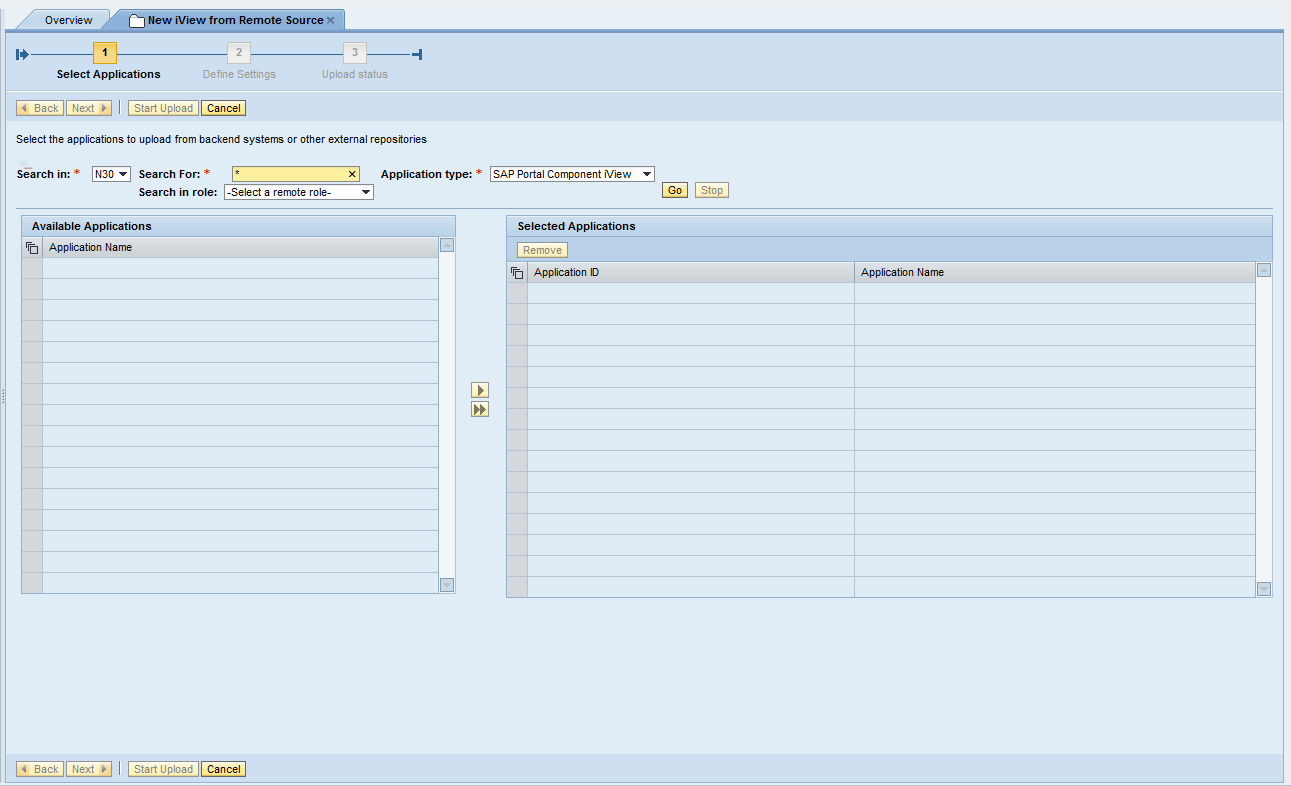
The result should be a list of all the available iViews:

In case the operation fails, the following message appears on the screen:


The result should be a list of all the relevant transactions:

In case the operation fails, the following message appears on the screen:
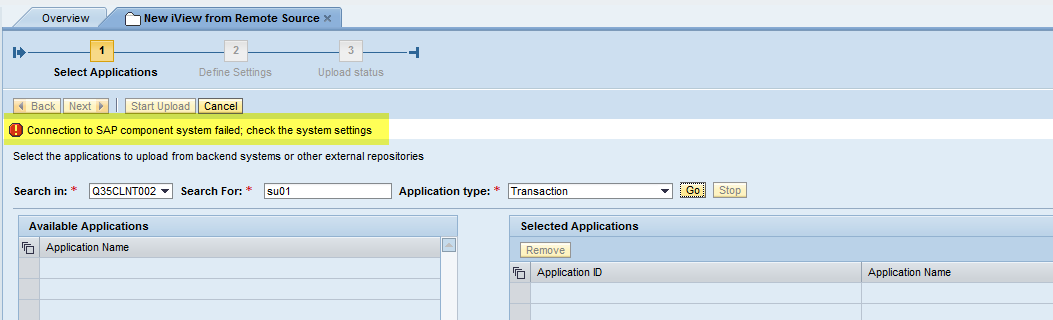

The result should be a list of all the relevant content:

In case the operation fails, the following message appears on the screen:

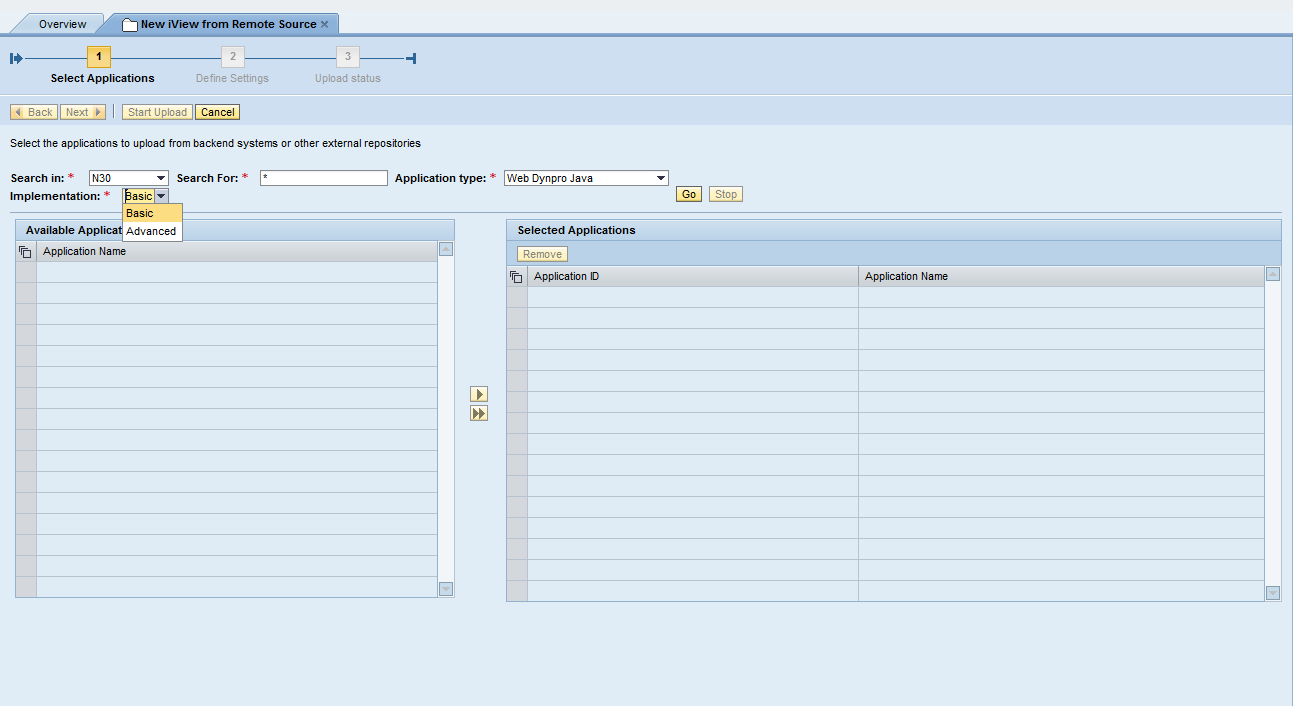
The result should be a list of all the relevant content:

In case the operation fails, the following message appears on the screen:

How to verify that "user mapping for system access" is defined for your user?
Check under: User Administration -> identity management -> User mapping for system access:

- SAP Managed Tags:
- SAP Enterprise Portal
You must be a registered user to add a comment. If you've already registered, sign in. Otherwise, register and sign in.
-
ABAP CDS Views - CDC (Change Data Capture)
2 -
AI
1 -
Analyze Workload Data
1 -
BTP
1 -
Business and IT Integration
2 -
Business application stu
1 -
Business Technology Platform
1 -
Business Trends
1,661 -
Business Trends
87 -
CAP
1 -
cf
1 -
Cloud Foundry
1 -
Confluent
1 -
Customer COE Basics and Fundamentals
1 -
Customer COE Latest and Greatest
3 -
Customer Data Browser app
1 -
Data Analysis Tool
1 -
data migration
1 -
data transfer
1 -
Datasphere
2 -
Event Information
1,400 -
Event Information
64 -
Expert
1 -
Expert Insights
178 -
Expert Insights
273 -
General
1 -
Google cloud
1 -
Google Next'24
1 -
Kafka
1 -
Life at SAP
784 -
Life at SAP
11 -
Migrate your Data App
1 -
MTA
1 -
Network Performance Analysis
1 -
NodeJS
1 -
PDF
1 -
POC
1 -
Product Updates
4,577 -
Product Updates
324 -
Replication Flow
1 -
RisewithSAP
1 -
SAP BTP
1 -
SAP BTP Cloud Foundry
1 -
SAP Cloud ALM
1 -
SAP Cloud Application Programming Model
1 -
SAP Datasphere
2 -
SAP S4HANA Cloud
1 -
SAP S4HANA Migration Cockpit
1 -
Technology Updates
6,886 -
Technology Updates
401 -
Workload Fluctuations
1
- user created a some materials with reference to other material in MM01 ,now want to know source mat? in Technology Q&A
- explore the business continuity recovery sap solutions on AWS DRS in Technology Blogs by Members
- Harnessing the Power of SAP HANA Cloud Vector Engine for Context-Aware LLM Architecture in Technology Blogs by SAP
- Business Process Integration and Assimilation in a M&A and How to Accelerate Synergy Savings. in Technology Blogs by SAP
- Connection restrictions and their relation to user groups in SAP HANA Cloud, SAP HANA Database in Technology Blogs by SAP
| User | Count |
|---|---|
| 12 | |
| 9 | |
| 7 | |
| 7 | |
| 7 | |
| 7 | |
| 6 | |
| 6 | |
| 6 | |
| 4 |