
- SAP Community
- Groups
- Interest Groups
- Application Development
- Blog Posts
- FSCM: Additional Tab to Business partner through B...
- Subscribe to RSS Feed
- Mark as New
- Mark as Read
- Bookmark
- Subscribe
- Printer Friendly Page
- Report Inappropriate Content
Introduction to BDT:
The BDT (Business Data Toolset) is a central control tool for maintaining master data and simple transaction data. In addition to dialog maintenance, it also supports maintenance with direct input and/or function modules.
The BDT also provides generic services for consistently recurring requirements such as occur in change document lists, field groupings and the deletion program. It takes control over these objects as well as generic parts and calls the applications using predefined interfaces (control tables and events). The applications themselves introduce application-specific enhancements, such as writing and reading application tables
BDT settings:
Step 1: Create Module Pool Program - SAPLZFG_FSCM with screen 9001.
(Function Group: ZFG_FSCM)


Step 2: Create New Application for screen
BUPT->Business Partner->Control->Applications / t-code (BUS1)

Step 3: Create New Dataset for the application:
BUPT->Business Partner->Control->Data Sets / t-code (BUS23)

Step 4: Create field groups as required:
BUPT->Business Partner->Control->Screen Layout->Field Groups / t-code (BUS2)

Assign the fields to the field group

Step 5: Create view:
BUPT->Business Partner->Control->Screen Layout->Views / t-code (BUS3)
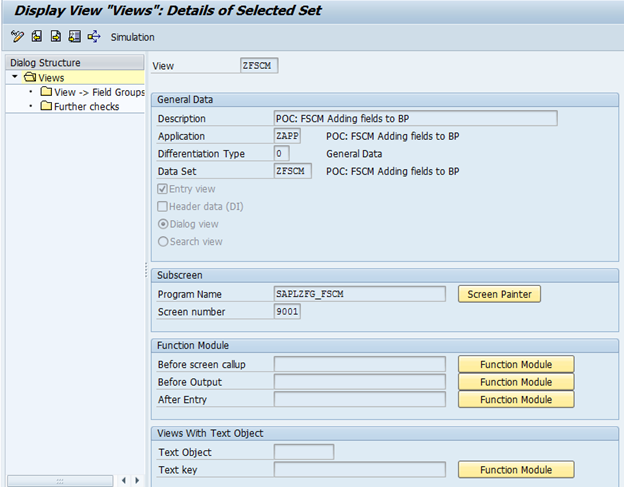
Assign the field groups to the views:

Step 6: Create section
Go to BUPT->Business Partner->Control->Screen Layout->Section/ t-code (BUS4)

Assign View to the section:

Step 7: Create Screen:
Go to BUPT->Business Partner->Control->Screen Layout->Screens (BUS5)

Assign the section to the screen

Step 8: Create the screen sequence:
Go to BUPT->Business Partner->Control->Screen Sequences (BUS6)

Select the screen sequence and click on Screen Sequence->Screens to assign the Screen.

Create a screen sequence category:

Selecting the Screen Sequence category, assign the screen sequence to it.

Step 9:
Add your screen with the standard screen sequence so that it would appear with the standard TABS.
Select the BUP001 Screen Sequence and add your screen with the required Item number.
Item Number will depict where the tab will come.

**************Most Important Step******************
Step 10: Create Divisibility:
BUPT->Business Partner->Control->Divisibility->BP Views (BUSD)
Add Data Set ZFSCM to standard BP View UKM000

Add the custom application to standard BP view UKM000

Output: Execute t-code “UKM_BP” and enter partner number.

Incorporating a logic flow for the validations etc. of those custom fields
To incorporate the logic for the validations of the custom fields, the PAI and the PBO of the custom program that is attached to the View can be used.
Here we attached the custom FM “ZZAPP_BUPA_PBO_ZAPP9001” to the view ZFSCM.

Updating the underlying database tables for the custom fields when the BP transaction is saved
We will need to create FMs and configure the FMs to trigger under specific SAP events.
The list of the events can be found from the transaction BUPT using the path:
SAP Menu -> Business Partner -> Control Data -> Events -> Business Data Toolset (BUS7)


In the e.g. described above, 2 FMs were created under the Function Group ‘ZGM_FSCM’.
These FMs were:
1) FM ‘ZZAPP_BUPA_EVNT_XCHNG’:
The custom FM was attached to the event the event ‘XCHNG’ (which is triggered to check whether Data Has Been changed). The application name used was ‘ZAPP’.
2) FM ‘ZZAPP_BUPA_EVNT_DSAVE’:
The custom FM was attached to the event ‘DSAVE’ (which is triggered to Save Data in Database (from Local Memory)). The application name used was ‘ZAPP’.
- SAP Managed Tags:
- ABAP Development
You must be a registered user to add a comment. If you've already registered, sign in. Otherwise, register and sign in.
-
A Dynamic Memory Allocation Tool
1 -
ABAP
8 -
abap cds
1 -
ABAP CDS Views
14 -
ABAP class
1 -
ABAP Cloud
1 -
ABAP Development
4 -
ABAP in Eclipse
1 -
ABAP Keyword Documentation
2 -
ABAP OOABAP
2 -
ABAP Programming
1 -
abap technical
1 -
ABAP test cockpit
7 -
ABAP test cokpit
1 -
ADT
1 -
Advanced Event Mesh
1 -
AEM
1 -
AI
1 -
API and Integration
1 -
APIs
8 -
APIs ABAP
1 -
App Dev and Integration
1 -
Application Development
2 -
application job
1 -
archivelinks
1 -
Automation
4 -
BTP
1 -
CAP
1 -
CAPM
1 -
Career Development
3 -
CL_GUI_FRONTEND_SERVICES
1 -
CL_SALV_TABLE
1 -
Cloud Extensibility
8 -
Cloud Native
7 -
Cloud Platform Integration
1 -
CloudEvents
2 -
CMIS
1 -
Connection
1 -
container
1 -
Debugging
2 -
Developer extensibility
1 -
Developing at Scale
4 -
DMS
1 -
dynamic logpoints
1 -
Eclipse ADT ABAP Development Tools
1 -
EDA
1 -
Event Mesh
1 -
Expert
1 -
Field Symbols in ABAP
1 -
Fiori
1 -
Fiori App Extension
1 -
Forms & Templates
1 -
General
1 -
Getting Started
1 -
IBM watsonx
1 -
Integration & Connectivity
10 -
Introduction
1 -
JavaScripts used by Adobe Forms
1 -
joule
1 -
NodeJS
1 -
ODATA
3 -
OOABAP
3 -
Outbound queue
1 -
Product Updates
1 -
Programming Models
13 -
Restful webservices Using POST MAN
1 -
RFC
1 -
RFFOEDI1
1 -
SAP BAS
1 -
SAP BTP
1 -
SAP Build
1 -
SAP Build apps
1 -
SAP Build CodeJam
1 -
SAP CodeTalk
1 -
SAP Odata
1 -
SAP UI5
1 -
SAP UI5 Custom Library
1 -
SAPEnhancements
1 -
SapMachine
1 -
security
3 -
text editor
1 -
Tools
17 -
User Experience
5
| User | Count |
|---|---|
| 5 | |
| 4 | |
| 3 | |
| 2 | |
| 2 | |
| 2 | |
| 2 | |
| 2 | |
| 1 | |
| 1 |