
- SAP Community
- Groups
- Interest Groups
- Application Development
- Blog Posts
- ABAP in eclipse - my Notes from SAP teched 2013.
- Subscribe to RSS Feed
- Mark as New
- Mark as Read
- Bookmark
- Subscribe
- Printer Friendly Page
- Report Inappropriate Content
Hello all Experts and beginners,
I have gone through the online session on ABAP IN ECLIPSE from the sap-teched, since am very new to ABAP eclipse I was nearly stunned to see the features and functionalities of this tool. I wonder on the consistent improvement on this field that is being made at a very rapid manner.
Thanks to SCN, through which I was able to attend the session. Am really happy and satisfied for attending this session and for learning something I don’t know.
Introduction:
This Blog will definitely be very useful to all beginners like me with ABAP-ECLIPSE. I have jotted down most of the points from the session, but still if you get a chance to go through the session please do since it will be helpful to a great extent.
BASIC POINTS WITH ABAP IN ECLIPSE:
è Before using the ABAPO eclipse it must be locally installed in the system and you can run the tool by double clicking on execute.
è When we start for the first time we will be displayed with a welcome page, there we can see the tutorials and sample programs.
è To create your first project click tutorial->Create your first ABAP project.
è You can access the ABAP development tools by selecting workbench in top right corner.
è ABAP PROJECT will serve as the logon to the back end system.
è From here to create a new project click
File->New->ABAP Project.
è Please remember to maintain a connection between sap logon pad and eclipse.
è You can create several projects as possible.
OVERVIEW OF THE ECLIPSE TOOL:
This content will give you feel about working with eclipse.
è Initially when you open for new project you screen will appear as below.

è By expanding the tree node structure on the left you can see the development objects as below in the system(SE80).
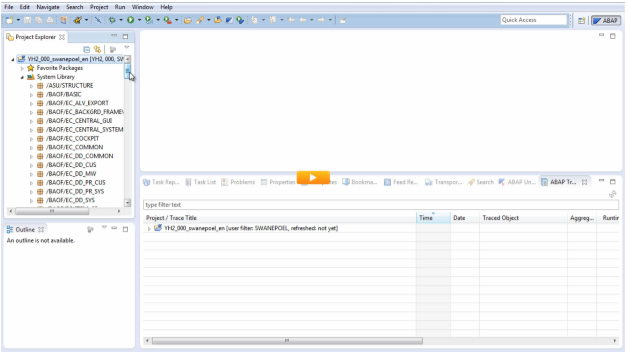
è You can add your package which you use often in the favorite package.

è You can open your project directly in project explorer by double clicking the project.
è All keyboard shortcuts can be accessed in tool bar or context menu in eclipse.
è Since eclipse is an open software you can install additional components to develop your developments.
è We can also have own plugins to visualize key board shortcuts.
è In Eclipse each object can be opened in a separate editor as shown below.
è We can have large number of editors opened at a same time.

è You can even place editor separately outside by simply dragging it out as shown below.
è New layout will be preserved when we close the editor.
è If you feel lost you can easily restore your default layout by clicking ABAP(At top right)-> and clicking reset.

è Eclipse is highly configurable not only with tools but also with editors. You can insert line numbers and other functionalities to the code by following the path as shown below.

è Eclipse provides an overview of the object in the outline view as shown below in bottom left.
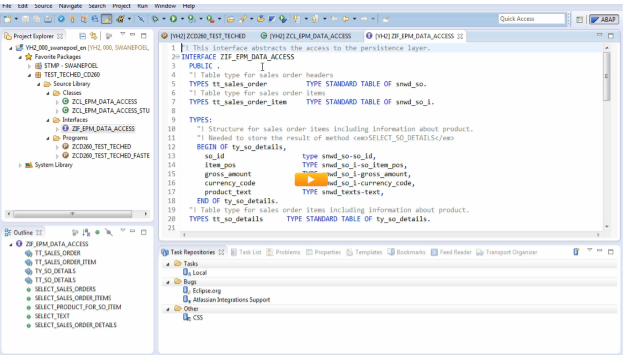
è In compared to classic ABAP, ABAP eclipse also supports new possibilities to support the code.
è One main feature of the tool is we need not toggle between the edit and display mode because this is done automatically.
è Icons like save, check, activate are all same here.
è Great advantage of this tool is seamless integration of all development tools in eclipse.
ABAP DEBUGGER:
è Setting is same that is by double clicking on the particular line.
è Here to improve the performance we are provided with a **** pit, whose navigation is shown below,
è We can also profile the debugger report by navigating through rtclick on program->Profile as

è The cockpit display will be as below, showing the warnings as below.

è We can also go to cockpit by rtclicking ->show ABAP problem help

è This will lead to the following image, showing the warnings at the right.

è You can also check into the traces of the report by typing ‘trace’ at the top and click on abap traces in the view as below.

è This will give you a detailed analysis on the performance of the code, by showing the overall time, abap time, database time, also with a pie chart as below.

è You can also have a granular view of the performance.

è You can also compare the active and inactive version of the code.
è This comparison can also be made with some remote active program.
Shortcuts in Eclipse:
è Ctll+Space = to trigger content assist.(Content assist will be indicate through a bulb sign at the right side of the field)
è Ctrl+Shift+A = Development objects can be opened.(This is not part of ABAP in eclipse delivery)
è Ctrl+O=quick outline of types and methods.
è Ctrl+T= to display the hierarchy of any method.
è Ctrl+Shift+G = to see the where used information on any object.
è F2= Tool tip description.
è F3= Navigate source to other development object.
è Ctrl+shift+F10= for running the unit test directly
è Ctrl+shift+F11=to measure code coverage of unit tset.
è Ctrl 1 = to trigger quick fixes.
è F5=step overview
è Shift+enter= insert line below current line
You can also see more other shortcuts throughmenu bar option help->key assist.
Also you can see the tutorial in help->content->tutorial.
Note:
è I have gone through session in the following link,
http://events.sap.com/teched/en/session/8905 .
--> The video had a buffering issue earlier and now it is now working fine on all browsers. :smile:
Wishing You all HAPPY AND PROSPEROUS NEW YEAR 2014 :smile: :smile: :smile:
Thanks and Regards,
Satish Kumar Balasubramanian.
- SAP Managed Tags:
- ABAP Development
You must be a registered user to add a comment. If you've already registered, sign in. Otherwise, register and sign in.
-
A Dynamic Memory Allocation Tool
1 -
ABAP
8 -
abap cds
1 -
ABAP CDS Views
14 -
ABAP class
1 -
ABAP Cloud
1 -
ABAP Development
4 -
ABAP in Eclipse
1 -
ABAP Keyword Documentation
2 -
ABAP OOABAP
2 -
ABAP Programming
1 -
abap technical
1 -
ABAP test cockpit
7 -
ABAP test cokpit
1 -
ADT
1 -
Advanced Event Mesh
1 -
AEM
1 -
AI
1 -
API and Integration
1 -
APIs
8 -
APIs ABAP
1 -
App Dev and Integration
1 -
Application Development
2 -
application job
1 -
archivelinks
1 -
Automation
4 -
BTP
1 -
CAP
1 -
CAPM
1 -
Career Development
3 -
CL_GUI_FRONTEND_SERVICES
1 -
CL_SALV_TABLE
1 -
Cloud Extensibility
8 -
Cloud Native
7 -
Cloud Platform Integration
1 -
CloudEvents
2 -
CMIS
1 -
Connection
1 -
container
1 -
Debugging
2 -
Developer extensibility
1 -
Developing at Scale
4 -
DMS
1 -
dynamic logpoints
1 -
Eclipse ADT ABAP Development Tools
1 -
EDA
1 -
Event Mesh
1 -
Expert
1 -
Field Symbols in ABAP
1 -
Fiori
1 -
Fiori App Extension
1 -
Forms & Templates
1 -
General
1 -
Getting Started
1 -
IBM watsonx
1 -
Integration & Connectivity
10 -
Introduction
1 -
JavaScripts used by Adobe Forms
1 -
joule
1 -
NodeJS
1 -
ODATA
3 -
OOABAP
3 -
Outbound queue
1 -
Product Updates
1 -
Programming Models
13 -
Restful webservices Using POST MAN
1 -
RFC
1 -
RFFOEDI1
1 -
SAP BAS
1 -
SAP BTP
1 -
SAP Build
1 -
SAP Build apps
1 -
SAP Build CodeJam
1 -
SAP CodeTalk
1 -
SAP Odata
1 -
SAP UI5
1 -
SAP UI5 Custom Library
1 -
SAPEnhancements
1 -
SapMachine
1 -
security
3 -
text editor
1 -
Tools
17 -
User Experience
5
| User | Count |
|---|---|
| 5 | |
| 3 | |
| 3 | |
| 2 | |
| 2 | |
| 2 | |
| 2 | |
| 2 | |
| 1 | |
| 1 |