Application:
Archiving can be done in different objects of PP/MM/FI/CO/PM etc.
The example is with a MM object, but it can be applicable equally to any PP object (PR_ORDER-Process order)
This document demonstrates the process of archiving in different objects. Though this is a archiving process, this is a general way of archiving. Archiving is required to have a faster and clean system. It is also possible to get the data once these are archived.
The archiving process have generally four steps.

There are 4 Main steps in SAP Archiving are:
Deletion indicators will be set in this step
Applicable for some objects
Records chosen for Archiving will be written in Archiving file system in Unix server (Path: /Volumes/Archiving/<Object name>/…)
Applicable for all objects
Written records will be deleted
Applicable for all objects
To ensure that the Archiving file system back up is taken for written records, at least 2 days gap to be maintained before performing Delete step.
For deleting secondary indexes in FI_DOCUMNT and movement data in QM_CONTROL.
Useful Transaction codes:
- SARA- Archive Administration
- SARI- Archive Information System
- SARE- Explorer
- ALO1- Search for documents with relationships (Incl. Archive)
The archiving process:

Object: MM_EKKO (Purchase order)
- Pre processing Step: Create Variant (KT2NDLINE):
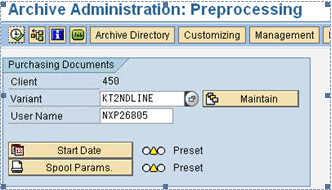
Enter the New Variant name and click on ‘Maintain’ button. Maintain “Purchasing Documents” information and “Restrictions” as required.


Save Variant.
Execute the variant. Check the jobs.

Open the spool.

Pre-processing step successful for the selection.
2. WRITE Step: Variant KT2NDLINE-WR

Create and save variant for the selection (should be same as maintained in Pre processing step).
Execute the variant. Check the Jobs.

Open the Spool.


Write step successfully completed.
3. DELETE Step:

Click on “Archive Selection”. Select the files to be deleted.
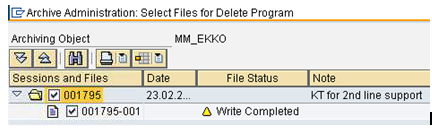
Execute the selection.

Open the Spool

File is successfully deleted.
4. Checking Information system – Info structure updation.

We can see a Green signal light for the last archiving session. This means that the Info structure is updated successfully.
If the signal is Yellow or Red, Please Click in  .It will fill the info structure once again.
.It will fill the info structure once again.
After every archiving run this should be checked. Otherwise, reading data from archived files will not work for the users, which leads to raising a ticket.
5. STATISTICS:

This option shows the details of archiving sessions. The details include,
- Number of objects (header records) Written, Deleted
- Number of Delete jobs
- Write and Delete Job durations
- Etc.
6. LOGS:

If Job log is clicked for the Write step job, the following log is displayed.

We can see the Program name, variant used, User id, Archiving session number, How many number of documents processed,
Path of the system where the written file is stored  .
.
Name of the Archive file created in the file system, etc., can be seen in the log.
7. READ:
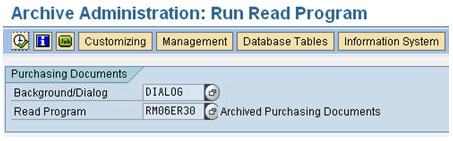
Execute

Execute

We can see the archived Purchasing documents. For further documents, refer to User document for this object.
( SPEED_MM_Display_archived_Purchase_Order_v1.pdf)
8. MANAGEMENT:
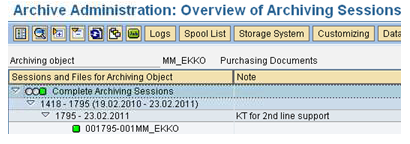
It shows the status of archiving session. (Complete or Incomplete).
Double clicking on the session will lead to the following screen where the archived file related details can be seen.

