
- SAP Community
- Groups
- Interest Groups
- Application Development
- Blog Posts
- Hiding Indicator Fields in Query Report.
- Subscribe to RSS Feed
- Mark as New
- Mark as Read
- Bookmark
- Subscribe
- Printer Friendly Page
- Report Inappropriate Content
Queries are mostly used by the functional to generate quick reports without using ABAP code. But the there are certain situations where the report cannot be generated directly through queries using joins. ABAP code comes in to picture in such situations.
In some queries we might have to display Quantity, Currency and total price etc., in output report. In these cases some additional indicator fields to display units are also automatically generated. These fields have to be either populated or have to be hidden in the output based on the requirement. Sometimes we might have to hide these fields like currency as all the values may not be of same units. This post deals with hiding such additional indicator fields.
In the below picture you can see the additional indicator field of Total Price which is not populated and has to be hidden.
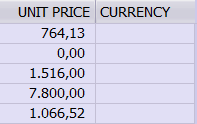
First go to transaction SQ00 or SQ01. Select the query area (In Environment) either Standard or Global. Give the query name and click on change.
In the next screen select Basic List from the application tool bar.

You will be taken to Query layout design screen. Go to the Data Fields windows in the right and expand the fields. Select you the field for which you want to hide the indicator field. In our case we are selecting Condition Base Value.
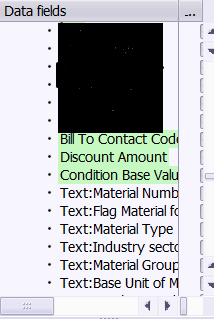
In the right window all the output fields will be displayed sequentially based on their properties. By clicking on them you will be able to see the field name and its properties in the Quick Viewer window in the left below data field’s window.

The properties of the fields can be defined here. Select the required radio button for the indicator field. Here we are disabling the currency indicator field. Similarly you can set the field position to display to the right or left.

Now activate the query and test it you can see that the field is hidden.
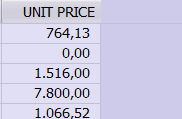
Hope this is helpful.
- SAP Managed Tags:
- ABAP Development
You must be a registered user to add a comment. If you've already registered, sign in. Otherwise, register and sign in.
-
A Dynamic Memory Allocation Tool
1 -
ABAP
8 -
abap cds
1 -
ABAP CDS Views
14 -
ABAP class
1 -
ABAP Cloud
1 -
ABAP Development
4 -
ABAP in Eclipse
1 -
ABAP Keyword Documentation
2 -
ABAP OOABAP
2 -
ABAP Programming
1 -
abap technical
1 -
ABAP test cockpit
7 -
ABAP test cokpit
1 -
ADT
1 -
Advanced Event Mesh
1 -
AEM
1 -
AI
1 -
API and Integration
1 -
APIs
8 -
APIs ABAP
1 -
App Dev and Integration
1 -
Application Development
2 -
application job
1 -
archivelinks
1 -
Automation
2 -
BTP
1 -
CAP
1 -
CAPM
1 -
Career Development
3 -
CL_GUI_FRONTEND_SERVICES
1 -
CL_SALV_TABLE
1 -
Cloud Extensibility
8 -
Cloud Native
6 -
Cloud Platform Integration
1 -
CloudEvents
2 -
CMIS
1 -
Connection
1 -
container
1 -
Debugging
2 -
Developer extensibility
1 -
Developing at Scale
4 -
DMS
1 -
dynamic logpoints
1 -
Eclipse ADT ABAP Development Tools
1 -
EDA
1 -
Event Mesh
1 -
Expert
1 -
Field Symbols in ABAP
1 -
Fiori
1 -
Fiori App Extension
1 -
Forms & Templates
1 -
IBM watsonx
1 -
Integration & Connectivity
9 -
JavaScripts used by Adobe Forms
1 -
joule
1 -
NodeJS
1 -
ODATA
3 -
OOABAP
3 -
Outbound queue
1 -
Product Updates
1 -
Programming Models
12 -
RFC
1 -
RFFOEDI1
1 -
SAP BAS
1 -
SAP BTP
1 -
SAP Build
1 -
SAP Build apps
1 -
SAP Build CodeJam
1 -
SAP CodeTalk
1 -
SAP Odata
1 -
SAP UI5
1 -
SAP UI5 Custom Library
1 -
SAPEnhancements
1 -
SapMachine
1 -
security
3 -
text editor
1 -
Tools
14 -
User Experience
4
| User | Count |
|---|---|
| 6 | |
| 5 | |
| 3 | |
| 3 | |
| 2 | |
| 2 | |
| 1 | |
| 1 | |
| 1 | |
| 1 |