
- SAP Community
- Products and Technology
- Technology
- Technology Blogs by SAP
- Add customer tables for transfer in SAP ERP TDMS H...
- Subscribe to RSS Feed
- Mark as New
- Mark as Read
- Bookmark
- Subscribe
- Printer Friendly Page
- Report Inappropriate Content
TDMS HCM: Add customer tables for transfer
There might be some tables a customer would create with key fields as PERNR or OBJID. If these tables are added in the transfer, the data can be scrambled in these tables as well according to the rules or target range chosen and consistency can be maintained in the ‘Z’ or ‘Y’ tables added as well.
Steps to add customer tables for transfer
Open the process tree for the package

Execute the activity ‘Configuration and Utilities in the Sender System’, this shall open the new SAP GUI window with below shown activities
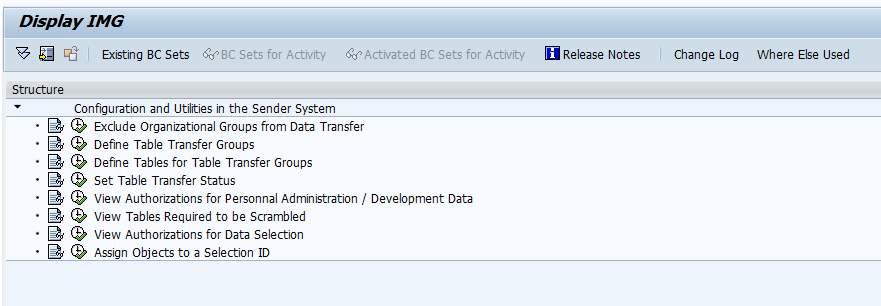
Execute activity ‘Define Table Transfer Groups’, this will open the maintenance view as shown below
If you do not have authorizations for maintenance view in sender system, then maintain the data in your development system in maintenance view ‘V_CNVHCM_CPARAMS’ for this activity and transport to sender system.

Click on button ‘New Entries’
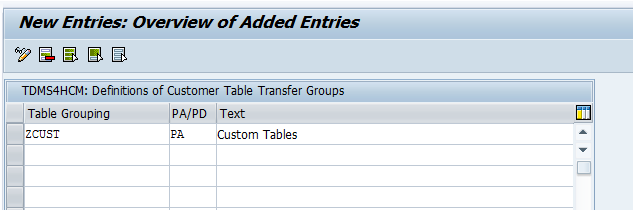
Add a new Table grouping for all your custom tables as shown above

Now click on save button

This will open a popup as shown above, Add to an existing customizing request or create new if needed.

Now, execute activity ‘Define Tables for table Transfer Groups’.
If you do not have authorizations for maintenance view in sender system, then maintain the data in your development system in maintenance view ‘V_CNVHCM_CPARDEF’ for this activity and transport to sender system.

Click on button ‘New entries’

Add new entries for all the custom tables you want to transfer.
Table Grouping : ZCUST
Seqnr: 1
Devc/table: Table
I/E : Including
Option: Equals
Lower value: PTEX2010
Object Typ : P
Field Name: PERNR
Note: When adding more than one custom table, you have to add a new entry by incrementing the sequence number and changing the lower value to corresponding table name. Remaining fields would remain same.
All tables you want to add either should have fields PERNR or OBJID for adding to transfer. Tables without either of these fields cannot be transferred using TDMS HCM.

After adding all the entries, click on save.

Add to transport request as done before.

Now execute activity ‘Set Table Transfer Status’ and this shall open up maintenance view as shown in below screenshot.
If you do not have authorizations for maintenance view in sender system, then maintain the data in your development system in maintenance view ‘V_CNVHCM_TR_TAB’ for this activity and transport to sender system.

Click on Button ‘New entries’

Add Table grouping and table name for all the tables and check the checkbox. Table grouping would remain same but table name differs for all the entries.
After adding all the entries, click on save

Add to transport request as done before

Now execute the activity ‘Identify Objects for Transfer and Start Data deletion’

Click on Other PA Data tab and click on ‘Customer tables’ button

Check the checkbox of the Custom group you have created in the first step.
These steps should add the custom tables for data transfer.
For adding an info type, you just have to customize in activity ‘Set table transfer status’. You need not create a table grouping. You can use the below table groups instead.
Most of the info types are already maintained and you have to maintain only if the entry is missing in standard shipment for the info type you are looking to transfer.
Table grouping is ‘PERNI’ for PA tables and ‘OBJID’ for OM tables.


- SAP Managed Tags:
- SAP Test Data Migration Server
You must be a registered user to add a comment. If you've already registered, sign in. Otherwise, register and sign in.
-
ABAP CDS Views - CDC (Change Data Capture)
2 -
AI
1 -
Analyze Workload Data
1 -
BTP
1 -
Business and IT Integration
2 -
Business application stu
1 -
Business Technology Platform
1 -
Business Trends
1,658 -
Business Trends
92 -
CAP
1 -
cf
1 -
Cloud Foundry
1 -
Confluent
1 -
Customer COE Basics and Fundamentals
1 -
Customer COE Latest and Greatest
3 -
Customer Data Browser app
1 -
Data Analysis Tool
1 -
data migration
1 -
data transfer
1 -
Datasphere
2 -
Event Information
1,400 -
Event Information
66 -
Expert
1 -
Expert Insights
177 -
Expert Insights
298 -
General
1 -
Google cloud
1 -
Google Next'24
1 -
Kafka
1 -
Life at SAP
780 -
Life at SAP
13 -
Migrate your Data App
1 -
MTA
1 -
Network Performance Analysis
1 -
NodeJS
1 -
PDF
1 -
POC
1 -
Product Updates
4,577 -
Product Updates
344 -
Replication Flow
1 -
RisewithSAP
1 -
SAP BTP
1 -
SAP BTP Cloud Foundry
1 -
SAP Cloud ALM
1 -
SAP Cloud Application Programming Model
1 -
SAP Datasphere
2 -
SAP S4HANA Cloud
1 -
SAP S4HANA Migration Cockpit
1 -
Technology Updates
6,873 -
Technology Updates
421 -
Workload Fluctuations
1
- SAP Build Process Automation Pre-built content for Finance Use cases in Technology Blogs by SAP
- Composite Data Source Configuration in Optimized Story Experience in Technology Blogs by SAP
- Exploring Integration Options in SAP Datasphere with the focus on using SAP extractors - Part II in Technology Blogs by SAP
- SAP HANA Cloud Vector Engine: Quick FAQ Reference in Technology Blogs by SAP
- Developer extendibility for custom table and publish oDATA in Technology Q&A
| User | Count |
|---|---|
| 39 | |
| 25 | |
| 17 | |
| 13 | |
| 7 | |
| 7 | |
| 7 | |
| 7 | |
| 6 | |
| 6 |