
- SAP Community
- Products and Technology
- Technology
- Technology Blogs by SAP
- How to change the physical path for the files gett...
- Subscribe to RSS Feed
- Mark as New
- Mark as Read
- Bookmark
- Subscribe
- Printer Friendly Page
- Report Inappropriate Content
SAP TDMS 4.0: Extract Data to Files Functionality
Introduction: In TDMS 4.0 there is a functionality of Data extract through files. In this functionality the files are getting created for the data in the sender system in activity ‘Export Data to Files’ activity. There are 2 paths where the files are getting stored:
1) Logical Path: A logical path maps a logical, or virtual, directory name to an actual directory name on the server. For example, you might map the logical directory name “dgn” to the physical directory c:/data/dgn. If you use the logical name in a URL likehttp://<yourserver>/dgn/test.dgn, the server will return a representation of c:/data/dgn/test.dgn.
2) Physical Path: Physical path is a path that is actually present in the hard disk.
By Default the Logical Path name in SAP TDMS is DMIS_DEX_ROOT and the physical path that is mapped to the logical path DMIS_DEX_ROOT is DIR_TRANS.
In case you do not want to store the archived files that are creating by the SAP TDMS in the DIR_TRANS location, you would be able change the physical path by using the below steps:
1) Go to Transaction FILE
2) Go to Position and find logical path DMIS_DEX_ROOT
3) Select the logical path DMIS_DEX_ROOT and double click on button ‘Assignment of Physical Paths to Logical Path’.

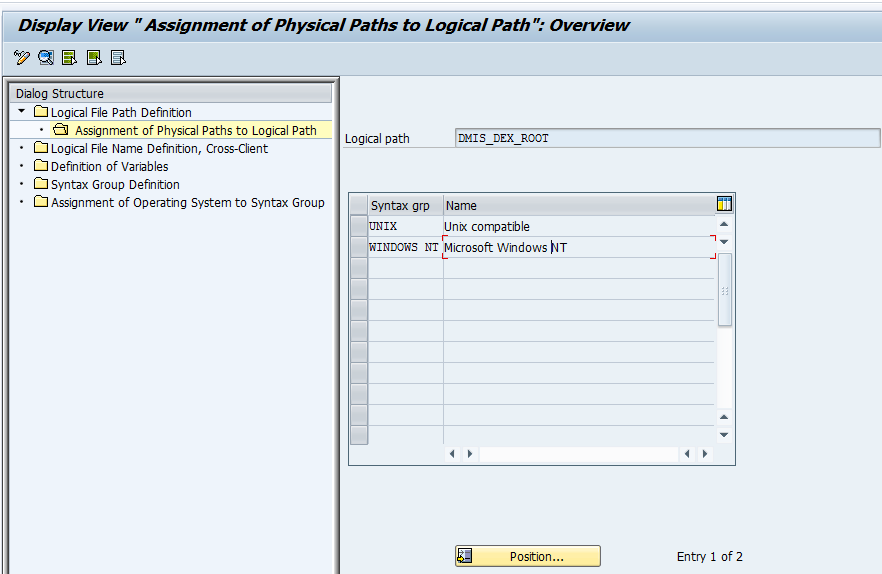
4) Double click on the operating system like Unix or Windows NT.

Change the path using the display/change button.
If suppose the files are in location: C:\Users\Rahul\Desktop\DEX then the physical path value should be : C:\Users\Rahul\Desktop\DEX\<FILENAME>
How to check the operating system:
In menu bar Go to System->Status->Operating System.
Restart ability of the Export Data to Files activity:
Suppose the ‘Export Data to Files’ activity got aborted due to the lack of the space available in the maintained physical path and now you would like to change the path in between and you would like to create the rest of the files in the different location. Please follow the below steps to re-execute it:
- Change the Path by above mentioned steps, now the sub-activities that is in error needs to be re-executed again.
- Please implement Note 1930794 if the system is on TDMS 4.0 SP04 OR SP05 and restart the ‘Export Data to Files activity.
- SAP Managed Tags:
- SAP Test Data Migration Server
You must be a registered user to add a comment. If you've already registered, sign in. Otherwise, register and sign in.
-
ABAP CDS Views - CDC (Change Data Capture)
2 -
AI
1 -
Analyze Workload Data
1 -
BTP
1 -
Business and IT Integration
2 -
Business application stu
1 -
Business Technology Platform
1 -
Business Trends
1,661 -
Business Trends
87 -
CAP
1 -
cf
1 -
Cloud Foundry
1 -
Confluent
1 -
Customer COE Basics and Fundamentals
1 -
Customer COE Latest and Greatest
3 -
Customer Data Browser app
1 -
Data Analysis Tool
1 -
data migration
1 -
data transfer
1 -
Datasphere
2 -
Event Information
1,400 -
Event Information
64 -
Expert
1 -
Expert Insights
178 -
Expert Insights
273 -
General
1 -
Google cloud
1 -
Google Next'24
1 -
Kafka
1 -
Life at SAP
784 -
Life at SAP
11 -
Migrate your Data App
1 -
MTA
1 -
Network Performance Analysis
1 -
NodeJS
1 -
PDF
1 -
POC
1 -
Product Updates
4,577 -
Product Updates
325 -
Replication Flow
1 -
RisewithSAP
1 -
SAP BTP
1 -
SAP BTP Cloud Foundry
1 -
SAP Cloud ALM
1 -
SAP Cloud Application Programming Model
1 -
SAP Datasphere
2 -
SAP S4HANA Cloud
1 -
SAP S4HANA Migration Cockpit
1 -
Technology Updates
6,886 -
Technology Updates
403 -
Workload Fluctuations
1
- SAP HANA Cloud Vector Engine: Quick FAQ Reference in Technology Blogs by SAP
- Top Picks: Innovations Highlights from SAP Business Technology Platform (Q1/2024) in Technology Blogs by SAP
- Part 2:- SAP Basis OS support on SUSE Linux for beginners in Technology Blogs by Members
- How to test a Windows Failover cluster? in Technology Blogs by SAP
- SAP Datasphere - Space, Data Integration, and Data Modeling Best Practices in Technology Blogs by SAP
| User | Count |
|---|---|
| 12 | |
| 10 | |
| 9 | |
| 7 | |
| 7 | |
| 7 | |
| 6 | |
| 6 | |
| 5 | |
| 4 |