
- SAP Community
- Products and Technology
- Supply Chain Management
- SCM Blogs by SAP
- Monday Knowledge Snippet (MKS) - 38 TM 9.1 Load Pl...
- Subscribe to RSS Feed
- Mark as New
- Mark as Read
- Bookmark
- Subscribe
- Printer Friendly Page
- Report Inappropriate Content
As a follow-up to the last Monday Knowledge Snippet (MKS) - 37 TM 9.1 Load Planning, I would like to explain today how to setup the resources to enable load planning.
Basically, load planning deals with putting stuff onto a resources (or into a container...). Next to item destination, loading strategies, times and item dependent attributes like stackability, the resource itself is the key factor for this process. While in the past SAP TM considered the resource capacity regarding weight and volume and some basic limitations like maximum item length, width and height, the new load planning function requires much more information on master data level. Not only shall weight and volume limitation be considered more precisely, but also weight distribution regarding axles shall be planned. This is required to fulfill legal restrictions when creating a load plan.

Capacity setting for resource (already available before TM 9.1)
So what's new? Within the resource master data, there are plenty of new fields to maintain under tab 'Physical Properties'.

Physical Properties of Resource (pullout)
Here it is possible to specify attributes regarding dimension, weight, and type of resource. Keep in mind this only needs to be maintained in case you want to use load planning.
One specific thing is the definition of axle groups.

Axle group definition
Lots of numbers, isn't it? As I always find it hard to image how they work together, SAP TM 9.1 will come with a resource viewer and configurator. There you can first browse through the resources and check how they are maintained and look like in 3-D.
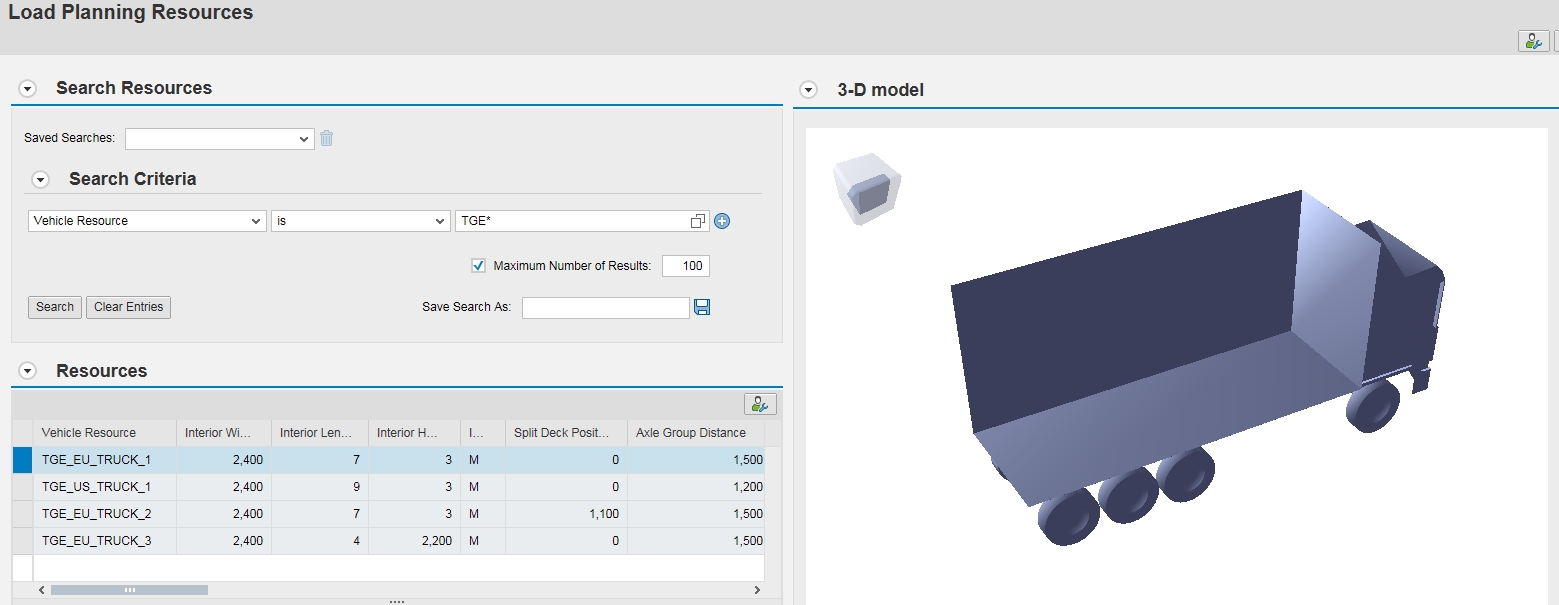
Resource Browser
In the area 'Resource Configurator' it is possible to enter the relevant display attributes and immediately see the effect.

Resource Configurator
By the way, in the above example you see a split deck. Another feature of the SAP TM 9.1 load planning.
Within the resource browser (and of course in the standard integration into the Transportation Cockpit) there are multiple views available like seeing the resource from the side, back, or top.

Top view of Resource
Having defined those resource attributes, the system is ready to go for load planning. Next step is to define the load planning settings for the specific scenario (picking the right rules...).
Stay tuned.
- SAP Managed Tags:
- SAP Transportation Management
You must be a registered user to add a comment. If you've already registered, sign in. Otherwise, register and sign in.
-
Business Trends
169 -
Business Trends
22 -
Catalog Enablement
1 -
Event Information
47 -
Event Information
2 -
Expert Insights
12 -
Expert Insights
34 -
intelligent asset management
1 -
Life at SAP
63 -
Product Updates
500 -
Product Updates
60 -
Release Announcement
1 -
SAP Digital Manufacturing for execution
1 -
Super Bowl
1 -
Supply Chain
1 -
Sustainability
1 -
Swifties
1 -
Technology Updates
187 -
Technology Updates
14
- Drive productivity, safely and sustainably, with SAP manufacturing solutions in Supply Chain Management Blogs by SAP
- RISE with SAP advanced asset and service management package in Supply Chain Management Blogs by SAP
- 5 Reasons why Planners Should Consider the RISE with SAP Advanced Supply Chain Planning Package in Supply Chain Management Blogs by SAP
- SAP Transportation Management Analytics in Supply Chain Management Blogs by SAP
- Navigating Supply Chain Disruptions like the Baltimore Bridge Collapse in Supply Chain Management Blogs by SAP
| User | Count |
|---|---|
| 9 | |
| 6 | |
| 4 | |
| 3 | |
| 3 | |
| 3 | |
| 2 | |
| 2 | |
| 2 | |
| 2 |