
- SAP Community
- Groups
- Interest Groups
- Application Development
- Blog Posts
- ALV with radio button using OOPS concept in module...
- Subscribe to RSS Feed
- Mark as New
- Mark as Read
- Bookmark
- Subscribe
- Printer Friendly Page
- Report Inappropriate Content
Scope :
The purpose of this document is to display radio buttons in ALV grid.
Business requirement :
Consider a scenario where the screen needs to be displayed with a list of accounting document numbers, fiscal year and company code. By Selecting one option at a time, it should navigate to the next screen (FB03) with the corresponding details of that selected accounting document number.
SAP ALV Limitation :
As radio button is nowhere included in as a genuine feature of ALV grid, it is a bit tricky. We can implement the same by using the corresponding ICON and HOTSPOT_CLICK event.
Workaround:
In this case from a report program we are calling screen where ALV Grid is displayed.
In the report program write the below code:
- 1. Declaration:
Create a top include in the report program. Add below lines of code:
TYPE-POOLS: slis.
INCLUDE <icon>.
Internal table structure:
As mentioned in the scenario with accounting document number, fiscal year and company code, radio button should be get displayed. So in top of program only structure of internal table will be of following type:
TYPES: BEGIN OF ty_view,
bukrs TYPE bukrs,
belnr TYPE belnr_d,
gjahr TYPE gjahr,
radio(4) TYPE c,
handle_style TYPE lvc_t_styl,
END OF ty_view.
Make this field (RADIO) as both hot-spot and be active on double click. Then using the corresponding icons and the HOTSPOT_CLICK event it works like a radio button. For achieving our goal we have to use local class and methods in our report program.
Define and implement event handler class
Define a local class and declare two methods one for handling hotspot and other one for handling double click.
CLASS lcl_event_handler DEFINITION FINAL.
PUBLIC SECTION.
METHODS: handle_double_click FOR EVENT double_click OF cl_gui_alv_grid
IMPORTING e_row e_column,
handle_hotspot_click FOR EVENT hotspot_click OF cl_gui_alv_grid
IMPORTING e_row_id
e_column_id
es_row_no
sender.
ENDCLASS.
Write implementation of that class with implementation of the method.
CLASS lcl_event_handler IMPLEMENTATION.
METHOD: handle_double_click.
CALL METHOD g_grid3->get_selected_rows
IMPORTING
et_index_rows = lt_selected_rows.
ENDMETHOD.
METHOD: handle_hotspot_click.
FIELD-SYMBOLS: <ls_entry> TYPE ty_view,
<ld_fld> TYPE ANY.
LOOP AT gt_view ASSIGNING <ls_entry>.
IF sy-tabix EQ es_row_no-row_id.
ASSIGN COMPONENT e_column_id-fieldname OF STRUCTURE <ls_entry>
TO <ld_fld>.
IF ( <ld_fld> IS ASSIGNED ). * Set selected radio button "selected".
<ld_fld> = icon_radiobutton.
ENDIF.
ELSE.
- Module Pool:
Open the screen where ALV grid with radio button needs to be displayed (For example screen number is 1000) and create a custom control in that. Suppose the name of the custom control is C_CUST_CONT3.

PBO
- Now in PBO of module pool program. Our aim to display ALV grid with radio button in screen.
Structure of field catalog and layout will be of type: lvc_t_fcat and lvc_s_layo.
Initialy ALV will be displayed with one radio button as set.
So for setting a radio button we can just by default set 1st row as set.
Gf_view-radio = icon_radiobutton. “It will tell selected radio button.
And for other entries set them as unselected for that pass
gf_view-radio = icon_wd_radio_button_empty.
- While building fieldcatalog for that radio field we have to pass below 2 fields :
gf_fieldcat1-icon = 'X'.
gf_fieldcat1-hotspot = 'X'.
- While creating layout of the ALV table we need to pass stylefname with:
gf_lay-stylefname = 'HANDLE_STYLE'.
- To handle events we have to create event handler.
CREATE OBJECT go_handler .
SET HANDLER:
go_handler->handle_double_click FOR g_grid3,
go_handler->handle_hotspot_click FOR g_grid3.
CALL METHOD cl_gui_control=>set_focus
EXPORTING
control = g_grid3.
To display output:
*-To display output.
CALL METHOD g_grid3->set_table_for_first_display
EXPORTING
is_layout = gf_lay
CHANGING
it_outtab = gt_view
it_fieldcatalog = gt_fieldcat1
EXCEPTIONS
invalid_parameter_combination = 1
program_error = 2
too_many_lines = 3
OTHERS = 4.
If it is not for first time then we need to check change data and refresh ALV data
CALL METHOD g_grid3->check_changed_data.
CALL METHOD g_grid3->refresh_table_display.
CALL METHOD cl_gui_control=>set_focus
EXPORTING
control = g_grid3.
PAI :
The below code has to be written for ‘REFRESH’ OKCODE.
Refresh table display after switching the radiobuttons
DATA: ls_stable TYPE lvc_s_stbl.
ls_stable-row = abap_true.
ls_stable-col = abap_true.
CALL METHOD g_grid3->refresh_table_display
EXPORTING
is_stable = ls_stable
EXCEPTIONS
finished = 1
OTHERS = 2.
gx_fresh =
'X'.
In PAI of the screen read internal table where for field radio button icon is set like
READ TABLE gt_view INTO gf_view WITH KEY radio = icon_radiobutton.
After that call transaction FB03 and skip first screen.
The screen will look as below:
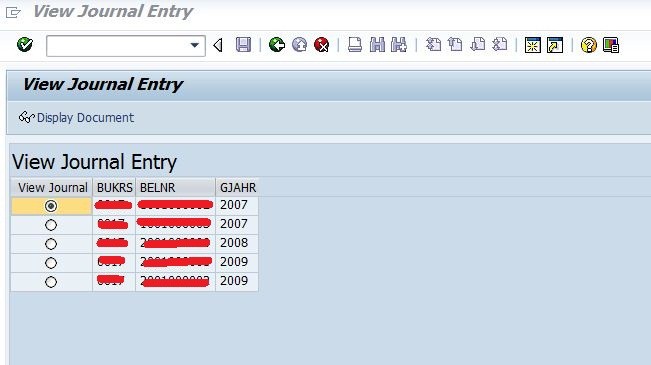

The screen navigates to the accounting document screen transaction FB03.

Conclusion: Thus the radio buttons could be included in ALV grid display using ICON and HOTSPOT_CLICK event.
- SAP Managed Tags:
- ABAP Development
You must be a registered user to add a comment. If you've already registered, sign in. Otherwise, register and sign in.
-
A Dynamic Memory Allocation Tool
1 -
ABAP
8 -
abap cds
1 -
ABAP CDS Views
14 -
ABAP class
1 -
ABAP Cloud
1 -
ABAP Development
4 -
ABAP in Eclipse
1 -
ABAP Keyword Documentation
2 -
ABAP OOABAP
2 -
ABAP Programming
1 -
abap technical
1 -
ABAP test cockpit
7 -
ABAP test cokpit
1 -
ADT
1 -
Advanced Event Mesh
1 -
AEM
1 -
AI
1 -
API and Integration
1 -
APIs
8 -
APIs ABAP
1 -
App Dev and Integration
1 -
Application Development
2 -
application job
1 -
archivelinks
1 -
Automation
4 -
BTP
1 -
CAP
1 -
CAPM
1 -
Career Development
3 -
CL_GUI_FRONTEND_SERVICES
1 -
CL_SALV_TABLE
1 -
Cloud Extensibility
8 -
Cloud Native
7 -
Cloud Platform Integration
1 -
CloudEvents
2 -
CMIS
1 -
Connection
1 -
container
1 -
Debugging
2 -
Developer extensibility
1 -
Developing at Scale
4 -
DMS
1 -
dynamic logpoints
1 -
Eclipse ADT ABAP Development Tools
1 -
EDA
1 -
Event Mesh
1 -
Expert
1 -
Field Symbols in ABAP
1 -
Fiori
1 -
Fiori App Extension
1 -
Forms & Templates
1 -
IBM watsonx
1 -
Integration & Connectivity
10 -
JavaScripts used by Adobe Forms
1 -
joule
1 -
NodeJS
1 -
ODATA
3 -
OOABAP
3 -
Outbound queue
1 -
Product Updates
1 -
Programming Models
13 -
RFC
1 -
RFFOEDI1
1 -
SAP BAS
1 -
SAP BTP
1 -
SAP Build
1 -
SAP Build apps
1 -
SAP Build CodeJam
1 -
SAP CodeTalk
1 -
SAP Odata
1 -
SAP UI5
1 -
SAP UI5 Custom Library
1 -
SAPEnhancements
1 -
SapMachine
1 -
security
3 -
text editor
1 -
Tools
16 -
User Experience
5
| User | Count |
|---|---|
| 6 | |
| 5 | |
| 3 | |
| 3 | |
| 2 | |
| 2 | |
| 2 | |
| 1 | |
| 1 | |
| 1 |