
- SAP Community
- Groups
- Interest Groups
- Application Development
- Blog Posts
- VERSION MANAGEMENT IN SMARTFORMS
- Subscribe to RSS Feed
- Mark as New
- Mark as Read
- Bookmark
- Subscribe
- Printer Friendly Page
- Report Inappropriate Content
The purpose of this document is to compare the versions of smart forms in different servers. This document is highly beneficial for Developers in ABAP which explains a step by step procedure to compare the versions of the forms.
INTRODUCTION:
Smartform has only one active version, in the form of function module which is regenerated once you change and activate it. Since smartform is client Independent, it can be easily transported to other systems. There may be cases where we would require to compare the versions of the forms across different systems. Though it is not possible to compare the forms directly, it can be achieved to some extent by comparing the generated Function modules line by line, thereby capturing the changes. This can be done via the Transaction SE39-Split Screen editor.
Note that the generated Function Module names will not be same across all systems.
PROCEDURE:
Once the smartform is created and activated, a Function Module gets generated.
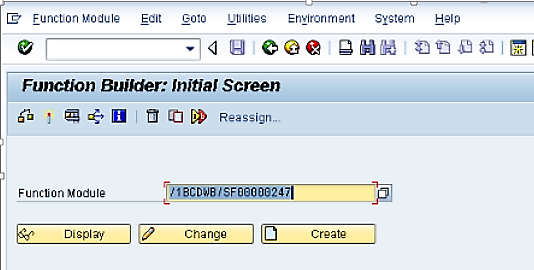
To open the Function Module in display mode, either execute the Smartform or go via Transaction SE37 by fetching the FM name from Environment menu.FM will be opened in display mode as follows.

Select the Attributes tab and double click on the program name.

The following screen appears with the list of file names. Select the required Include name under User defined Files.

Similarly, the include name is fetched from the other server that needs to be compared.
Now, go to transaction code SE39.The following screen appears.

Click on the option ‘Compare different Systems’.
Enter appropriate include names and details of the systems that needs to be compared.

Enter the logon details of the system to be compared.
Comparison screen appears. Click on the ‘Comparison On’ button to initiate the process.

Select ‘Next Difference from cursor ‘, Next Identical section from cursor’ options to analyze the variations and the same procedure is carried out till the end.
There is no option to compare the forms directly. But, the entire list of requests available for a smartform can be obtained from which the number of changes done can be captured.
Go to transaction SE03. Select the option ‘Objects in Requests’. Double click on Search for objects in Requests/Task.

The screen appears as below. In the Object Selection type, enter the Object type as ‘SSFO’ and give the smartform name and then Execute.

List of all the Requests related to that smartform are displayed from which the changes can be traced.
- SAP Managed Tags:
- ABAP Development
You must be a registered user to add a comment. If you've already registered, sign in. Otherwise, register and sign in.
-
A Dynamic Memory Allocation Tool
1 -
ABAP
8 -
abap cds
1 -
ABAP CDS Views
14 -
ABAP class
1 -
ABAP Cloud
1 -
ABAP Development
4 -
ABAP in Eclipse
1 -
ABAP Keyword Documentation
2 -
ABAP OOABAP
2 -
ABAP Programming
1 -
abap technical
1 -
ABAP test cockpit
7 -
ABAP test cokpit
1 -
ADT
1 -
Advanced Event Mesh
1 -
AEM
1 -
AI
1 -
API and Integration
1 -
APIs
8 -
APIs ABAP
1 -
App Dev and Integration
1 -
Application Development
2 -
application job
1 -
archivelinks
1 -
Automation
4 -
BTP
1 -
CAP
1 -
CAPM
1 -
Career Development
3 -
CL_GUI_FRONTEND_SERVICES
1 -
CL_SALV_TABLE
1 -
Cloud Extensibility
8 -
Cloud Native
7 -
Cloud Platform Integration
1 -
CloudEvents
2 -
CMIS
1 -
Connection
1 -
container
1 -
Debugging
2 -
Developer extensibility
1 -
Developing at Scale
4 -
DMS
1 -
dynamic logpoints
1 -
Eclipse ADT ABAP Development Tools
1 -
EDA
1 -
Event Mesh
1 -
Expert
1 -
Field Symbols in ABAP
1 -
Fiori
1 -
Fiori App Extension
1 -
Forms & Templates
1 -
General
1 -
Getting Started
1 -
IBM watsonx
1 -
Integration & Connectivity
10 -
Introduction
1 -
JavaScripts used by Adobe Forms
1 -
joule
1 -
NodeJS
1 -
ODATA
3 -
OOABAP
3 -
Outbound queue
1 -
Product Updates
1 -
Programming Models
13 -
Restful webservices Using POST MAN
1 -
RFC
1 -
RFFOEDI1
1 -
SAP BAS
1 -
SAP BTP
1 -
SAP Build
1 -
SAP Build apps
1 -
SAP Build CodeJam
1 -
SAP CodeTalk
1 -
SAP Odata
1 -
SAP UI5
1 -
SAP UI5 Custom Library
1 -
SAPEnhancements
1 -
SapMachine
1 -
security
3 -
text editor
1 -
Tools
17 -
User Experience
5
| User | Count |
|---|---|
| 3 | |
| 3 | |
| 3 | |
| 2 | |
| 2 | |
| 2 | |
| 2 | |
| 1 | |
| 1 | |
| 1 |