
- SAP Community
- Products and Technology
- Enterprise Resource Planning
- ERP Blogs by Members
- Goods Receipt Appointment in Lean Wareshouse Manag...
- Subscribe to RSS Feed
- Mark as New
- Mark as Read
- Bookmark
- Subscribe
- Printer Friendly Page
- Report Inappropriate Content
Overview
Goods receipt appointment is referred to the process of preplanning the inbound goods arrival related to purchase order, inbound delivery. With the help of appointment analysis, the deviation related to deliveries shall be identified and further course of action can be taken proactively.
Application
SAP IS Retail for Inventory movement
- Lean Warehouse management
- Centralized Warehouse management
Business advantages
- To plan material arrival effectively
- Optimize use of resources
- To analyze the variance
- To reduce the waiting time
- Better co-ordination with supplier, goods carrier and customer
Important point: If you refer to the purchase order for appointment creation then the corresponding purchase order should not have confirmation control like inbound delivery or a rough goods receipt.
Scenario (Without Variance)
PO is created without confirmation control (Inbound delivery). The required delivery date is mentioned in the purchase order. Please note, all items shall be created for the same plant and storage location. (In Retail site and storage location) and all schedule line shall have the same delivery date.

Carrier is maintained in the PO header level. (Optional)


After PO is getting created, go to Appointments: Process worklist (Transaction code: WAP1). Input the warehouse number and date range. Please note, the above mentioned steps are related to manual creation. Through SAP function module the appointments shall be created automatically.

On the output screen, input the door number (in case of manual creation), expected or planned time range and date.

you can overwrite the appointment time and default length of appointment time.

Once appointment is getting created, the same can be changed by using the transaction code WAP2. It will open the Gantt chart. On this, appointment date is indicated. In case, goods received the same is indicated in green colour. Here, you can edit the appointment schedule and even delete the worklist.

The appointments shall be monitored or viewed through the transaction code WAP4. In case goods receipt not happened for the particular procurement document, a red icon shall be displayed.


Goods receipt is done as per the delivery date mentioned in the purchase order.

By using the transaction code WAP4, the appointment data for actual goods receipt shall be entered. In case of automatic appointment update, a SAP standard function module shall be used.


Transaction code WAP3 shall be used to display the appointment. Green signal indicates goods receipt done and the appointment is completed.
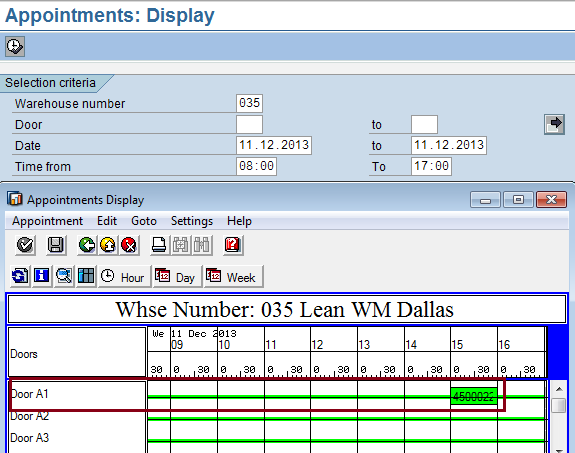
Transaction code WAP7 is used to compare the planned and actual appointment data. Through customization a report can be triggered for the variance and further corrective action can be taken.
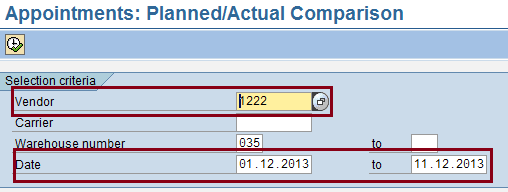

Scenario (With Variance)
PO is created without confirmation control (Inbound delivery). The required delivery date is mentioned in the purchase order. Please note, all items shall be created for the same plant and storage location. (In Retail site and storage location) and all schedule line shall have the same delivery date.
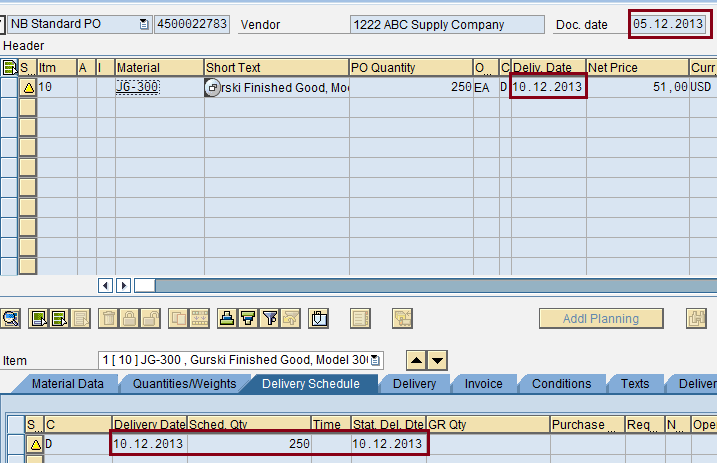

Goods receipt date is not inline with the delivery date mentioned in the purchase order.

The appointment overview is shows deviation and the reason code for the variance.


The report shows the deviation in the delivery date and it can be used for further analysis and leads to some corrective measures.


Configuration settings
Define control parameters and no ranges for warehouse number: (Optional)
Menu Path:
IMG-->Logistics Execution-->Shipping-->Picking-->Lean WM--> Define control parameters and no ranges for warehouse number
Lean wareshouse mangement is defined in the configuration by activating lean WM control parameter (Optional).

Appointment settings:
Maintain Appointment (Door Usage) Profile:
Menu Path:
IMG-->Materials Management-->Purchasing-->Purchase order-->Appointment (Door Usage)--> Maintain Appointment (Door Usage) Profile

Define a new profile, description as per requirement and mention the following parameters,
Appointment start time and end time (working time), minimum length of appointment time as well as default length of appointment time and possible business process during goods receipt. Also mention whether the appointment can be created without document reference like purchase order, etc.


Assignment of Profile to Warehouse Number:
Menu Path:
IMG-->Materials Management-->Purchasing-->Purchase order-->Appointment (Door Usage)--> Assignment of Profile to Warehouse Number
Here, assign the appointment profile created in the previous step to the warehouse number. Please note, more than one appointment profile can not be assigned to the warehouse.

Reasons for Date Variance:
Menu Path:
IMG-->Materials Management-->Purchasing-->Purchase order-->Appointment (Door Usage)--> Reasons for Date Variance
Define reason for delivery date variance for analysis and reporting purpose.

Define Doors:
Menu Path:
IMG-->Materials Management-->Purchasing-->Purchase order-->Goods Receiving Capacity Check-->Define Doors
Here, you define doors for warehouse structure. The doors could be any numbers. The key parameter is "GR indicator". It needs to be selected for appointment scenario. Without this setting, the appointment functionality will not work.

Conclusion
I believe, SAP MM/WM consultants would understand the appointment principle through the above procedure. Any suggestion towards improvement of this document is always welcome.
Author Bio
Mohamed Hasan Rifaie, a SAP Certified Procurement consultant, is now an employee of Larsen & Toubro Infotech Ltd. He has overall 13 years of experience, out of 7 years in SAP Consulting (P2P, SRM, SCM & WM). He has business experience in various industries like Manufacturing, Electro mechanical Construction and process industries as a Procurement Executive.
- SAP Managed Tags:
- LE (Logistics Execution)
You must be a registered user to add a comment. If you've already registered, sign in. Otherwise, register and sign in.
-
"mm02"
1 -
A_PurchaseOrderItem additional fields
1 -
ABAP
1 -
ABAP Extensibility
1 -
ACCOSTRATE
1 -
ACDOCP
1 -
Adding your country in SPRO - Project Administration
1 -
Advance Return Management
1 -
AI and RPA in SAP Upgrades
1 -
Approval Workflows
1 -
ARM
1 -
ASN
1 -
Asset Management
1 -
Associations in CDS Views
1 -
auditlog
1 -
Authorization
1 -
Availability date
1 -
Azure Center for SAP Solutions
1 -
AzureSentinel
2 -
Bank
1 -
BAPI_SALESORDER_CREATEFROMDAT2
1 -
BRF+
1 -
BRFPLUS
1 -
Bundled Cloud Services
1 -
business participation
1 -
Business Processes
1 -
CAPM
1 -
Carbon
1 -
Cental Finance
1 -
CFIN
1 -
CFIN Document Splitting
1 -
Cloud ALM
1 -
Cloud Integration
1 -
condition contract management
1 -
Connection - The default connection string cannot be used.
1 -
Custom Table Creation
1 -
Customer Screen in Production Order
1 -
Data Quality Management
1 -
Date required
1 -
Decisions
1 -
desafios4hana
1 -
Developing with SAP Integration Suite
1 -
Direct Outbound Delivery
1 -
DMOVE2S4
1 -
EAM
1 -
EDI
2 -
EDI 850
1 -
EDI 856
1 -
edocument
1 -
EHS Product Structure
1 -
Emergency Access Management
1 -
Energy
1 -
EPC
1 -
Financial Operations
1 -
Find
1 -
FINSSKF
1 -
Fiori
1 -
Flexible Workflow
1 -
Gas
1 -
Gen AI enabled SAP Upgrades
1 -
General
1 -
generate_xlsx_file
1 -
Getting Started
1 -
HomogeneousDMO
1 -
IDOC
2 -
Integration
1 -
learning content
2 -
LogicApps
2 -
low touchproject
1 -
Maintenance
1 -
management
1 -
Material creation
1 -
Material Management
1 -
MD04
1 -
MD61
1 -
methodology
1 -
Microsoft
2 -
MicrosoftSentinel
2 -
Migration
1 -
MRP
1 -
MS Teams
2 -
MT940
1 -
Newcomer
1 -
Notifications
1 -
Oil
1 -
open connectors
1 -
Order Change Log
1 -
ORDERS
2 -
OSS Note 390635
1 -
outbound delivery
1 -
outsourcing
1 -
PCE
1 -
Permit to Work
1 -
PIR Consumption Mode
1 -
PIR's
1 -
PIRs
1 -
PIRs Consumption
1 -
PIRs Reduction
1 -
Plan Independent Requirement
1 -
Premium Plus
1 -
pricing
1 -
Primavera P6
1 -
Process Excellence
1 -
Process Management
1 -
Process Order Change Log
1 -
Process purchase requisitions
1 -
Product Information
1 -
Production Order Change Log
1 -
Purchase requisition
1 -
Purchasing Lead Time
1 -
Redwood for SAP Job execution Setup
1 -
RISE with SAP
1 -
RisewithSAP
1 -
Rizing
1 -
S4 Cost Center Planning
1 -
S4 HANA
1 -
S4HANA
3 -
Sales and Distribution
1 -
Sales Commission
1 -
sales order
1 -
SAP
2 -
SAP Best Practices
1 -
SAP Build
1 -
SAP Build apps
1 -
SAP Cloud ALM
1 -
SAP Data Quality Management
1 -
SAP Maintenance resource scheduling
2 -
SAP Note 390635
1 -
SAP S4HANA
2 -
SAP S4HANA Cloud private edition
1 -
SAP Upgrade Automation
1 -
SAP WCM
1 -
SAP Work Clearance Management
1 -
Schedule Agreement
1 -
SDM
1 -
security
2 -
Settlement Management
1 -
soar
2 -
SSIS
1 -
SU01
1 -
SUM2.0SP17
1 -
SUMDMO
1 -
Teams
2 -
User Administration
1 -
User Participation
1 -
Utilities
1 -
va01
1 -
vendor
1 -
vl01n
1 -
vl02n
1 -
WCM
1 -
X12 850
1 -
xlsx_file_abap
1 -
YTD|MTD|QTD in CDs views using Date Function
1
- « Previous
- Next »
- How to Start with Custom Situations: Define Your Situation Scenario (4/4) in Enterprise Resource Planning Blogs by SAP
- I am not getting my digital certificate in Enterprise Resource Planning Q&A
- Answers to common Yard Logistics questions in Enterprise Resource Planning Blogs by SAP
- For Users of “SAP Business ByDesign” and “SAP Cloud for Customer”: How to Get Your Support Questions answered instantly in Enterprise Resource Planning Blogs by SAP
- Enabling resilient yard management supports running sustainable and resilient yard processes in Enterprise Resource Planning Blogs by SAP
| User | Count |
|---|---|
| 3 | |
| 2 | |
| 2 | |
| 2 | |
| 2 | |
| 2 | |
| 2 | |
| 2 | |
| 1 |
