
- SAP Community
- Products and Technology
- Technology
- Technology Blogs by Members
- Node.js dashboard for SAP HANA
- Subscribe to RSS Feed
- Mark as New
- Mark as Read
- Bookmark
- Subscribe
- Printer Friendly Page
- Report Inappropriate Content

This is what we will be developing in this blog ....
A couple months ago I ran into a similar problem to Jon-Paul Boyd (HANA Forum Post) in which I wanted to use XS Engine for websocket/persistant connections to my HANA Instance, but due to the support not being included in SPS6, I decided to look elsewhere, and ended up using Node.js to fulfill this requirement.
In the past, while developing HANA/Node apps, I resorted to creating a XSJS App which really just acted as a middleware layer to push and pull data from my HANA DB, until recently I noticed a great blog post from ingo.sauerzapf which piqued my interest. The blog mentioned that holger.koser had created a HANA DB Client for Node making life extremely easy to connect to HANA directly from Node. I thought it would be good share the small project I developed using Node.js and this new client with the community in the hopes that others will share their experiences with the technology.
This blog is not necessarily an introduction to Node.js development as there are some nice tutorials and examples out there from Tobias Hoffman and Alessandro Spadoni. The blog is intended to cover a small app developed in Node.js and shows the development process behind it, taking it from conception through to reality. I encourage you to download a few of these components, and also the example out. This app, similar to another app I developed called Metric² (which you can read about here), it is a web based widget showing some friendly KPI’s on the performance of your HANA Instance. The app gets streaming data from our HANA backend displaying this in a friendly, simple dashboard. The dashboard is designed to be shown on a large format monitor in a Ops or IT center and can also very easily be modified to show any KPI's relevant to your business or needs.
Requirements:
SAP HANA Instance (e.g. AWS Developer Image)
Node.js installed (this does not need to be on the HANA box but same network with access to the HANA port - normally 30015).
Node Dependencies
We will also use a couple of helpful dependencies from the node community including Socket.io, Express and obviously hdb. Installing these packages is as simple as running "npm install hdb”. Once you have the dependencies installed we can start creating our app.
App Design
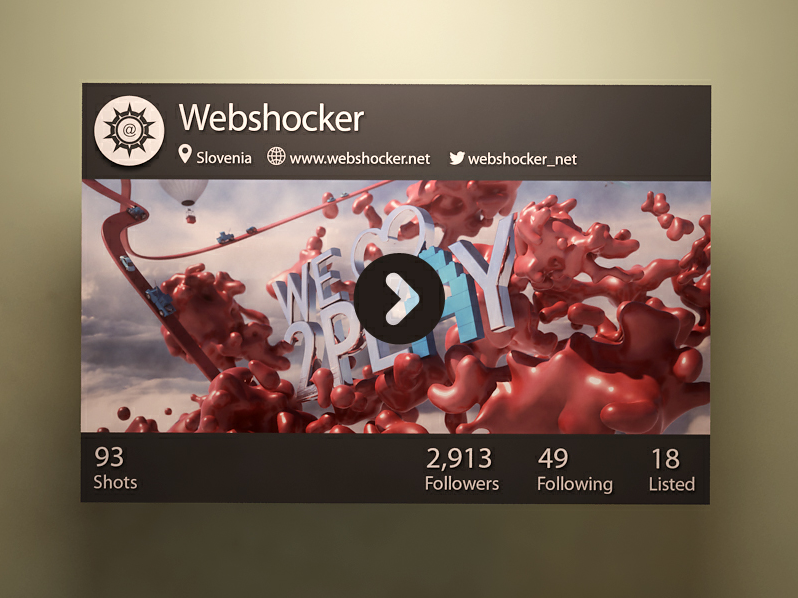
For me, I always start mocking up in my favorite Image IDE (Photoshop), I used this image as inspiration for my app. I liked the simplicity, clean layout with focus on the numbers at the bottom. In our case, we will add a small chart in the center, giving us a basic visual representation of the numbers being displayed:
| Photoshop | HTML Mockup |
|---|---|
|  |
| Download the PSD |
App Development
Index.html
In this case I decided to use Twitter Bootstrap to help with some of the layout/formatting of the page as well as some mundane tasks like Modal popups. From a coding perspective I started out developing the Single paged “index.html” file, doing my best to stick with my mockup which I previously created. I was sure to "id" all of my elements on this page as we will be updating these values from our node.js backend. This aspect of node development is strictly "traditional" web based development. No need to work with Node or any server for that matter. Once you have your page rendering the way you want, we can move on.
<html>
<head>
<meta http-equiv="X-UA-Compatible" content="IE=edge" />
<meta charset="UTF-8"/>
<meta name="viewport" content="width=device-width, maximum-scale=1.0" />
<title>Metric²</title>
<!-- jQuery -->
<script src="https://code.jquery.com/jquery.js"></script>
<!-- Socket.IO -->
<script src='/socket.io/socket.io.js'></script>
<!-- Peity - a lightweight sparkline package for jQuery -->
<script src='js/jquery.peity.min.js'></script>
<!-- Client side code needed -->
<script src='js/client.js'></script>
<!-- Bootstrap CSS -->
<link rel="stylesheet" href="https://blogs.sap.com//netdna.bootstrapcdn.com/bootstrap/3.0.2/css/bootstrap.min.css">
<!-- Latest compiled and minified JavaScript -->
<script src="//netdna.bootstrapcdn.com/bootstrap/3.0.2/js/bootstrap.min.js"></script>
<!-- CSS -->
<link rel="stylesheet" href="css/style.css">
</head>
<body>
<div id="top" class="background">
<div class="centercontainer">
<div class="container shadow">
<div class="containerheader">
<table class="heading">
<tr>
<td rowspan="2" style="text-align: center; width: 10%;" >
<img id="statusicon" src="img/OKIcon.png"/>
</td>
<td style="vertical-align: top;">
<h1><span id="info-name">SAP HANA Instance</span>
<button class="btn btn-link" data-toggle="modal" data-target="#myModal">
<span class="glyphicon glyphicon-cog settingsicon"></span>
</button>
</h1>
</td>
</tr>
<tr>
<td class="h3" style="padding-top: 20px;">
<span class="glyphicon glyphicon-flag icon" style="margin-left: 0px;" /></span><span id="info-alerts">0</span> Alerts
<span class="glyphicon glyphicon-repeat icon"></span><span id="info-version">1.0</span>
<span class="glyphicon glyphicon-map-marker icon"></span><span id="info-detail">Server Location</span>
</td>
</tr>
</table>
</div>
<div class="containerbody">
<span class="history">0</span>
</div>
<div class="containerfooter">
<table class="info">
<tr>
<td id="infoUSERS" class="td-info" onClick="setChart('USERS');">
<!-- The ID of each of our <SPAN> tags is important for updating the data being returned from the server -->
<span id="info-users" class="h1">0</span><br />
<span class="h3">Users</span>
</td>
<td class="td-info"> </td>
<td id="infoDISK" class="td-info" onClick="setChart('DISK');">
<span id="info-disk" class="h1">0</span> <sup>GB</sup><br />
<span class="h3">Free Disk</span>
</td>
<td id="infoMEM" class="td-info" onClick="setChart('MEM');">
<span id="info-mem" class="h1">0</span> <sup>GB</sup><br />
<span class="h3">Free Memory</span>
</td>
<td id="infoCPU" class="td-info selected" onClick="setChart('CPU');">
<span id="info-cpu" class="h1">0</span> <sup>%</sup><br />
<span class="h3">CPU</span>
</td>
</tr>
</table>
</div> <!-- /.containerfooter -->
</div> <!-- /.container -->
</div> <!-- /.centercontainer -->
</div> <!-- /.top -->
<!-- Modal -->
<div class="modal fade" id="myModal" tabindex="-1" role="dialog" aria-labelledby="myModalLabel" aria-hidden="true">
<div class="modal-dialog">
<div class="modal-content">
<div class="modal-header">
<button type="button" class="close" data-dismiss="modal" aria-hidden="true">×</button>
<h4 class="modal-title" id="myModalLabel">Settings</h4>
</div>
<div class="modal-body">
<form id="modalbox" role="form">
<div class="form-group">
<label for="servername">Name</label>
<input type="text" class="form-control" id="servername" placeholder="Enter a reference server name">
</div>
<div class="form-group">
<label for="serverdetail">Location</label>
<input type="text" class="form-control" id="serverdetail" placeholder="Description, Location or Other Information">
</div>
<div class="form-group">
<label for="bg">Background</label><br />
<label class="radio-inline">
<input type="radio" name="bg" value="../img/bg1.jpg" checked> Background 1
</label>
<label class="radio-inline">
<input type="radio" name="bg" value="../img/bg2.jpg"> Background 2
</label>
<label class="radio-inline">
<input type="radio" name="bg" value="../img/bg3.jpg"> Background 3
</label>
<label class="radio-inline">
<input type="radio" name="bg" value="none;"> None
</label>
</div>
<div class="form-group">
<label for="colorscheme">Color Scheme</label><br />
<label class="radio-inline">
<input type="radio" name="colorscheme" value="Dark" checked> Dark
</label>
<label class="radio-inline">
<input type="radio" name="colorscheme" value="Light"> Light
</label>
<label class="radio-inline">
<input type="radio" name="colorscheme" value="Fiori"> Fiori
</label>
</div>
<div class="modal-footer">
<button type="button" class="btn btn-default" data-dismiss="modal">Close</button>
<button type="button" class="btn btn-primary" id="modalSave" onClick="saveSettings();">Save changes</button>
</div>
</div><!-- /.modal-content -->
</div><!-- /.modal-dialog -->
</div><!-- /.modal -->
</body>
</html>
App.js
Next we develop the app.js file which is the brains of our operation. This file is firstly going to act as our web server for our web site, and secondly provide the data from our HANA server to the web page, pushing the data via web sockets.

Below is the app.js code, here you can see how we process each request based on the type and subsequently respond with the requested data. You can also see how simple it is to call the HANA DB and respond with the results.
var express = require('express'),
http = require('http'),
hdb = require('hdb');
try {
var app = express();
var server = http.createServer(app);
server.listen(3000);
var io = require('socket.io').listen(server);
app.use(express.static(__dirname + '/'));
// development only
if ('development' == app.get('env')) {
app.use(express.errorHandler());
}
var client = hdb.createClient({
host : 'Your HANA IP Address or DNS Name',
port : 30015,
user : 'username',
password : 'password'
});
client.connect(function (err) {
if (err) {
console.error('Connect Error:', err);
} else {
console.log('Connected to server');
}
});
process.on('uncaughtException', function (err) {
console.log('Caught exception: ' + err);
});
strContent = '';
io.sockets.on('connection', function (socket) {
socket.on('request', function (data) {
// Handle Service Requests
switch (data.service) {
case 'CPU':
client.exec("SELECT ABS(SUM(PROCESS_CPU)) as CPU from SYS.M_SERVICE_STATISTICS", function(err, rows) {
if (err) {
console.error('Error:', err);
} else {
socket.emit('response', {service: 'CPU', response: rows[0].CPU});
}
});
break;
case 'MEM':
client.exec("select TO_VARCHAR(ROUND((FREE_PHYSICAL_MEMORY) /1024/1024/1024, 2)) AS FREEMEM
from PUBLIC.M_HOST_RESOURCE_UTILIZATION", function(err, rows) {
if (err) {
console.error('Error:', err);
} else {
socket.emit('response', {service: data.service, response: rows[0].FREEMEM});
}
});
break;
case 'INFO':
client.exec("SELECT VALUE FROM SYS.M_SYSTEM_OVERVIEW WHERE NAME = 'Version'", function(err, rows) {
if (err) {
console.error('Error:', err);
} else {
socket.emit('response', {service: data.service, response: rows[0].VALUE});
}
});
break;
case 'DISK':
client.exec("select TO_VARCHAR((ROUND(d.total_size/1024/1024/1024, 2) - ROUND(d.used_size/1024/1024/1024,2))) as FREESPACE
from ( ( m_volumes as v1 join M_VOLUME_SIZES as v2 on v1.volume_id = v2.volume_id ) right outer join m_disks as d on d.disk_id = v2.disk_id )
where d.usage_type = 'DATA' group by v1.host, d.usage_type, d.total_size, d.device_id, d.path, d.used_size", function(err, rows) {
if (err) {
console.error('Error:', err);
} else {
socket.emit('response', {service: data.service, response: rows[0].FREESPACE});
}
});
break;
case 'USERS':
client.exec("SELECT COUNT(CONNECTION_ID) as STATUS FROM SYS.M_CONNECTIONS
WHERE CONNECTION_STATUS = 'RUNNING'", function(err, rows) {
if (err) {
console.error('Error:', err);
} else {
socket.emit('response', {service: data.service, response: rows[0].STATUS});
}
});
break;
case 'ALERTS':
client.exec("SELECT COUNT(ALERT_DETAILS) as ALERTCOUNT FROM _SYS_STATISTICS.STATISTICS_CURRENT_ALERTS", function(err, rows) {
if (err) {
console.error('Error:', err);
} else {
socket.emit('response', {service: data.service, response: rows[0].ALERTCOUNT});
}
});
break;
}
});
});
} catch(err) {
console.log(err);
}

The App does have a couple of different themes
which will hopefully make it fit with your office decor :wink:
Below you can see a couple of images of the app running and showing the output. You can obviously very easily modify the code to show anything relevant to your business case as well. The Node-hdb package for node.js really makes developing HANA connected Node apps a breeze! Thanks Holger!
| Fiori Styled |
|---|
 |
| Light Theme |
 |
| Dark Theme |
 |
As usual - please feel free to comment on your experience with Node.js and if you feel like this type of technology is a good fit in the enterprise? Do you have any suggestions on what I could have done differently? :wink:
You can download the app here: Metric² for Node
Credits: The Bokeh backgrounds are from devientArt.
- SAP Managed Tags:
- SAP HANA
You must be a registered user to add a comment. If you've already registered, sign in. Otherwise, register and sign in.
-
"automatische backups"
1 -
"regelmäßige sicherung"
1 -
505 Technology Updates 53
1 -
ABAP
14 -
ABAP API
1 -
ABAP CDS Views
2 -
ABAP CDS Views - BW Extraction
1 -
ABAP CDS Views - CDC (Change Data Capture)
1 -
ABAP class
2 -
ABAP Cloud
2 -
ABAP Development
5 -
ABAP in Eclipse
1 -
ABAP Platform Trial
1 -
ABAP Programming
2 -
abap technical
1 -
absl
1 -
access data from SAP Datasphere directly from Snowflake
1 -
Access data from SAP datasphere to Qliksense
1 -
Accrual
1 -
action
1 -
adapter modules
1 -
Addon
1 -
Adobe Document Services
1 -
ADS
1 -
ADS Config
1 -
ADS with ABAP
1 -
ADS with Java
1 -
ADT
2 -
Advance Shipping and Receiving
1 -
Advanced Event Mesh
3 -
AEM
1 -
AI
7 -
AI Launchpad
1 -
AI Projects
1 -
AIML
9 -
Alert in Sap analytical cloud
1 -
Amazon S3
1 -
Analytical Dataset
1 -
Analytical Model
1 -
Analytics
1 -
Analyze Workload Data
1 -
annotations
1 -
API
1 -
API and Integration
3 -
API Call
2 -
Application Architecture
1 -
Application Development
5 -
Application Development for SAP HANA Cloud
3 -
Applications and Business Processes (AP)
1 -
Artificial Intelligence
1 -
Artificial Intelligence (AI)
4 -
Artificial Intelligence (AI) 1 Business Trends 363 Business Trends 8 Digital Transformation with Cloud ERP (DT) 1 Event Information 462 Event Information 15 Expert Insights 114 Expert Insights 76 Life at SAP 418 Life at SAP 1 Product Updates 4
1 -
Artificial Intelligence (AI) blockchain Data & Analytics
1 -
Artificial Intelligence (AI) blockchain Data & Analytics Intelligent Enterprise
1 -
Artificial Intelligence (AI) blockchain Data & Analytics Intelligent Enterprise Oil Gas IoT Exploration Production
1 -
Artificial Intelligence (AI) blockchain Data & Analytics Intelligent Enterprise sustainability responsibility esg social compliance cybersecurity risk
1 -
ASE
1 -
ASR
2 -
ASUG
1 -
Attachments
1 -
Authorisations
1 -
Automating Processes
1 -
Automation
1 -
aws
2 -
Azure
1 -
Azure AI Studio
1 -
B2B Integration
1 -
Backorder Processing
1 -
Backup
1 -
Backup and Recovery
1 -
Backup schedule
1 -
BADI_MATERIAL_CHECK error message
1 -
Bank
1 -
BAS
1 -
basis
2 -
Basis Monitoring & Tcodes with Key notes
2 -
Batch Management
1 -
BDC
1 -
Best Practice
1 -
bitcoin
1 -
Blockchain
3 -
BOP in aATP
1 -
BOP Segments
1 -
BOP Strategies
1 -
BOP Variant
1 -
BPC
1 -
BPC LIVE
1 -
BTP
11 -
BTP Destination
2 -
Business AI
1 -
Business and IT Integration
1 -
Business application stu
1 -
Business Architecture
1 -
Business Communication Services
1 -
Business Continuity
1 -
Business Data Fabric
3 -
Business Partner
12 -
Business Partner Master Data
10 -
Business Technology Platform
2 -
Business Trends
1 -
CA
1 -
calculation view
1 -
CAP
3 -
Capgemini
1 -
CAPM
1 -
Catalyst for Efficiency: Revolutionizing SAP Integration Suite with Artificial Intelligence (AI) and
1 -
CCMS
2 -
CDQ
12 -
CDS
2 -
Cental Finance
1 -
Certificates
1 -
CFL
1 -
Change Management
1 -
chatbot
1 -
chatgpt
3 -
CL_SALV_TABLE
2 -
Class Runner
1 -
Classrunner
1 -
Cloud ALM Monitoring
1 -
Cloud ALM Operations
1 -
cloud connector
1 -
Cloud Extensibility
1 -
Cloud Foundry
3 -
Cloud Integration
6 -
Cloud Platform Integration
2 -
cloudalm
1 -
communication
1 -
Compensation Information Management
1 -
Compensation Management
1 -
Compliance
1 -
Compound Employee API
1 -
Configuration
1 -
Connectors
1 -
Consolidation Extension for SAP Analytics Cloud
1 -
Controller-Service-Repository pattern
1 -
Conversion
1 -
Cosine similarity
1 -
cryptocurrency
1 -
CSI
1 -
ctms
1 -
Custom chatbot
3 -
Custom Destination Service
1 -
custom fields
1 -
Customer Experience
1 -
Customer Journey
1 -
Customizing
1 -
Cyber Security
2 -
Data
1 -
Data & Analytics
1 -
Data Aging
1 -
Data Analytics
2 -
Data and Analytics (DA)
1 -
Data Archiving
1 -
Data Back-up
1 -
Data Governance
5 -
Data Integration
2 -
Data Quality
12 -
Data Quality Management
12 -
Data Synchronization
1 -
data transfer
1 -
Data Unleashed
1 -
Data Value
8 -
database tables
1 -
Datasphere
2 -
datenbanksicherung
1 -
dba cockpit
1 -
dbacockpit
1 -
Debugging
2 -
Delimiting Pay Components
1 -
Delta Integrations
1 -
Destination
3 -
Destination Service
1 -
Developer extensibility
1 -
Developing with SAP Integration Suite
1 -
Devops
1 -
digital transformation
1 -
Documentation
1 -
Dot Product
1 -
DQM
1 -
dump database
1 -
dump transaction
1 -
e-Invoice
1 -
E4H Conversion
1 -
Eclipse ADT ABAP Development Tools
2 -
edoc
1 -
edocument
1 -
ELA
1 -
Embedded Consolidation
1 -
Embedding
1 -
Embeddings
1 -
Employee Central
1 -
Employee Central Payroll
1 -
Employee Central Time Off
1 -
Employee Information
1 -
Employee Rehires
1 -
Enable Now
1 -
Enable now manager
1 -
endpoint
1 -
Enhancement Request
1 -
Enterprise Architecture
1 -
ETL Business Analytics with SAP Signavio
1 -
Euclidean distance
1 -
Event Dates
1 -
Event Driven Architecture
1 -
Event Mesh
2 -
Event Reason
1 -
EventBasedIntegration
1 -
EWM
1 -
EWM Outbound configuration
1 -
EWM-TM-Integration
1 -
Existing Event Changes
1 -
Expand
1 -
Expert
2 -
Expert Insights
1 -
Fiori
14 -
Fiori Elements
2 -
Fiori SAPUI5
12 -
Flask
1 -
Full Stack
8 -
Funds Management
1 -
General
1 -
Generative AI
1 -
Getting Started
1 -
GitHub
8 -
Grants Management
1 -
groovy
1 -
GTP
1 -
HANA
5 -
HANA Cloud
2 -
Hana Cloud Database Integration
2 -
HANA DB
1 -
HANA XS Advanced
1 -
Historical Events
1 -
home labs
1 -
HowTo
1 -
HR Data Management
1 -
html5
8 -
Identity cards validation
1 -
idm
1 -
Implementation
1 -
input parameter
1 -
instant payments
1 -
Integration
3 -
Integration Advisor
1 -
Integration Architecture
1 -
Integration Center
1 -
Integration Suite
1 -
intelligent enterprise
1 -
Java
1 -
job
1 -
Job Information Changes
1 -
Job-Related Events
1 -
Job_Event_Information
1 -
joule
4 -
Journal Entries
1 -
Just Ask
1 -
Kerberos for ABAP
8 -
Kerberos for JAVA
8 -
Launch Wizard
1 -
Learning Content
2 -
Life at SAP
1 -
lightning
1 -
Linear Regression SAP HANA Cloud
1 -
local tax regulations
1 -
LP
1 -
Machine Learning
2 -
Marketing
1 -
Master Data
3 -
Master Data Management
14 -
Maxdb
2 -
MDG
1 -
MDGM
1 -
MDM
1 -
Message box.
1 -
Messages on RF Device
1 -
Microservices Architecture
1 -
Microsoft Universal Print
1 -
Middleware Solutions
1 -
Migration
5 -
ML Model Development
1 -
Modeling in SAP HANA Cloud
8 -
Monitoring
3 -
MTA
1 -
Multi-Record Scenarios
1 -
Multiple Event Triggers
1 -
Neo
1 -
New Event Creation
1 -
New Feature
1 -
Newcomer
1 -
NodeJS
2 -
ODATA
2 -
OData APIs
1 -
odatav2
1 -
ODATAV4
1 -
ODBC
1 -
ODBC Connection
1 -
Onpremise
1 -
open source
2 -
OpenAI API
1 -
Oracle
1 -
PaPM
1 -
PaPM Dynamic Data Copy through Writer function
1 -
PaPM Remote Call
1 -
PAS-C01
1 -
Pay Component Management
1 -
PGP
1 -
Pickle
1 -
PLANNING ARCHITECTURE
1 -
Popup in Sap analytical cloud
1 -
PostgrSQL
1 -
POSTMAN
1 -
Process Automation
2 -
Product Updates
4 -
PSM
1 -
Public Cloud
1 -
Python
4 -
Qlik
1 -
Qualtrics
1 -
RAP
3 -
RAP BO
2 -
Record Deletion
1 -
Recovery
1 -
recurring payments
1 -
redeply
1 -
Release
1 -
Remote Consumption Model
1 -
Replication Flows
1 -
Research
1 -
Resilience
1 -
REST
1 -
REST API
1 -
Retagging Required
1 -
Risk
1 -
Rolling Kernel Switch
1 -
route
1 -
rules
1 -
S4 HANA
1 -
S4 HANA Cloud
1 -
S4 HANA On-Premise
1 -
S4HANA
3 -
S4HANA_OP_2023
2 -
SAC
10 -
SAC PLANNING
9 -
SAP
4 -
SAP ABAP
1 -
SAP Advanced Event Mesh
1 -
SAP AI Core
8 -
SAP AI Launchpad
8 -
SAP Analytic Cloud Compass
1 -
Sap Analytical Cloud
1 -
SAP Analytics Cloud
4 -
SAP Analytics Cloud for Consolidation
2 -
SAP Analytics Cloud Story
1 -
SAP analytics clouds
1 -
SAP BAS
1 -
SAP Basis
6 -
SAP BODS
1 -
SAP BODS certification.
1 -
SAP BTP
20 -
SAP BTP Build Work Zone
2 -
SAP BTP Cloud Foundry
5 -
SAP BTP Costing
1 -
SAP BTP CTMS
1 -
SAP BTP Innovation
1 -
SAP BTP Migration Tool
1 -
SAP BTP SDK IOS
1 -
SAP Build
11 -
SAP Build App
1 -
SAP Build apps
1 -
SAP Build CodeJam
1 -
SAP Build Process Automation
3 -
SAP Build work zone
10 -
SAP Business Objects Platform
1 -
SAP Business Technology
2 -
SAP Business Technology Platform (XP)
1 -
sap bw
1 -
SAP CAP
2 -
SAP CDC
1 -
SAP CDP
1 -
SAP Certification
1 -
SAP Cloud ALM
4 -
SAP Cloud Application Programming Model
1 -
SAP Cloud Integration for Data Services
1 -
SAP cloud platform
8 -
SAP Companion
1 -
SAP CPI
3 -
SAP CPI (Cloud Platform Integration)
2 -
SAP CPI Discover tab
1 -
sap credential store
1 -
SAP Customer Data Cloud
1 -
SAP Customer Data Platform
1 -
SAP Data Intelligence
1 -
SAP Data Migration in Retail Industry
1 -
SAP Data Services
1 -
SAP DATABASE
1 -
SAP Dataspher to Non SAP BI tools
1 -
SAP Datasphere
9 -
SAP DRC
1 -
SAP EWM
1 -
SAP Fiori
2 -
SAP Fiori App Embedding
1 -
Sap Fiori Extension Project Using BAS
1 -
SAP GRC
1 -
SAP HANA
1 -
SAP HCM (Human Capital Management)
1 -
SAP HR Solutions
1 -
SAP IDM
1 -
SAP Integration Suite
9 -
SAP Integrations
4 -
SAP iRPA
2 -
SAP Learning Class
1 -
SAP Learning Hub
1 -
SAP Odata
2 -
SAP on Azure
1 -
SAP PartnerEdge
1 -
sap partners
1 -
SAP Password Reset
1 -
SAP PO Migration
1 -
SAP Prepackaged Content
1 -
SAP Process Automation
2 -
SAP Process Integration
2 -
SAP Process Orchestration
1 -
SAP S4HANA
2 -
SAP S4HANA Cloud
1 -
SAP S4HANA Cloud for Finance
1 -
SAP S4HANA Cloud private edition
1 -
SAP Sandbox
1 -
SAP STMS
1 -
SAP SuccessFactors
2 -
SAP SuccessFactors HXM Core
1 -
SAP Time
1 -
SAP TM
2 -
SAP Trading Partner Management
1 -
SAP UI5
1 -
SAP Upgrade
1 -
SAP-GUI
8 -
SAP_COM_0276
1 -
SAPBTP
1 -
SAPCPI
1 -
SAPEWM
1 -
sapmentors
1 -
saponaws
2 -
SAPUI5
4 -
schedule
1 -
Secure Login Client Setup
8 -
security
9 -
Selenium Testing
1 -
SEN
1 -
SEN Manager
1 -
service
1 -
SET_CELL_TYPE
1 -
SET_CELL_TYPE_COLUMN
1 -
SFTP scenario
2 -
Simplex
1 -
Single Sign On
8 -
Singlesource
1 -
SKLearn
1 -
soap
1 -
Software Development
1 -
SOLMAN
1 -
solman 7.2
2 -
Solution Manager
3 -
sp_dumpdb
1 -
sp_dumptrans
1 -
SQL
1 -
sql script
1 -
SSL
8 -
SSO
8 -
Substring function
1 -
SuccessFactors
1 -
SuccessFactors Time Tracking
1 -
Sybase
1 -
system copy method
1 -
System owner
1 -
Table splitting
1 -
Tax Integration
1 -
Technical article
1 -
Technical articles
1 -
Technology Updates
1 -
Technology Updates
1 -
Technology_Updates
1 -
Threats
1 -
Time Collectors
1 -
Time Off
2 -
Tips and tricks
2 -
Tools
1 -
Trainings & Certifications
1 -
Transport in SAP BODS
1 -
Transport Management
1 -
TypeScript
2 -
unbind
1 -
Unified Customer Profile
1 -
UPB
1 -
Use of Parameters for Data Copy in PaPM
1 -
User Unlock
1 -
VA02
1 -
Validations
1 -
Vector Database
1 -
Vector Engine
1 -
Visual Studio Code
1 -
VSCode
1 -
Web SDK
1 -
work zone
1 -
workload
1 -
xsa
1 -
XSA Refresh
1
- « Previous
- Next »
- Kerberos Error when task "deploy" from db-deployer in Technology Q&A
- Streamline the updates for SAP HANA Cloud with SAP Automation Pilot in Technology Blogs by SAP
- SAP HANA Cloud provisioning in Kyma Runtime Environment in Technology Blogs by SAP
- Generating PDF on BTP CF using CAP and Puppeteer in Technology Blogs by SAP
- Integrating with SAP Datasphere Consumption APIs using SAML Bearer Assertion in Technology Blogs by SAP
| User | Count |
|---|---|
| 10 | |
| 9 | |
| 7 | |
| 6 | |
| 4 | |
| 4 | |
| 3 | |
| 3 | |
| 3 | |
| 3 |

