Step by step Procedure for settings up cFolders with window explorer.
STEP : 1
Introduction: The main objective for this document is to help people to understand the settings of linking cFolders to window explorer. I think most of the people would know this, but the info are scattered and I found it very difficult. In order to help the people ,whatever I have done I thought it would be appropriate to make a document with the relevant steps and publish.
STEP : 1
Transaction code : SICF – Maintain services
Enter “ ALIAS” in Hierarchy Type and execute

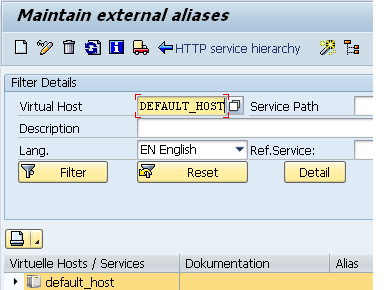
Enter “Default_host” in Virtual Host and click create
Enter the name “/cpr_webdav” in External Alias.
In the description column enter “External alias for cfolders – cpr_cfolder”.
select “ Logon” tab if you have client. Enter the client ID (Here I have left the client ID blank.)
Select “Trg Element” .

In Trg Element .TAB . Select default host and drill down…. Select sap--->select cpro and double click.
You will see the path of the Trg Element “ /default_host/sap/cpro “ and SAVE.
STEP : 2
Go to SPRO - customizing screen
Follow the path
Collaboration Folders---> Settings for the WebDAV Interface---> Make Settings for the WebDAV Interface

Execute and in the next screen. you will have the provision to enter three url address i.e url part 1 , ur lpart 2 , url part 3
Add the url address of the cFolders through which we usually login in URL PART 1
http://srtecc6dev.srt.in:8001/sap(bD1lbiZjPTIwMCZkPW1pbg==)/bc/bsp/sap/cfx_rfc_ui/col_ov.htm?p_scenario=collaboration
Delete the highlighted and strikethrough address and add /cpr_webdav/cfx
your url will look like
http://srtecc6dev.srt.in:8001/cpr_webdav/cfx

Tick cFolder Active and cProject Act.check boxes and Save
STEP : 3
Login to cFolder:
The folder name created is "AUDIT"
Select "Additional Function " Tab ---> Select "WebDAV URL" and click

a small windows opens up with url specified in step 2 customizing .you will also see the folder id along with the url
WebDAV URL -----http://srtecc6dev.srt.in:8001/cpr_webdav/cfx/cfx/cwn/Audit~(fol_100403)/
copy this url in a word pad or notepad and save it. This will be used for connection the cFolders from the local pc.

STEP : 4
Go to your desktop
My computer --->Tools--->Map Network Drive
you will see a small screen with "Map Network Drive"
select the drive eg : Z:
click on the msg you see on the screen given below
"Sign up for online storage or connect to a network server"

click "Next"
"Add Network place wizard" sreen appears

click "Next" and cut and paste the url address which you have saved in the notepad or wordpad
click "Next" and "Finish"
The login screen of the cFolders appears. Enter the user name and the password


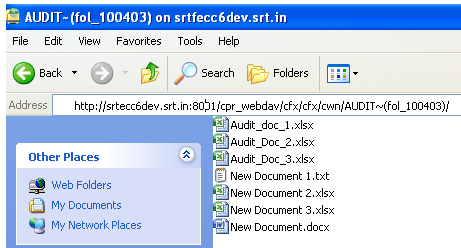
Now you can see the folder (created in cFolder) in window explorer. Double click on the folder and you can see the documents created within the folder in windows explorer format
Thanks
Good Luck
