
- SAP Community
- Products and Technology
- Enterprise Resource Planning
- ERP Blogs by Members
- Progress Tracking in Materials Management
- Subscribe to RSS Feed
- Mark as New
- Mark as Read
- Bookmark
- Subscribe
- Printer Friendly Page
- Report Inappropriate Content
Overview
Progress tracking functionality in SAP is used to track all purchasing activities related to purchase order in materials management and network components in project systems. This document explains how the progress tracking will be carried out for purchase order.
Business need
- Track the Procurement activity
- Track the network activity
Application
- Purchase order
- Project system Network
Advantages
- No need to use too many transaction codes to track the material/service
- One touch solution for tracking the procurement activity with visual effect
- Edit/Change of procurement documents from tracking overview
- Notification to users via email
- Progress evaluation
Key terminologies:
Event:
Event is termed as a unique activity in the continuous process. For example in the procurement process creating a Purchase order, sending PO to vendor, receiving acknowledgement, doing goods receipts are called as an event.
Event scenario:
Collection of sequence of events for a process
Progress tracking profile:
Progress tracking profile is the high level object definition. For example, Material purchase tracking, service tracking, network tracking in case of project system
Progress tracking can be completed in the following two ways,
- Progress tracking
- Progress Evaluation
Progress Tracking:
Transaction code: EXPD
In this scenario, the following events are considered for Purchase order tracking,
- PO Sends to Vendor
- Vendor Acknowledgement
- Received material
- Vendor Paid
PO number 4500022767 is created with confirmation control key for acknowledgement. Upon PO approval, the order has been sent to Vendor.
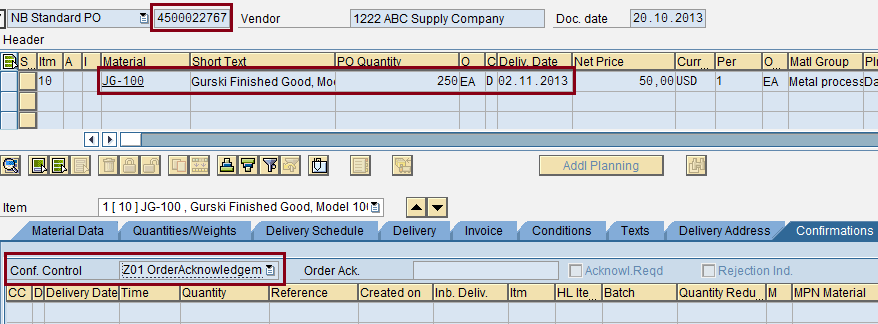

Transaction code for Progress tracking is "EXPD" in Purchasing. On the initial screen, profile and selection criteria needs to be entered. The profile is populated based on configuration setting. To track any PO, one needs to be input the Purchasing document selection (either PO number or Vendor, ect)
This is the mandatory selection. In addition to the above, progress tracking parameters such as scenario, priority or event can be given as a selection criteria. The list of events are populated based on configuration setting.


Once the above transaction executed, the following screen will appear and from here further navigation is possible. The underlined parameters can be explored further. For example, PO can be displayed or changed from the overview, items can also be displayed from here. To track the purchase order, the complete line item shall be selected along with "change" or "display" icon.

The following screen will appear upon selection of the Purchase order. Here, there are two sections,
- Schedule lines/Items
- Events
Schedule lines overview contains purchase order number, name of the scenario, item details, Event overview. Screen layout shall be changed as per business requirement. In this section, there are additional functionalities which includes, status note, sub items, date mass change, send message to requester. In addition, scenario mass change functionality also available. With this, scenario shall be switched from one to another.
Based on configuration settings, the events assigned to the scenario shall be displayed on the below screen. Here, all the dates fields corresponds to each event, variance, priority, ranking of events are displayed. In addition, event scenario, schedule, copy dates and refresh facilities are possible. Each activity is assigned to particular icon.

In continue with the Purchasing, subsequently vendor has sent order acknowledgement against the Purchase order.

Goods receipt and invoice verification is completed.
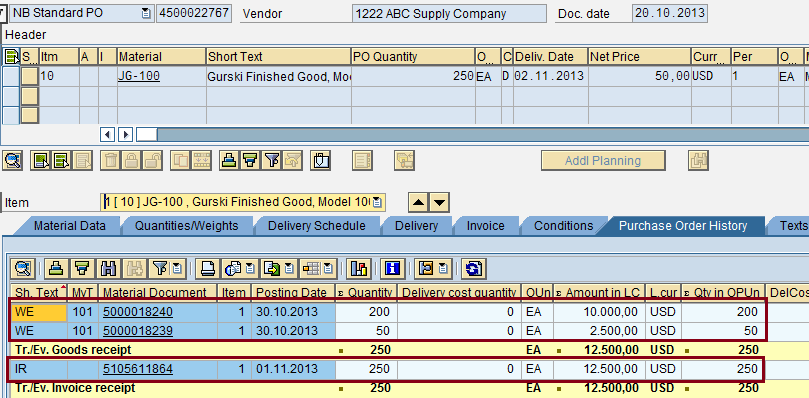
The following screenshot shows, the tracking of purchase order after all the events are getting completed. Here, base line date is defined as the base date for all the subsequent calculation (plan and forecast)and in absence of plan dates baseline date shall be compared with the actual date for variance calculation. once the baseline date is populated the baseline set indicator is set automatically. The same way for plan date also. The indicator will be set after the plan dates calculated. Plan dates are calculated from the base line date and the relative offset days in configuration setting against event scenario.
Base line dates, actual dates, forecast dates, priority and indicator set shall be populated through BADI. The standard list of BADIs are available for progress tracking.
While tracking the purchase order, each event shall be tracked with the help of baseline date, plan date and actual date. Any deviation shall be addressed immediately.
The following scenario is completed within the event plan time frame. Hence, variance is displayed as green and yellow.

Progress Evaluation:
Transaction code: AXPD
Similar to progress tracking, the profile is played a key role in evaluation too. Here, the input parameter can be a purchase order or a vendor number.

Once the transaction is executed, the following screen will appear and the variance shall be evaluated.

Similarly, the same purchase order is modified with additional line items. Here, all the events not inline with the plan dates. Hence, you could see the variance in red mark. The following screenshot illustrates receipt of vendor acknowledgement, goods receipt and invoice verification.


To track the progress, second line item needs to be selected along with "change" button.


Progress evaluation shows both the line items of the same purchase order with variance.

The status information of the purchase order shall be displayed by selecting status note icon in schedule line portion. With the help of BADI the status note can be automatically updated.

Configuration Overview:

Define Standard Events:
Menu Path:
IMG-->Materials Management-->Purchasing-->Purchase order-->Progress Tracking--> Define Standard Events
In this activity, define events for the procurement process such as PO output to vendor, vendor acknowledgement, material receipt and vendor payment.

Each event is assigned to the particular rank (step)

Define Event Scenarios:
Menu Path:
IMG-->Materials Management-->Purchasing-->Purchase order-->Progress Tracking--> Define Event Scenarios
In this activity, define event scenario for the purchase order. Event scenario is the high level definition in progress tracking.
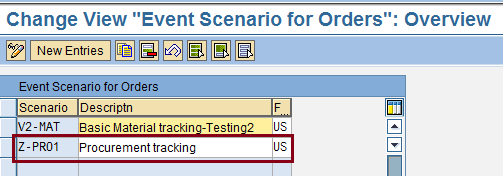
Maintain Relationships Between Events in a Scenario:
Menu Path:
IMG-->Materials Management-->Purchasing-->Purchase order-->Progress Tracking--> Maintain Relationships Between Events in a Scenario
In this activity, assign each pair of event to the scenario. Predecessor and successor relationship is defined for the scenario along with scheduling and relative offset in days.

Assign Default Scenario to Material Group:
Menu Path:
IMG-->Materials Management-->Purchasing-->Purchase order-->Progress Tracking--> Assign Default Scenario to Material Group
In this activity, default scenrio is assigned to the material group. Scenarion can also be assigned manually, through enhancement.

Maintain Priorities for an Event:
Menu Path:
IMG-->Materials Management-->Purchasing-->Purchase order-->Progress Tracking--> Maintain Priorities for an Event
This is the standard SAP setup. Still, customization is possible.

Define Progress Tracking Profile:
Menu Path:
IMG-->Materials Management-->Purchasing-->Purchase order-->Progress Tracking--> Define Progress Tracking Profile
The tracking profile is used to track the progress of all the events. Profile is mandatory while tracking the progress.


Define Status Info Types:
Menu Path:
IMG-->Materials Management-->Purchasing-->Purchase order-->Progress Tracking--> Define Status Info Types
In this activity, define status category. This can be used to analyze whether the particular purchase document is completed or not completed.

Number Range Status Information:
Menu Path:
IMG-->Materials Management-->Purchasing-->Purchase order-->Progress Tracking--> Number Range Status Information

BAdI:
Menu Path:
IMG-->Materials Management-->Purchasing-->Purchase order-->Progress Tracking--> BAdI: Display Progress Tracking Data in Purchase Order
There are standard BAdis available to populate all the relevant field values, status, priorities automatically.

Conclusion
With the above process and customization steps, SAP Materials management consultants would understand the progress tracking in purchasing. Any suggestion towards improvement of this document is always welcome.
Author Bio
Mohamed Hasan Rifaie, a SAP Certified Procurement consultant, is now an employee of Larsen & Toubro Infotech Ltd. He has overall 13 years of experience, out of which 7 years in SAP Consulting (P2P, SRM, SCM & WM). He has business experience in various industries like Manufacturing, Electro mechanical Construction and process industries as a Procurement Executive.
- SAP Managed Tags:
- MM (Materials Management)
You must be a registered user to add a comment. If you've already registered, sign in. Otherwise, register and sign in.
-
"mm02"
1 -
A_PurchaseOrderItem additional fields
1 -
ABAP
1 -
ABAP Extensibility
1 -
ACCOSTRATE
1 -
ACDOCP
1 -
Adding your country in SPRO - Project Administration
1 -
Advance Return Management
1 -
AI and RPA in SAP Upgrades
1 -
Approval Workflows
1 -
ARM
1 -
ASN
1 -
Asset Management
1 -
Associations in CDS Views
1 -
auditlog
1 -
Authorization
1 -
Availability date
1 -
Azure Center for SAP Solutions
1 -
AzureSentinel
2 -
Bank
1 -
BAPI_SALESORDER_CREATEFROMDAT2
1 -
BRF+
1 -
BRFPLUS
1 -
Bundled Cloud Services
1 -
business participation
1 -
Business Processes
1 -
CAPM
1 -
Carbon
1 -
Cental Finance
1 -
CFIN
1 -
CFIN Document Splitting
1 -
Cloud ALM
1 -
Cloud Integration
1 -
condition contract management
1 -
Connection - The default connection string cannot be used.
1 -
Custom Table Creation
1 -
Customer Screen in Production Order
1 -
Data Quality Management
1 -
Date required
1 -
Decisions
1 -
desafios4hana
1 -
Developing with SAP Integration Suite
1 -
Direct Outbound Delivery
1 -
DMOVE2S4
1 -
EAM
1 -
EDI
2 -
EDI 850
1 -
EDI 856
1 -
EHS Product Structure
1 -
Emergency Access Management
1 -
Energy
1 -
EPC
1 -
Find
1 -
FINSSKF
1 -
Fiori
1 -
Flexible Workflow
1 -
Gas
1 -
Gen AI enabled SAP Upgrades
1 -
General
1 -
generate_xlsx_file
1 -
Getting Started
1 -
HomogeneousDMO
1 -
IDOC
2 -
Integration
1 -
Learning Content
2 -
LogicApps
2 -
low touchproject
1 -
Maintenance
1 -
management
1 -
Material creation
1 -
Material Management
1 -
MD04
1 -
MD61
1 -
methodology
1 -
Microsoft
2 -
MicrosoftSentinel
2 -
Migration
1 -
MRP
1 -
MS Teams
2 -
MT940
1 -
Newcomer
1 -
Notifications
1 -
Oil
1 -
open connectors
1 -
Order Change Log
1 -
ORDERS
2 -
OSS Note 390635
1 -
outbound delivery
1 -
outsourcing
1 -
PCE
1 -
Permit to Work
1 -
PIR Consumption Mode
1 -
PIR's
1 -
PIRs
1 -
PIRs Consumption
1 -
PIRs Reduction
1 -
Plan Independent Requirement
1 -
Premium Plus
1 -
pricing
1 -
Primavera P6
1 -
Process Excellence
1 -
Process Management
1 -
Process Order Change Log
1 -
Process purchase requisitions
1 -
Product Information
1 -
Production Order Change Log
1 -
Purchase requisition
1 -
Purchasing Lead Time
1 -
Redwood for SAP Job execution Setup
1 -
RISE with SAP
1 -
RisewithSAP
1 -
Rizing
1 -
S4 Cost Center Planning
1 -
S4 HANA
1 -
S4HANA
3 -
Sales and Distribution
1 -
Sales Commission
1 -
sales order
1 -
SAP
2 -
SAP Best Practices
1 -
SAP Build
1 -
SAP Build apps
1 -
SAP Cloud ALM
1 -
SAP Data Quality Management
1 -
SAP Maintenance resource scheduling
2 -
SAP Note 390635
1 -
SAP S4HANA
2 -
SAP S4HANA Cloud private edition
1 -
SAP Upgrade Automation
1 -
SAP WCM
1 -
SAP Work Clearance Management
1 -
Schedule Agreement
1 -
SDM
1 -
security
2 -
Settlement Management
1 -
soar
2 -
SSIS
1 -
SU01
1 -
SUM2.0SP17
1 -
SUMDMO
1 -
Teams
2 -
User Administration
1 -
User Participation
1 -
Utilities
1 -
va01
1 -
vendor
1 -
vl01n
1 -
vl02n
1 -
WCM
1 -
X12 850
1 -
xlsx_file_abap
1 -
YTD|MTD|QTD in CDs views using Date Function
1
- « Previous
- Next »
- SAP S/4HANA Cloud, public edition, ABAP Environment Case 8: Material Shelf Life Management in Enterprise Resource Planning Blogs by SAP
- Manage Supply Shortage and Excess Supply with MRP Material Coverage Apps in Enterprise Resource Planning Blogs by SAP
- Enterprise Portfolio and Project Management in SAP S/4HANA Cloud, Private Edition 2023 FPS1 in Enterprise Resource Planning Blogs by SAP
- Quick Start guide for PLM system integration 3.0 Implementation/Installation in Enterprise Resource Planning Blogs by SAP
- Futuristic Aerospace or Defense BTP Data Mesh Layer using Collibra, Next Labs ABAC/DAM, IAG and GRC in Enterprise Resource Planning Blogs by Members
| User | Count |
|---|---|
| 2 | |
| 2 | |
| 2 | |
| 2 | |
| 2 | |
| 1 | |
| 1 | |
| 1 | |
| 1 | |
| 1 |
