
- SAP Community
- Products and Technology
- Technology
- Technology Blogs by SAP
- X.509 authentication in HANA XS
- Subscribe to RSS Feed
- Mark as New
- Mark as Read
- Bookmark
- Subscribe
- Printer Friendly Page
- Report Inappropriate Content
Intro
In this Post you are going to learn how to enable X.509 client certificate authentication on your HANA system. The X.509 certificates provide a convenient and secure way for authentication.
It is possible to use this mechanism in XS applications since HANA SP6.
Prerequisites
I assume you have good understanding of authentication mechanisms and know what you are doing (at least most of the time). Other than that there are some things, which also need to be in place before going ahead:
- SSL/TLS needs to be enabled on your HANA box
- In case you would like to get this done now, I know a good Post :wink: :
- OS access
- You need to be able to copy files to and run commands on the HANA box as <sid>adm.
- You should already have a client certificate of a Certification Authority (CA)
- I am going to show you how to look for this certificate on your machine.
- In my example I will use SAP's CA infrastructure
If you meet all those requirements, the setup is going to be a piece of cake.
Configuration
First of all we need to configure the server. After that we create a user who leverages the X.509 authentication. Last but not least we will configure the XS application.
How to establish trust
Get the certificate
The first thing we need to do is to get the root certificate of your CA.
Using the SAP infrastructure, it can be retrieved via
- Trust center services-> Download Area -> Root Certificates -> SSO_CA Certificate
In the following I assume the file name of this root certificate is SSO_CA.der.
Trust the certificate
In order to trust the certificate, we need to configure the trust relations for both of our trust stores (WebDispatcher [SAPSSL.pse] and XS Engine [sapsrv.pse]). Furthermore we need to enable client authentication in the Web Dispatcher profile.
This is how it can be done:
- Copy the root certificate to the server.
- Copy the attached script (X509_enablement.sh) to the same working directory.
- Or execute the following commands on the console.
- Edit the variables at the beginning of the script according to your needs:
- INSTANCE
- INSTNO
- HOST
X509_enablement.sh
#!/bin/bash
##########################################
# Configure the script
##########################################
INSTANCE='<SID>'
INSTNO='<INSTNACE_NUMBER>'
HOST='<HANA_HOSTNAME_WITHOUT_DOMAIN>'
######### example
#INSTANCE='KCR'
#INSTNO='00'
#HOST='pall00539444a'
DIR_SECURITY_LIB="/usr/sap/$INSTANCE/SYS/global/security/lib"
cp SSO_CA.der $DIR_SECURITY_LIB
##########################################
# Web Dispatcher configuration
##########################################
echo "
icm/HTTPS/verify_client = 1
" >> /usr/sap/$INSTANCE/HDB$INSTNO/$HOST/wdisp/sapwebdisp.pfl
##########################################
# Trust relations
##########################################
echo 'ok, so now we will configure the trust relations'
$DIR_SECURITY_LIB/sapgenpse maintain_pk -p /usr/sap/$INSTANCE/HDB$INSTNO/$HOST/sec/SAPSSL.pse -a $DIR_SECURITY_LIB/SSO_CA.der
$DIR_SECURITY_LIB/sapgenpse maintain_pk -p /usr/sap/$INSTANCE/HDB$INSTNO/$HOST/sec/sapsrv.pse -a $DIR_SECURITY_LIB/SSO_CA.der
##########################################
# Restart the services
##########################################
kill -9 `pidof sapwebdisp_hdb`
kill -9 `pidof hdbxsengine`Authenticate via X509
At this point the HANA server trusts the certificates being issued by the CA. This does not mean the end user is known to the HANA system.
So we create a user with the according authentication mechanism and make sure our XS application uses X.509.
Before finally testing our app, we need to ensure the certificate is installed in our Browser.
Create the user
There are two ways for creating a such a user.
SQL
Using a SQL interface just send the following command to the engine:
CREATE USER <YOUR_USERNAME> WITH IDENTITY 'CN=<YOUR_USERNAME>, O=SAP-AG, C=DE' ISSUER 'CN=SSO_CA, O=SAP-AG, C=DE' FOR X509;
-- in my case
CREATE USER D042399 WITH IDENTITY 'CN=D042399, O=SAP-AG, C=DE' ISSUER 'CN=SSO_CA, O=SAP-AG, C=DE' FOR X509;Studio
Using the Studio it can be done via:
- Go to the perspective 'Administration console'.

- Expand the <sid> node.
- Expand the 'Security' node.
- Right click onto the node 'Users' and select 'New User'.
- Provide a user name.
- Deselect the 'Password' checkbox.
- Select the 'X509' checkbox.
- Follow the 'configure' link.
- In the popup
- Click the 'Add manually' button.
- Issued To:
- 'CN=<YOUR_USERNAME>, O=SAP-AG, C=DE'
- in my case
- 'CN=D042399, O=SAP-AG, C=DE'
- Issued By:
- 'CN=SSO_CA, O=SAP-AG, C=DE'
- Commit everything.
How to use the client certificate
Export the certificate
In my case the certificate is installed in Windows. Therefore Internet Explorer already has got this certificate installed. As I prefer Firefox, I am going to export it from IE and import it into Firefox.
In Windows there is a certificate export wizard, which you can start in tow ways
Internet Explorer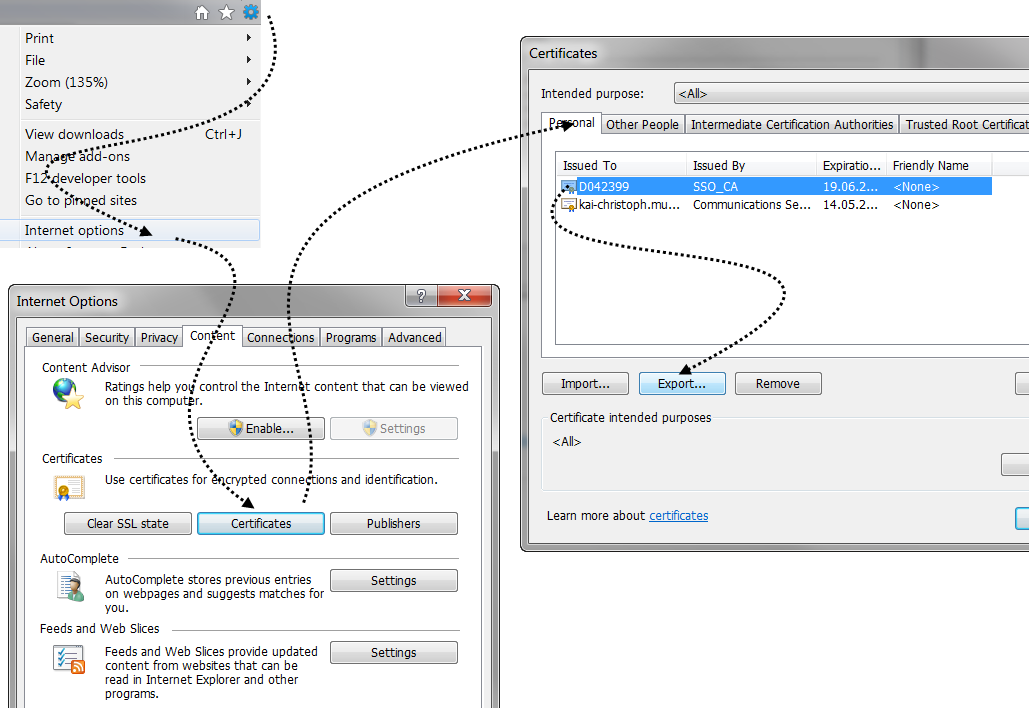
- Start 'Internet Explorer'.
- Choose the menu item 'Tools' -> 'Internet options'.
- Change to the tab 'Content' and select the button 'Certificates'.
- In the tab 'Personal' select the certificate being 'Issued By' your CA.
- Clicking button 'Export' will open the 'Certificate Export Wizard'
OR

Start->Run command (Windows button + 'R'): certmgr.msc
- Select the node 'Personal' -> 'Certificates'.
- Double click the certificate being issued by your CA
- In the popup 'Certificate'
- Change to the tab 'Details'
- Push the button 'Copy to File...'
Certificate export wizard
Once you have opened the 'Certificate Export wizard', you generally follow the default screens with following modifications:
- 'Private Key'
- We want to export the private key.
- Export a 'Personal Information Exchange Certificate - PKCS #12 (.PFX)'
- Check the box: 'Include all certificates in the certification path if possible'
- Check the box: 'Export all extended properties'
- Provide a password.
- And a filename (which might be a good idea to remember)
Import the certificate
So the next thing we want to do is: Import the certificate into Firefox.
- Start Firefox.
- Choose 'Tools'->'Options' via the menu.
- Change to the 'Advanced' area.
- Click the tab 'Certificates'.
- Clicking the button 'View Certificates' opens Firefox's 'Certificate Manager'.
- Click the button 'Import' in the tab 'Your Certificates'.
- Now provide the remembered file name.
- You will be asked for the transport password.
If you see a success method, you will be able to show the server a valid client certificate.
Use the XS applications authentication method
The chosen method of authentication depends on the system configuration and has to be configured in the runtime environment. To do so, we are going to leverage the XS Administrator.
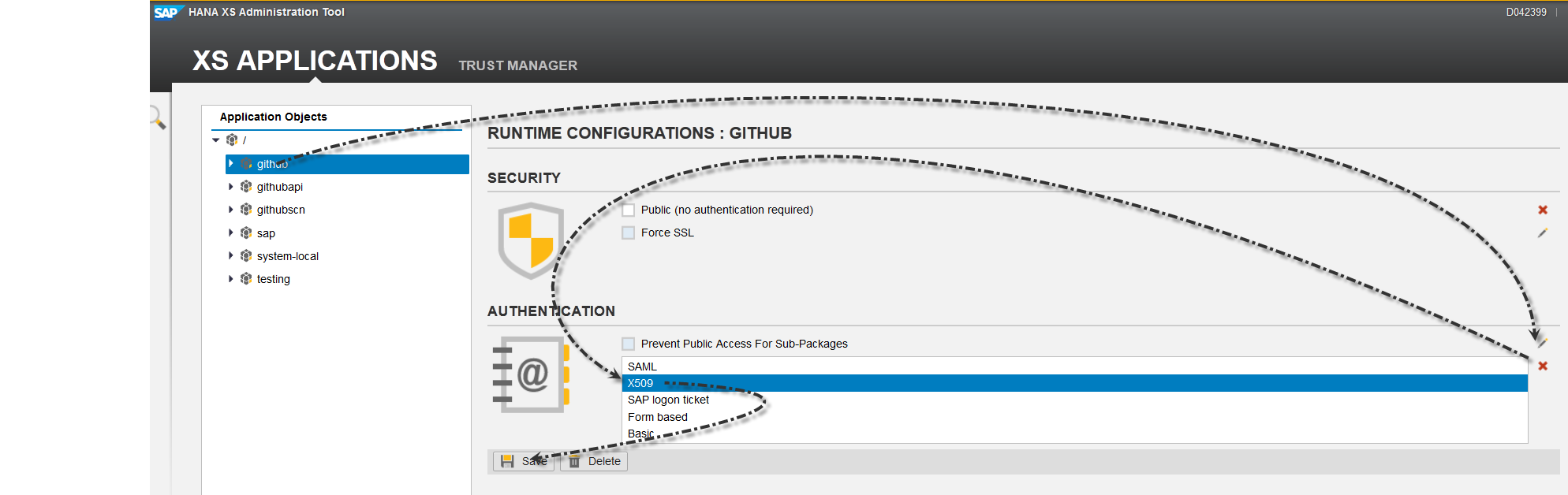 Change the authentication
Change the authentication
In order to change the authentication of your XS application open the HANA XS administrator at
https://<FQHost>:43<InstNumber>/sap/hana/xs/admin/
Activate X.509 authentication via:
- Select your XS application in the application list.
- Enable editing of the list of authentication methods by clicking the wizard stick symbol next to the list.
- Choose X509 from the list.
- You may allow other methods as well.
- Save the changes via the button below.
Use the authentication
After changing the authentication method you can verify it's usage by opening your application. If you see the 'Certificate selection wizard' everything is working as expected:
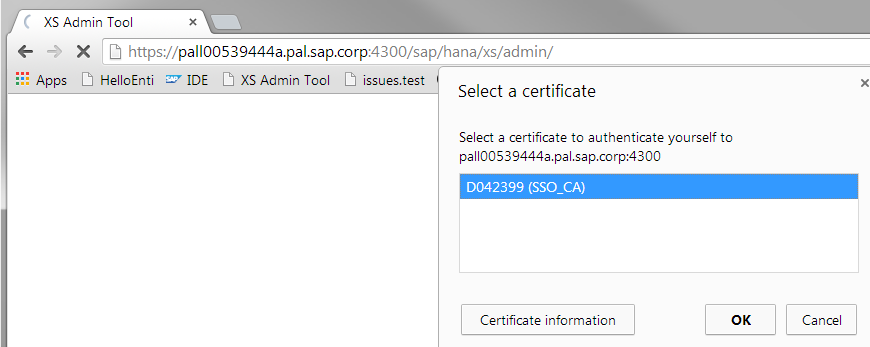
If you do not see the wizard, there may be an open session somewhere. These things will help you to get rid of it:
- Close the Browser
- Delete all the Cookies from the HANA XS hosts
- Start a private browsing tab
This XSJS code may come handy as well:
$.response.setBody(JSON.stringify({
"username" : $.session.getUsername()
}));December bug
Watch out, there is the so called 'December bug' in SAP HANA XS SPS06 (in revisions 64 up to 69.01). Static resources being activated in December are not returned via http(s) - this particularly holds true for packages using SSO authentication (such as X.509).
Please refer to SAP Note 1950647 for details.
Conclusion
I hope this post was useful and enjoyable to you.
Enjoy your X.509 authentication and stay tuned for more
- SAP Managed Tags:
- SAP HANA
You must be a registered user to add a comment. If you've already registered, sign in. Otherwise, register and sign in.
-
ABAP CDS Views - CDC (Change Data Capture)
2 -
AI
1 -
Analyze Workload Data
1 -
BTP
1 -
Business and IT Integration
2 -
Business application stu
1 -
Business Technology Platform
1 -
Business Trends
1,661 -
Business Trends
87 -
CAP
1 -
cf
1 -
Cloud Foundry
1 -
Confluent
1 -
Customer COE Basics and Fundamentals
1 -
Customer COE Latest and Greatest
3 -
Customer Data Browser app
1 -
Data Analysis Tool
1 -
data migration
1 -
data transfer
1 -
Datasphere
2 -
Event Information
1,400 -
Event Information
64 -
Expert
1 -
Expert Insights
178 -
Expert Insights
273 -
General
1 -
Google cloud
1 -
Google Next'24
1 -
Kafka
1 -
Life at SAP
784 -
Life at SAP
11 -
Migrate your Data App
1 -
MTA
1 -
Network Performance Analysis
1 -
NodeJS
1 -
PDF
1 -
POC
1 -
Product Updates
4,577 -
Product Updates
326 -
Replication Flow
1 -
RisewithSAP
1 -
SAP BTP
1 -
SAP BTP Cloud Foundry
1 -
SAP Cloud ALM
1 -
SAP Cloud Application Programming Model
1 -
SAP Datasphere
2 -
SAP S4HANA Cloud
1 -
SAP S4HANA Migration Cockpit
1 -
Technology Updates
6,886 -
Technology Updates
403 -
Workload Fluctuations
1
- Top Picks: Innovations Highlights from SAP Business Technology Platform (Q1/2024) in Technology Blogs by SAP
- Single Sign On to SAP Cloud Integration (CPI runtime) from an external Identity Provider in Technology Blogs by SAP
- Unable to log in to SAP BusinessObjects CMC in Technology Blogs by Members
- Connection restrictions and their relation to user groups in SAP HANA Cloud, SAP HANA Database in Technology Blogs by SAP
- Unable to clone the SAP NEO git service from VSCODE in Technology Q&A
| User | Count |
|---|---|
| 12 | |
| 10 | |
| 10 | |
| 7 | |
| 7 | |
| 7 | |
| 6 | |
| 6 | |
| 5 | |
| 4 |
