
- SAP Community
- Groups
- Interest Groups
- Application Development
- Blog Posts
- Display POPUP Window for Multiple or Range of valu...
Application Development Blog Posts
Learn and share on deeper, cross technology development topics such as integration and connectivity, automation, cloud extensibility, developing at scale, and security.
Turn on suggestions
Auto-suggest helps you quickly narrow down your search results by suggesting possible matches as you type.
Showing results for
Former Member
Options
- Subscribe to RSS Feed
- Mark as New
- Mark as Read
- Bookmark
- Subscribe
- Printer Friendly Page
- Report Inappropriate Content
11-20-2013
4:47 PM
Display POPUP Window for Multiple or Range of values in Implicit Enhancement
Author: Polu Sreedevi
Summary:
Here I am calling a popup window for reference doc (vbeln) in va01 application and it will display when we
select create with reference button. Please see the below screen shot.
select create with reference button. Please see the below screen shot.

Solution:
Develop one include
program for selection screen.
Go to se38->enter
the program name and select the type as Include program->Save and continue.
Write the below logic in Include Program.
*&---------------------------------------------------------------------*
*& Include ZSELECT_OPTION
*&---------------------------------------------------------------------*
DATA:lv_vbeln TYPE vbak-vbeln.
SELECTION-SCREEN BEGIN OF SCREEN 120 AS WINDOW.
SELECT-OPTIONS:s_vbeln FOR lv_vbeln.
SELECTION-SCREEN END OF SCREEN 120.
AT SELECTION-SCREEN.
*Export selection screen values to
S_VBELN
EXPORT s_vbeln TO MEMORY ID 'S_VBELN'.
Find the implicit enhancement place in the standard program and call the above include program in implicit
enhancement.
enhancement.

Find one more implicit enhancement place wherever popup window required in standard program
and write below logic in implicit enhancement.
and write below logic in implicit enhancement.

Result:
Run Va01 transaction code ->enter order type and sales organization -> select create with reference option->popup window displayed.
please see the below screen.
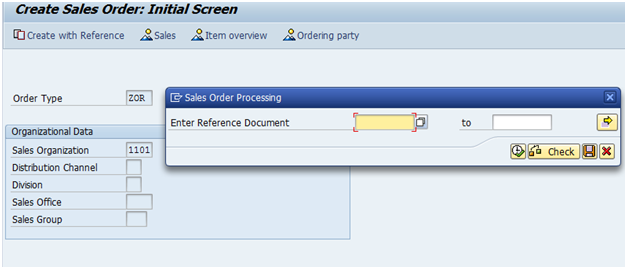
After this popup window, we can use popup window values based on requirement.
Here in popup window,we can enter either multiple values or range of values
- SAP Managed Tags:
- ABAP Development
You must be a registered user to add a comment. If you've already registered, sign in. Otherwise, register and sign in.
Labels in this area
-
A Dynamic Memory Allocation Tool
1 -
ABAP
8 -
abap cds
1 -
ABAP CDS Views
14 -
ABAP class
1 -
ABAP Cloud
1 -
ABAP Development
4 -
ABAP in Eclipse
1 -
ABAP Keyword Documentation
2 -
ABAP OOABAP
2 -
ABAP Programming
1 -
abap technical
1 -
ABAP test cockpit
7 -
ABAP test cokpit
1 -
ADT
1 -
Advanced Event Mesh
1 -
AEM
1 -
AI
1 -
API and Integration
1 -
APIs
8 -
APIs ABAP
1 -
App Dev and Integration
1 -
Application Development
2 -
application job
1 -
archivelinks
1 -
Automation
4 -
BTP
1 -
CAP
1 -
CAPM
1 -
Career Development
3 -
CL_GUI_FRONTEND_SERVICES
1 -
CL_SALV_TABLE
1 -
Cloud Extensibility
8 -
Cloud Native
7 -
Cloud Platform Integration
1 -
CloudEvents
2 -
CMIS
1 -
Connection
1 -
container
1 -
Debugging
2 -
Developer extensibility
1 -
Developing at Scale
4 -
DMS
1 -
dynamic logpoints
1 -
Eclipse ADT ABAP Development Tools
1 -
EDA
1 -
Event Mesh
1 -
Expert
1 -
Field Symbols in ABAP
1 -
Fiori
1 -
Fiori App Extension
1 -
Forms & Templates
1 -
IBM watsonx
1 -
Integration & Connectivity
10 -
JavaScripts used by Adobe Forms
1 -
joule
1 -
NodeJS
1 -
ODATA
3 -
OOABAP
3 -
Outbound queue
1 -
Product Updates
1 -
Programming Models
13 -
RFC
1 -
RFFOEDI1
1 -
SAP BAS
1 -
SAP BTP
1 -
SAP Build
1 -
SAP Build apps
1 -
SAP Build CodeJam
1 -
SAP CodeTalk
1 -
SAP Odata
1 -
SAP UI5
1 -
SAP UI5 Custom Library
1 -
SAPEnhancements
1 -
SapMachine
1 -
security
3 -
text editor
1 -
Tools
16 -
User Experience
5
Top kudoed authors
| User | Count |
|---|---|
| 6 | |
| 5 | |
| 3 | |
| 3 | |
| 2 | |
| 2 | |
| 2 | |
| 1 | |
| 1 | |
| 1 |