
- SAP Community
- Products and Technology
- Enterprise Resource Planning
- ERP Blogs by Members
- Adding any Info Type IN ESS in EHP5/6 through WebD...
- Subscribe to RSS Feed
- Mark as New
- Mark as Read
- Bookmark
- Subscribe
- Printer Friendly Page
- Report Inappropriate Content
Hi Guys,
We will take example of IT0023 in the below configuration.We can add other Info types(custom/standard) in the same way.
1. Add the desired IT in HRPAD Model


2. Add the Info Type in the Table V_T7XSSPERSUBTYP
Go to SM30.

Add the details of the IT and the Use Case as per the requirement.

3. Go to SE80 and Create an Overview component for Personal Profile Details l in component FPM_LIST_UIBB, example ZHRESS_CC_PER_OVR_PREV_EMP

HINT :- Copy from Other Config. See screenshot below.\

Open the newly created configuration ZHRESS_CC_PER_OVR_PREV_EMP by clicking on ‘Start Configurator’

Select “Continue in Change Mode”

Click on ‘Feeder Class Parameters’


Select IT0023 and click on OK

Save the Changes.

Select Elements to be displayed on Overview Screen for the IT0023
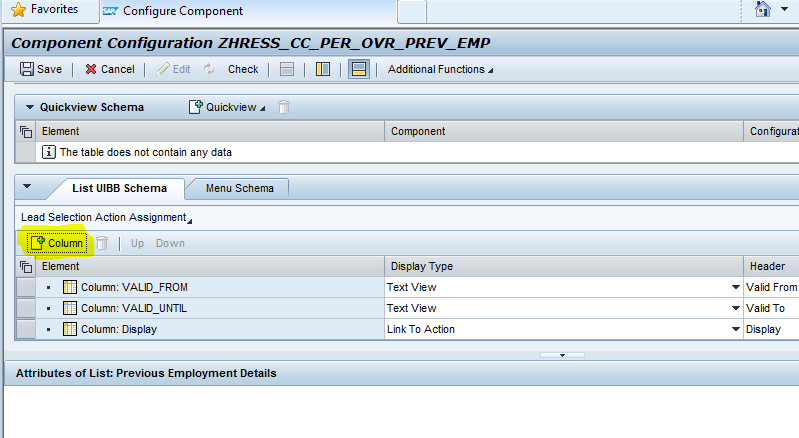

Select All Elements and Click OK.
Save the Changes.
4.
Create a detail screen for Previous Employment detail in component FPM_FORM_UIBB, example
ZHRESS_CC_PER_DTL_PREV_EMP
GO To SE80; Open the Web Dynpro Component ‘FPM_FORM_UIBB’

You can copy from other configuration as per below screenshot.


Open the component ‘ ZHRESS_CC_PER_DTL_PREV_EMP’ and change the feeder class parameters as per below screenshot.

Add Child Elements in FORM UIBB Schema and save the changes.


5. Go to SE80Open Web Dynpro Component ‘FPM_OVP_COMPONENT’
Open the Component Configuration ‘ZHRESS_CC_PER_OVP’
Select ‘Main Page’ of the OVERVIEW_SCREEN

Add the LIST Component as per below screenshot and add the Details of the new UIBB.


Create a New ‘Edit Page’ in this configuration as per below screenshot.

Add the Details for Edit Page as per below screenshot.

6.
Open the Component Configuration ‘ZHRESS_CC_PER_OVP’ Go to Overview screen of the Main Page and open the Wire Schema.
Add New Wire for the component configuration ZHRESS_CC_PER_OVR_PREV_EMP as per the below screenshot

Add details for the Wire as per below & Save the Comp Configuration.

Add New Wire for the component configuration ZHRESS_CC_PER_DTL_PREV_EMP and add details as per below screenshot.

7. Implement the BADI – “Change Start Date” NOTE:- By default the education will only show only one record which is valid currently. In case if you don't have a valid record, it won’t show up. To fix/change this behavior i.e. for showing the multiple records you have to implement the BADI- “Change Default Start Date”
8. Previous Employment Details will be available on Portal
Overview Screen (ZHRESS_CC_PER_OVR_PREV_EMP)

Details Screen (ZHRESS_CC_PER_DTL_PREV_EMP)
- SAP Managed Tags:
- HCM (Human Capital Management),
- HCM Employee Self-Service
You must be a registered user to add a comment. If you've already registered, sign in. Otherwise, register and sign in.
-
"mm02"
1 -
A_PurchaseOrderItem additional fields
1 -
ABAP
1 -
ABAP Extensibility
1 -
ACCOSTRATE
1 -
ACDOCP
1 -
Adding your country in SPRO - Project Administration
1 -
Advance Return Management
1 -
AI and RPA in SAP Upgrades
1 -
Approval Workflows
1 -
ARM
1 -
ASN
1 -
Asset Management
1 -
Associations in CDS Views
1 -
auditlog
1 -
Authorization
1 -
Availability date
1 -
Azure Center for SAP Solutions
1 -
AzureSentinel
2 -
Bank
1 -
BAPI_SALESORDER_CREATEFROMDAT2
1 -
BRF+
1 -
BRFPLUS
1 -
Bundled Cloud Services
1 -
business participation
1 -
Business Processes
1 -
CAPM
1 -
Carbon
1 -
Cental Finance
1 -
CFIN
1 -
CFIN Document Splitting
1 -
Cloud ALM
1 -
Cloud Integration
1 -
condition contract management
1 -
Connection - The default connection string cannot be used.
1 -
Custom Table Creation
1 -
Customer Screen in Production Order
1 -
Data Quality Management
1 -
Date required
1 -
Decisions
1 -
desafios4hana
1 -
Developing with SAP Integration Suite
1 -
Direct Outbound Delivery
1 -
DMOVE2S4
1 -
EAM
1 -
EDI
2 -
EDI 850
1 -
EDI 856
1 -
edocument
1 -
EHS Product Structure
1 -
Emergency Access Management
1 -
Energy
1 -
EPC
1 -
Financial Operations
1 -
Find
1 -
FINSSKF
1 -
Fiori
1 -
Flexible Workflow
1 -
Gas
1 -
Gen AI enabled SAP Upgrades
1 -
General
1 -
generate_xlsx_file
1 -
Getting Started
1 -
HomogeneousDMO
1 -
IDOC
2 -
Integration
1 -
Learning Content
2 -
LogicApps
2 -
low touchproject
1 -
Maintenance
1 -
management
1 -
Material creation
1 -
Material Management
1 -
MD04
1 -
MD61
1 -
methodology
1 -
Microsoft
2 -
MicrosoftSentinel
2 -
Migration
1 -
MRP
1 -
MS Teams
2 -
MT940
1 -
Newcomer
1 -
Notifications
1 -
Oil
1 -
open connectors
1 -
Order Change Log
1 -
ORDERS
2 -
OSS Note 390635
1 -
outbound delivery
1 -
outsourcing
1 -
PCE
1 -
Permit to Work
1 -
PIR Consumption Mode
1 -
PIR's
1 -
PIRs
1 -
PIRs Consumption
1 -
PIRs Reduction
1 -
Plan Independent Requirement
1 -
Premium Plus
1 -
pricing
1 -
Primavera P6
1 -
Process Excellence
1 -
Process Management
1 -
Process Order Change Log
1 -
Process purchase requisitions
1 -
Product Information
1 -
Production Order Change Log
1 -
Purchase requisition
1 -
Purchasing Lead Time
1 -
Redwood for SAP Job execution Setup
1 -
RISE with SAP
1 -
RisewithSAP
1 -
Rizing
1 -
S4 Cost Center Planning
1 -
S4 HANA
1 -
S4HANA
3 -
Sales and Distribution
1 -
Sales Commission
1 -
sales order
1 -
SAP
2 -
SAP Best Practices
1 -
SAP Build
1 -
SAP Build apps
1 -
SAP Cloud ALM
1 -
SAP Data Quality Management
1 -
SAP Maintenance resource scheduling
2 -
SAP Note 390635
1 -
SAP S4HANA
2 -
SAP S4HANA Cloud private edition
1 -
SAP Upgrade Automation
1 -
SAP WCM
1 -
SAP Work Clearance Management
1 -
Schedule Agreement
1 -
SDM
1 -
security
2 -
Settlement Management
1 -
soar
2 -
SSIS
1 -
SU01
1 -
SUM2.0SP17
1 -
SUMDMO
1 -
Teams
2 -
User Administration
1 -
User Participation
1 -
Utilities
1 -
va01
1 -
vendor
1 -
vl01n
1 -
vl02n
1 -
WCM
1 -
X12 850
1 -
xlsx_file_abap
1 -
YTD|MTD|QTD in CDs views using Date Function
1
- « Previous
- Next »
- License Type Configuration Vs. Item Category in Enterprise Resource Planning Q&A
- SPRO configuration to track changes to Batch master field MCHA-SGT_SCAT(stock segment) in Enterprise Resource Planning Q&A
- Explanation of the Delta Posting Logic in Advanced Foreign Currency Valuation in Enterprise Resource Planning Blogs by SAP
- Advance Return Management complete configuration(SAP ARM) in Enterprise Resource Planning Blogs by Members
- ABS_ATT_TYPE_NOT_FOUND runtimr error in CAT2 time entry in Enterprise Resource Planning Q&A
| User | Count |
|---|---|
| 2 | |
| 2 | |
| 2 | |
| 2 | |
| 2 | |
| 2 | |
| 1 | |
| 1 | |
| 1 | |
| 1 |