
- SAP Community
- Products and Technology
- Enterprise Resource Planning
- ERP Blogs by Members
- Customer Delivery - Stock in Transit (EHP5 - LOG_M...
- Subscribe to RSS Feed
- Mark as New
- Mark as Read
- Bookmark
- Subscribe
- Printer Friendly Page
- Report Inappropriate Content
Introduction
Enhancement package 5 for Procurement business function “LOG_MM_SIT” allow to control goods movements both for sales to external customers and for stock transfer processes between plants belonging to the same or different company codes within the same company. Using valuated stock in transit and new movement types, we can specify the time of the transfer of title precisely. Throughout the process, material quantities and material values are recorded transparently and can be displayed in the stock overview, the purchase order history, and the individual stock accounts. The functions are also available for the corresponding intra-company-code and cross-company-code return stock transfers.
This document covers the customer delivery with transfer of title at customer location. The customer deliveries with valuated stock in transit, is used to pin point the exact time of the transfer of title. The transfer of title depends on the delivery type. The system determines this based on the sales document type. The system finds the item categories and thereby the corresponding schedule line categories, using Customizing for item category determination in the delivery. The process is controlled by the movement types that are assigned to the respective schedule line categories.
Client Requirement
The requirement for our project was to recognize the COGS & Sales revenue at the same time based on the Incoterms. Incoterms were divided into two categories as ‘Immediate Risk transfer’ & ‘Delayed risk transfer’. ICC Incoterms like EXW & FCA were classified as immediate risk transfer as the risk transfer lies with ‘Buyer’ once the Goods are loaded onto carrier from plant. The other incoterms like FOB, CPT, CIF, etc.. were classified are Incoterms with Delayed Risk Transfer.
Based on the Delayed Risk Transfer Incoterms, the item category in the sales order would get determined. This was one of the key developments of the project. Based on the item category the posting to COGS / SiT account would happen at the time of PGI.
The Requested delivery date would be maintained by the Customer Service Representative while processing the Sales Order. Based on the
RDD & route information in the sales order, the PoD is carried out through a program scheduled automatically.
Features of Business Function LOG_MM_SIT
Business Function LOG_MM_SIT covers below business processes. In the following processes, valuated stock in transit specifies the exact time of the transfer of title.
- Intra Company Code Stock Transfer: Transfer of title at goods issue / goods receipt / during transit.
- Cross Company Code Stock Transfer: Transfer of title at goods issue / goods receipt / during transit.
- Delivery with transfer of title at the customer location.
In a cross-company-code or intra-company-code stock transfer, valuated stock in transit allows you to retain the quantity and value of a material that has already left the issuing plant but has not yet reached the receiving plant. The functions are also available for the corresponding intra-company-code and cross-company-code return stock transfers. In addition, in sales processes to external customers, you can post the quantity and value of a material to issuing valuated stock in transit initially and then remove it when proof of delivery arrives.

Pre-Requisites
A. SD Customizing requirments:
i. Defining new Sales Order Type
IMG Menu path: IMG --> Sales and Distribution --> Sales --> Sales Documents --> Sales Document Header --> Define Sales Document Types
Create the new sales document type Delivery from Issuing Valuated Stock in Transit (ORNC) as a copy of the sales document type Standard Order (TA/OR).


ii. Defining new Delivery Type
IMG Menu path: IMG --> Logistics Execution --> Shipping --> Deliveries --> Define Delivery Types
Create New Delivery Type (NCCU - Delivery from Issuing Valuated Stock in Transit) for the process Outbound Delivery with Transfer of Title at Customer Location.

Note: Creating a new order type/delivery types are optional. You can use the existing order types & assign the item category for this functionality to work.
iii. Assigning the New Delivery Type to New Sales Order Type
IMG Menu path: IMG --> Sales and Distribution --> Sales --> Sales Documents --> Sales Document Header --> Define Sales Document Types
In the Shipping section of the detail view, assign the appropriate delivery type, NCCU to the sales document type Outbound Delivery from Issuing Valuated Stock in Transit (ORNC).

iv. Defining new Item Categories
IMG Menu path: IMG --> Sales and Distribution --> Sales --> Sales Documents --> Sales Document item --> Define Item Categories
For this solution, the item category is important configuration. Item category is assigned to schedule line category which has movement type. We can define new item categories or use the existing item categories as per the client’s requirement. But it has to be ensured that proper schedule line category is determined.

Ensure that the new item category Delivery from Issuing Valuated Stock in Transit (NCCU) has been created as a copy of the item category Standard Item (TAN).
v. Defining Item Categories in Deliveries
IMG Menu path: IMG --> Logistics Execution --> Shipping --> Deliveries --> Define Item Category Determination in Deliveries
When the item category is copied from reference & if made relevant for copy control i.e., “Is this entry also relevant for copying control?” – If yes, then the delivery item category will be created, else define delivery item category manually.
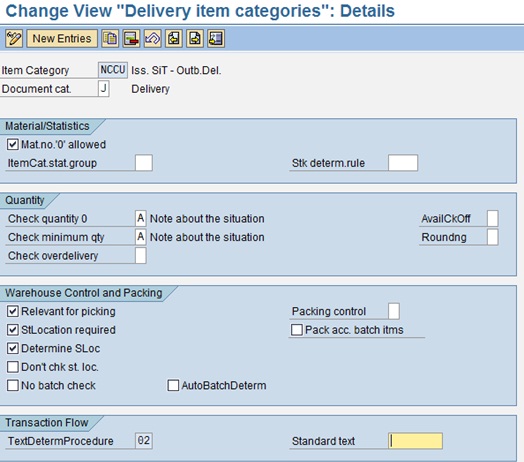
Ensure that for all entries with delivery type Outbound Delivery (LF), a copy has been created and altered as follows:
Delivery type LF has been changed for each entry to delivery type Delivery from Issuing Valuated Stock in Transit (NCCU).
Item category Standard Item (TAN) has been changed for each entry to item category Delivery from Issuing Valuated SiT (NCCU).
vi. Defining Schedule Line categories
IMG Menu path: IMG --> Sales and Distribution --> Sales --> Sales Documents --> Sales Document item --> Define Item Categories
One of the important configurations of this solution is defining the Schedule line category. When you define the schedule line category, you see the changes in the screen with addition of fields MvT Iss. Val. SiT & Spec. Iss. Val. SiT. Ensure that for the process Outbound Delivery from Issuing Valuated Stock in Transit the new schedule line category NU has been created as a copy of schedule line category Material Requirements Planning (CP), detailed data:
Movement type = 687 (Goods Delivery to Issuing Valuated Stock in Transit)
Movement Type for Issuing Valuated Stock in Transit = 601 (Goods Issue for Delivery)
Specification for Issuing Valuated Stock in Transit = 3 (Sales-Order-Related Goods Issue from Issuing Valuated Stock in Transit).

vii. Assigning New Schedule Line Categories to the New Item Category
IMG Menu path: IMG --> Sales and Distribution --> Sales --> Sales Documents --> Schedule Lines --> Define Schedule Line Categories
Ensure that a new entry has been created as a copy of the entry with item category Standard Item (TAN) and schedule line category Material Requirements Planning (CP) with the following changes:
Item category TAN has been changed to item category Delivery from Issuing Valuated Stock in Transit (NCCU).
Schedule line category CP has been changed to schedule line category Delivery from Issuing Valuated Stock in Transit (NU).
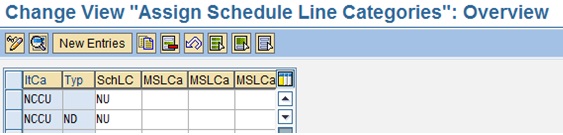
viii. Assigning New Item Categories to the Sales Document type
IMG Menu path: IMG --> Sales and Distribution --> Sales --> Sales Documents --> Sales Document item --> Assign Item Categories

Normally when the Sales Order type OR is copied & item category is copied from TAN all the related settings are copied & the assignment will take place. In case, if the item category is created newly without any reference, then maintain the assignment to the Order Type.
ix. Assign PoD relevance to the Delivery Item Category
IMG Menu path: IMG --> Logistics Execution --> Shipping --> Deliveries --> Proof of Delivery --> Set POD-Relevance Depending on Delivery Item Category
Maintain the PoD relevance for the delivery item categories which are created.

B. MM & FI Customizing requirments:
i. Create G/L account
The necessary G/L accounts has to be created by FI team for posting of the Stock in Transit Account.
ii. Define Valuation Class
IMG Menu path: IMG --> Materials Management --> Valuation and Account assignment --> Account Determination --> Account determination without wizard --> Define Valuation classes
The valuation class is a group of materials with the same account determination. If a transaction is to be posted to different accounts depending on the valuation class. The valuation classes allowed depend on the material type. Several valuation classes are generally allowed for one material type. A valuation class can also be allowed for several material types. The link between the valuation classes and the material types is set up via the account category reference.

iii. Automatic Postings - BSX & GBB
IMG Menu path: IMG --> Materials Management --> Valuation and Account assignment --> Account Determination --> Account determination without wizard --> Configure Automatic Postings


These settings are required for automatic posting of the Stock in Transit account & the Cost of Goods Sold at the time of PGI & POD respectively.
C. Master Data requirments:
i. Customer Master
The Customer Master Data has to have the PoD relevance for this solution. This can be maintained by using Transaction Code XD02 / VD02. Go to the Sales Area Data, under the shipping tab, you find the Relevant for PoD checkbox as shown below. Check the box, to make the customer relevant for PoD.

ii. Material Master
Based on the requirement of the client to identify the stocks & for their reporting purposes, the valuation class can be maintained against the VC:Sales Order Stk field as shown below. The maintenance of this Valuation Class is to account for separate G/L when the Goods issue is done & the stock is moved to Stock in Transit.

Process Demo
We will create the sales order and delivery to check the process flow. The following values are used for this:
Sales Area: 1000 / 10 /00
Material: P-100; Plant: 1000
Order Type: ORNC
Create the Sales order & save the order.

Before proceeding further, we shall note down the stock of the material considered in MMBE & MB5SIT.

Detials of MB5SIT before Delivery

Now, create the delibery (VL01N).

Notice that the Post Goods Issue Icon is greyed out in create mode as compared to our standard process. Do the picking / WH TO & save the delivery.

Now, go to VL02N & do the Post Goods Issue (PGI)
Check the document flow once the PGI is done.

Check the posting, the finished goods inventory has been credited & Stock in Transit G/L has been debited.
Now, we will have a look at the stock level MMBE & report MB5SIT


You will see the qty under Iss. SiT column in the MB5SIT report, against the delivery.
Now, carry out Proof of Delivery (PoD) - Transaction VLPOD

Once the PoD is saved, another material document gets posted, as you could see above.
Now, we shall look into the document flow again.

Now, the Stock in Transit G/L has been credited & Cost of Goods Sold (Inventory change –fin) has been debited.
After PoD check the report MB5SIT

In this way, based on the requirement of the client, the posting to the COGS & thereby Sales revenue (at the time of billing) can be controlled using the Proof of Delivery.
References:
Please let me have your feedback on the suggestions & improvements for this document further, if necessary.
- SAP Managed Tags:
- SD (Sales and Distribution)
- « Previous
-
- 1
- 2
- Next »
You must be a registered user to add a comment. If you've already registered, sign in. Otherwise, register and sign in.
-
"mm02"
1 -
A_PurchaseOrderItem additional fields
1 -
ABAP
1 -
ABAP Extensibility
1 -
ACCOSTRATE
1 -
ACDOCP
1 -
Adding your country in SPRO - Project Administration
1 -
Advance Return Management
1 -
AI and RPA in SAP Upgrades
1 -
Approval Workflows
1 -
ARM
1 -
ASN
1 -
Asset Management
1 -
Associations in CDS Views
1 -
auditlog
1 -
Authorization
1 -
Availability date
1 -
Azure Center for SAP Solutions
1 -
AzureSentinel
2 -
Bank
1 -
BAPI_SALESORDER_CREATEFROMDAT2
1 -
BRF+
1 -
BRFPLUS
1 -
Bundled Cloud Services
1 -
business participation
1 -
Business Processes
1 -
CAPM
1 -
Carbon
1 -
Cental Finance
1 -
CFIN
1 -
CFIN Document Splitting
1 -
Cloud ALM
1 -
Cloud Integration
1 -
condition contract management
1 -
Connection - The default connection string cannot be used.
1 -
Custom Table Creation
1 -
Customer Screen in Production Order
1 -
Data Quality Management
1 -
Date required
1 -
Decisions
1 -
desafios4hana
1 -
Developing with SAP Integration Suite
1 -
Direct Outbound Delivery
1 -
DMOVE2S4
1 -
EAM
1 -
EDI
2 -
EDI 850
1 -
EDI 856
1 -
edocument
1 -
EHS Product Structure
1 -
Emergency Access Management
1 -
Energy
1 -
EPC
1 -
Financial Operations
1 -
Find
1 -
FINSSKF
1 -
Fiori
1 -
Flexible Workflow
1 -
Gas
1 -
Gen AI enabled SAP Upgrades
1 -
General
1 -
generate_xlsx_file
1 -
Getting Started
1 -
HomogeneousDMO
1 -
IDOC
2 -
Integration
1 -
learning content
2 -
LogicApps
2 -
low touchproject
1 -
Maintenance
1 -
management
1 -
Material creation
1 -
Material Management
1 -
MD04
1 -
MD61
1 -
methodology
1 -
Microsoft
2 -
MicrosoftSentinel
2 -
Migration
1 -
MRP
1 -
MS Teams
2 -
MT940
1 -
Newcomer
1 -
Notifications
1 -
Oil
1 -
open connectors
1 -
Order Change Log
1 -
ORDERS
2 -
OSS Note 390635
1 -
outbound delivery
1 -
outsourcing
1 -
PCE
1 -
Permit to Work
1 -
PIR Consumption Mode
1 -
PIR's
1 -
PIRs
1 -
PIRs Consumption
1 -
PIRs Reduction
1 -
Plan Independent Requirement
1 -
Premium Plus
1 -
pricing
1 -
Primavera P6
1 -
Process Excellence
1 -
Process Management
1 -
Process Order Change Log
1 -
Process purchase requisitions
1 -
Product Information
1 -
Production Order Change Log
1 -
Purchase requisition
1 -
Purchasing Lead Time
1 -
Redwood for SAP Job execution Setup
1 -
RISE with SAP
1 -
RisewithSAP
1 -
Rizing
1 -
S4 Cost Center Planning
1 -
S4 HANA
1 -
S4HANA
3 -
Sales and Distribution
1 -
Sales Commission
1 -
sales order
1 -
SAP
2 -
SAP Best Practices
1 -
SAP Build
1 -
SAP Build apps
1 -
SAP Cloud ALM
1 -
SAP Data Quality Management
1 -
SAP Maintenance resource scheduling
2 -
SAP Note 390635
1 -
SAP S4HANA
2 -
SAP S4HANA Cloud private edition
1 -
SAP Upgrade Automation
1 -
SAP WCM
1 -
SAP Work Clearance Management
1 -
Schedule Agreement
1 -
SDM
1 -
security
2 -
Settlement Management
1 -
soar
2 -
SSIS
1 -
SU01
1 -
SUM2.0SP17
1 -
SUMDMO
1 -
Teams
2 -
User Administration
1 -
User Participation
1 -
Utilities
1 -
va01
1 -
vendor
1 -
vl01n
1 -
vl02n
1 -
WCM
1 -
X12 850
1 -
xlsx_file_abap
1 -
YTD|MTD|QTD in CDs views using Date Function
1
- « Previous
- Next »
- Manage Supply Shortage and Excess Supply with MRP Material Coverage Apps in Enterprise Resource Planning Blogs by SAP
- Your feedback helps to improve SAP S/4HANA Cloud Public Edition in Enterprise Resource Planning Blogs by SAP
- How to Create Outbound Delivery With order reference in SAP VL01N in Enterprise Resource Planning Blogs by Members
- Creation of Outbound Delivery using VL01N in SAP in Enterprise Resource Planning Q&A
- Deep Dive into SAP Build Process Automation with SAP S/4HANA Cloud Public Edition - Retail in Enterprise Resource Planning Blogs by SAP
| User | Count |
|---|---|
| 3 | |
| 2 | |
| 2 | |
| 2 | |
| 2 | |
| 2 | |
| 2 | |
| 1 | |
| 1 |