This documents helps us in knowing how to transport custom measure formula created in one system and reuse the same in other system without creating them again and again, helping us reduce manual effort.
About the Author:
Ravikiran Pamchamgam: Ravikiran is a Techno-Functional Consultant with more than 6 years of experience in SAP NetWeaver end-to-end solutions. He is working as SAP Consultant in Deloitte Consulting.
BPC 10.0 Step-by-Step Guide
For
Custom Measures Formulae Transport
To Transport Custom Measures:
Once the Custom Measures are created using transaction SE38 (UJA_MAINTAIN_MEASURE_FORMULA), we can do the transport of these custom measures through the following steps:
Step 1:
Go to SE11 Transaction and display the contents of the table UJA_FORMULA_APP.
- Give the Appset ID and the Formula Name (for the newly created Custom Measures).
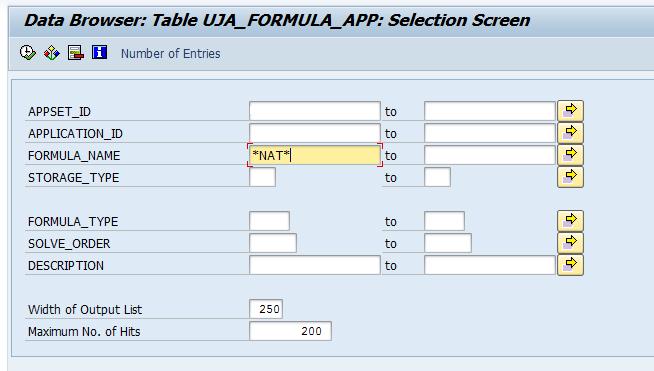
Execute: (F8)
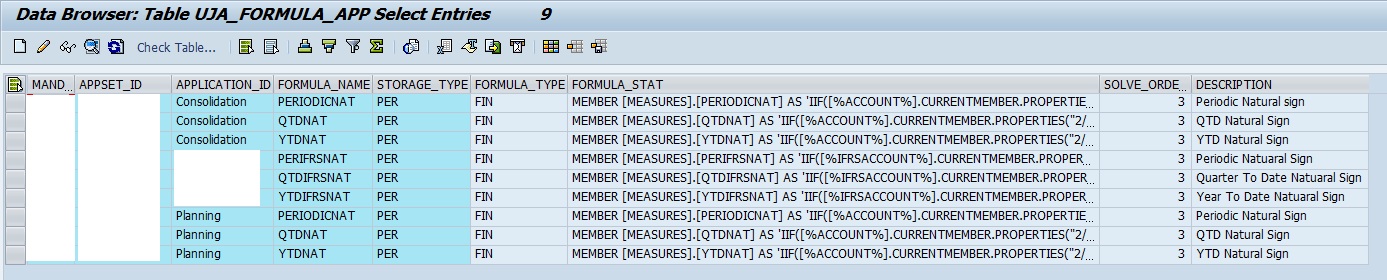
Step 2: Select the desired custom measures to be transported.

STEP 3: Go to Table Entry --> Transport Entries
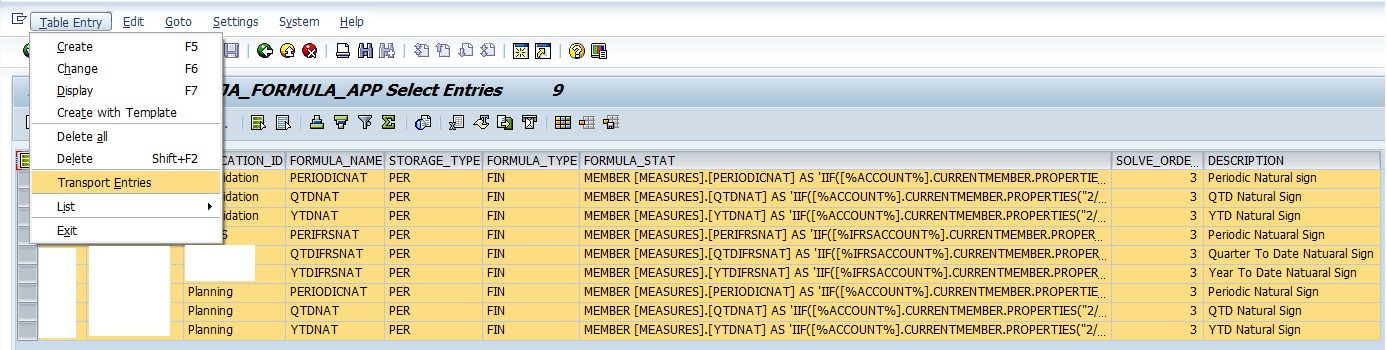
STEP 4: Provide the Transport Request through which you want to move these Custom Measures Formula.
If Transport is not present create a Transport Request



STEP 5: Go to SE10, Check the Objects in the Transport Request and release the Request.

STEP 6: Import the Transport in the Target System.

STEP 7: Once the Transport is successful, go to the target system SE 16 --> UJA_FORMULA_APP --> Give the Appset ID & Application for which you created the Custom Measures. You will be able to view these Custom Measures.
Note: Sometimes, you will be seeing an error due to Custom Measures. This happens
- When the Custom Measures are created on Custom Property, The Technical name of Custom Property Changes from Source system to Target system after a transport movement (complete environment / just the dimension with custom property).
- If the Custom Measures are created on Standard Type (say Account) then there won't be any technical name change or issue with these custom measures.
References:
- Help.sap.com
