
- SAP Community
- Products and Technology
- Enterprise Resource Planning
- ERP Blogs by Members
- Text Enhancement of any Data Element F1 Help from ...
- Subscribe to RSS Feed
- Mark as New
- Mark as Read
- Bookmark
- Subscribe
- Printer Friendly Page
- Report Inappropriate Content
Many times being at Functional side having some technical knowledge is a great way to make a big skills move in SAP. When you've a real passion for some particular area then I believe it’s equally important to start focusing on development efforts against your particular module along with functional role so sharing this document which I’m sure will be helpful for many of us.
WHY SUCH REQUIREMENT??
Question arises that why there’s a need to modify F1 documentation for any Data Element/Keyword and the answer is sometimes you need to display a Custom message for that particular field, sometimes you want to display the F1 help in Multi-languages and sometimes it’s just that more Documentation is required according to the user level.
SAP provides its own documentation for each of the data elements which we can view as an F1 help for screen fields based on the particular Data Element. This documentation can be enhanced via T-code CMOD.
STEPS:
First we need to get the data element of the corresponding field for which we want to change F1 Help and the 1st step is knowing the data element. Suppose in Customer Master, I want to change the F1 help for ‘Data Line’ Text box and in order to get the Data Element the same press F1 and then click on Technical Information Icon.


Execute T-code CMOD
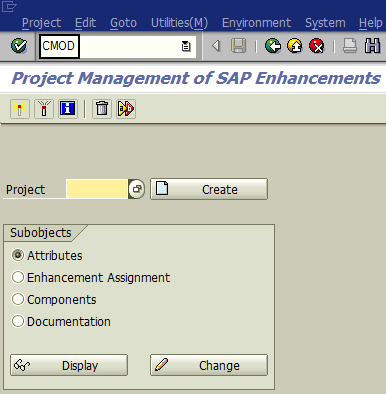
Now click on Goto --> Text Enhancements --> Data Elements --> New DE cust. docu.
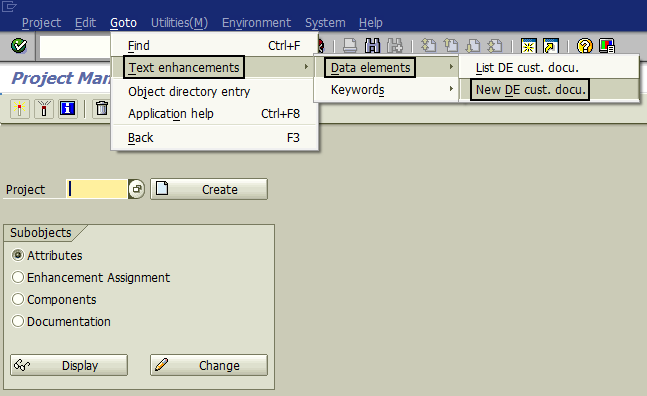
You’ll get the below mentioned screen, copy the data element that you've got after clicking Customer Master ‘Data Line’ field.

Click on the Mark icon or press enter, following screen will appear.
Give unique name in Modification Name Text box while creating the same. It depends upon you as if what starting point you want will it be the Original Text or as a Template. This will be copied into the modification screen which can further be changed accordingly.
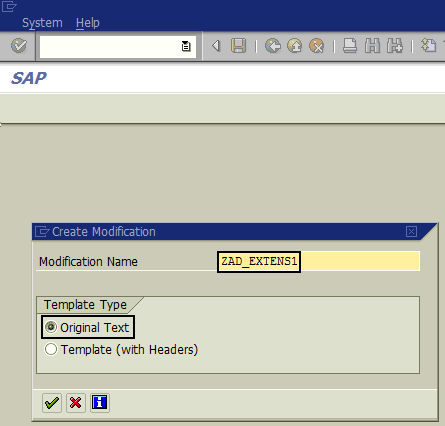
In below mentioned screen I've defined customized usage of this field as I don’t want other fields to be displayed so deleted them. Moreover, you can use other features like formatting, paragraph style etc. Don’t forget to activate this Modification after saving.

After activating it, click on F1 help of ‘Data Line’ field in Customer Master and you can see the changes in below mentioned screen.

Now this ‘Data Line’ field name might be confusion for many of the End users who are responsible for maintaining Customer Master Record hence we can also change the keyword as per our requirement using CMOD once again.
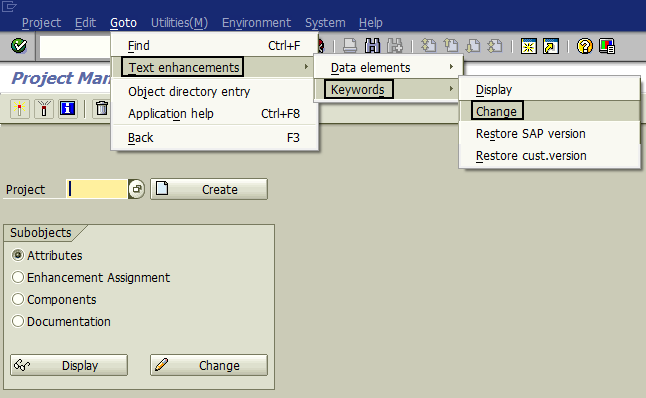
Click on Goto --> Text Enhancements --> Keywords --> Change; mention the Data Element once again as shown in below screenshot.

This is the default description that you will be going to see after clicking on the Mark icon.

You can make the changes in above mentioned text fields as per your requirement.

Go to XD02/XD03 and you will see the changes that you've made are reflecting against that particular field.

We can cross verify the done changes in SE11 by entering the structure name as ADDR1_DATA, press F7 for the view and you can clearly see the changed short description like in below mentioned screen shot.

WHERE TO USE CMOD:
This enhancement technique mentioned above can be used to fulfill business requirements however before applying such changes we need to be careful as changes made through CMOD are directly linked to the dictionary object and the same will be reflected at all those places wherever that particular field is available.
I hope it will be helpful for those who always are ready to meet client's requirement at any cost or where there's a Top Management demand to fulfill wishes like that for their reporting purpose. Fruitful comments of all valuable members are most welcome. Thanks.
- SAP Managed Tags:
- SD (Sales and Distribution)
You must be a registered user to add a comment. If you've already registered, sign in. Otherwise, register and sign in.
-
"mm02"
1 -
A_PurchaseOrderItem additional fields
1 -
ABAP
1 -
ABAP Extensibility
1 -
ACCOSTRATE
1 -
ACDOCP
1 -
Adding your country in SPRO - Project Administration
1 -
Advance Return Management
1 -
AI and RPA in SAP Upgrades
1 -
Approval Workflows
1 -
ARM
1 -
ASN
1 -
Asset Management
1 -
Associations in CDS Views
1 -
auditlog
1 -
Authorization
1 -
Availability date
1 -
Azure Center for SAP Solutions
1 -
AzureSentinel
2 -
Bank
1 -
BAPI_SALESORDER_CREATEFROMDAT2
1 -
BRF+
1 -
BRFPLUS
1 -
Bundled Cloud Services
1 -
business participation
1 -
Business Processes
1 -
CAPM
1 -
Carbon
1 -
Cental Finance
1 -
CFIN
1 -
CFIN Document Splitting
1 -
Cloud ALM
1 -
Cloud Integration
1 -
condition contract management
1 -
Connection - The default connection string cannot be used.
1 -
Custom Table Creation
1 -
Customer Screen in Production Order
1 -
Data Quality Management
1 -
Date required
1 -
Decisions
1 -
desafios4hana
1 -
Developing with SAP Integration Suite
1 -
Direct Outbound Delivery
1 -
DMOVE2S4
1 -
EAM
1 -
EDI
2 -
EDI 850
1 -
EDI 856
1 -
EHS Product Structure
1 -
Emergency Access Management
1 -
Energy
1 -
EPC
1 -
Find
1 -
FINSSKF
1 -
Fiori
1 -
Flexible Workflow
1 -
Gas
1 -
Gen AI enabled SAP Upgrades
1 -
General
1 -
generate_xlsx_file
1 -
Getting Started
1 -
HomogeneousDMO
1 -
IDOC
2 -
integration
1 -
Learning Content
2 -
LogicApps
2 -
low touchproject
1 -
Maintenance
1 -
management
1 -
Material creation
1 -
Material Management
1 -
MD04
1 -
MD61
1 -
methodology
1 -
Microsoft
2 -
MicrosoftSentinel
2 -
Migration
1 -
MRP
1 -
MS Teams
2 -
MT940
1 -
Newcomer
1 -
Notifications
1 -
Oil
1 -
open connectors
1 -
Order Change Log
1 -
ORDERS
2 -
OSS Note 390635
1 -
outbound delivery
1 -
outsourcing
1 -
PCE
1 -
Permit to Work
1 -
PIR Consumption Mode
1 -
PIR's
1 -
PIRs
1 -
PIRs Consumption
1 -
PIRs Reduction
1 -
Plan Independent Requirement
1 -
Premium Plus
1 -
pricing
1 -
Primavera P6
1 -
Process Excellence
1 -
Process Management
1 -
Process Order Change Log
1 -
Process purchase requisitions
1 -
Product Information
1 -
Production Order Change Log
1 -
Purchase requisition
1 -
Purchasing Lead Time
1 -
Redwood for SAP Job execution Setup
1 -
RISE with SAP
1 -
RisewithSAP
1 -
Rizing
1 -
S4 Cost Center Planning
1 -
S4 HANA
1 -
S4HANA
3 -
Sales and Distribution
1 -
Sales Commission
1 -
sales order
1 -
SAP
2 -
SAP Best Practices
1 -
SAP Build
1 -
SAP Build apps
1 -
SAP Cloud ALM
1 -
SAP Data Quality Management
1 -
SAP Maintenance resource scheduling
2 -
SAP Note 390635
1 -
SAP S4HANA
2 -
SAP S4HANA Cloud private edition
1 -
SAP Upgrade Automation
1 -
SAP WCM
1 -
SAP Work Clearance Management
1 -
Schedule Agreement
1 -
SDM
1 -
security
2 -
Settlement Management
1 -
soar
2 -
SSIS
1 -
SU01
1 -
SUM2.0SP17
1 -
SUMDMO
1 -
Teams
2 -
User Administration
1 -
User Participation
1 -
Utilities
1 -
va01
1 -
vendor
1 -
vl01n
1 -
vl02n
1 -
WCM
1 -
X12 850
1 -
xlsx_file_abap
1 -
YTD|MTD|QTD in CDs views using Date Function
1
- « Previous
- Next »
- Business Rule Framework Plus(BRF+) in Enterprise Resource Planning Blogs by Members
- Boost SCM Efficiency: Material Expiry Mgmt App Empowers Intelligent Decision-Making for Enterprises in Enterprise Resource Planning Blogs by SAP
- Asset Management in SAP S/4HANA Cloud Private Edition | 2023 FPS01 Release in Enterprise Resource Planning Blogs by SAP
- Functional Highlights of the New 3.0 Release of PLM System Integration for SAP S/4HANA in Enterprise Resource Planning Blogs by SAP
- How to find a custom code enhanced in standard functionality in Enterprise Resource Planning Q&A
| User | Count |
|---|---|
| 2 | |
| 2 | |
| 2 | |
| 2 | |
| 1 | |
| 1 | |
| 1 | |
| 1 | |
| 1 | |
| 1 |