
- SAP Community
- Groups
- Interest Groups
- Application Development
- Blog Posts
- SAP OSS Notes Series - Part 2 - Discovering and re...
- Subscribe to RSS Feed
- Mark as New
- Mark as Read
- Bookmark
- Subscribe
- Printer Friendly Page
- Report Inappropriate Content
This is the second part of a series called "SAP OSS Notes". If you missed part one, I suggest you to read before continuing this post. On the first post, we talked about how SAP give versions to its software and how is the strategy to update it. Moreover, we answer 5 simple W's questions about SAP OSS Notes.
In part 2, we are going to see how a SAP Note is documented and the different ways to find and read it.
How to find a SAP Note
There is a few ways to search and find for a SAP Note. However, I organized this post according to the situations you might have. Depending on the circumstances, you are going to search for a note in a different way.
Scenario I: You already know the SAP Note
As you might know now, a SAP Note is represented by a number. It contains bug fixes and sometimes documentation about a specific subject. You might be given a SAP note number when using search engines as Google or reading a thread here at SDN.
So, if you have a problem and someone suggests you to check out a SAP Note, you might do it in two ways.
SAP Marketplace
Again, SAP Marketplace is where you check for SAP notes. On the home page, click on "SAP Support Portal". Enter your credentials (they are not the same as SDN - SAP Marketplace is not available to anyone). On the menu of the following screen, go to:
Help & Support >> Search for SAP Notes & KBAs.
Supposing you want to check SAP Note 1444611, enter its number in the right side of the screen.

A new tab will be opened with SAP note documentation as below.

In the upper part, we can see the note title, its current version (we are going to discuss SAP Notes versions on a next post) and the validity. The sections in blue and orange in the body are common in most SAP Notes. Let's discuss a little about them in the last section of this post.
Transaction SNOTE
Even thought you might not have a SAP Marketplace account you might be able to see a note. Log into your SAP system and enter in transaction SNOTE. There, you can download the note you wan to see and open it. Be aware that when using this transaction you will always have to know the OSS Number. It's not possible to search for notes using different criteria as it's possible in SAP Marketplace. Also, you will usually do from a development environment because if you apply the note a transport will be generated.

To download a SAP Note, go to the green icon marked below and enter the note number in the proper field.
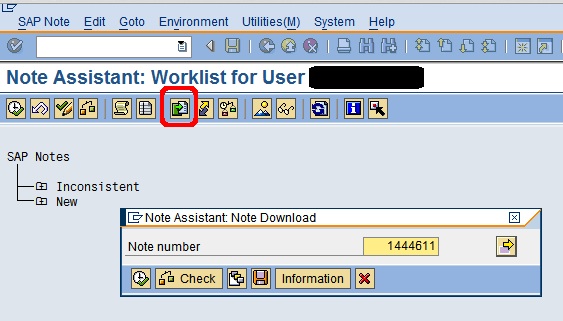
If you get an error tell the admin responsible. If you get a success message, then you can open the sap Note.

A simple report will be shown. Enter the note(s) which are already downloaded by the transaction. Afterwards, the OSS note will be shown in a PDF format as below.

Basically, the same information displayed in the transaction is the one available in SAP Marketplace.
Scenario II: You want to check the existence of a SAP Note
Usually, searching for a SAP note is not the first option when coming across an error in the system. You might check first some master data, system configuration, user privileges and other data which might cause a specific problem. However when you are sure everything is set right and the problem still persists, it's worth searching for some SAP notes which might fix the issue.
Search Engines and SDN
You might use SAP Marketplace to search for a specific term and this is totally feasible. Note that you can sort SAP Marketplace results by release date and this is important when the error you have is related to something new in the system. The advantage of SAP Marketplace is that you can search for a note for a specific product/software component. However it's also possible to search for the DUMP/error message you might be getting in Google/SDN and someone suggests you to read a specific note. Then you would fall in the first scenario already described.
How to read a SAP Note
No matter you open a SAP Note in SAP Marketplace or SNOTE transaction. The documentation is organized in the following sections. Understanding how to read a SAP note is crucial to understand if it applies to you. Check the sections below:
Symptom - This section will describe the error being fixed by the note. Basically, what error occurs and when it occurs.
Other Terms - some keywords that might be used to search for this note. Usually related to the error name, transactions or tables involved.
Reason and Prerequisites - This section will describe why the error occurs and also if you need to check/apply previous SAP Notes before the current one. (prerequisites will be discussed in a future post)
Solution - Usually, it will contain the the application of the note itself. However there might be manual steps in this process. (Manual steps will be discussed in a future post)
Header Data - Information about the product component being fixed.
Validity - This section is one of the most important ones. It tells you if the SAP release you are on contains the error described by the note. If you don't find your release in the table, you shouldn't worry about the SAP because the error just doesn't happen in your release
Correction Instructions - This sections contains all changes of the SAP repository objects being fixed for each release.
Support Packages & Patches - This section is also very important. It tells you which Support Package contains this note. As a consequence, if you are on SAP ECC 6 EHP 04 SP 11 and the Note is contained in SP 7 of ECC 6 EHP 04 then you don't have to worry about the note as well - it is already fixed. On the other hand, if the note is contained in SP 11 of ECC 6 EHP 04 and you are in SAP ECC 6 EHP 04 SP 10, then you will have to apply the SAP note independently or wait for the next upgrade project of the company you work for the see the error fixed.
Tags - Other search terms that you might use to find this note.
Attachments - Some SAP Notes contains a sections for attachments as well (just show in SAP Marketplace). They are available when you have to upload a file in your system or when the documentation is so big that SAP creates some PDF files for it instead of writing everything inside the note body.
Coming Up Next
We will see in part 3 how to apply a SAP note considering possible pre-requisites and manual steps usually performed by different people (BASIS, ABAPers an Functional professionals).
Conclusion
Searching for a SAP Note and knowing how to read it is crucial to check if you have a system or customization issue. Also, it enables you to validate if you release has a specific bug and decide if it's the right time to fix it or not. Search for some notes in Marketplace and SNOTE and get used to this process. Also, read each section and understand what is the purpose of this note. And also, if you found this post useful or have a specific question, don't forget to comment below.
Cheers,
Fabio Pagoti
- SAP Managed Tags:
- ABAP Development
You must be a registered user to add a comment. If you've already registered, sign in. Otherwise, register and sign in.
-
A Dynamic Memory Allocation Tool
1 -
ABAP
8 -
abap cds
1 -
ABAP CDS Views
14 -
ABAP class
1 -
ABAP Cloud
1 -
ABAP Development
4 -
ABAP in Eclipse
1 -
ABAP Keyword Documentation
2 -
ABAP OOABAP
2 -
ABAP Programming
1 -
abap technical
1 -
ABAP test cockpit
7 -
ABAP test cokpit
1 -
ADT
1 -
Advanced Event Mesh
1 -
AEM
1 -
AI
1 -
API and Integration
1 -
APIs
8 -
APIs ABAP
1 -
App Dev and Integration
1 -
Application Development
2 -
application job
1 -
archivelinks
1 -
Automation
4 -
BTP
1 -
CAP
1 -
CAPM
1 -
Career Development
3 -
CL_GUI_FRONTEND_SERVICES
1 -
CL_SALV_TABLE
1 -
Cloud Extensibility
8 -
Cloud Native
7 -
Cloud Platform Integration
1 -
CloudEvents
2 -
CMIS
1 -
Connection
1 -
container
1 -
Debugging
2 -
Developer extensibility
1 -
Developing at Scale
4 -
DMS
1 -
dynamic logpoints
1 -
Eclipse ADT ABAP Development Tools
1 -
EDA
1 -
Event Mesh
1 -
Expert
1 -
Field Symbols in ABAP
1 -
Fiori
1 -
Fiori App Extension
1 -
Forms & Templates
1 -
IBM watsonx
1 -
Integration & Connectivity
10 -
JavaScripts used by Adobe Forms
1 -
joule
1 -
NodeJS
1 -
ODATA
3 -
OOABAP
3 -
Outbound queue
1 -
Product Updates
1 -
Programming Models
13 -
Restful webservices Using POST MAN
1 -
RFC
1 -
RFFOEDI1
1 -
SAP BAS
1 -
SAP BTP
1 -
SAP Build
1 -
SAP Build apps
1 -
SAP Build CodeJam
1 -
SAP CodeTalk
1 -
SAP Odata
1 -
SAP UI5
1 -
SAP UI5 Custom Library
1 -
SAPEnhancements
1 -
SapMachine
1 -
security
3 -
text editor
1 -
Tools
17 -
User Experience
5
| User | Count |
|---|---|
| 5 | |
| 5 | |
| 3 | |
| 2 | |
| 2 | |
| 2 | |
| 2 | |
| 1 | |
| 1 | |
| 1 |