
- SAP Community
- Products and Technology
- Technology
- Technology Blogs by Members
- Approval Workflow for Pricing Condition
- Subscribe to RSS Feed
- Mark as New
- Mark as Read
- Bookmark
- Subscribe
- Printer Friendly Page
- Report Inappropriate Content
Business Scenario:
It is required that Sales manager must approve all order pricing changes. Since discounts and surcharges applied at order level, change the net price of an order, the discount/surcharge must be approved by a manager. Creating or updating a discount/surcharge record should trigger a workflow approval event. Once the workflow object is approved by the appropriate manager, the condition record is released and the discount/surcharge is applied to the order.
For the purpose of demo, consider the condition type for Customer Discount (K007). This document provides a custom solution for developing Approval Workflow for Condition Records.
Create Transaction Variant to make Processing Status ‘non-editable’ and assign a default value
A processor (sales clerk) can create and change condition records via VK11/VK12 transactions. It is necessary to disable the processing status field in order to prevent the sales clerk from accidently setting the status as Released.
- Call transaction SHD0. Enter transaction code as VK11 and Z transaction variant ‘ZVAR_VK’. Click on ‘Create’ button.

- Enter Condition type ‘K007’ and hit ‘Enter’ on the subsequent Pop up screen.


- Enter any Customer number, Amount and Set Processing status as ‘Blocked’

- Set ‘Processing status’ field as ‘Output Only’ and ‘With Content’ on the subsequent popup screen. (screen variant)

- Hit Save and then ‘Enter’ on the next pop up screen.

- Save the Transaction Variant ‘ZVAR_VK’ and Screen variant ‘ZVAR_VK_1307’. Go to ‘Standard Variants’ tab and activate Transaction Variant ‘ZVAR_VK’. This sets ‘ZVAR_VK’ as default transaction variant for VK11 transaction.

Transaction VK11 now has the Processing Status as a non-editable column with Default value as 1 (Blocked)

- Call Transaction SHD0 and activate the same Transaction variant ’ZVAR_VK’ for Condition Change transaction - VK12.

- Similarly, screen variants can be created for other condition types and assigned to this transaction variant.

For e.g. Transaction VK12 now has the Processing Status as a non-editable column with Default value as 1 (Blocked) for condition type PR01

Extend Business Object BUS3005 (Condition)
- Call transaction SWO1 (Business Object Builder) and create object type ZZBUS3005

- Provide Object name, Description and underlying program name. Supertype indicates that this object type is inherited from standard SAP business object type BUS3005.
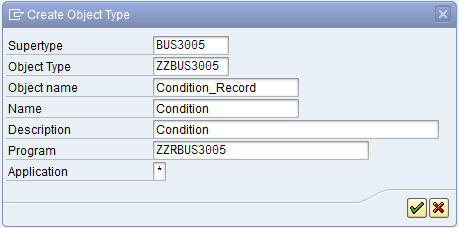
- Change Object Release status to ‘Implemented’

Create Custom Events
- Place cursor on ‘Events’ and click ‘Create’. On the subsequent popup screen – provide event name ‘Created’. This event will serve as Triggering event for the Condition Record Approval Workflow.

- Place cursor on event and change its release status to implemented
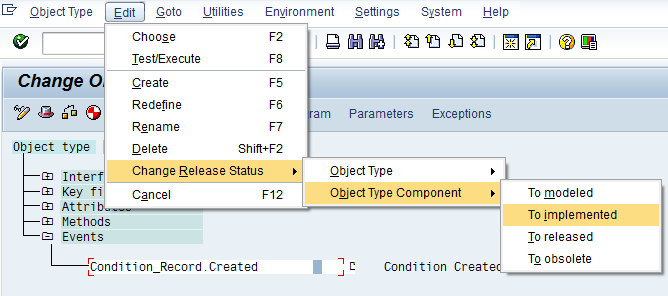
- Create Event Parameters
Place cursor on event and choose ‘Parameters’.


Next click ‘Create’ and specify parameter name as ‘ChangeDoc_Pos’ of structure type CDPOS. This event parameter will contain old and new values of the condition. (While creation, the old values will be blank)

- Create another Event ‘Changed’ with the same event parameter ‘ChangeDoc_Pos’ of structure type CDPOS.

Configure Workflow Triggering events on Change Document
When a change to a Condition Record is logged by the system using Change Document object ‘COND_A’ – the following event linkages will trigger the corresponding Business object Events.
- Call transaction SWEC (Event Linkage for Change Documents) and click on ‘New Entries’

This entry will trigger ‘BUS3005.Created’ event every time a new Condition record is created. Create new Function ‘Z_FILL_EVENT_CONT’ that can be used to fill the Event Container with table of Change Document Items i.e. Details of the change made to the Condition record.
Sample code:
FUNCTION z_fill_event_cont.
*"----------------------------------------------------------------------
*"*"Local Interface:
*" IMPORTING
*" VALUE(CHANGE_DOC_OBJECT) TYPE SWECDOBJ-CDOBJECTCL OPTIONAL
*" VALUE(OBJTYPE) TYPE SWECDOBJ-OBJTYPE OPTIONAL
*" VALUE(OBJKEY) TYPE SWEINSTCOU-OBJKEY OPTIONAL
*" VALUE(EVENT) TYPE SWOTRE-EVENT OPTIONAL
*" TABLES
*" EVENT_CONTAINER STRUCTURE SWCONT OPTIONAL
*" CHANGEDOCUMENT_POSITION STRUCTURE CDPOS OPTIONAL
*"----------------------------------------------------------------------
* Fill Event Container from Change-document
swc_set_table event_container 'ChangeDoc_Pos' changedocument_position.
ENDFUNCTION.
- Also add a new entry for ‘Changed’ Event.

This entry will trigger ‘BUS3005.Changed’ event every time a Condition record is changed.
Create Custom Attributes
- Place cursor on ‘Attributes’ and click ‘Create’. Hit ‘Yes’ on the subsequent pop up.
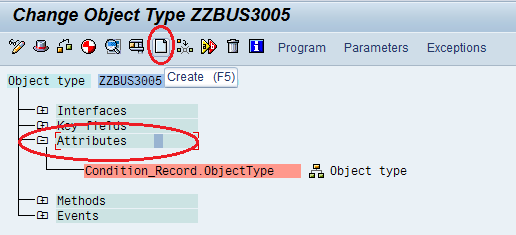

- Provide table name as ‘KONH’ and select the fields as shown. (More fields can be chosen if required within Workflow.)

- Click ‘Create’ on all subsequent popup screens to create all selected attributes

Create Custom Methods
Review Pricing Condition - This method is used to present a custom approval screen to the Reviewer (Sales manager)
- Create a new function – ‘Z_REVIEW_COND’ and design a custom Approval screen that lists Old /New values of the Pricing Condition record and Approve/Reject Buttons.
Sample Screen

- Function module ‘Z_REVIEW_COND’ can be developed with the assumption that Change Document table is passed to it from workflow.
- For each relevant field in the Change Document table – capture the old and new values and display on custom screen.
- Fetch Customer number from Condition table. (‘A307’ in this example)
- Capture the Review Result as ‘A’ for Approved and ‘R’ for Rejected and pass it as Exporting parameter.
Sample code:
* Populate Modified Fields
LOOP AT it_changedoc_items.
CASE it_changedoc_items-fname.
* Discount changed
WHEN 'KBETR'.
MOVE it_changedoc_items-value_old TO v_old_discount.
v_old_discount = v_old_discount / 10.
MOVE it_changedoc_items-value_new TO v_new_discount.
v_new_discount = v_new_discount / 10.
* Valid-from Date changed
WHEN 'DATAB'.
WRITE:
it_changedoc_items-value_old TO wa_old-valid_from,
it_changedoc_items-value_new TO wa_new-valid_from.
* Valid-to Date changed
WHEN 'DATBI'.
WRITE:
it_changedoc_items-value_old TO wa_old-valid_to,
it_changedoc_items-value_new TO wa_new-valid_to.
WHEN OTHERS.
ENDCASE.
ENDLOOP.
In SWO1 transaction - Place cursor on ‘Method and click ‘Create’. On the subsequent popup screen – provide function name ‘Z_REVIEW_COND’.


Set method as Dialog and create method parameters using function parameters.


Click ‘Yes’ on the following pop up to auto-generate the method code.

Auto-generated Code:
begin_method reviewcond changing container.
DATA:
createdby TYPE konh-ernam,
condtype TYPE t685t-vtext,
reviewresult TYPE syst-input,
changedocumenttable LIKE cdpos OCCURS 0.
swc_get_element container 'Createdby' createdby.
swc_get_element container 'CondType' condtype.
swc_get_table container 'ChangeDocumentTable' changedocumenttable.
CALL FUNCTION 'Z_REVIEW_COND'
EXPORTING
im_createdby = createdby
im_cond_type_name = condtype
IMPORTING
ex_review_result = reviewresult
TABLES
changedocument_position = changedocumenttable
EXCEPTIONS
OTHERS = 01.
CASE sy-subrc.
WHEN 0. " OK
WHEN OTHERS. " to be implemented
ENDCASE.
swc_set_element container 'ReviewResult' reviewresult.
swc_set_table container 'ChangeDocumentTable' changedocumenttable.
end_method.
Release Pricing Condition - This method is used to Release the block on the Condition record after Approval.
- Place cursor on Method and click ‘Create’. On the subsequent popup screen – provide method name ‘ReleaseCond’. This method is a Background method.


- Place cursor on method ‘ReleaseCond’ and click ‘Program’ to write method code.

Sample Code:
begin_method releasecond changing container.
DATA :
l_usage TYPE kvewe,
l_cond_tab TYPE kotabnr,
l_appl TYPE kappl,
l_cond_type TYPE kscha,
l_cond_tab_name TYPE t681-kotab,
v_sel_tab_name type string.
* Fetch Condition Header data
swc_get_property self 'Application' l_appl.
swc_get_property self 'Usage' l_usage.
swc_get_property self 'Table' l_cond_tab.
swc_get_property self 'ConditionType' l_cond_type.
* Determine condition tablename
CLEAR l_cond_tab_name.
CALL FUNCTION 'RV_TABLE_NAME_SET'
EXPORTING
rt_kotabnr = l_cond_tab
rt_kvewe = l_usage
IMPORTING
rt_kotab = l_cond_tab_name.
MOVE l_cond_tab_name TO v_sel_tab_name.
* Update table to set Condition Record as RELEASED
UPDATE (v_sel_tab_name)
SET kbstat = '2'
kfrst = ''
WHERE kappl = l_appl
AND kschl = l_cond_type
AND knumh = object-key-conditionrecordno.
IF sy-subrc EQ 0.
COMMIT WORK AND WAIT.
ENDIF.
end_method.
- Place cursor on method ‘ReleaseCond’ and change its release status to implemented

- Save and Generate object type ‘ZZBUS3005’

Setup Business Object Delegation
- Call transaction SWO1 and click on Setting -> Delegate

Add ‘New Entry’

This setting causes all the new methods, attributes and events from ZZBUS3005 (subtype) will be available within object type BUS3005 (supertype) – when it is used in any Workflow.
Build template for Pricing Condition Workflow
- Call transaction SWDD – Workflow Builder. Click Save and provide name for the Workflow template

- Click on ‘Basic Data’ tab to setup triggering events

- Go to ‘Start Events’ tab and setup ‘Created’ and ‘Changed’ events of Business Object BUS3005 as the triggering events for this workflow template.

- Activate the event linkages.
This setting will trigger a workflow instance every time a Condition record is created or changed.

- For each event, setup start condition -> (Condition type = 'K007')
This ‘Start Condition’ will be evaluated before triggering new workflow instance.
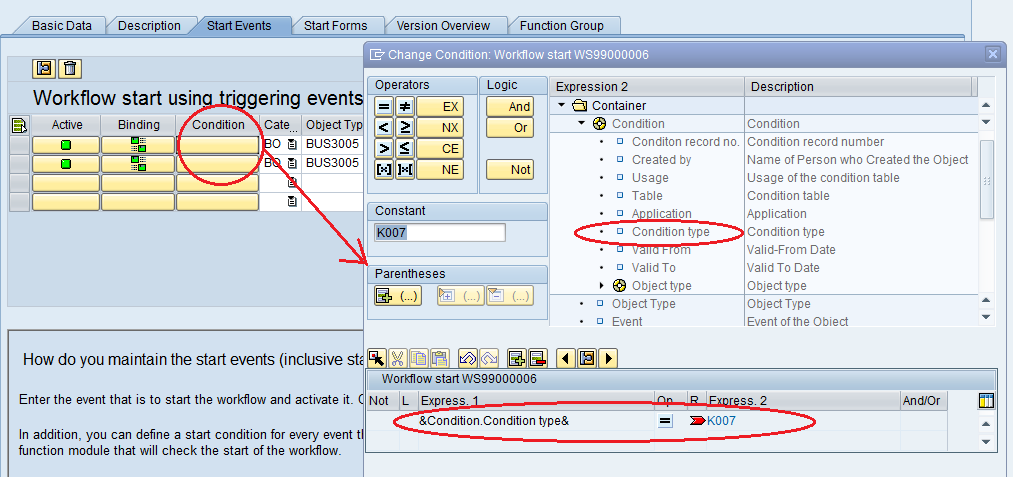
- Create Workflow Container variable ‘ChangeDoc_Pos’

- Set variable ‘ChangeDoc_Pos’ property as ‘Import’ and ‘Multiline’. This indicates that the Change Document table will be passed to the Workflow from the Triggering Event

- Similarly create Workflow Container variable ‘BUS3005’ of object type ‘BUS3005’ and set its property as ‘Import’ Parameter.

- Go to ‘Start Events’ under ‘Basic Data’ and setup the Data binding as shown – for both events. This setting passes data from Event container to Workflow container – during the triggering of the Workflow

- Add a new ‘Activity’ step for generating a Review task.
Double Click on ‘Undefined Step’ and choose step type as ‘Activity’

Choose Create task


Click ‘Yes’ on the subsequent pop up to auto-create Task Container variables.

Make sure that Change Document table is passed to the task and Review Result is retrieved back to Workflow.


Set the task as General Task
Use Rule '00000168' to determine 'Approver' as the manager of the User (who creates/changes a condition record)

- Add a condition step todetermine the Result of Approval.


- Add new Activity step for Releasing Condition Record in background.
Right click on the outcome branch ‘Approved’ and select ‘Create’ – Activity Step

Choose Create task


Pass the Business Object instance to this task
![]()
- Save and activate Workflow Template
Working DEMO
- User creates a Condition record for Condition type ‘K007. Initially – the processing status is BLOCKED

- On SAVE, the Workflow gets triggered and Approval item is routed to the Manager of the User who created the Condition record.

At this time, the customer discount is not reflected in the Order


- The Sales Manager can view the following Review Screen by executing the Approval Work item. (Old values are blank since this is a new condition)

- On Approval, the Condition Record is released and customer discount is now applied on to the Gross Price of the Order.


- SAP Managed Tags:
- SAP Business Workflow
You must be a registered user to add a comment. If you've already registered, sign in. Otherwise, register and sign in.
-
"automatische backups"
1 -
"regelmäßige sicherung"
1 -
"TypeScript" "Development" "FeedBack"
1 -
505 Technology Updates 53
1 -
ABAP
14 -
ABAP API
1 -
ABAP CDS Views
2 -
ABAP CDS Views - BW Extraction
1 -
ABAP CDS Views - CDC (Change Data Capture)
1 -
ABAP class
2 -
ABAP Cloud
2 -
ABAP Development
5 -
ABAP in Eclipse
1 -
ABAP Platform Trial
1 -
ABAP Programming
2 -
abap technical
1 -
absl
1 -
access data from SAP Datasphere directly from Snowflake
1 -
Access data from SAP datasphere to Qliksense
1 -
Accrual
1 -
action
1 -
adapter modules
1 -
Addon
1 -
Adobe Document Services
1 -
ADS
1 -
ADS Config
1 -
ADS with ABAP
1 -
ADS with Java
1 -
ADT
2 -
Advance Shipping and Receiving
1 -
Advanced Event Mesh
3 -
AEM
1 -
AI
7 -
AI Launchpad
1 -
AI Projects
1 -
AIML
9 -
Alert in Sap analytical cloud
1 -
Amazon S3
1 -
Analytical Dataset
1 -
Analytical Model
1 -
Analytics
1 -
Analyze Workload Data
1 -
annotations
1 -
API
1 -
API and Integration
3 -
API Call
2 -
Application Architecture
1 -
Application Development
5 -
Application Development for SAP HANA Cloud
3 -
Applications and Business Processes (AP)
1 -
Artificial Intelligence
1 -
Artificial Intelligence (AI)
4 -
Artificial Intelligence (AI) 1 Business Trends 363 Business Trends 8 Digital Transformation with Cloud ERP (DT) 1 Event Information 462 Event Information 15 Expert Insights 114 Expert Insights 76 Life at SAP 418 Life at SAP 1 Product Updates 4
1 -
Artificial Intelligence (AI) blockchain Data & Analytics
1 -
Artificial Intelligence (AI) blockchain Data & Analytics Intelligent Enterprise
1 -
Artificial Intelligence (AI) blockchain Data & Analytics Intelligent Enterprise Oil Gas IoT Exploration Production
1 -
Artificial Intelligence (AI) blockchain Data & Analytics Intelligent Enterprise sustainability responsibility esg social compliance cybersecurity risk
1 -
ASE
1 -
ASR
2 -
ASUG
1 -
Attachments
1 -
Authorisations
1 -
Automating Processes
1 -
Automation
1 -
aws
2 -
Azure
1 -
Azure AI Studio
1 -
B2B Integration
1 -
Backorder Processing
1 -
Backup
1 -
Backup and Recovery
1 -
Backup schedule
1 -
BADI_MATERIAL_CHECK error message
1 -
Bank
1 -
BAS
1 -
basis
2 -
Basis Monitoring & Tcodes with Key notes
2 -
Batch Management
1 -
BDC
1 -
Best Practice
1 -
bitcoin
1 -
Blockchain
3 -
BOP in aATP
1 -
BOP Segments
1 -
BOP Strategies
1 -
BOP Variant
1 -
BPC
1 -
BPC LIVE
1 -
BTP
11 -
BTP Destination
2 -
Business AI
1 -
Business and IT Integration
1 -
Business application stu
1 -
Business Application Studio
1 -
Business Architecture
1 -
Business Communication Services
1 -
Business Continuity
1 -
Business Data Fabric
3 -
Business Partner
12 -
Business Partner Master Data
10 -
Business Technology Platform
2 -
Business Trends
1 -
CA
1 -
calculation view
1 -
CAP
3 -
Capgemini
1 -
CAPM
1 -
Catalyst for Efficiency: Revolutionizing SAP Integration Suite with Artificial Intelligence (AI) and
1 -
CCMS
2 -
CDQ
12 -
CDS
2 -
Cental Finance
1 -
Certificates
1 -
CFL
1 -
Change Management
1 -
chatbot
1 -
chatgpt
3 -
CL_SALV_TABLE
2 -
Class Runner
1 -
Classrunner
1 -
Cloud ALM Monitoring
1 -
Cloud ALM Operations
1 -
cloud connector
1 -
Cloud Extensibility
1 -
Cloud Foundry
4 -
Cloud Integration
6 -
Cloud Platform Integration
2 -
cloudalm
1 -
communication
1 -
Compensation Information Management
1 -
Compensation Management
1 -
Compliance
1 -
Compound Employee API
1 -
Configuration
1 -
Connectors
1 -
Consolidation Extension for SAP Analytics Cloud
1 -
Controller-Service-Repository pattern
1 -
Conversion
1 -
Cosine similarity
1 -
cryptocurrency
1 -
CSI
1 -
ctms
1 -
Custom chatbot
3 -
Custom Destination Service
1 -
custom fields
1 -
Customer Experience
1 -
Customer Journey
1 -
Customizing
1 -
Cyber Security
2 -
Data
1 -
Data & Analytics
1 -
Data Aging
1 -
Data Analytics
2 -
Data and Analytics (DA)
1 -
Data Archiving
1 -
Data Back-up
1 -
Data Governance
5 -
Data Integration
2 -
Data Quality
12 -
Data Quality Management
12 -
Data Synchronization
1 -
data transfer
1 -
Data Unleashed
1 -
Data Value
8 -
database tables
1 -
Datasphere
2 -
datenbanksicherung
1 -
dba cockpit
1 -
dbacockpit
1 -
Debugging
2 -
Delimiting Pay Components
1 -
Delta Integrations
1 -
Destination
3 -
Destination Service
1 -
Developer extensibility
1 -
Developing with SAP Integration Suite
1 -
Devops
1 -
digital transformation
1 -
Documentation
1 -
Dot Product
1 -
DQM
1 -
dump database
1 -
dump transaction
1 -
e-Invoice
1 -
E4H Conversion
1 -
Eclipse ADT ABAP Development Tools
2 -
edoc
1 -
edocument
1 -
ELA
1 -
Embedded Consolidation
1 -
Embedding
1 -
Embeddings
1 -
Employee Central
1 -
Employee Central Payroll
1 -
Employee Central Time Off
1 -
Employee Information
1 -
Employee Rehires
1 -
Enable Now
1 -
Enable now manager
1 -
endpoint
1 -
Enhancement Request
1 -
Enterprise Architecture
1 -
ETL Business Analytics with SAP Signavio
1 -
Euclidean distance
1 -
Event Dates
1 -
Event Driven Architecture
1 -
Event Mesh
2 -
Event Reason
1 -
EventBasedIntegration
1 -
EWM
1 -
EWM Outbound configuration
1 -
EWM-TM-Integration
1 -
Existing Event Changes
1 -
Expand
1 -
Expert
2 -
Expert Insights
1 -
Fiori
14 -
Fiori Elements
2 -
Fiori SAPUI5
12 -
Flask
1 -
Full Stack
8 -
Funds Management
1 -
General
1 -
Generative AI
1 -
Getting Started
1 -
GitHub
8 -
Grants Management
1 -
groovy
1 -
GTP
1 -
HANA
5 -
HANA Cloud
2 -
Hana Cloud Database Integration
2 -
HANA DB
1 -
HANA XS Advanced
1 -
Historical Events
1 -
home labs
1 -
HowTo
1 -
HR Data Management
1 -
html5
8 -
HTML5 Application
1 -
Identity cards validation
1 -
idm
1 -
Implementation
1 -
input parameter
1 -
instant payments
1 -
Integration
3 -
Integration Advisor
1 -
Integration Architecture
1 -
Integration Center
1 -
Integration Suite
1 -
intelligent enterprise
1 -
Java
1 -
job
1 -
Job Information Changes
1 -
Job-Related Events
1 -
Job_Event_Information
1 -
joule
4 -
Journal Entries
1 -
Just Ask
1 -
Kerberos for ABAP
8 -
Kerberos for JAVA
8 -
Launch Wizard
1 -
Learning Content
2 -
Life at SAP
1 -
lightning
1 -
Linear Regression SAP HANA Cloud
1 -
local tax regulations
1 -
LP
1 -
Machine Learning
2 -
Marketing
1 -
Master Data
3 -
Master Data Management
14 -
Maxdb
2 -
MDG
1 -
MDGM
1 -
MDM
1 -
Message box.
1 -
Messages on RF Device
1 -
Microservices Architecture
1 -
Microsoft Universal Print
1 -
Middleware Solutions
1 -
Migration
5 -
ML Model Development
1 -
Modeling in SAP HANA Cloud
8 -
Monitoring
3 -
MTA
1 -
Multi-Record Scenarios
1 -
Multiple Event Triggers
1 -
Neo
1 -
New Event Creation
1 -
New Feature
1 -
Newcomer
1 -
NodeJS
2 -
ODATA
2 -
OData APIs
1 -
odatav2
1 -
ODATAV4
1 -
ODBC
1 -
ODBC Connection
1 -
Onpremise
1 -
open source
2 -
OpenAI API
1 -
Oracle
1 -
PaPM
1 -
PaPM Dynamic Data Copy through Writer function
1 -
PaPM Remote Call
1 -
PAS-C01
1 -
Pay Component Management
1 -
PGP
1 -
Pickle
1 -
PLANNING ARCHITECTURE
1 -
Popup in Sap analytical cloud
1 -
PostgrSQL
1 -
POSTMAN
1 -
Process Automation
2 -
Product Updates
4 -
PSM
1 -
Public Cloud
1 -
Python
4 -
Qlik
1 -
Qualtrics
1 -
RAP
3 -
RAP BO
2 -
Record Deletion
1 -
Recovery
1 -
recurring payments
1 -
redeply
1 -
Release
1 -
Remote Consumption Model
1 -
Replication Flows
1 -
Research
1 -
Resilience
1 -
REST
1 -
REST API
1 -
Retagging Required
1 -
Risk
1 -
Rolling Kernel Switch
1 -
route
1 -
rules
1 -
S4 HANA
1 -
S4 HANA Cloud
1 -
S4 HANA On-Premise
1 -
S4HANA
3 -
S4HANA_OP_2023
2 -
SAC
10 -
SAC PLANNING
9 -
SAP
4 -
SAP ABAP
1 -
SAP Advanced Event Mesh
1 -
SAP AI Core
8 -
SAP AI Launchpad
8 -
SAP Analytic Cloud Compass
1 -
Sap Analytical Cloud
1 -
SAP Analytics Cloud
4 -
SAP Analytics Cloud for Consolidation
2 -
SAP Analytics Cloud Story
1 -
SAP analytics clouds
1 -
SAP BAS
1 -
SAP Basis
6 -
SAP BODS
1 -
SAP BODS certification.
1 -
SAP BTP
20 -
SAP BTP Build Work Zone
2 -
SAP BTP Cloud Foundry
5 -
SAP BTP Costing
1 -
SAP BTP CTMS
1 -
SAP BTP Innovation
1 -
SAP BTP Migration Tool
1 -
SAP BTP SDK IOS
1 -
SAP Build
11 -
SAP Build App
1 -
SAP Build apps
1 -
SAP Build CodeJam
1 -
SAP Build Process Automation
3 -
SAP Build work zone
10 -
SAP Business Objects Platform
1 -
SAP Business Technology
2 -
SAP Business Technology Platform (XP)
1 -
sap bw
1 -
SAP CAP
2 -
SAP CDC
1 -
SAP CDP
1 -
SAP Certification
1 -
SAP Cloud ALM
4 -
SAP Cloud Application Programming Model
1 -
SAP Cloud Integration for Data Services
1 -
SAP cloud platform
8 -
SAP Companion
1 -
SAP CPI
3 -
SAP CPI (Cloud Platform Integration)
2 -
SAP CPI Discover tab
1 -
sap credential store
1 -
SAP Customer Data Cloud
1 -
SAP Customer Data Platform
1 -
SAP Data Intelligence
1 -
SAP Data Migration in Retail Industry
1 -
SAP Data Services
1 -
SAP DATABASE
1 -
SAP Dataspher to Non SAP BI tools
1 -
SAP Datasphere
9 -
SAP DRC
1 -
SAP EWM
1 -
SAP Fiori
2 -
SAP Fiori App Embedding
1 -
Sap Fiori Extension Project Using BAS
1 -
SAP GRC
1 -
SAP HANA
1 -
SAP HCM (Human Capital Management)
1 -
SAP HR Solutions
1 -
SAP IDM
1 -
SAP Integration Suite
9 -
SAP Integrations
4 -
SAP iRPA
2 -
SAP Learning Class
1 -
SAP Learning Hub
1 -
SAP Odata
2 -
SAP on Azure
1 -
SAP PartnerEdge
1 -
sap partners
1 -
SAP Password Reset
1 -
SAP PO Migration
1 -
SAP Prepackaged Content
1 -
SAP Process Automation
2 -
SAP Process Integration
2 -
SAP Process Orchestration
1 -
SAP S4HANA
2 -
SAP S4HANA Cloud
1 -
SAP S4HANA Cloud for Finance
1 -
SAP S4HANA Cloud private edition
1 -
SAP Sandbox
1 -
SAP STMS
1 -
SAP SuccessFactors
2 -
SAP SuccessFactors HXM Core
1 -
SAP Time
1 -
SAP TM
2 -
SAP Trading Partner Management
1 -
SAP UI5
1 -
SAP Upgrade
1 -
SAP-GUI
8 -
SAP_COM_0276
1 -
SAPBTP
1 -
SAPCPI
1 -
SAPEWM
1 -
sapmentors
1 -
saponaws
2 -
SAPUI5
4 -
schedule
1 -
Secure Login Client Setup
8 -
security
9 -
Selenium Testing
1 -
SEN
1 -
SEN Manager
1 -
service
1 -
SET_CELL_TYPE
1 -
SET_CELL_TYPE_COLUMN
1 -
SFTP scenario
2 -
Simplex
1 -
Single Sign On
8 -
Singlesource
1 -
SKLearn
1 -
soap
1 -
Software Development
1 -
SOLMAN
1 -
solman 7.2
2 -
Solution Manager
3 -
sp_dumpdb
1 -
sp_dumptrans
1 -
SQL
1 -
sql script
1 -
SSL
8 -
SSO
8 -
Substring function
1 -
SuccessFactors
1 -
SuccessFactors Time Tracking
1 -
Sybase
1 -
system copy method
1 -
System owner
1 -
Table splitting
1 -
Tax Integration
1 -
Technical article
1 -
Technical articles
1 -
Technology Updates
1 -
Technology Updates
1 -
Technology_Updates
1 -
Threats
1 -
Time Collectors
1 -
Time Off
2 -
Tips and tricks
2 -
Tools
1 -
Trainings & Certifications
1 -
Transport in SAP BODS
1 -
Transport Management
1 -
TypeScript
2 -
unbind
1 -
Unified Customer Profile
1 -
UPB
1 -
Use of Parameters for Data Copy in PaPM
1 -
User Unlock
1 -
VA02
1 -
Validations
1 -
Vector Database
1 -
Vector Engine
1 -
Visual Studio Code
1 -
VSCode
1 -
Web SDK
1 -
work zone
1 -
workload
1 -
xsa
1 -
XSA Refresh
1
- « Previous
- Next »
- Workflow CC Role email notification issue in Technology Q&A
- Trigger a process in SAP Build Process Automation from SAP Build Apps without using API [Sneak Peek] in Technology Blogs by SAP
- Know Your Unknown Customer and Improve Customer Experience! in Technology Blogs by Members
- Implementing Security control on Post/Approve Group journal entry for S4 - Group reporting. in Technology Blogs by Members
- Business Partner Creation Approval live Process: 422 Error when enriching data in Technology Q&A
| User | Count |
|---|---|
| 11 | |
| 10 | |
| 7 | |
| 6 | |
| 4 | |
| 4 | |
| 3 | |
| 3 | |
| 3 | |
| 3 |