
- SAP Community
- Groups
- Interest Groups
- Application Development
- Blog Posts
- A few tips when using SPAU and SPDD in an upgrade
- Subscribe to RSS Feed
- Mark as New
- Mark as Read
- Bookmark
- Subscribe
- Printer Friendly Page
- Report Inappropriate Content
I've been doing quite a few upgrades recently. Here are a few tips.
1. Reset to original where possible.
Use version management to see if you can reset to original. This is should always be preferred over accepting the modification. If a modif version exists, compare that to the last version before the upgrade. If there isn't a modif version, compare the active.
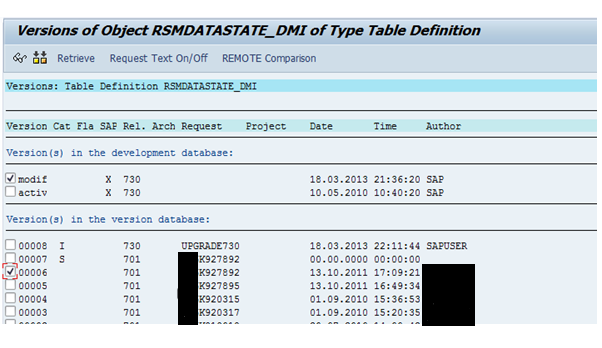
Notes in the list with grey buttons should also be reset to original. Remember that any object that is not set to original will reappear in the SPAU/SPDD lists every time there is an upgrade or a support pack is applied.
2. Checking tables in SPDD
Usually, the first entry in SPDD is all you have to check for tables, since in version management, it will give access to all the other associated objects - indexes etc.


1. 3. Multiple selections
You can select entries using F9, and then reset to original in one go.
4. Current versions corresponds to proposal.
4. If clicking on yellow button tells you that the current version corresponds to proposal, then reset to original.
5 EnjoySAP SPAU
In later versions there is an EnjoySAP version of SPAU. Since (at least as of version 7.30) it lacks all the old functionality, I've found it better to use transaction SPAU_OLD.
6. Speeding up note download
1. If during SPAU you are prompted to re-download a note (for a grey traffic light), click on cancel* and do it through SNOTE instead – it’s considerably quicker. For a yellow traffic light do the same, but you’ll need to implement the note through SNOTE as well.
* Depending on what level of ABAP you're at, this may interrupt a "reset all" (point 3), but you can just reselect and continue once the note is downloaded.
- SAP Managed Tags:
- ABAP Development
You must be a registered user to add a comment. If you've already registered, sign in. Otherwise, register and sign in.
-
A Dynamic Memory Allocation Tool
1 -
ABAP
8 -
abap cds
1 -
ABAP CDS Views
14 -
ABAP class
1 -
ABAP Cloud
1 -
ABAP Development
4 -
ABAP in Eclipse
1 -
ABAP Keyword Documentation
2 -
ABAP OOABAP
2 -
ABAP Programming
1 -
abap technical
1 -
ABAP test cockpit
7 -
ABAP test cokpit
1 -
ADT
1 -
Advanced Event Mesh
1 -
AEM
1 -
AI
1 -
API and Integration
1 -
APIs
8 -
APIs ABAP
1 -
App Dev and Integration
1 -
Application Development
2 -
application job
1 -
archivelinks
1 -
Automation
4 -
BTP
1 -
CAP
1 -
CAPM
1 -
Career Development
3 -
CL_GUI_FRONTEND_SERVICES
1 -
CL_SALV_TABLE
1 -
Cloud Extensibility
8 -
Cloud Native
7 -
Cloud Platform Integration
1 -
CloudEvents
2 -
CMIS
1 -
Connection
1 -
container
1 -
Debugging
2 -
Developer extensibility
1 -
Developing at Scale
4 -
DMS
1 -
dynamic logpoints
1 -
Eclipse ADT ABAP Development Tools
1 -
EDA
1 -
Event Mesh
1 -
Expert
1 -
Field Symbols in ABAP
1 -
Fiori
1 -
Fiori App Extension
1 -
Forms & Templates
1 -
General
1 -
Getting Started
1 -
IBM watsonx
1 -
Integration & Connectivity
10 -
Introduction
1 -
JavaScripts used by Adobe Forms
1 -
joule
1 -
NodeJS
1 -
ODATA
3 -
OOABAP
3 -
Outbound queue
1 -
Product Updates
1 -
Programming Models
13 -
Restful webservices Using POST MAN
1 -
RFC
1 -
RFFOEDI1
1 -
SAP BAS
1 -
SAP BTP
1 -
SAP Build
1 -
SAP Build apps
1 -
SAP Build CodeJam
1 -
SAP CodeTalk
1 -
SAP Odata
1 -
SAP UI5
1 -
SAP UI5 Custom Library
1 -
SAPEnhancements
1 -
SapMachine
1 -
security
3 -
text editor
1 -
Tools
17 -
User Experience
5
| User | Count |
|---|---|
| 5 | |
| 3 | |
| 2 | |
| 2 | |
| 2 | |
| 2 | |
| 2 | |
| 1 | |
| 1 |