
- SAP Community
- Products and Technology
- Enterprise Resource Planning
- ERP Blogs by SAP
- Product Structure Using iPPE in PLM
- Subscribe to RSS Feed
- Mark as New
- Mark as Read
- Bookmark
- Subscribe
- Printer Friendly Page
- Report Inappropriate Content
Overview:
iPPE is comprised of three areas -
1 Product Structure
2 Process Structure
3 Factory Structure
In this document we will focus on configuring Product Structure part of iPPE. We will explore how a product can be designed using iPPE Workbench.
We will design a Car which essentially comes in two variants Economy and Luxury. The car has essentially three components for simplicity – Engine, Chassis, Wheels. The components have different variants like below -

3 Assigning Material to Class
4 Product Structure Design using iPPE Workbench
a Create Access Node
b Create Access variants for Access node
c Create Components of Car
d Assign Characteristic Values using iPPE Workbench
Create Characteristics:

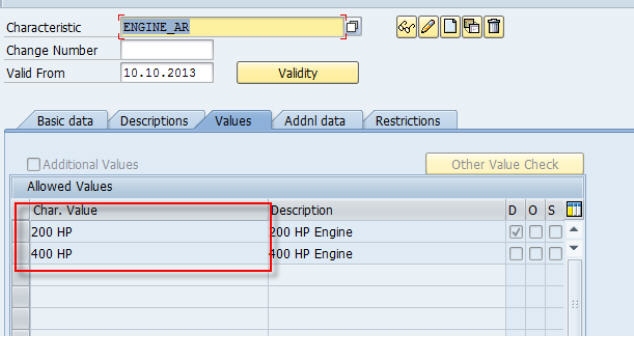


Create Class:
We need to create a Class which accommodates all this above created Characteristics. This Class can be reused across Materials which inherit all these Characteristics.
We can use transaction CL01 to create a Class CL_PPE_CAR. We will assign the above created Characteristics to the ‘Char.’ tab of the Class.

Assigning Material to Class:
Now we have our Classification data available, we need to assign this Class data to Material so that the material inherits all the Characteristics.

For this Material should be of type Configurable Material. We create material using MM01 transaction.
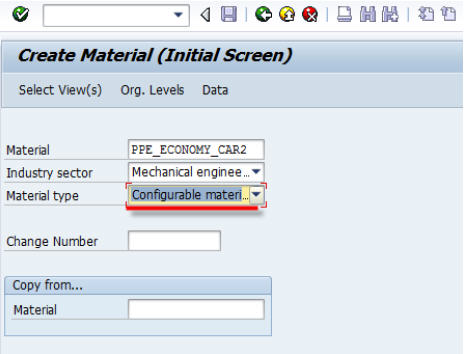
Now we need to choose the Classification View also to enter the Class name for the Material.

Once you click on the Classification tab of material master, you can assign Class value CL_PPE_CAR.
As of now we will not assign any values to the Characteristics of this material. We will assign the values later using the iPPE workbench (Transaction PDN).

Now we need to assign a configuration Profile to this Configurable material. Configuration profile is assigned to Configurable material via transaction CU41. Configuration profile for Material decides the Process Structure as well as BOM Explosion settings

We will mention the Configuration Profile as ‘Order BoM’ as it is Engineer to Order Product.

Similarly we create configurable material for Luxury Car Model PPE_LUXURY_CAR2 by copying PPE_ECONOMY_CAR2 and create configuration profile for the material PPE_LUXURY_CAR2.
Similarly we will create Materials for different Chassis types (SPCL, STND), Engines (200HP, 400HP), and Wheels (ALUW, STEW). These materials will be used while we transfer the Product Design Structure in iPPE to Bill of Material side.
Product Structure Design using iPPE Workbench:
We have created the base data, now we need to design our Car using iPPE Workbench. The iPPE Workbench can be accessed using transaction PDN.

In iPPE we have our Car as the header Object; we create this as Access Node. The Car access node is an abstract object and car instances/variants are created out of that.
Create Access Node
In PDN transaction, click the create button to create Access node PPE_CAR_AR.Object

We need to give Application as ‘Product Structure’ and Type as ‘Access Node’ and Class as ‘CL_PPE_CAR’ that we have created in the earlier step.

Create Access variants for Access node:
After creating Access node we need to mention the variants Economy (PPE_ECON), Luxury (PPE_LUX) in access variants tab like below. These access variants are customized products which the car company sells to its customers.

Also we need to mention the configurable materials for these access variants.
Mention the BoM usage and Plant in the ‘Acesses’ tab of the Access variant.

Create components of the Car:
We need to create Components which make up this car like Engine, Wheel, and Chassis. We create them as Structural nodes in iPPE Workbench.
These structural nodes have different item variants like 200HP, 400HP for Engine. For creating Structural nodes right click on access node -> create relationship -> Structure Node.


Here we have created Structural node ST_PPE_ENGINE. In variants tab we need to mention the different component variants available for Structural Node.

We need to mention the material that we created for 200HP as well as 400HP Engine. We need to also mention the object dependencies in ‘Object Dependencies ‘ Tab .Object dependencies links the Characteristic value with Item variant that we select .We need to select the variance schema and assign values for each Item variants

Similarly we create the Structural node variant ST_PPE_CHASIS with variant SPCL and STND and Structural node variant ST_PPE_WHEEL with variant STEW and ALUW. We need to maintain Object dependencies for the above structural nodes also.


Now we have done our Product design the Product structure Hierarchy will look like below -
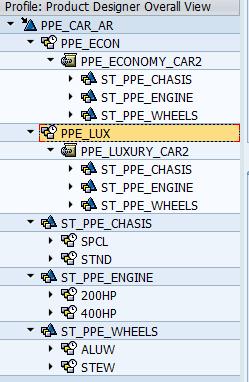
Assign Characteristic Values using iPPE Workbench:
We have the entire Product design with all the available variants. Now the Car Company got an order for an economy car. We assign Characteristic values via the filter button in iPPE Workbench.
In the filter we enter the Configurable Economy car material and Plant, Usage details.

In ‘Char. Val. Asmt’ tab we have option ‘Change Valuation’ -

Once we click the same, it will take to the value assignment of Characteristics.
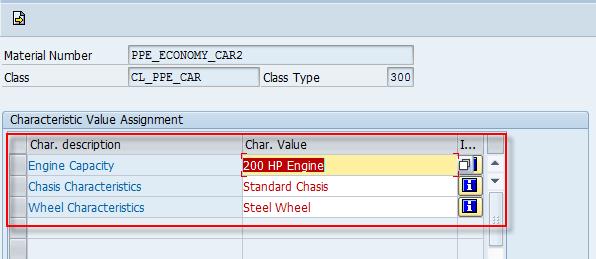
Once you have assigned the values these values will appear in the filter.
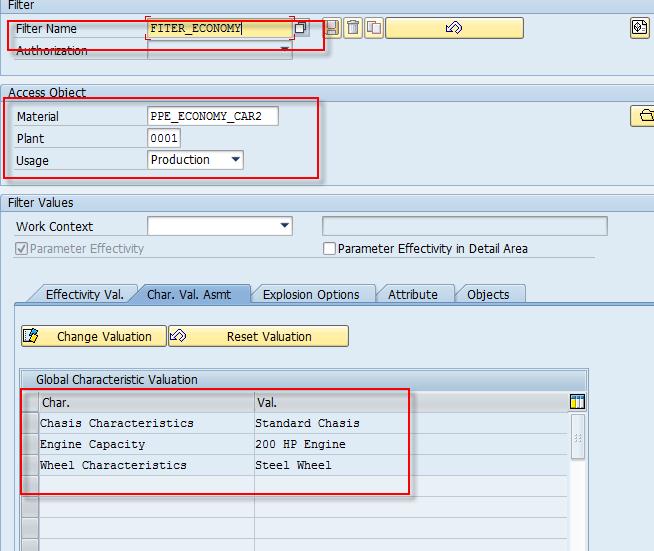
We need to save this filter for future reuse and once we refresh the Navigation tree only those nodes for Economy car and component variants of Economy car will be displayed in the tree as below.

Summary
The above document just describes how a multivariant product can be designed in iPPE workbench .This is just the basics of iPPE . It has integrations with Material Master, Classification as explained in the above document.It has further functionalities like Color Schema,Assembly,Focus nodes,Alternatives etc
- SAP Managed Tags:
- PLM (Product Lifecycle Management)
You must be a registered user to add a comment. If you've already registered, sign in. Otherwise, register and sign in.
-
Artificial Intelligence (AI)
1 -
Business Trends
363 -
Business Trends
21 -
Customer COE Basics and Fundamentals
1 -
Digital Transformation with Cloud ERP (DT)
1 -
Event Information
461 -
Event Information
24 -
Expert Insights
114 -
Expert Insights
152 -
General
1 -
Governance and Organization
1 -
Introduction
1 -
Life at SAP
415 -
Life at SAP
2 -
Product Updates
4,685 -
Product Updates
208 -
Roadmap and Strategy
1 -
Technology Updates
1,502 -
Technology Updates
88
- Integration of SAP Service and Asset Manager(SSAM) with SAP FSM to support S/4HANA Service Processes in Enterprise Resource Planning Blogs by SAP
- Is there a CDS view that contains Label Type (MARA-ETIAR) and Label From (MARA-ETIFO) ? in Enterprise Resource Planning Q&A
- SAP Signavio Process Navigator turning 1-year old today! in Enterprise Resource Planning Blogs by SAP
- SAP S/4HANA Cloud, public edition, ABAP Environment Case 8: Material Shelf Life Management in Enterprise Resource Planning Blogs by SAP
- SAP S/4HANA Cloud ABAP开发案例之八:物料临期管理App in Enterprise Resource Planning Blogs by SAP
| User | Count |
|---|---|
| 8 | |
| 6 | |
| 5 | |
| 4 | |
| 4 | |
| 3 | |
| 3 | |
| 2 | |
| 2 | |
| 2 |