
- SAP Community
- Products and Technology
- Technology
- Technology Blogs by SAP
- Use Microsoft Excel to Manage Decision Table in SA...
- Subscribe to RSS Feed
- Mark as New
- Mark as Read
- Bookmark
- Subscribe
- Printer Friendly Page
- Report Inappropriate Content
In my previous blogs I introduced the capabilities that can be used by the information modeler, data architects or application developers to model the decision table in SAP HANA Studio. Writing business rules in form of decision table from HANA Studio requires knowledge of SQL, which business users do not possess, I here introduce mechanism which are used by Business Users to manage their business rules.
Microsoft Excel is well known tool to Business Users that they use in day-to-day life to manage their business rules and data. Working with excel document to modify the rules have given the users to access, edit and view decision table in an easy-to-use, powerful and handy tool – that you can open from your desktop, phone or web. You do not need to be geeks or technical experts or possess any essential skills to amend rules.
Some facts about managing business rules using Microsoft Excel -
- Supported version - Microsoft Excel version 2007 onwards
- By default, the decision table is exported by name:
<decision-table-name>_<date>_<time>.xls or xlsx where date format is DDMMMYYYY and time format is HHMMSS [HH is 24 hours] - In Microsoft Excel you can -
- Add or delete rows
- Change value of the condition and action cells
- Add or modify static values like change 100 to 2000 or > 3000 etc.
- Add or modify expression with only static values like ((10 + 20) * 100) etc.
- In Microsoft Excel you cannot
- Change cell values to add or modify dynamic expression
- Change the structure by adding/deleting/modifying the condition or action columns
Here is the flow that is insight to manage decision table using Microsoft Excel. Starting from left in clockwise manner
- An information modeler, data architect etc. created the decision table in HANA Studio
- He exports the data to local or shared directory in form of Microsoft Excel
- Business users access this excel document and modifies the rule
- Information modeler, data architect etc. again imports the changed excel data back to decision table
- Finally, he activates the decision table to bring in affect the changes at application level
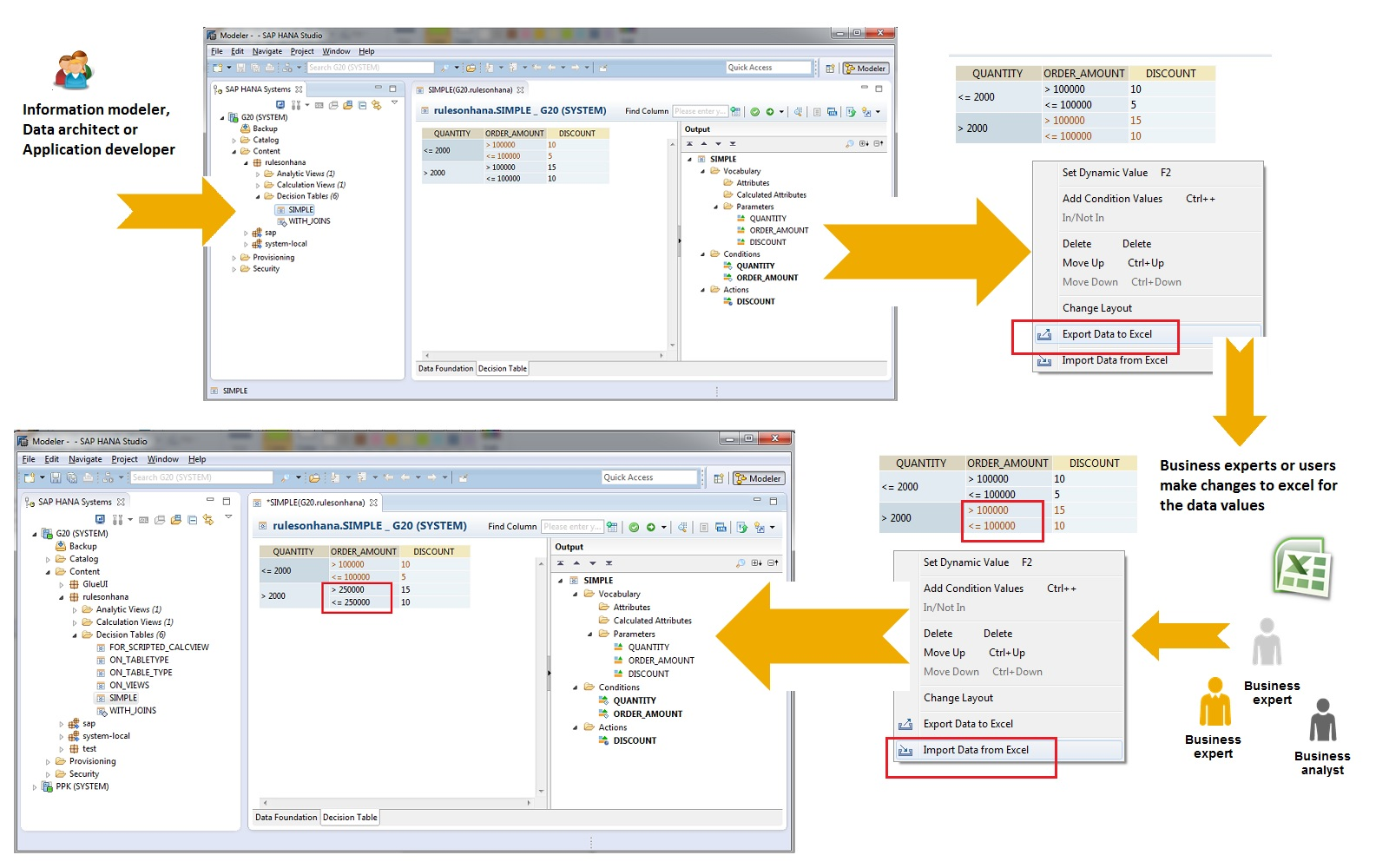
Figure 8.1 - Flow that shows Import-Export decision table with two personas - Technical developers and Business users
The ability to manage rules using Microsoft Excel can be huge advantage because business users are already aware of this tool and they can update the rules without the need for HANA Studio or any knowledge on technical or database language.
- SAP Managed Tags:
- SAP HANA
You must be a registered user to add a comment. If you've already registered, sign in. Otherwise, register and sign in.
-
ABAP CDS Views - CDC (Change Data Capture)
2 -
AI
1 -
Analyze Workload Data
1 -
BTP
1 -
Business and IT Integration
2 -
Business application stu
1 -
Business Technology Platform
1 -
Business Trends
1,658 -
Business Trends
91 -
CAP
1 -
cf
1 -
Cloud Foundry
1 -
Confluent
1 -
Customer COE Basics and Fundamentals
1 -
Customer COE Latest and Greatest
3 -
Customer Data Browser app
1 -
Data Analysis Tool
1 -
data migration
1 -
data transfer
1 -
Datasphere
2 -
Event Information
1,400 -
Event Information
66 -
Expert
1 -
Expert Insights
177 -
Expert Insights
293 -
General
1 -
Google cloud
1 -
Google Next'24
1 -
Kafka
1 -
Life at SAP
780 -
Life at SAP
13 -
Migrate your Data App
1 -
MTA
1 -
Network Performance Analysis
1 -
NodeJS
1 -
PDF
1 -
POC
1 -
Product Updates
4,577 -
Product Updates
340 -
Replication Flow
1 -
RisewithSAP
1 -
SAP BTP
1 -
SAP BTP Cloud Foundry
1 -
SAP Cloud ALM
1 -
SAP Cloud Application Programming Model
1 -
SAP Datasphere
2 -
SAP S4HANA Cloud
1 -
SAP S4HANA Migration Cockpit
1 -
Technology Updates
6,873 -
Technology Updates
417 -
Workload Fluctuations
1
- SAP HANA Cloud Vector Engine: Quick FAQ Reference in Technology Blogs by SAP
- 10+ ways to reshape your SAP landscape with SAP BTP - Blog 4 Interview in Technology Blogs by SAP
- Nested JSON to SAP HANA Tables with SAP Integration Suite in Technology Blogs by Members
- UNVEILING THE INNOVATIONS OF ARTIFICIAL INTELLIGENCE in Technology Q&A
- Configuration: SAP Ariba SSO with SAP Cloud Identity Services - Identity Authentication in Technology Blogs by SAP
| User | Count |
|---|---|
| 34 | |
| 25 | |
| 12 | |
| 7 | |
| 7 | |
| 6 | |
| 6 | |
| 6 | |
| 5 | |
| 4 |