
- SAP Community
- Products and Technology
- Enterprise Resource Planning
- ERP Blogs by Members
- Equipment vs Class Report
- Subscribe to RSS Feed
- Mark as New
- Mark as Read
- Bookmark
- Subscribe
- Printer Friendly Page
- Report Inappropriate Content
Objective:
To develop an ALV report showing Equipment and the Class assigned to it.
Please see the screen capture of a report showing Equipment vs Class assigned.
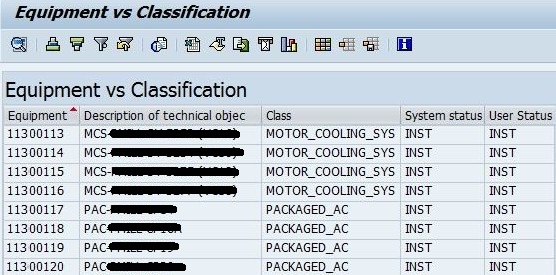
Do we have such report in standard system? We didn't get when we needed this years ago. Ours is still ECC6.0 with no EHPs.
We expected such information from standard reports like IH08, but same unavailable.
Then I have developed a Quick-view fulfilling this need and assigned a Tcode to it.
Are you also one among those who need this report? If yes go through this document. It is a simple method of developing this report in PRD server itself through SQVI.
Step1
Run SQVI Tcode.
Create a QuickView eg., Equip_Class,'
Give a Title ýou like e.g., Equipment vs Classification
Choose 'Logical Database' in the Data Source.
Type 'EQI' in the Logical Database field, and press Enter to continue.
(All this Means you are about to create a Quickview using Logical Database EQI.)

Step2
If you are in 'Basis Mode' click on this button to switch to 'Layout Mode'.

Now you'll see the following.

You need not have to do anything on the left side 'Data Fields' area.
See in the Right side 'List fld. select.' tab.
Choose the fields you desire to have in the ALV output here. Select these from 'Available fields' (Right side list) and transfer to Left side.
In the above example, I have chosen 6 fieds as per my requirement.
Define your own Selection screen
Go to 'Selection fields' tab.
Here you'll see 4 fields have been already given by the system (with Lock icons), which you can not remove.
But you can add your own fields for selection criteria.
In the example below, I have added 5 such fields (5 to 9).

Step3
It is almost done now.
Save the work done so far by clicking on the Save button at the top of the QuickViewer screen..
Now click on Execute button to run this program.

The Selection-screen

The output

A report for Functional Location vs Class can also be made in exactly similar way by using Logical database TPI.

Step4
We have done all this work in PRD server and have seen the realtime data in the output by executing the QuickView.
Instead of going to SQVI and executing this quickview from there everytime, you can give a Tcode to this work.
Get the Report Name.
In the SQVI initial screen, select your Quickview, click on Quickview at top left corner --> Additional Functions --> Display Report Name.

You will be getting this pop-up displaying the Report name you've just made.

Now to create a Tcode there are two options.
1. Ask your technical person to create a Tcode you desire with the program name shown above.
OR
2. Do it yourself in ABAP client through SE93 Tcode and transport it to PRD.
This applies to the other Quickview also (FL vs Class)
Conclusion
Most of the steps described here apply while dealing with Infoset Queries also (SQ02, SQ01).
SAP has provided many Logical Databases in the system, which often come to our rescue while working with Queries and when we do not get proper tables to fulfill our requirements.
This document has been made with beginners in mind. For members with SQVI experience, it is a simple communication to use Logical database EQI or TPI to make Technical object vs Classification Report.
--------o--------
- SAP Managed Tags:
- PLM Enterprise Asset Management (EAM)/Plant Maintenance (PM)
-
"mm02"
1 -
A_PurchaseOrderItem additional fields
1 -
ABAP
1 -
ABAP Extensibility
1 -
ACCOSTRATE
1 -
ACDOCP
1 -
Adding your country in SPRO - Project Administration
1 -
Advance Return Management
1 -
AI and RPA in SAP Upgrades
1 -
Approval Workflows
1 -
ARM
1 -
ASN
1 -
Asset Management
1 -
Associations in CDS Views
1 -
auditlog
1 -
Authorization
1 -
Availability date
1 -
Azure Center for SAP Solutions
1 -
AzureSentinel
2 -
Bank
1 -
BAPI_SALESORDER_CREATEFROMDAT2
1 -
BRF+
1 -
BRFPLUS
1 -
Bundled Cloud Services
1 -
business participation
1 -
Business Processes
1 -
CAPM
1 -
Carbon
1 -
Cental Finance
1 -
CFIN
1 -
CFIN Document Splitting
1 -
Cloud ALM
1 -
Cloud Integration
1 -
condition contract management
1 -
Connection - The default connection string cannot be used.
1 -
Custom Table Creation
1 -
Customer Screen in Production Order
1 -
Data Quality Management
1 -
Date required
1 -
Decisions
1 -
desafios4hana
1 -
Developing with SAP Integration Suite
1 -
Direct Outbound Delivery
1 -
DMOVE2S4
1 -
EAM
1 -
EDI
2 -
EDI 850
1 -
EDI 856
1 -
edocument
1 -
EHS Product Structure
1 -
Emergency Access Management
1 -
Energy
1 -
EPC
1 -
Financial Operations
1 -
Find
1 -
FINSSKF
1 -
Fiori
1 -
Flexible Workflow
1 -
Gas
1 -
Gen AI enabled SAP Upgrades
1 -
General
1 -
generate_xlsx_file
1 -
Getting Started
1 -
HomogeneousDMO
1 -
IDOC
2 -
Integration
1 -
Learning Content
2 -
LogicApps
2 -
low touchproject
1 -
Maintenance
1 -
management
1 -
Material creation
1 -
Material Management
1 -
MD04
1 -
MD61
1 -
methodology
1 -
Microsoft
2 -
MicrosoftSentinel
2 -
Migration
1 -
MRP
1 -
MS Teams
2 -
MT940
1 -
Newcomer
1 -
Notifications
1 -
Oil
1 -
open connectors
1 -
Order Change Log
1 -
ORDERS
2 -
OSS Note 390635
1 -
outbound delivery
1 -
outsourcing
1 -
PCE
1 -
Permit to Work
1 -
PIR Consumption Mode
1 -
PIR's
1 -
PIRs
1 -
PIRs Consumption
1 -
PIRs Reduction
1 -
Plan Independent Requirement
1 -
Premium Plus
1 -
pricing
1 -
Primavera P6
1 -
Process Excellence
1 -
Process Management
1 -
Process Order Change Log
1 -
Process purchase requisitions
1 -
Product Information
1 -
Production Order Change Log
1 -
Purchase requisition
1 -
Purchasing Lead Time
1 -
Redwood for SAP Job execution Setup
1 -
RISE with SAP
1 -
RisewithSAP
1 -
Rizing
1 -
S4 Cost Center Planning
1 -
S4 HANA
1 -
S4HANA
3 -
Sales and Distribution
1 -
Sales Commission
1 -
sales order
1 -
SAP
2 -
SAP Best Practices
1 -
SAP Build
1 -
SAP Build apps
1 -
SAP Cloud ALM
1 -
SAP Data Quality Management
1 -
SAP Maintenance resource scheduling
2 -
SAP Note 390635
1 -
SAP S4HANA
2 -
SAP S4HANA Cloud private edition
1 -
SAP Upgrade Automation
1 -
SAP WCM
1 -
SAP Work Clearance Management
1 -
Schedule Agreement
1 -
SDM
1 -
security
2 -
Settlement Management
1 -
soar
2 -
SSIS
1 -
SU01
1 -
SUM2.0SP17
1 -
SUMDMO
1 -
Teams
2 -
User Administration
1 -
User Participation
1 -
Utilities
1 -
va01
1 -
vendor
1 -
vl01n
1 -
vl02n
1 -
WCM
1 -
X12 850
1 -
xlsx_file_abap
1 -
YTD|MTD|QTD in CDs views using Date Function
1
- « Previous
- Next »
- The Role of SAP Business AI in the Chemical Industry. Overview in Enterprise Resource Planning Blogs by SAP
- SAP Table Creation, Maintenance, and Authorization in Enterprise Resource Planning Blogs by Members
- Custom table unable to save more than 1000 Records in Enterprise Resource Planning Q&A
- Asset Management in SAP S/4HANA Cloud Private Edition | 2023 FPS01 Release in Enterprise Resource Planning Blogs by SAP
- Airline community content available on SAP Analytics Cloud in Enterprise Resource Planning Blogs by SAP
| User | Count |
|---|---|
| 6 | |
| 2 | |
| 2 | |
| 2 | |
| 2 | |
| 2 | |
| 1 | |
| 1 | |
| 1 |