
- SAP Community
- Groups
- Interest Groups
- Application Development
- Blog Posts
- SAP Archiving Activity - Part2
- Subscribe to RSS Feed
- Mark as New
- Mark as Read
- Bookmark
- Subscribe
- Printer Friendly Page
- Report Inappropriate Content
After SAP Archiving Activity - Part1, Please proceed with below sequence for Step 2 completion..
Archiving, Deletion and post processing activities need to be performed using TCODE SARA.

Select the highlighted Archive push button.


Select the ‘Maintain’ Push button.
Enter the appropriate company codes and also year and periods.

Then, Press Enter.

Now variant has been created as per the selection parameters.

Press F3 till the below screen appears.

Select ‘Start date’.

In above screen,
- Select ‘Immediate’ Push button
- Select ‘Check’ Push button
- Finally ‘Save’ it.
- Select ‘Check’ Push button

Then, select the ‘Spool params’ push button in the screen.

Provide the Output device= LOCL
Unmark ‘Print Immediately’ and ‘delete after output’. Then, Press Enter.

Again, Press Enter.

Here, observe the rectangle box. “Both must be in Green and Maintained”.
Press  (Execute).
(Execute).

As per the above screenshot we can notice that new archiving job has been generated. To View the job, please press  button.
button.

Job is in Active status. After the successful completion of the job, Deletion activity starts.

Press Go back (For Deletion Activity=> Click on Delete button )

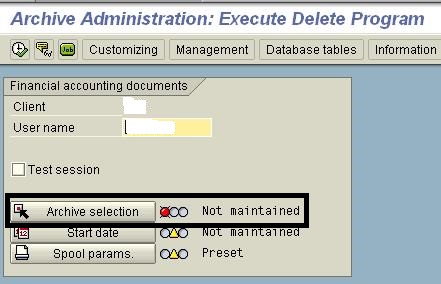
Press the ‘Archive selection’ push button.

Select all the files for deletion and press enter.
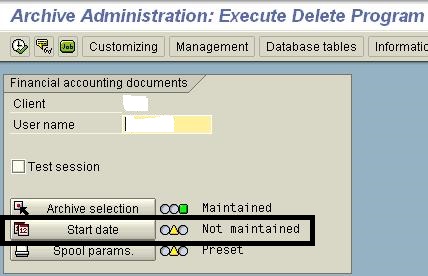

In above screen,
- Select ‘Immediate’ Push button
- Select ‘Check’ Push button
- Finally ‘Save’ it.
- Select ‘Check’ Push button

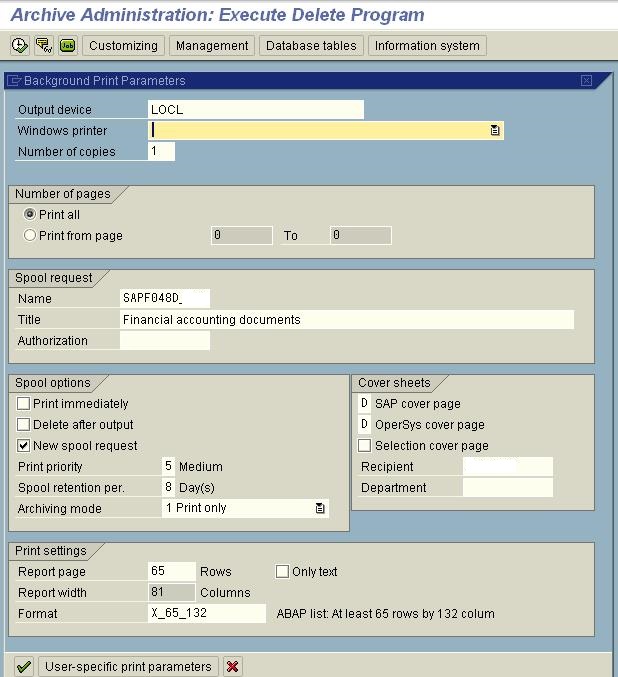
After above selection parameters have been filled, Press Enter.

Here, observe the rectangle box. “All must be in Green and Maintained”.
Then, Press  Execute
Execute
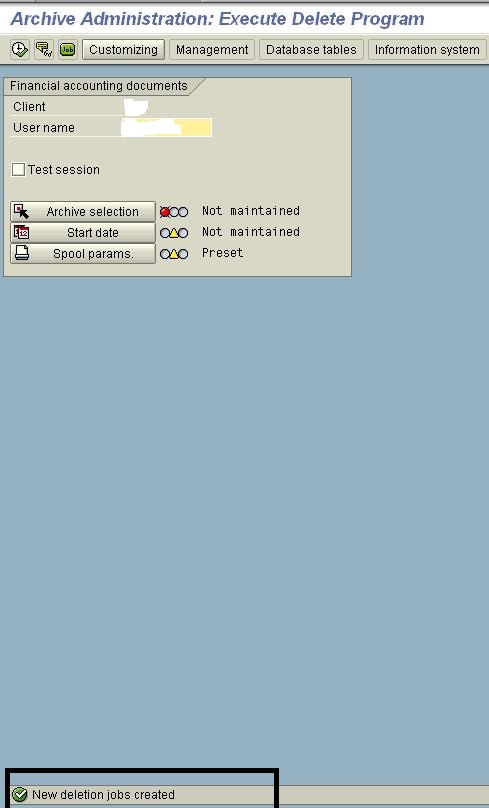

Here we can notice the ‘Active’ Status jobs. Wait for 'Finished' status.

After jobs finished successfully, The Post processing activity needs to be initiated in the following way!
Until this part, Deletion activity has been finished.
Post Processing:
TCODE: SARA

Press the ‘Postpr.’ Button as shown above

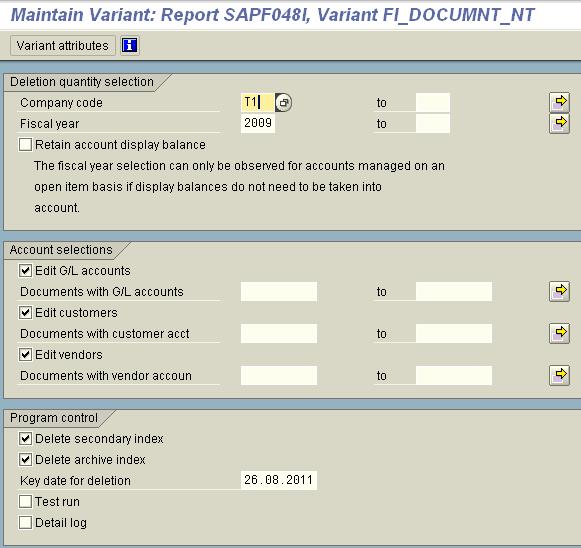
Save,
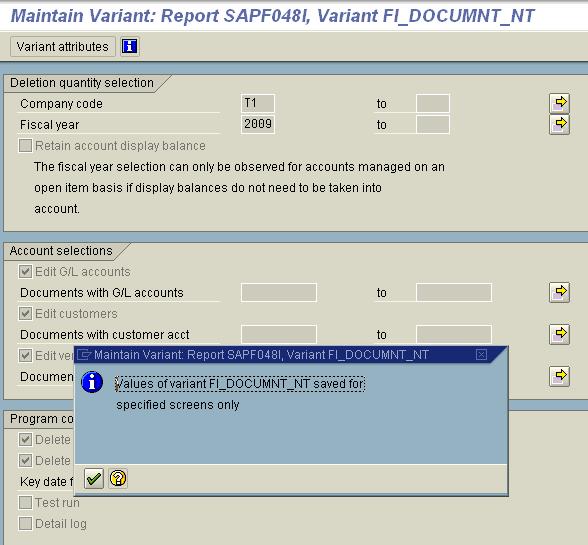
Press Enter

Go Back to the below screen..

Maintain Start date and Spool params as mentioned earlier.

Then, Execute (![]() )
)

Once the active job finished successfully, we can understand that post processing step also completed.
This is the SAP Archiving activity Process...
Cheers...
Regards
Kiran N
- SAP Managed Tags:
- ABAP Development
You must be a registered user to add a comment. If you've already registered, sign in. Otherwise, register and sign in.
-
A Dynamic Memory Allocation Tool
1 -
ABAP
8 -
abap cds
1 -
ABAP CDS Views
14 -
ABAP class
1 -
ABAP Cloud
1 -
ABAP Development
4 -
ABAP in Eclipse
1 -
ABAP Keyword Documentation
2 -
ABAP OOABAP
2 -
ABAP Programming
1 -
abap technical
1 -
ABAP test cockpit
7 -
ABAP test cokpit
1 -
ADT
1 -
Advanced Event Mesh
1 -
AEM
1 -
AI
1 -
API and Integration
1 -
APIs
8 -
APIs ABAP
1 -
App Dev and Integration
1 -
Application Development
2 -
application job
1 -
archivelinks
1 -
Automation
4 -
BTP
1 -
CAP
1 -
CAPM
1 -
Career Development
3 -
CL_GUI_FRONTEND_SERVICES
1 -
CL_SALV_TABLE
1 -
Cloud Extensibility
8 -
Cloud Native
7 -
Cloud Platform Integration
1 -
CloudEvents
2 -
CMIS
1 -
Connection
1 -
container
1 -
Debugging
2 -
Developer extensibility
1 -
Developing at Scale
4 -
DMS
1 -
dynamic logpoints
1 -
Eclipse ADT ABAP Development Tools
1 -
EDA
1 -
Event Mesh
1 -
Expert
1 -
Field Symbols in ABAP
1 -
Fiori
1 -
Fiori App Extension
1 -
Forms & Templates
1 -
IBM watsonx
1 -
Integration & Connectivity
10 -
JavaScripts used by Adobe Forms
1 -
joule
1 -
NodeJS
1 -
ODATA
3 -
OOABAP
3 -
Outbound queue
1 -
Product Updates
1 -
Programming Models
13 -
RFC
1 -
RFFOEDI1
1 -
SAP BAS
1 -
SAP BTP
1 -
SAP Build
1 -
SAP Build apps
1 -
SAP Build CodeJam
1 -
SAP CodeTalk
1 -
SAP Odata
1 -
SAP UI5
1 -
SAP UI5 Custom Library
1 -
SAPEnhancements
1 -
SapMachine
1 -
security
3 -
text editor
1 -
Tools
16 -
User Experience
5
| User | Count |
|---|---|
| 6 | |
| 5 | |
| 3 | |
| 3 | |
| 2 | |
| 2 | |
| 2 | |
| 1 | |
| 1 | |
| 1 |