
- SAP Community
- Products and Technology
- Enterprise Resource Planning
- ERP Blogs by Members
- Configuring And/Or Prerequisites in SuccessFactors...
- Subscribe to RSS Feed
- Mark as New
- Mark as Read
- Bookmark
- Subscribe
- Printer Friendly Page
- Report Inappropriate Content
One of the most common definite requirements in any LMS workshop is ‘A way to check the knowledge of a user in particular are before another course is offered’. Success Factors addresses it as something called as Prerequisite. In LMS, a Prerequisite is a requirement to be met before registering for another course. Multiple prerequisites can exist for one single course individually or categorized into groups. Among the prerequisites, another requirement is to have an OR condition among prerequisites. That means to take a particular training; a user should have completed either of the groups of learning items.
For example – To undertake Performance management mastery training, a user should have completed either introduction to mastery OR SF core training. This feature to select between two requirements or group of requirements was not available prior to 1302 release.
From 1302 release Successfactors added this feature making it more easier to toggle between two requirements.
The following is how simple Success Factors have made the procedure of Adding a AND/OR condition for Prerequisite, for an item created, making the life of Administrators and decision makers very easy.
How to Configure:
Sample Scenario: For a user to be able to register for a course named Training material test, he/she has to complete either ESS or MSS Training. ESS Training has two courses – ESS Time Entry and ESS Support Services Procedure. MSS Training has one course – MSS Time Approval.
Step 1:
Navigate to Prerequisites under the Related portlet on the left bottom of the Item details screen.

Click on “Create New Group” to create group of prerequisites.
Step 2:
Create Group ESS and add prerequisites
- Create New Group

- Pop-up screen come to enter new group title

- Enter Title – ESS and click OK

A New Group for Prerequisites is created.
B. Add Prerequisites
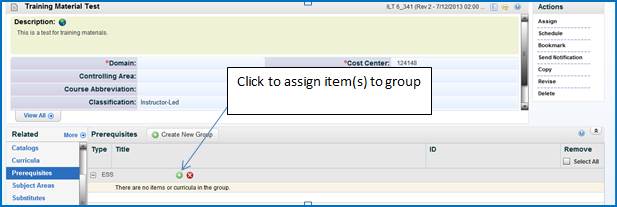
- Pop-up screen come to search and select prerequisites for this GROUP.
- Enter Search criteria, search and then select a prerequisite

- Two items are selected and added

Step 3:
Create Group MSS and add items
- Add new group MSS by clicking on Create New Group option


- Add prerequisites for MSS GROUP


Click Save to save the prerequisites
Step 4:
Create a schedule offering for the original item
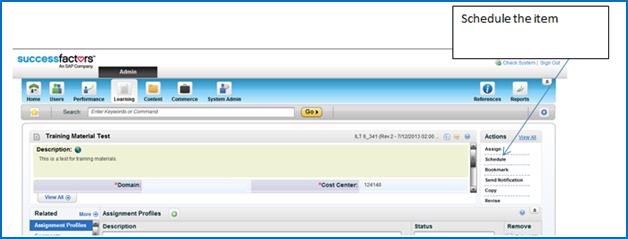
The Item is Scheduled
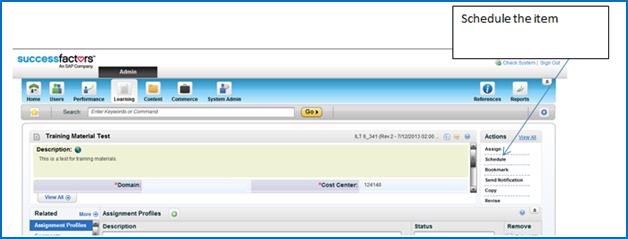
Step 4 :
- Login as User
- Search catalog for the Scheduled offering (Test Training)

- Click on “item” to navigate to detailed information for the item
- The system opens the detailed screen. Observe that the system says “Choice of 2 groups’

Step 5:
- Click on the “Triangle” button to open the Prerequisites.

Validate that system provides 2 prerequisite paths to this item. Observe the word OR.
If the user chooses to go Via ESS group path – they have to complete both the items in ESS to complete the prerequisites
Authors:
Raj Jogam - SAP/Successfactors Lead Consultant
Pavan Parimi - Successfactors Consultant
- SAP Managed Tags:
- HCM (Human Capital Management)
You must be a registered user to add a comment. If you've already registered, sign in. Otherwise, register and sign in.
-
"mm02"
1 -
A_PurchaseOrderItem additional fields
1 -
ABAP
1 -
ABAP Extensibility
1 -
ACCOSTRATE
1 -
ACDOCP
1 -
Adding your country in SPRO - Project Administration
1 -
Advance Return Management
1 -
AI and RPA in SAP Upgrades
1 -
Approval Workflows
1 -
ARM
1 -
ASN
1 -
Asset Management
1 -
Associations in CDS Views
1 -
auditlog
1 -
Authorization
1 -
Availability date
1 -
Azure Center for SAP Solutions
1 -
AzureSentinel
2 -
Bank
1 -
BAPI_SALESORDER_CREATEFROMDAT2
1 -
BRF+
1 -
BRFPLUS
1 -
Bundled Cloud Services
1 -
business participation
1 -
Business Processes
1 -
CAPM
1 -
Carbon
1 -
Cental Finance
1 -
CFIN
1 -
CFIN Document Splitting
1 -
Cloud ALM
1 -
Cloud Integration
1 -
condition contract management
1 -
Connection - The default connection string cannot be used.
1 -
Custom Table Creation
1 -
Customer Screen in Production Order
1 -
Data Quality Management
1 -
Date required
1 -
Decisions
1 -
desafios4hana
1 -
Developing with SAP Integration Suite
1 -
Direct Outbound Delivery
1 -
DMOVE2S4
1 -
EAM
1 -
EDI
2 -
EDI 850
1 -
EDI 856
1 -
EHS Product Structure
1 -
Emergency Access Management
1 -
Energy
1 -
EPC
1 -
Find
1 -
FINSSKF
1 -
Fiori
1 -
Flexible Workflow
1 -
Gas
1 -
Gen AI enabled SAP Upgrades
1 -
General
1 -
generate_xlsx_file
1 -
Getting Started
1 -
HomogeneousDMO
1 -
IDOC
2 -
Integration
1 -
Learning Content
2 -
LogicApps
2 -
low touchproject
1 -
Maintenance
1 -
management
1 -
Material creation
1 -
Material Management
1 -
MD04
1 -
MD61
1 -
methodology
1 -
Microsoft
2 -
MicrosoftSentinel
2 -
Migration
1 -
MRP
1 -
MS Teams
2 -
MT940
1 -
Newcomer
1 -
Notifications
1 -
Oil
1 -
open connectors
1 -
Order Change Log
1 -
ORDERS
2 -
OSS Note 390635
1 -
outbound delivery
1 -
outsourcing
1 -
PCE
1 -
Permit to Work
1 -
PIR Consumption Mode
1 -
PIR's
1 -
PIRs
1 -
PIRs Consumption
1 -
PIRs Reduction
1 -
Plan Independent Requirement
1 -
Premium Plus
1 -
pricing
1 -
Primavera P6
1 -
Process Excellence
1 -
Process Management
1 -
Process Order Change Log
1 -
Process purchase requisitions
1 -
Product Information
1 -
Production Order Change Log
1 -
Purchase requisition
1 -
Purchasing Lead Time
1 -
Redwood for SAP Job execution Setup
1 -
RISE with SAP
1 -
RisewithSAP
1 -
Rizing
1 -
S4 Cost Center Planning
1 -
S4 HANA
1 -
S4HANA
3 -
Sales and Distribution
1 -
Sales Commission
1 -
sales order
1 -
SAP
2 -
SAP Best Practices
1 -
SAP Build
1 -
SAP Build apps
1 -
SAP Cloud ALM
1 -
SAP Data Quality Management
1 -
SAP Maintenance resource scheduling
2 -
SAP Note 390635
1 -
SAP S4HANA
2 -
SAP S4HANA Cloud private edition
1 -
SAP Upgrade Automation
1 -
SAP WCM
1 -
SAP Work Clearance Management
1 -
Schedule Agreement
1 -
SDM
1 -
security
2 -
Settlement Management
1 -
soar
2 -
SSIS
1 -
SU01
1 -
SUM2.0SP17
1 -
SUMDMO
1 -
Teams
2 -
User Administration
1 -
User Participation
1 -
Utilities
1 -
va01
1 -
vendor
1 -
vl01n
1 -
vl02n
1 -
WCM
1 -
X12 850
1 -
xlsx_file_abap
1 -
YTD|MTD|QTD in CDs views using Date Function
1
- « Previous
- Next »
- SAP Enterprise Support Academy Newsletter March 2024 in Enterprise Resource Planning Blogs by SAP
- New Installation of SAP S/4HANA 2023 FPS1 – Part 2 – Installation in Enterprise Resource Planning Blogs by SAP
- eDocument Colombia Cloud Initial Configuration in Enterprise Resource Planning Blogs by SAP
- Sales in SAP S/4HANA Cloud Public Edition 2402 in Enterprise Resource Planning Blogs by SAP
- Harnessing the Potential of SAP S/4HANA Cloud, Public Edition : Empowering Customers by Simplifying Project Pricing and Billing amidst Sales Fluctuations with SAP Build Process Automation for Project-Based Services. in Enterprise Resource Planning Blogs by SAP
| User | Count |
|---|---|
| 2 | |
| 2 | |
| 2 | |
| 2 | |
| 2 | |
| 2 | |
| 2 | |
| 1 | |
| 1 | |
| 1 |