
- SAP Community
- Products and Technology
- Technology
- Technology Blogs by SAP
- Running R inside SAP HANA Studio
- Subscribe to RSS Feed
- Mark as New
- Mark as Read
- Bookmark
- Subscribe
- Printer Friendly Page
- Report Inappropriate Content
*DANGER* This is just a silly blog and shouldn't be taken any seriously.*DANGER*
Ok...you may wonder...why is Blag writing a silly blog? Well...I'm a Developer Evangelist...and it's my job to keep developers entertained :smile: Also...I have so free time to spare :cool:
As you all may know...SAP HANA Studio runs on top of Eclipse...which means that if we can run R on Eclipse...then we can obviously run R on SAP HANA Studio...that's exactly what we're going to do :wink:
As easy as it gets...follows this instructions...
- Go to Help --> Install New Software
- Put the following repository

- Choose Walware - StatET

- Once installed, your SAP HANA Studio will restart and you will need to configure R.
- Go to Windows --> Preferences.
- StatET --> Run/Debug --> R Environments --> Add (In my picture, I'm using Edit as I already add it).


- Either on the Command Line or in RStudio, install the following...
- install.packages(c("rj", "rj.gd"), repos="http://download.walware.de/rj-1.1")
- Also install RJava as well...install.packages("RJava")
Now...you need to start the R console...so...
- Go to the little Green Arrow button and press "R_Console".

Once that it's done, we can go ahead and create our R script...
- Go to File --> New Project --> R Project.
- On the created R Project, right click and select New --> R Script File.


Copy this code inside your new file...
| R_from_SAP_HANA.R |
|---|
result<-read.table('clipboard',header=TRUE,sep=';') result<-subset(result, !duplicated(DISTANCE)) flights<-data.frame(DISTANCE=as.numeric(result$DISTANCE)) row.names(flights)<-result$FLIGHT d<-dist(as.matrix(flights)) hc<-hclust(d) plot(hc) |
Now...go to the "Modeler" perspective...open a SQL Console and write the following...
| SAP_HANA_Select.sql |
|---|
SELECT DISTINCT CITYFROM || '/' || CITYTO "FLIGHT", DISTANCE FROM SFLIGHT.SPFLI WHERE DISTANCE > 0 AND CARRID = 'SQ' |
Run it...and here's come the funny part...go to the Result tab and select all records...then press Copy Rows, so the selection gets copied into the Clipboard.

Go back to the StatET perspective and click the "Run file in R via command" button...
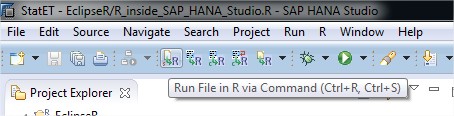
When you run the code...you're not going to see any response, unless there's an error...so just go to the R Graphics tab which is at the bottom where the Console window seats...expand it...and you will see a Cluster Dendogram graphic generated :wink:

I told you...this was a very silly post...but at least...we never left the SAP HANA Studio :razz:
See you next time!
Blag.
Developer Experience.
- SAP Managed Tags:
- SAP HANA
You must be a registered user to add a comment. If you've already registered, sign in. Otherwise, register and sign in.
-
ABAP CDS Views - CDC (Change Data Capture)
2 -
AI
1 -
Analyze Workload Data
1 -
BTP
1 -
Business and IT Integration
2 -
Business application stu
1 -
Business Technology Platform
1 -
Business Trends
1,661 -
Business Trends
91 -
CAP
1 -
cf
1 -
Cloud Foundry
1 -
Confluent
1 -
Customer COE Basics and Fundamentals
1 -
Customer COE Latest and Greatest
3 -
Customer Data Browser app
1 -
Data Analysis Tool
1 -
data migration
1 -
data transfer
1 -
Datasphere
2 -
Event Information
1,400 -
Event Information
66 -
Expert
1 -
Expert Insights
178 -
Expert Insights
293 -
General
1 -
Google cloud
1 -
Google Next'24
1 -
Kafka
1 -
Life at SAP
784 -
Life at SAP
12 -
Migrate your Data App
1 -
MTA
1 -
Network Performance Analysis
1 -
NodeJS
1 -
PDF
1 -
POC
1 -
Product Updates
4,577 -
Product Updates
337 -
Replication Flow
1 -
RisewithSAP
1 -
SAP BTP
1 -
SAP BTP Cloud Foundry
1 -
SAP Cloud ALM
1 -
SAP Cloud Application Programming Model
1 -
SAP Datasphere
2 -
SAP S4HANA Cloud
1 -
SAP S4HANA Migration Cockpit
1 -
Technology Updates
6,886 -
Technology Updates
415 -
Workload Fluctuations
1
- Python RAG sample for beginners using SAP HANA Cloud and SAP AI Core in Technology Blogs by SAP
- IoT - Ultimate Data Cyber Security - with Enterprise Blockchain and SAP BTP 🚀 in Technology Blogs by Members
- Developing & Deploying the UI5 App to Cloud Foundry and Accessing from App-router End-to-End Steps in Technology Blogs by Members
- New Machine Learning features in SAP HANA Cloud in Technology Blogs by SAP
- Kyma Integration with SAP Cloud Logging. Part 2: Let's ship some traces in Technology Blogs by SAP
| User | Count |
|---|---|
| 29 | |
| 21 | |
| 10 | |
| 7 | |
| 7 | |
| 6 | |
| 6 | |
| 5 | |
| 5 | |
| 5 |