
- SAP Community
- Products and Technology
- Supply Chain Management
- SCM Blogs by Members
- SAP SNC Invoice Collaboration
- Subscribe to RSS Feed
- Mark as New
- Mark as Read
- Bookmark
- Subscribe
- Printer Friendly Page
- Report Inappropriate Content
SAP SNC Invoice Collaboration
Author: Raman Sudalaimuthu, Infosys Ltd., Chennai.
Invoice collaboration in Supply Network Collaboration (SNC) is nothing but create invoices either by supplier or customer. Once the supplier delivers the goods/ services invoice can be processed. This document will clearly explain about the various steps and documents required for Invoice creation.
With reference to Purchase orders/ Advanced Shipping Notifications ASN’s / Replenishment orders / Schedule agreements using ASN, an invoice can be created .It can be created either by supplier / customer.
Invoice process in SAP SNC invoice collaboration supports the following processes
a) Invoice
b) Subsequent debits or credits
c) Self-billing
d) Revaluation
Invoice consists of two levels
a) Invoice Header - Contains data that affects the whole invoice, such as tax information, address data, and terms of payment.
b) Invoice Item - Contains data specific to the product item like, product description and quantity and value of the goods. SAP SNC does not support text items. Text items cannot be transferred from an ERP back-end system to SAP SNC.
Required Master data settings
The required master data must set up in SAP SNC to use the invoice collaboration functions in SAP SNC. Master data includes general master data setup and invoice specific master data setup.
a) Creation of Business partners for customer and supplier
b) Creation of Internet user for customer and supplier
c) Creation Customer location and supplier location
d) Location products at the customer location
The above set of data can be transferred to SAP SNC through Core Interface (CIF) from SAP ECC.
e) Maintaining Tax Codes
Tax codes can be maintained in SAP IMG

f) Defining Incoterms in SAP SNC
Inco terms can be maintained in SAP IMG

g) Maintaining Number Ranges for Invoices
Number ranges can be defined in SAP SNC Web UI by choosing Master Data - Number Ranges - Invoice Number Range Intervals. Assignment can be done in SAP SNC Web UI by choosing Master Data - Number Ranges - Number Range Attributes.
h) Partner dependent purchasing document data
Partner dependent purchasing document data can be maintained in SAP SNC Web UI by choosing Master Data - Partner-Dependent Data - Maintenance of Partner-Dependent Purchasing Document Data.

The Partner dependent data can be maintained In SAP SNC Easy access menu path by choosing Supply Network Collaboration - Master Data - Application-Specific Master Data - Invoice - Maintain Partner-Dependent Purchasing Document Data.
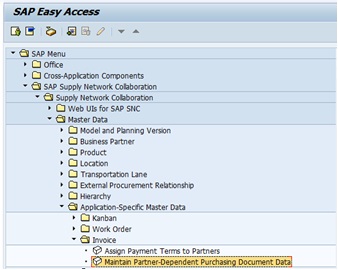
i) Partner-Dependent Payment Terms
Partner-dependent payment terms can be maintained on the SAP SNC Web UI by choosing Master Data -Partner-Dependent Data - Assignment of Payment Terms to Partners.

Partner-dependent payment terms can be maintained in SAP SNC Easy Access screen by choosing Supply Network Collaboration -Master Data -Application-Specific Master Data -Invoice - Assign Payment Terms to Partners.
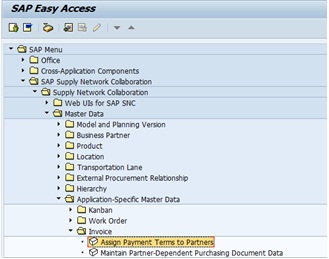
XML Relevant settings
Invoice from SAP SNC to Back end ERP system
a) XML message: InvoiceRequest
b) IDOC message: INVOIC.INVOIC01 (for SAP back end)
Payment status from ERP to SNC
a) XML message: PaymentAdviceNotification
b) DOC message: REMADV.PEXR2002 (for SAP back end)
Process Flow:

Steps involved in Invoice collaboration
1. 1. Create Invoice
Invoice can be created either by supplier or customer in SNC system. W.r.to Purchase order, ASN , Replenishment order or Schedule agreement ASN invoice can be created. Either click on the create Invoice or Documents requiring Invoices (Supplier).The invoice can be saved as draft and changed later.

On selection of documents requiring Invoices, enter ASN number and press Go button. 
It will display the records relevant to that ASN. Select the line item and click on create Invoice
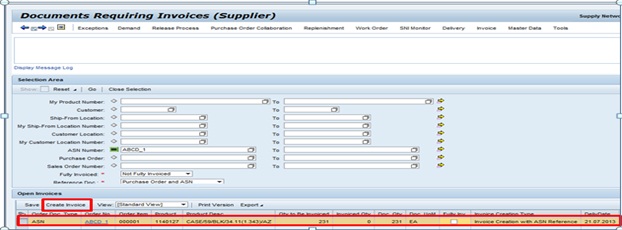
Enter the Invoice number and invoice quantity and relevant details and press the check button. Message will appear in case of incompleteness.

2. 2. Publish Invoice
Then click on the publish button to post the invoice.

Then invoice published successfully.

Once Invoice published successfully the status of Invoice will be shown as published.

3. 3. Receive Invoice
The same will be updated in the PO history in ECC through XML and IDoc.
a) XML message: InvoiceRequest
b) IDOC message: INVOIC.INVOIC01
4. 4. Process Invoice
5. 5. Execute payment run
Invoice processed in the back end and payment run executed in the SAP ECC or back end system.
6. 6. Update Payment status
Once the payment is made against the particular item an Idoc and XML would trigger to update the SNC.
a) XML message: PaymentAdviceNotification
b) DOC message: REMADV.PEXR2002
The same would get updated in the SNC and can be viewed in the SNC system.

Reference:
http://help.sap.com/saphelp_em70/helpdata/en/46/3a4f64903800c0e10000000a11466f/content.htm
http://help.sap.com/saphelp_em70/helpdata/en/4b/c6a145cf4150eee10000000a15822b/frameset.htm
- SAP Managed Tags:
- SAP Supply Network Collaboration
You must be a registered user to add a comment. If you've already registered, sign in. Otherwise, register and sign in.
-
aATP
1 -
ABAP Programming
1 -
Activate Credit Management Basic Steps
1 -
Adverse media monitoring
1 -
Alerts
1 -
Ausnahmehandling
1 -
bank statements
1 -
Bin Sorting sequence deletion
1 -
Bin Sorting upload
1 -
BP NUMBER RANGE
1 -
Brazil
1 -
Business partner creation failed for organizational unit
1 -
Business Technology Platform
1 -
Central Purchasing
1 -
Charge Calculation
2 -
Cloud Extensibility
1 -
Compliance
1 -
Controlling
1 -
Controlling Area
1 -
Data Enrichment
1 -
DIGITAL MANUFACTURING
1 -
digital transformation
1 -
Dimensional Weight
1 -
Direct Outbound Delivery
1 -
E-Mail
1 -
ETA
1 -
EWM
6 -
EWM - Delivery Processing
2 -
EWM - Goods Movement
4 -
EWM Outbound configuration
1 -
EWM-RF
1 -
EWM-TM-Integration
1 -
Extended Warehouse Management (EWM)
3 -
Extended Warehouse Management(EWM)
7 -
Finance
1 -
Freight Settlement
1 -
Geo-coordinates
1 -
Geo-routing
1 -
Geocoding
1 -
Geographic Information System
1 -
GIS
1 -
Goods Issue
2 -
GTT
2 -
IBP inventory optimization
1 -
inbound delivery printing
1 -
Incoterm
1 -
Innovation
1 -
Inspection lot
1 -
intraday
1 -
Introduction
1 -
Inventory Management
1 -
Localization
1 -
Logistics Optimization
1 -
Map Integration
1 -
Material Management
1 -
Materials Management
1 -
MFS
1 -
New Feature
1 -
Outbound with LOSC and POSC
1 -
Packaging
1 -
PPF
1 -
PPOCE
1 -
PPOME
1 -
print profile
1 -
Process Controllers
1 -
Production process
1 -
QM
1 -
QM in procurement
1 -
Real-time Geopositioning
1 -
Risk management
1 -
S4 HANA
1 -
S4 HANA 2022
1 -
S4-FSCM-Custom Credit Check Rule and Custom Credit Check Step
1 -
S4SCSD
1 -
Sales and Distribution
1 -
SAP DMC
1 -
SAP ERP
1 -
SAP Extended Warehouse Management
2 -
SAP Hana Spatial Services
1 -
SAP IBP IO
1 -
SAP MM
1 -
sap production planning
1 -
SAP QM
1 -
SAP REM
1 -
SAP repetiative
1 -
SAP S4HANA
1 -
SAP TM
1 -
SAP Transportation Management
3 -
SAP Variant configuration (LO-VC)
1 -
SD (Sales and Distribution)
1 -
Source inspection
1 -
Storage bin Capacity
1 -
Supply Chain
1 -
Supply Chain Disruption
1 -
Supply Chain for Secondary Distribution
1 -
Technology Updates
1 -
TMS
1 -
Transportation Cockpit
1 -
Transportation Management
2 -
Visibility
2 -
warehouse door
1 -
WOCR
1
- « Previous
- Next »
- SAP Business Network for Logistics 2404 Release – What’s New? in Supply Chain Management Blogs by SAP
- What's new with Collaborative Maintenance? in Supply Chain Management Blogs by SAP
- SAP Intelligent Clinical Supply Management goes CTS Europe 2024 – our key insights in Supply Chain Management Blogs by SAP
- RISE with SAP Advanced Logistics Package in Supply Chain Management Blogs by SAP
- RISE with SAP advanced asset and service management package in Supply Chain Management Blogs by SAP
| User | Count |
|---|---|
| 4 | |
| 4 | |
| 3 | |
| 2 | |
| 2 | |
| 2 | |
| 1 | |
| 1 | |
| 1 | |
| 1 |