
- SAP Community
- Products and Technology
- Financial Management
- Financial Management Blogs by Members
- How to upload the XML file of Sanctioned Party Lis...
- Subscribe to RSS Feed
- Mark as New
- Mark as Read
- Bookmark
- Subscribe
- Printer Friendly Page
- Report Inappropriate Content
Contents
- Business Scenario
- Background Information
- Prerequisite
- Step-by-Step Procedure
4.1 Prepare the XML file
4.2 Upload the XML file into SAP GTS System
4.3 Check the Log of XML file loaded
5. Reference
1 Business Scenario
Sanctioned Party List ensures compliance with laws that prohibits dealing with individuals or organizations that are sanctioned by various government agencies of countries where a company does business. For example in US the Department of Treasury publishes the Denied Party list.
Any enterprise that wants to remain in good standing with regulatory authorities must check against the multiple denied-parties lists published by governments around the world. SAP GTS Compliance Management helps make this process simpler and more efficient by automatically screening sanctioned party lists. Exporters and financial institutions can screen their customers and suppliers and multiple document types (orders, deliveries, invoices) against such lists quickly
and easily.
With recent rule changes, exporters, importers, and financial institutions must shoulder increased legal responsibility for knowing the identities of their end customers. Noncompliance can result in severe penalties. Therefore any enterprise that wants to remain in good standing with regulatory authorities must check against the multiple denied parties lists published by governments around the world.
SAP Global Trade Services helps make this process simpler and more efficient by automatically screening sanctioned party lists. Exporters and financial institutions can screen their customers and suppliers and multiple document types (orders, deliveries, invoices) against such lists quickly and easily.
The SPL screening function provides process-level integration with the order-to-cash scenario. Quotes, orders, shipping orders, and bills – including all partner types – can be screened against an SPL database in real time. You can store different lists in one database, so you have the flexibility to choose which partners or documents are screened, when they are screened, and which lists they are screened against.
The solution blocks transactions with prohibited parties, and flexible release mechanisms provide extensive support for your compliance team. It has a full set of auditing capabilities, so it records the results of decisions made by the system, as well as the actions of any user who overrides the system. This enables your compliance team to fully exhibit its due diligence measures, a required element for full regulatory compliance.
2 Background Information
Every country customs offices are publishing a list of individuals or organization to prohibit them to do the business. Through SPL screening process the country restrict to do business with any individual or organization
3 Prerequisite
- Software
SAP GTS
The Compliance and Customs Management are working in your SAP GTS system.
- Hardware
SAP GTS Server
- Required/recommended expertise or prior knowledge
Basic knowledge of SAP GTS
Basic knowledge of ABAP programming
Basic knowledge of XML.
4 Step-by-Step Procedure
First of all, you need to get the XML file of Sanctioned Party List from the business or data provider.
4.1 Prepare the XML file
The XML file is provided by business. It is procured by business from third party vendor.
4.2 Upload the XML file into SAP GTS System
1. From GTS cockpit, follow the navigation path
Transaction Code /N/SAPSLL/MENU_LEGAL
SAP GTS Area Menu -> Compliance Management -> Sanctioned Party List Screening

2. Select “Mast. Data” Tab
3. Select “Load Sanct. Party Lists from XML File”

4. Enter “SPLUS” under field Legal Regulation or select from Drop down Menu F4
5. Select Data Provider from Drop down Menu (F4)
6. Enter “SLLDAP” under field BP Role and press Enter
7. Select the required Data Provider and press Enter
8. Provide the full path of XML File
9. Check the “Save Log” and “Save XML” File under Processing Mode
10.Upload ID should be “SPL_UPLOAD”
"Upload ID" is a key used to save the log or the XML file to the database in this field. You require this key to display the corresponding logs at a later
stage.
11.Select “Execute” or “F8” button and wait to see the message “Tasks performed
successfully” in the display log.
12.Click on “Save” button to save the data in database.
 Tip
Tip
Make sure, you select “Legal Regulation” and “Data Provider” based on your business requirement or project.
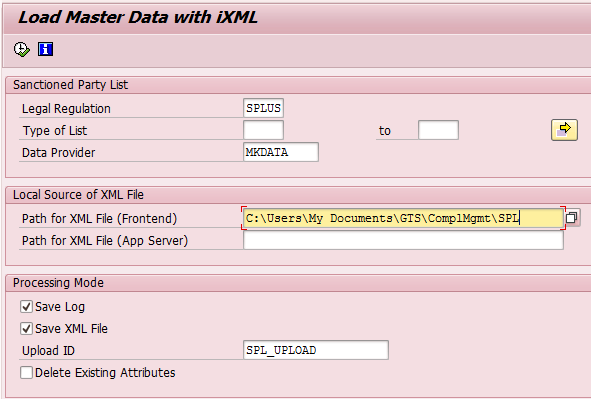
4.3 Check the Log of XML file loaded
1. From GTS cockpit, follow the navigation path
Transaction Code /N/SAPSLL/MENU_LEGAL
SAP GTS Area Menu -> Compliance Management -> Sanctioned Party List Screening
2. Select “Mast. Data” Tab
3. Select “Search Upload Logs”

4. Enter “SPLUS” under field Legal Regulation or select from Drop down Menu F4
5. Enter “SLLDAP” under field BP Role and press Enter
6. Select “Execute” or “F8” button

7. All Log for loading the SPL through XML file display in the next screen. Click
8. To know further details click on Log in below screen
5 Reference
http://help.sap.com/saphelp_gts10/helpdata/en/b1/8dc5c62c885046ab71fdcddc6ad2c2/frameset.htm
- SAP Managed Tags:
- SAP Global Trade Services
You must be a registered user to add a comment. If you've already registered, sign in. Otherwise, register and sign in.
-
Assign Missing Authorization Objects
1 -
Bank Reconciliation Accounts
1 -
CLM
1 -
FIN-CS
1 -
Finance
2 -
GRIR
1 -
Group Reporting
1 -
Invoice Printing Lock
2 -
Mapping of Catalog & Group
1 -
Mapping with User Profile
1 -
matching concept and accounting treatment
1 -
Oil & Gas
1 -
Payment Batch Configurations
1 -
Public Cloud
1 -
Revenue Recognition
1 -
review booklet
1 -
SAP BRIM
1 -
SAP CI
1 -
SAP RAR
1 -
SAP S4HANA Cloud
1 -
SAP S4HANA Cloud for Finance
1 -
SAP Treasury Hedge Accounting
1 -
Z Catalog
1 -
Z Group
1
- DOCUMENT NUMBER GENERATION USING BAPI_ACC_DOCUMENT_POST. in Financial Management Q&A
- The Where, the Who, the What, and the Why of Trade Compliance and How Different SAP Solutions Keep Your Company Safe in Financial Management Blogs by SAP
- GRC Tuesdays: Hidden Gems – SAP Watch List Screening for Simplified Due Diligence and Compliance in Financial Management Blogs by SAP
- Embargo Check in SAP Global Trade Services, edition for SAP HANA in Financial Management Blogs by SAP
- 12 Good Reasons to Move to SAP GTS, edition for SAP HANA in Financial Management Blogs by SAP