
- SAP Community
- Products and Technology
- Technology
- Technology Blogs by Members
- Implementing Data Unification Services - Supplemen...
- Subscribe to RSS Feed
- Mark as New
- Mark as Read
- Bookmark
- Subscribe
- Printer Friendly Page
- Report Inappropriate Content
Standardization is a key aspect of SAP BW Layered, Scalable Architecture (LSA), SAP’s best practice in Enterprise Data Warehousing. One of the ways to realize standardization in the data staging process is developing generic, reusable ABAP building blocks with a comprehensive interface.
From an Enterprise Data Warehousing perspective, the process of Data Unification can be classified as a modeling pattern. The Data Unification Services' ABAP building block and central control tables are designed to standardize and facilitate this process.
In my blog Data Unification Services - Supplementing Administrative Characteristics I discussed Data Unification Services, the concept behind it and how to use it in the transformation.
I developed a working version of the Data Unification Services which I would like to share via this document. It covers all details on creating the ABAP Objects classes, including the source code and all necessary ABAP Workbench objects.
Please have a look here to download the attachments.
Step 1: Create Domains
SAP Menu: Tools > ABAP Workbench > Development > ABAP Dictionary
T/code: SE11
Create Domains YBWDOMAIN and YBWORGUNIT as shown in the screenshots.

Figure 1: Domain for Data Domain (1)

Figure 2: Domain for Data Domain (2)
Note that this is just an example. The value list is entirely dependent on your organization’s data management framework.

Figure 3: Domain for Organizational Unit (1)

Figure 4: Domain for Organizational Unit (2)
Note that this is just an example. The value list is entirely dependent on your organization’s data management framework.
Step 2: Create Data Elements
SAP Menu: Tools > ABAP Workbench > Development > ABAP Dictionary
T/code: SE11
Create Data Elements YBWDOMAIN and YBWORGUNIT as shown in the screenshots.

Figure 5: Data Element for Data Domain

Figure 6: Data Element for Organizational Unit
Step 3: Create Search Helps
SAP Menu: Tools > ABAP Workbench > Development > ABAP Dictionary
T/code: SE11
Create Search Helps YBW_DSFIELD and YBW_IOBJFNM as shown in the screenshots.

Figure 7: Search Help for DataSource Fields

Figure 8: Search Help for InfoObject and Field Name
Step 4: Create Tables
SAP Menu: Tools > ABAP Workbench > Development > ABAP Dictionary
T/code: SE11
Create Tables YBWADMIN, YBWUNISRC, YBWUNIVAL and YBWUNIREF as shown in the screenshots.
Note: The following Delivery and Maintenance properties apply for all tables.

Figure 9: Delivery and Maintenance Properties

Figure 10: Control Table - Administration Settings
Note: Insert a new parameter record in the table with object DOMAIN_PARTITIONING and value X in order to activate the domain partitioning functionality.

Figure 11: Control Table - Domain Driving Source Field DataSource (1)

Figure 12: Control Table - Domain Driving Source Field DataSource (2)

Figure 13: Control Table - Domain Driving Source Field DataSource (3)

Figure 14: Control Table - Domain Driving Source Field DataSource (4)

Figure 15: Control Table - Domain Driving Source Field DataSource (5)

Figure 16: Control Table - Value Assignments (1)

Figure 17: Control Table - Value Assignments (2)

Figure 18: Control Table - Value Assignments (3)

Figure 19: Control Table - Reference Domain Driving Characteristic (1)

Figure 20: Control Table - Reference Domain Driving Characteristic (2)
Step 5: Create Message Class
SAP Menu: Tools > ABAP Workbench > Development > Programming Environment > Messages
T/code: SE91
Create Message Class YBWUNI as shown in the screenshots.

Figure 21: Message Class (1)

Figure 22: Message Class (2)
Refer to the attached file YCX_BW_UNIFICATION_and_YBWUNI_v1.txt (part 1 - Message Class YBWUNI) for an overview of all messages with their short text.
Step 6: Create Exception Class
SAP Menu: Tools > ABAP Workbench > Development > Class Builder
T/code: SE24
Create class YCX_BW_UNIFICATION as shown in the screenshots. Make sure that you flag checkbox With Message Class.
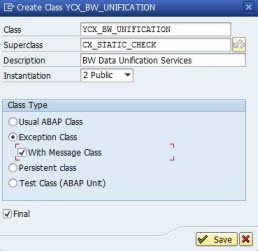
Figure 23: Exception Class (1)
Furthermore, specify on the Properties tab Message Class YBWUNI.

Figure 24: Exception Class (2)
Refer to the attached file YCX_BW_UNIFICATION_and_YBWUNI_v1.txt. From here you can quite easily build up the class using copy & paste:
- Public Section: the source code can be found in Part 2 of the attached file;
- Method CREATE_LOG_REC: the source code can be found in Part 3 of the attached file;
- Method CREATE_MONITOR_REC: the source code can be found in Part 4 of the attached file;
- Description of Title, Attributes, Methods and Parameters can be found in Part 5 of the attached file.
Step 7: Create Class
SAP Menu: Tools > ABAP Workbench > Development > Class Builder
T/code: SE24
Create class YCL_BW_UNIFICATION as shown in the screenshot.

Figure 25: Class
Refer to the attached file YCL_BW_UNIFICATION_v1.txt. From here you can quite easily build up the class using copy & paste:
- Source code can be found in Part 1 of the attached file;
- Description of Title, Attributes, Methods, Parameters, Types and Text Symbols can be found in Part 2 of the attached file.
Step 8: Create Administrative Characteristics
SAP Menu: Modeling > Data Warehousing Workbench: Modeling
T/code: RSA1
Create the Characteristics according to the following specifications.
Characteristic | Description | Data Type | Length | Reference Characteristic |
XDOMAIN | Data Domain | CHAR | 1 | |
XORGUNIT | BW Organizational Unit | CHAR | 4 | |
XORIGIN | Origin Source System | 0LOGSYS | ||
XREQUID | Data Request (GUID) | 0TCTREQUID | ||
XTIMESTMP | Load Timestamp (YYYYMMDDhhmmss) | 0TCTTIMSTMP |
Note:
- You might want to choose for different technical InfoObject names. However, you should realize that you will have to adapt the source code accordingly in this case;
- It makes sense to activate and maintain texts for the InfoObjects XDOMAIN and XORGUNIT.
Step 9: Create ABAP Patterns (optional)
SAP Menu: Tools > ABAP Workbench > Development > ABAP Editor
T/code: SE38
The functionality to create ABAP Patterns is a bit hidden in the ABAP Editor. You have to open the source code of any program (display mode will do) and go to the menu path:
Utilities > More Utilities > Edit Pattern > Create Pattern
Here you can create the ABAP Patterns which I suggest to use:
- YBW_END_UNI - Execute Data Unification Services - End Routine;
- YBW_END_UNI_X - Execute Data Unification Services - End Routine (Domain 'X');
- YBW_EXPERT_UNI - Execute Data Unification Services - Expert Routine;
- YBW_EXPERT_UNI_X - Execute Data Unification Services - Expert Routine (Domain 'X').
Refer to the attached file ABAP_Patterns_v1.txt for the source code to be inserted in the respective ABAP Pattern.
- SAP Managed Tags:
- BW (SAP Business Warehouse)
- abap building block
- abap objects
- abap oo
- administrative characteristics
- BI
- BW
- class
- data domain
- data unification
- data unification services
- Data Warehouse
- data warehouse architecture
- data warehousing
- domain
- domain partitioning
- Enterprise Data Warehouse
- enterprise data warehouse architecture
- enterprise data warehousing
- Enterprise Data Warehousing Business Warehouse
- expert routine
- generic
- harmonization
- harmonization & quality layer
- harmonization layer
- harmonization quality
- layered scalable architecture
- lsa
- reusable
- sap bi
- SAP BW
- sap netweaver bi
- sap netweaver bw
- strategic partitioning
- ycl bw unification
You must be a registered user to add a comment. If you've already registered, sign in. Otherwise, register and sign in.
-
"automatische backups"
1 -
"regelmäßige sicherung"
1 -
"TypeScript" "Development" "FeedBack"
1 -
505 Technology Updates 53
1 -
ABAP
14 -
ABAP API
1 -
ABAP CDS Views
2 -
ABAP CDS Views - BW Extraction
1 -
ABAP CDS Views - CDC (Change Data Capture)
1 -
ABAP class
2 -
ABAP Cloud
2 -
ABAP Development
5 -
ABAP in Eclipse
1 -
ABAP Platform Trial
1 -
ABAP Programming
2 -
abap technical
1 -
absl
2 -
access data from SAP Datasphere directly from Snowflake
1 -
Access data from SAP datasphere to Qliksense
1 -
Accrual
1 -
action
1 -
adapter modules
1 -
Addon
1 -
Adobe Document Services
1 -
ADS
1 -
ADS Config
1 -
ADS with ABAP
1 -
ADS with Java
1 -
ADT
2 -
Advance Shipping and Receiving
1 -
Advanced Event Mesh
3 -
AEM
1 -
AI
7 -
AI Launchpad
1 -
AI Projects
1 -
AIML
9 -
Alert in Sap analytical cloud
1 -
Amazon S3
1 -
Analytical Dataset
1 -
Analytical Model
1 -
Analytics
1 -
Analyze Workload Data
1 -
annotations
1 -
API
1 -
API and Integration
3 -
API Call
2 -
Application Architecture
1 -
Application Development
5 -
Application Development for SAP HANA Cloud
3 -
Applications and Business Processes (AP)
1 -
Artificial Intelligence
1 -
Artificial Intelligence (AI)
5 -
Artificial Intelligence (AI) 1 Business Trends 363 Business Trends 8 Digital Transformation with Cloud ERP (DT) 1 Event Information 462 Event Information 15 Expert Insights 114 Expert Insights 76 Life at SAP 418 Life at SAP 1 Product Updates 4
1 -
Artificial Intelligence (AI) blockchain Data & Analytics
1 -
Artificial Intelligence (AI) blockchain Data & Analytics Intelligent Enterprise
1 -
Artificial Intelligence (AI) blockchain Data & Analytics Intelligent Enterprise Oil Gas IoT Exploration Production
1 -
Artificial Intelligence (AI) blockchain Data & Analytics Intelligent Enterprise sustainability responsibility esg social compliance cybersecurity risk
1 -
ASE
1 -
ASR
2 -
ASUG
1 -
Attachments
1 -
Authorisations
1 -
Automating Processes
1 -
Automation
2 -
aws
2 -
Azure
1 -
Azure AI Studio
1 -
B2B Integration
1 -
Backorder Processing
1 -
Backup
1 -
Backup and Recovery
1 -
Backup schedule
1 -
BADI_MATERIAL_CHECK error message
1 -
Bank
1 -
BAS
1 -
basis
2 -
Basis Monitoring & Tcodes with Key notes
2 -
Batch Management
1 -
BDC
1 -
Best Practice
1 -
bitcoin
1 -
Blockchain
3 -
bodl
1 -
BOP in aATP
1 -
BOP Segments
1 -
BOP Strategies
1 -
BOP Variant
1 -
BPC
1 -
BPC LIVE
1 -
BTP
12 -
BTP Destination
2 -
Business AI
1 -
Business and IT Integration
1 -
Business application stu
1 -
Business Application Studio
1 -
Business Architecture
1 -
Business Communication Services
1 -
Business Continuity
1 -
Business Data Fabric
3 -
Business Partner
12 -
Business Partner Master Data
10 -
Business Technology Platform
2 -
Business Trends
1 -
CA
1 -
calculation view
1 -
CAP
3 -
Capgemini
1 -
CAPM
1 -
Catalyst for Efficiency: Revolutionizing SAP Integration Suite with Artificial Intelligence (AI) and
1 -
CCMS
2 -
CDQ
12 -
CDS
2 -
Cental Finance
1 -
Certificates
1 -
CFL
1 -
Change Management
1 -
chatbot
1 -
chatgpt
3 -
CL_SALV_TABLE
2 -
Class Runner
1 -
Classrunner
1 -
Cloud ALM Monitoring
1 -
Cloud ALM Operations
1 -
cloud connector
1 -
Cloud Extensibility
1 -
Cloud Foundry
4 -
Cloud Integration
6 -
Cloud Platform Integration
2 -
cloudalm
1 -
communication
1 -
Compensation Information Management
1 -
Compensation Management
1 -
Compliance
1 -
Compound Employee API
1 -
Configuration
1 -
Connectors
1 -
Consolidation Extension for SAP Analytics Cloud
1 -
Control Indicators.
1 -
Controller-Service-Repository pattern
1 -
Conversion
1 -
Cosine similarity
1 -
cryptocurrency
1 -
CSI
1 -
ctms
1 -
Custom chatbot
3 -
Custom Destination Service
1 -
custom fields
1 -
Customer Experience
1 -
Customer Journey
1 -
Customizing
1 -
cyber security
3 -
Data
1 -
Data & Analytics
1 -
Data Aging
1 -
Data Analytics
2 -
Data and Analytics (DA)
1 -
Data Archiving
1 -
Data Back-up
1 -
Data Governance
5 -
Data Integration
2 -
Data Quality
12 -
Data Quality Management
12 -
Data Synchronization
1 -
data transfer
1 -
Data Unleashed
1 -
Data Value
8 -
database tables
1 -
Datasphere
2 -
datenbanksicherung
1 -
dba cockpit
1 -
dbacockpit
1 -
Debugging
2 -
Delimiting Pay Components
1 -
Delta Integrations
1 -
Destination
3 -
Destination Service
1 -
Developer extensibility
1 -
Developing with SAP Integration Suite
1 -
Devops
1 -
digital transformation
1 -
Documentation
1 -
Dot Product
1 -
DQM
1 -
dump database
1 -
dump transaction
1 -
e-Invoice
1 -
E4H Conversion
1 -
Eclipse ADT ABAP Development Tools
2 -
edoc
1 -
edocument
1 -
ELA
1 -
Embedded Consolidation
1 -
Embedding
1 -
Embeddings
1 -
Employee Central
1 -
Employee Central Payroll
1 -
Employee Central Time Off
1 -
Employee Information
1 -
Employee Rehires
1 -
Enable Now
1 -
Enable now manager
1 -
endpoint
1 -
Enhancement Request
1 -
Enterprise Architecture
1 -
ETL Business Analytics with SAP Signavio
1 -
Euclidean distance
1 -
Event Dates
1 -
Event Driven Architecture
1 -
Event Mesh
2 -
Event Reason
1 -
EventBasedIntegration
1 -
EWM
1 -
EWM Outbound configuration
1 -
EWM-TM-Integration
1 -
Existing Event Changes
1 -
Expand
1 -
Expert
2 -
Expert Insights
1 -
Fiori
14 -
Fiori Elements
2 -
Fiori SAPUI5
12 -
Flask
1 -
Full Stack
8 -
Funds Management
1 -
General
1 -
Generative AI
1 -
Getting Started
1 -
GitHub
8 -
Grants Management
1 -
groovy
1 -
GTP
1 -
HANA
6 -
HANA Cloud
2 -
Hana Cloud Database Integration
2 -
HANA DB
2 -
HANA XS Advanced
1 -
Historical Events
1 -
home labs
1 -
HowTo
1 -
HR Data Management
1 -
html5
8 -
HTML5 Application
1 -
Identity cards validation
1 -
idm
1 -
Implementation
1 -
input parameter
1 -
instant payments
1 -
Integration
3 -
Integration Advisor
1 -
Integration Architecture
1 -
Integration Center
1 -
Integration Suite
1 -
intelligent enterprise
1 -
iot
1 -
Java
1 -
job
1 -
Job Information Changes
1 -
Job-Related Events
1 -
Job_Event_Information
1 -
joule
4 -
Journal Entries
1 -
Just Ask
1 -
Kerberos for ABAP
8 -
Kerberos for JAVA
8 -
KNN
1 -
Launch Wizard
1 -
learning content
2 -
Life at SAP
1 -
lightning
1 -
Linear Regression SAP HANA Cloud
1 -
local tax regulations
1 -
LP
1 -
Machine Learning
2 -
Marketing
1 -
Master Data
3 -
Master Data Management
14 -
Maxdb
2 -
MDG
1 -
MDGM
1 -
MDM
1 -
Message box.
1 -
Messages on RF Device
1 -
Microservices Architecture
1 -
Microsoft Universal Print
1 -
Middleware Solutions
1 -
Migration
5 -
ML Model Development
1 -
Modeling in SAP HANA Cloud
8 -
Monitoring
3 -
MTA
1 -
Multi-Record Scenarios
1 -
Multiple Event Triggers
1 -
Neo
1 -
New Event Creation
1 -
New Feature
1 -
Newcomer
1 -
NodeJS
2 -
ODATA
2 -
OData APIs
1 -
odatav2
1 -
ODATAV4
1 -
ODBC
1 -
ODBC Connection
1 -
Onpremise
1 -
open source
2 -
OpenAI API
1 -
Oracle
1 -
PaPM
1 -
PaPM Dynamic Data Copy through Writer function
1 -
PaPM Remote Call
1 -
PAS-C01
1 -
Pay Component Management
1 -
PGP
1 -
Pickle
1 -
PLANNING ARCHITECTURE
1 -
Popup in Sap analytical cloud
1 -
PostgrSQL
1 -
POSTMAN
1 -
Process Automation
2 -
Product Updates
4 -
PSM
1 -
Public Cloud
1 -
Python
4 -
Qlik
1 -
Qualtrics
1 -
RAP
3 -
RAP BO
2 -
Record Deletion
1 -
Recovery
1 -
recurring payments
1 -
redeply
1 -
Release
1 -
Remote Consumption Model
1 -
Replication Flows
1 -
research
1 -
Resilience
1 -
REST
1 -
REST API
1 -
Retagging Required
1 -
Risk
1 -
Rolling Kernel Switch
1 -
route
1 -
rules
1 -
S4 HANA
1 -
S4 HANA Cloud
1 -
S4 HANA On-Premise
1 -
S4HANA
3 -
S4HANA_OP_2023
2 -
SAC
10 -
SAC PLANNING
9 -
SAP
4 -
SAP ABAP
1 -
SAP Advanced Event Mesh
1 -
SAP AI Core
8 -
SAP AI Launchpad
8 -
SAP Analytic Cloud Compass
1 -
Sap Analytical Cloud
1 -
SAP Analytics Cloud
4 -
SAP Analytics Cloud for Consolidation
2 -
SAP Analytics Cloud Story
1 -
SAP analytics clouds
1 -
SAP BAS
1 -
SAP Basis
6 -
SAP BODS
1 -
SAP BODS certification.
1 -
SAP BTP
21 -
SAP BTP Build Work Zone
2 -
SAP BTP Cloud Foundry
6 -
SAP BTP Costing
1 -
SAP BTP CTMS
1 -
SAP BTP Innovation
1 -
SAP BTP Migration Tool
1 -
SAP BTP SDK IOS
1 -
SAP Build
11 -
SAP Build App
1 -
SAP Build apps
1 -
SAP Build CodeJam
1 -
SAP Build Process Automation
3 -
SAP Build work zone
10 -
SAP Business Objects Platform
1 -
SAP Business Technology
2 -
SAP Business Technology Platform (XP)
1 -
sap bw
1 -
SAP CAP
2 -
SAP CDC
1 -
SAP CDP
1 -
SAP CDS VIEW
1 -
SAP Certification
1 -
SAP Cloud ALM
4 -
SAP Cloud Application Programming Model
1 -
SAP Cloud Integration for Data Services
1 -
SAP cloud platform
8 -
SAP Companion
1 -
SAP CPI
3 -
SAP CPI (Cloud Platform Integration)
2 -
SAP CPI Discover tab
1 -
sap credential store
1 -
SAP Customer Data Cloud
1 -
SAP Customer Data Platform
1 -
SAP Data Intelligence
1 -
SAP Data Migration in Retail Industry
1 -
SAP Data Services
1 -
SAP DATABASE
1 -
SAP Dataspher to Non SAP BI tools
1 -
SAP Datasphere
9 -
SAP DRC
1 -
SAP EWM
1 -
SAP Fiori
2 -
SAP Fiori App Embedding
1 -
Sap Fiori Extension Project Using BAS
1 -
SAP GRC
1 -
SAP HANA
1 -
SAP HCM (Human Capital Management)
1 -
SAP HR Solutions
1 -
SAP IDM
1 -
SAP Integration Suite
9 -
SAP Integrations
4 -
SAP iRPA
2 -
SAP Learning Class
1 -
SAP Learning Hub
1 -
SAP Odata
2 -
SAP on Azure
1 -
SAP PartnerEdge
1 -
sap partners
1 -
SAP Password Reset
1 -
SAP PO Migration
1 -
SAP Prepackaged Content
1 -
SAP Process Automation
2 -
SAP Process Integration
2 -
SAP Process Orchestration
1 -
SAP S4HANA
2 -
SAP S4HANA Cloud
1 -
SAP S4HANA Cloud for Finance
1 -
SAP S4HANA Cloud private edition
1 -
SAP Sandbox
1 -
SAP STMS
1 -
SAP successfactors
3 -
SAP SuccessFactors HXM Core
1 -
SAP Time
1 -
SAP TM
2 -
SAP Trading Partner Management
1 -
SAP UI5
1 -
SAP Upgrade
1 -
SAP Utilities
1 -
SAP-GUI
8 -
SAP_COM_0276
1 -
SAPBTP
1 -
SAPCPI
1 -
SAPEWM
1 -
sapmentors
1 -
saponaws
2 -
SAPS4HANA
1 -
SAPUI5
4 -
schedule
1 -
Secure Login Client Setup
8 -
security
9 -
Selenium Testing
1 -
SEN
1 -
SEN Manager
1 -
service
1 -
SET_CELL_TYPE
1 -
SET_CELL_TYPE_COLUMN
1 -
SFTP scenario
2 -
Simplex
1 -
Single Sign On
8 -
Singlesource
1 -
SKLearn
1 -
soap
1 -
Software Development
1 -
SOLMAN
1 -
solman 7.2
2 -
Solution Manager
3 -
sp_dumpdb
1 -
sp_dumptrans
1 -
SQL
1 -
sql script
1 -
SSL
8 -
SSO
8 -
Substring function
1 -
SuccessFactors
1 -
SuccessFactors Platform
1 -
SuccessFactors Time Tracking
1 -
Sybase
1 -
system copy method
1 -
System owner
1 -
Table splitting
1 -
Tax Integration
1 -
Technical article
1 -
Technical articles
1 -
Technology Updates
1 -
Technology Updates
1 -
Technology_Updates
1 -
terraform
1 -
Threats
1 -
Time Collectors
1 -
Time Off
2 -
Time Sheet
1 -
Time Sheet SAP SuccessFactors Time Tracking
1 -
Tips and tricks
2 -
toggle button
1 -
Tools
1 -
Trainings & Certifications
1 -
Transport in SAP BODS
1 -
Transport Management
1 -
TypeScript
2 -
ui designer
1 -
unbind
1 -
Unified Customer Profile
1 -
UPB
1 -
Use of Parameters for Data Copy in PaPM
1 -
User Unlock
1 -
VA02
1 -
Validations
1 -
Vector Database
2 -
Vector Engine
1 -
Visual Studio Code
1 -
VSCode
1 -
Web SDK
1 -
work zone
1 -
workload
1 -
xsa
1 -
XSA Refresh
1
- « Previous
- Next »
- SAP Datasphere - Space, Data Integration, and Data Modeling Best Practices in Technology Blogs by SAP
- Solution for Rubik’s Cube of E-Invoicing in SAP Document and Reporting Compliance in Technology Blogs by Members
- An Introduction to SAP Grants Management for Grantee in Technology Blogs by Members
- AI-driven Public Urban Transport Optimization: implementation deep dive in Technology Blogs by SAP
- Top 5 Reasons to Migrate SAP IQ Systems to SAP HANA Cloud, Data Lake in Technology Blogs by SAP
| User | Count |
|---|---|
| 12 | |
| 11 | |
| 7 | |
| 5 | |
| 5 | |
| 4 | |
| 4 | |
| 3 | |
| 3 | |
| 3 |