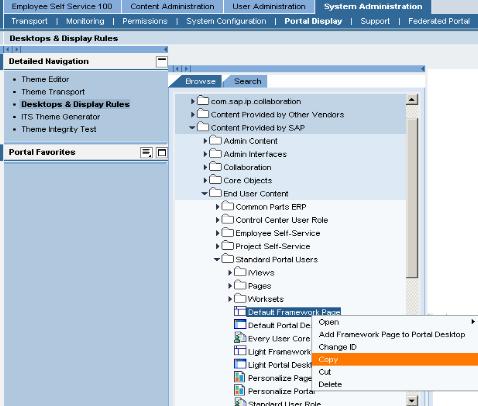- SAP Community
- Products and Technology
- Enterprise Resource Planning
- ERP Blogs by Members
- ESS MSS Multi-Client Configuration - Part2
- Subscribe to RSS Feed
- Mark as New
- Mark as Read
- Bookmark
- Subscribe
- Printer Friendly Page
- Report Inappropriate Content
This is the continuation of my previous blog ESS MSS Multi-Client Configuration - Part1
5.11 Delegated Administration
http://help.sap.com/saphelp_nw70/helpdata/EN/8a/fada469b614c3ea3f0908411e7a892/frameset.htm
Create a user
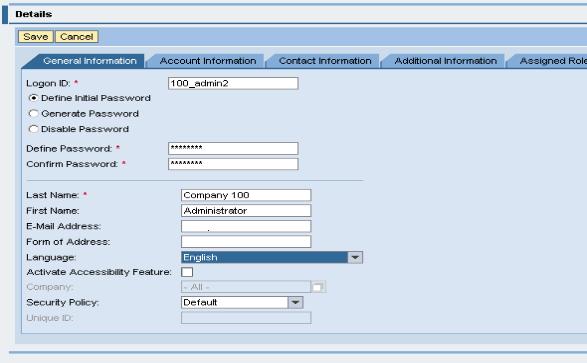
Modify the user and set the corresponding Company.

Assign the role „Delagated User Admin“

Then just assign role assigner on all specific client roles.
System Administration-> Permissions
For each role just open it (ie: Manager Self-Service), search for the delegated user (ie 300_admin)

Then press Add

Finally check on the role assigner and save.

6. Appendix C: Look & Feel for different Portal Group/Roles
1. Navigate to Content Administration > Portal Content and create a new folder (e.g.: ‘tmp’). All the portal objects relating to Look & Feel (like Portal Desktop, Framework etc.) will be created here.
2. Navigate to System Administration > Portal Display > Theme Editor. The list of existing default portal theme templates are displayed here. For creating a particular Look & Feel for a group/role, you may wish to choose from one of the existing themes (or) you can create a custom theme by clicking on a theme > save as > and provide the custom ‘Theme Name’ and ‘Theme ID’ and save. If you wish to use the existing themes, skip to step 3.
Note: This guide will use an existing theme.
3. Navigate to System Administration > Portal Display > Desktops & Display Rules. Copy the Default Framework Page (from the path shown according to the screenshot below) and paste it in the folder (tmp) created during step 1.
4. Navigate to System Administration > Portal Display > Desktops & Display Rules > Portal Content > tmp > Right-click > new ‘Portal Desktop’

5. Provide a Portal Desktop Name, and Portal Desktop ID. Add the copied framework page to the newly created Portal Desktop (screenshot below)

6. Navigate to System Administration > Portal Display > Desktops & Display Rules > Portal Content > Themes. The list of default and newly created themes are listed here. Right-click on any theme and Add Theme to Portal Desktop (screenshot below).

7. Save the new Desktop
8. Navigate to System Administration > Portal Display > Desktops & Display Rules > Portal Content > Portal Administrators > Super Administrators > Master Rule Collection. Right-click to Open Object.
9. Rule collections have IF and THEN expressions. For the IF expression, choose whether group / Role and provide the Group / Role name.

After providing the IF expression, we need to provide the THEN expression. Choose THEN from the dropdown and ‘Portal Desktop’ from the adjacent dropdown.
While this object is still being open, navigate Portal Content > tmp > Desktop1 (newly created). Right-click and Add Portal Desktop to Expression (Screenshot below).

10. Click ‘Apply’ and ‘Save’

Note that the newly created rule collection is added and displayed. Now we have added a new Look & Feel to a user group. Similarly it can be added for Roles as well. Multiple rule collections can be created through IF THEN expressions to add different Look & Feel to different Groups.
7. Appendix A: Available MSS scenarios in Multi-client mode
| Work Overview |
| Universal Worklist |
| Key Figure Monitor |
| Attendance Overview |
| Reminder of Dates |
| Team |
| Team Calendar |
| Status OverView of PCRs |
| Employee Information |
| General Information |
| - Employee Search |
| - General Data |
| - Personal data |
| - Monitoring Tasks |
| Compensation Information |
| - Salary Data |
| Personnel Development |
| Employee Working Times |
| Approve Time Sheet Data |
| Performance Management |
| Maintain Performance Documents |
| Competency Management |
| Maintain Position Requirements |
| Personnel Change Requests |
| Create New Personnel Change Request |
| Change Employee Group and Subgroup |
| Change Personnel Area and Subarea |
| Request for Internal Transfer (Enhanced) |
| Request for Promotion |
| Request for Internal Transfer |
| Request for Separation (Enhanced) |
| Request for Separation |
| Request for Special Payment |
| Change of Working Time |
| Organization |
| Organizational Chart |
| Reports |
| Self-Service for My Employee |
| Record Working Time |
| Clock-In / Out Corrections |
| Total Compensation Statement |
| Change Office and Communication Data |
| Personal Data |
| Addresses |
| Bank Information |
| Family Members / Dependents |
| Skills Profile |
| Trips and Expenses |
| Credit Card Receipts |
| Create Travel Request |
| Create Travel Plan |
| Create Expense Report |
8. Appendix B: Available ESS scenarios in Multi-client mode
Address Book |
Who’s Who |
Organizational Chart |
Working Time |
Leave Request |
Leave Request Approval |
CATS regular/Record Working Time (Web Dynpro) |
Clock-In/Out Correction |
Time Accounts |
Time Statement |
Time Statement for a chosen Period |
Team Calendar |
Benefits and Payment |
Salary Statement |
Participation Overview |
Total Compensation Statement |
Employment and Salary Verification |
Career & Job |
Skills Profile |
Personal Information |
Address |
Bank Information |
Family Member /Dependent |
Personal Data |
Work Environment |
Equipment Card including Repair request |
Travel Management |
All My Trips and Expenses |
Create Travel Request |
Delete Travel Request |
Route Planning |
Cancel Trip |
Create Expense Report |
Delete Expense Report |
My Credit Card Receipts |
Travel Management Forms |
Switch to Another Personnel Number (Substitute) |
Personalization |
Unlock My Personnel Number |
Warnings |
Trip Information |
Corporate Information |
Code of Business Conduct |
9. Appendix C: Available Talent Management scenarios in Multi-client mode
Employee Performance Management |
Prepare Appraisal Documents |
Manager Locates Appraisal Documents |
Objective Setting, Review and Final Appraisal |
Career Planning |
Qualifications Management |
Editing the Qualifications Profile |
Making Settings for Personnel Development |
Planning for a Specific Organizational Unit |
Creating a Profile and Displaying Profile as a List |
Changing a Profile |
Profile Matchup |
Profile Evaluations |
Finding Objects for Specific Qualifications |
Search for Development Plans and Plan Items |
Career Planning – Editing a Career Path |
Succession Planning |
Creating a new succession plan |
Find potential successors |
Review and screen potential successors |
Schedule and conduct a talent review meeting |
Designate successor |
Enterprise Compensation management |
Budgeting |
Job Pricing |
Compensation Administration |
Long Term Incentives |
Enterprise Learning |
Create Training Catalogue |
Create training content |
Create test content |
integrate external training |
create manage and publish training planning |
Central booking activities |
Self booking activities |
Approve booking activities |
Participate in classroom training |
Take e-learning and online tests |
follow up training |
Monitor Learning Progress |
E-Recruitment |
Create Requisition and Get Approved |
ApproveRequisition and Creat Job Posting |
Close Requisition |
Create Process Template |
Manually Enter Ext / Int Applicants |
Rank Application |
Register and Entry of Profile |
Screening Candidates |
Search and Apply for Position |
Select and Hire Candidates |
- SAP Managed Tags:
- SAP ERP,
- HCM (Human Capital Management),
- HCM Employee Self-Service
You must be a registered user to add a comment. If you've already registered, sign in. Otherwise, register and sign in.
-
"mm02"
1 -
A_PurchaseOrderItem additional fields
1 -
ABAP
1 -
ABAP Extensibility
1 -
ACCOSTRATE
1 -
ACDOCP
1 -
Adding your country in SPRO - Project Administration
1 -
Advance Return Management
1 -
AI and RPA in SAP Upgrades
1 -
Approval Workflows
1 -
Ariba
1 -
ARM
1 -
ASN
1 -
Asset Management
1 -
Associations in CDS Views
1 -
auditlog
1 -
Authorization
1 -
Availability date
1 -
Azure Center for SAP Solutions
1 -
AzureSentinel
2 -
Bank
1 -
BAPI_SALESORDER_CREATEFROMDAT2
1 -
BRF+
1 -
BRFPLUS
1 -
Bundled Cloud Services
1 -
business participation
1 -
Business Processes
1 -
CAPM
1 -
Carbon
1 -
Cental Finance
1 -
CFIN
1 -
CFIN Document Splitting
1 -
Cloud ALM
1 -
Cloud Integration
1 -
condition contract management
1 -
Connection - The default connection string cannot be used.
1 -
Custom Table Creation
1 -
Customer Screen in Production Order
1 -
Data Quality Management
1 -
Date required
1 -
Decisions
1 -
desafios4hana
1 -
Developing with SAP Integration Suite
1 -
Direct Outbound Delivery
1 -
DMOVE2S4
1 -
EAM
1 -
EDI
3 -
EDI 850
1 -
EDI 856
1 -
edocument
1 -
EHS Product Structure
1 -
Emergency Access Management
1 -
Energy
1 -
EPC
1 -
Financial Operations
1 -
Find
1 -
FINSSKF
1 -
Fiori
1 -
Flexible Workflow
1 -
Gas
1 -
Gen AI enabled SAP Upgrades
1 -
General
1 -
generate_xlsx_file
1 -
Getting Started
1 -
HomogeneousDMO
1 -
IDOC
2 -
Integration
1 -
Learning Content
2 -
LogicApps
2 -
low touchproject
1 -
Maintenance
1 -
management
1 -
Material creation
1 -
Material Management
1 -
MD04
1 -
MD61
1 -
methodology
1 -
Microsoft
2 -
MicrosoftSentinel
2 -
Migration
1 -
mm purchasing
1 -
MRP
1 -
MS Teams
2 -
MT940
1 -
Newcomer
1 -
Notifications
1 -
Oil
1 -
open connectors
1 -
Order Change Log
1 -
ORDERS
2 -
OSS Note 390635
1 -
outbound delivery
1 -
outsourcing
1 -
PCE
1 -
Permit to Work
1 -
PIR Consumption Mode
1 -
PIR's
1 -
PIRs
1 -
PIRs Consumption
1 -
PIRs Reduction
1 -
Plan Independent Requirement
1 -
Premium Plus
1 -
pricing
1 -
Primavera P6
1 -
Process Excellence
1 -
Process Management
1 -
Process Order Change Log
1 -
Process purchase requisitions
1 -
Product Information
1 -
Production Order Change Log
1 -
purchase order
1 -
Purchase requisition
1 -
Purchasing Lead Time
1 -
Redwood for SAP Job execution Setup
1 -
RISE with SAP
1 -
RisewithSAP
1 -
Rizing
1 -
S4 Cost Center Planning
1 -
S4 HANA
1 -
S4HANA
3 -
Sales and Distribution
1 -
Sales Commission
1 -
sales order
1 -
SAP
2 -
SAP Best Practices
1 -
SAP Build
1 -
SAP Build apps
1 -
SAP Cloud ALM
1 -
SAP Data Quality Management
1 -
SAP Maintenance resource scheduling
2 -
SAP Note 390635
1 -
SAP S4HANA
2 -
SAP S4HANA Cloud private edition
1 -
SAP Upgrade Automation
1 -
SAP WCM
1 -
SAP Work Clearance Management
1 -
Schedule Agreement
1 -
SDM
1 -
security
2 -
Settlement Management
1 -
soar
2 -
Sourcing and Procurement
1 -
SSIS
1 -
SU01
1 -
SUM2.0SP17
1 -
SUMDMO
1 -
Teams
2 -
User Administration
1 -
User Participation
1 -
Utilities
1 -
va01
1 -
vendor
1 -
vl01n
1 -
vl02n
1 -
WCM
1 -
X12 850
1 -
xlsx_file_abap
1 -
YTD|MTD|QTD in CDs views using Date Function
1
- « Previous
- Next »
- New Installation of SAP S/4HANA 2023 FPS1 – Part 4 – Rapid Activation for Fiori in Enterprise Resource Planning Blogs by SAP
- New Installation of SAP S/4HANA 2023 FPS1 – Part 3 – Best Practices Content Activation in Enterprise Resource Planning Blogs by SAP
- New Installation of SAP S/4HANA 2023 FPS1 – Part 2 – Installation in Enterprise Resource Planning Blogs by SAP
- Manual Accrual Engine Sep by step Configuration process in SAP S4 Hana-Part2 in Enterprise Resource Planning Q&A
- New Installation of SAP S/4HANA 2023 FPS0 – Part 4 – Rapid Activation for Fiori in Enterprise Resource Planning Blogs by SAP
| User | Count |
|---|---|
| 5 | |
| 2 | |
| 2 | |
| 2 | |
| 2 | |
| 2 | |
| 1 | |
| 1 | |
| 1 |