
- SAP Community
- Groups
- Industry Groups
- SAP for Utilities
- Blogs
- Create Custom Mass Activity for your Program - Con...
- Subscribe to RSS Feed
- Mark as New
- Mark as Read
- Bookmark
- Subscribe
- Printer Friendly Page
- Report Inappropriate Content
Huge data has always been a constraint in IS-U. Some examples of huge data are FICA Docs, Invoices, Billing Documents, etc. SAP has provided the concept of "Mass Activity" to process the huge chunk of data in mass. But the mass activity is not available for all business processes specially if the process is handle through a custom z-report. But here comes the SAP's amazing ability to adapt and this gives an option to create a custom mass activity to handle these scenarios.
While creating Payment Scheme for an account, sometimes users don't include all open debit items for the account. Therefore, all debit items do not have clearing restriction 'R' on them. Our business process wanted to have clearing restriction 'R' on all open debit items irrespective of whether these items were included while creating payment scheme or not. thus z-program was created to select all open debit items of all accounts with an active payment scheme.
This program runs on a daily basis and usually takes 4-5 hours. The program definitely needed some improvement in execution timings. After the parallel functionality implementation, this report completes in 10-15 minutes which is a huge timing gain.
In this article, you'll learn how to do all basic configuration required to create Mass Activity. In next series of article I'll include all the coding part required for mass activity to run successfully and I'll update this article once the next article is ready.
1. Create two new events in FQEVENTS to handle intervals and variants
Go to SM30 and maintain table TFKFBM.

Now, create two new z-events as below. One event will be used to handle variant and one to handle intervals.

2. Create a Function Group for the sample function modules mentioned above

3. Create custom Transaction Code to trigger this mass activity.
Go to SE93 and create a custom t-code.
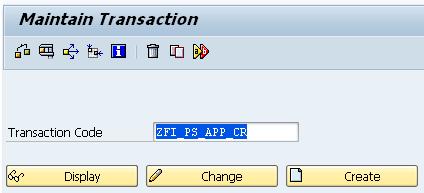

Enter details as below:
Program: SAPLFKKAKTIV2. This is standard program for mass activities.
Screen Number: 999

4. Create Z-Structure to create screen parameters.
In business scenario mentioned above, only payment scheme number will be the selection criteria for Mass Transaction, thus only one structure required for Payment Scheme Range. If instead of range, only Parameter field is required, then this structure is not required.

We'll then create a Table Type for this structure to be used in actual structure required for mass activity screen.

Now, create the actual structure for the mass activity. Please note that, if only a parameter selection criteria is required on screen, then the above two steps are not required.

Here, field OPBEL will be the Payment Scheme range for selection. Field SIMULATION will confirm if mass activity needs to be run in simulation mode. Field EXLOG defines if extended log is required from Mass Activity results. Last two fields are optional.
5. Define Group Frames for Mass Activities
Config: SPRO > Financial Accounting > Contract Accounts Receivable and Payable > Technical Settings > Define Group Frames for Mass Activities
Chose Application. For Finance Mass Activities, chose FI-CA-MASS.

Select FI-CA-MASS and got to Group box. Create a new Group Box and give following details:
Group Box Number along with Description
Program Name: Give Function Group Program Name which was created in Step 2
Screen: Give Selection Screen Number

6. Define Layout for Mass Activities
This config can be found at SPRO > Financial Accounting > Contract Accounts Receivable and Payable > Technical Settings > Define Layouts for Mass Activities
Create a new Tab Layout.

Create Tab Page Titles

6a. Select Tab 1 - Payment Scheme and click on "Position of Groups on the tab pages"

In Position 1, give group box created above in step 5. For Position 2, use standard group box S0117.
6b. Select Tab 3 - Technical Settings and click on "Position of Groups on the tab pages"

Use standard group boxes as specified in screen shots.
6c. Select Tab 5 - Logs and click on "Position of Groups on the tab pages"

Again, use standard group boxes as specified in screen shots.
OK. Now, all basic configurations are done and lets create a new z mass activity type.
7. Prepare Mass Activities
Config: SPRO > Financial Accounting > Contract Accounts Receivable and Payable > Technical Settings > Prepare Mass Activities
Create a new entry as below and give your mass activity type.

7a: Tab "Events"

Give the Interval and Parameter events create in Step 1.
7b. Tab "Transaction"

Give Transaction code create in Step 3.
7c. Tab "Job Control"

Give a standard Job Category applicable.
7d. Tab "Reconcil. Key"

In this business process, no recon key is required hence No Recon Key check box is selected. In case a recon key is required, Select Mass Posting, give Origin and Reservation Object.
7e. Tab "Structures and Parameters"

This tab controls the selection screen for the mass activity. Give Structure created in step 4.
7f. Tab "Application Log"

Select the desired level of Application log and give app log object.
7g. Tab "Other"
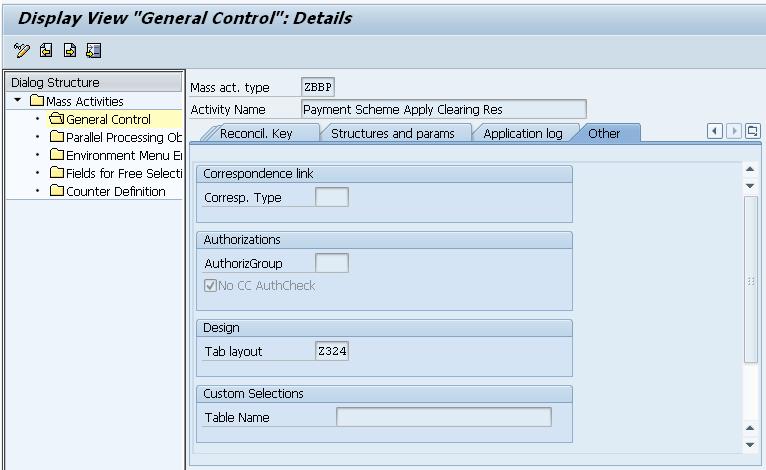
Give the tab layout create in step 6. You have other options to explore as well.
8. Create Parallel Processing Object

Create parallel processing object ZPAYSCHEME.
Your custom mass activity t-code then should look like:

This completes all the basic configuration required to create a mass activity. In my next article, I'll include the code part required to run the mass activity.
- SAP Managed Tags:
- Utilities
You must be a registered user to add a comment. If you've already registered, sign in. Otherwise, register and sign in.
-
customer centricity
1 -
cx
1 -
Life at SAP
2 -
Master Data
1 -
newsletter
1 -
Product Updates
2 -
Roadmap
1 -
S4 HANA
1 -
S4 HANA On-Premise
1 -
Utilities
2 -
utilities event
1