
- SAP Community
- Products and Technology
- Enterprise Resource Planning
- ERP Blogs by Members
- DIGITAL SIGNATURE WITH SIGNATURE STRATEGY—SIMPLE G...
- Subscribe to RSS Feed
- Mark as New
- Mark as Read
- Bookmark
- Subscribe
- Printer Friendly Page
- Report Inappropriate Content
DIGITAL SIGNATURE WITH SIGNATURE STRATEGY--Simple Guide
DIGITAL SIGNATURE WITH SIGNATURE STRATEGY—SIMPLE GUIDE
SAP has provided individual signatures and signature strategies in the following functions in Quality Management:
- In the inspection lot: During results recording
- In the inspection lot: At the usage decision
- When confirming the physical-sample drawing. This means, when releasing the first physical sample in a physical-sample drawing.
- For quality notifications
In this document we will deal with signature strategy in result recording with System Signature with Authorization By SAP User ID/ Password Method. It will show you signature strategy at two level. At UD we can use strategy with one level only. Multiple level is not supported at UD.
- 1. Level 1—User who enter the result in SAP
- 2. Level 2 –User who verifies the entered result.
Prerequisites
- 1. Make sure that Enterprise extension EA-PLM must be activated.
- 2. Activated Business Function OPS_QM_EXTENSIONS. Business Function is available from SAP Enhancement Package 3 for SAP ERP 6.0. Without activating Enterprise extension you will not be able to activate this Business Function.

![]()
After activating prerequisites, following Signature Strategy customizing node is available in config.

STEP 1. Create two authorization group one for Entry Level and One for Verification level.
QCC0->Quality Managment->Environment->Central Functions->Signature Strategy->Define Authorization Group
On the basis of authorization group we will control the user id to execute the signature. Here Two Authorization group EING and VERIF is created.

STEP 2. Create Individual Signature and assign to authorization groups.
QCC0->Quality Managment->Environment->Signature Strategy->Define Individual Signature

STEP 3. Create Signature Strategy with Signature Method R(System Signature with Authorization By SAP User ID/ Password) and assign Individual Signatures.
QCC0->Quality Managment->Environment->Central Functions->Signature Strategy->Define Signature Strategy.


STEP 4. Create Signature Sequence in which signature must be executed.
QCC0->Quality Managment->Environment->Central Functions->Signature Strategy->Define Signature Strategy.
Select Signature Strategy and click on Signature Sequence Button. It is defined here that M1 signature must be executed before M2 signature.

STEP 4. Create the release status when both sign have been done.
QCC0->Quality Managment->Environment->Central Functions->Signature Strategy->Define Signature Strategy.
Select Signature Strategy and click on Release Button and Check on release status

STEP 5. Create QM Material Authorization group ,Assignment of Strategy to Authorization Group
QCC0->Quality Managment->Environment->Central Functions->Define Authorization Groups and Digital Signature.
Here you can decide when you require Digital Signature, i required only at the time of result recording so i have done setting for that.

And assign the signature strategy to SignStratRR

Here we can assign different strategy to respective column according to the need as strategy for UD , Physical Sampling and Result Recording as per the requirement
Signature Type---- Select signature type for Result Recording. I have selected Asynchronous Signature Strategy with changeable Signatory. You can user as per requirement. Press F1 for help to know about other signature type.

STEP 6. Define Signature Method for Signature Object Type.
QCC0->Quality Managment->Environment->Central Functions->Define Authorization Groups and Digital Signature.

STEP 7. Assignment of QM Material Authorization to QM view of Material Master

STEP 8. Create or Change two roles role1 and role 2 and Assign Authoirzation Objects(C_SIGN_BGR, C_SIGN).
T-Code ---PFCG.
Generally Functional Consultant don’t have this t-code rights. Take help of Basis Guy for above mentioned activity.
Assign Application and Signature Object for Result Recording as LOT and LOT_RR as show below and Give Atuhorization Group as VERIF and EING in two roles respectively, which we have define earlier.
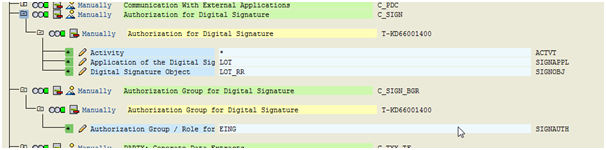

STEP 9. Assign those roles to respective User Ids eg. Let say role 1 to QM_TEST and role 2 to Manish.
STEP 10. Create the lot of that material to which QM Material Authorization has been assigned and Do result recording.
While closing the result it will ask for first level Signature.


STEP 11. For second level signature user t-code QEDS


Use Sign Button to verify each char one by one. We can sign all char by selecting all chars and then click on Sign Button.
Then it will ask for you second level signature. Only User id(Manish in eg.) which has authorization of VERIF authorization group will not be able to do the signature.
STEP 12. For log purpose we can user t-code DSAL

- SAP Managed Tags:
- SAP ERP,
- PLM Quality Management (QM)
You must be a registered user to add a comment. If you've already registered, sign in. Otherwise, register and sign in.
-
"mm02"
1 -
A_PurchaseOrderItem additional fields
1 -
ABAP
1 -
ABAP Extensibility
1 -
ACCOSTRATE
1 -
ACDOCP
1 -
Adding your country in SPRO - Project Administration
1 -
Advance Return Management
1 -
AI and RPA in SAP Upgrades
1 -
Approval Workflows
1 -
ARM
1 -
ASN
1 -
Asset Management
1 -
Associations in CDS Views
1 -
auditlog
1 -
Authorization
1 -
Availability date
1 -
Azure Center for SAP Solutions
1 -
AzureSentinel
2 -
Bank
1 -
BAPI_SALESORDER_CREATEFROMDAT2
1 -
BRF+
1 -
BRFPLUS
1 -
Bundled Cloud Services
1 -
business participation
1 -
Business Processes
1 -
CAPM
1 -
Carbon
1 -
Cental Finance
1 -
CFIN
1 -
CFIN Document Splitting
1 -
Cloud ALM
1 -
Cloud Integration
1 -
condition contract management
1 -
Connection - The default connection string cannot be used.
1 -
Custom Table Creation
1 -
Customer Screen in Production Order
1 -
Data Quality Management
1 -
Date required
1 -
Decisions
1 -
desafios4hana
1 -
Developing with SAP Integration Suite
1 -
Direct Outbound Delivery
1 -
DMOVE2S4
1 -
EAM
1 -
EDI
2 -
EDI 850
1 -
EDI 856
1 -
EHS Product Structure
1 -
Emergency Access Management
1 -
Energy
1 -
EPC
1 -
Find
1 -
FINSSKF
1 -
Fiori
1 -
Flexible Workflow
1 -
Gas
1 -
Gen AI enabled SAP Upgrades
1 -
General
1 -
generate_xlsx_file
1 -
Getting Started
1 -
HomogeneousDMO
1 -
IDOC
2 -
Integration
1 -
Learning Content
2 -
LogicApps
2 -
low touchproject
1 -
Maintenance
1 -
management
1 -
Material creation
1 -
Material Management
1 -
MD04
1 -
MD61
1 -
methodology
1 -
Microsoft
2 -
MicrosoftSentinel
2 -
Migration
1 -
MRP
1 -
MS Teams
2 -
MT940
1 -
Newcomer
1 -
Notifications
1 -
Oil
1 -
open connectors
1 -
Order Change Log
1 -
ORDERS
2 -
OSS Note 390635
1 -
outbound delivery
1 -
outsourcing
1 -
PCE
1 -
Permit to Work
1 -
PIR Consumption Mode
1 -
PIR's
1 -
PIRs
1 -
PIRs Consumption
1 -
PIRs Reduction
1 -
Plan Independent Requirement
1 -
Premium Plus
1 -
pricing
1 -
Primavera P6
1 -
Process Excellence
1 -
Process Management
1 -
Process Order Change Log
1 -
Process purchase requisitions
1 -
Product Information
1 -
Production Order Change Log
1 -
Purchase requisition
1 -
Purchasing Lead Time
1 -
Redwood for SAP Job execution Setup
1 -
RISE with SAP
1 -
RisewithSAP
1 -
Rizing
1 -
S4 Cost Center Planning
1 -
S4 HANA
1 -
S4HANA
3 -
Sales and Distribution
1 -
Sales Commission
1 -
sales order
1 -
SAP
2 -
SAP Best Practices
1 -
SAP Build
1 -
SAP Build apps
1 -
SAP Cloud ALM
1 -
SAP Data Quality Management
1 -
SAP Maintenance resource scheduling
2 -
SAP Note 390635
1 -
SAP S4HANA
2 -
SAP S4HANA Cloud private edition
1 -
SAP Upgrade Automation
1 -
SAP WCM
1 -
SAP Work Clearance Management
1 -
Schedule Agreement
1 -
SDM
1 -
security
2 -
Settlement Management
1 -
soar
2 -
SSIS
1 -
SU01
1 -
SUM2.0SP17
1 -
SUMDMO
1 -
Teams
2 -
User Administration
1 -
User Participation
1 -
Utilities
1 -
va01
1 -
vendor
1 -
vl01n
1 -
vl02n
1 -
WCM
1 -
X12 850
1 -
xlsx_file_abap
1 -
YTD|MTD|QTD in CDs views using Date Function
1
- « Previous
- Next »
- Business Rule Framework Plus(BRF+) in Enterprise Resource Planning Blogs by Members
- Beyond Basic (2): Certificate-Based Authentication in SAP S/4HANA Cloud Public Edition in Enterprise Resource Planning Blogs by SAP
- Beyond Basic (1): Certificate-Based Authentication in Enterprise Resource Planning Blogs by SAP
- New Installation of SAP S/4HANA 2023 FPS1 – Part 2 – Installation in Enterprise Resource Planning Blogs by SAP
- E-Signature Allowed for one Inspection Type but not another in Enterprise Resource Planning Q&A
| User | Count |
|---|---|
| 2 | |
| 2 | |
| 2 | |
| 2 | |
| 2 | |
| 1 | |
| 1 | |
| 1 | |
| 1 | |
| 1 |