
- SAP Community
- Products and Technology
- Enterprise Resource Planning
- ERP Blogs by Members
- ALV Report on Catalog Profile and Catalogs & Codes...
- Subscribe to RSS Feed
- Mark as New
- Mark as Read
- Bookmark
- Subscribe
- Printer Friendly Page
- Report Inappropriate Content
Introduction:
After the exposure to many standard ALV reports for masterdata , it is seen that the clients or end-users expect similar reports for Catalog-Profiles, Code Groups and Codes, so that it will be easier to search for such available profiles which suit to their requirements and they can make use of the same, saving lot of time, effort and data duplication.
For big organizations, comprising of several units where SAP-PM is adopted, this requirement is very common.
We do not have such ready report/s provided by SAP. At the same time, SAP has given good tools for Functional persons to generate reports on their own.
These are Quick viewer, and Infoset Queries.Present article is based on Infoset Query.
Let's see what we are going to achieve in this article:
A report with selection screen like this
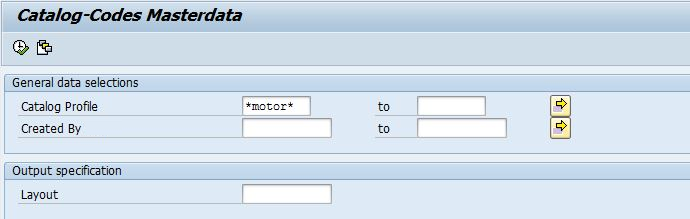
will generate a report like this: (list of all profiles related to 'Motors')
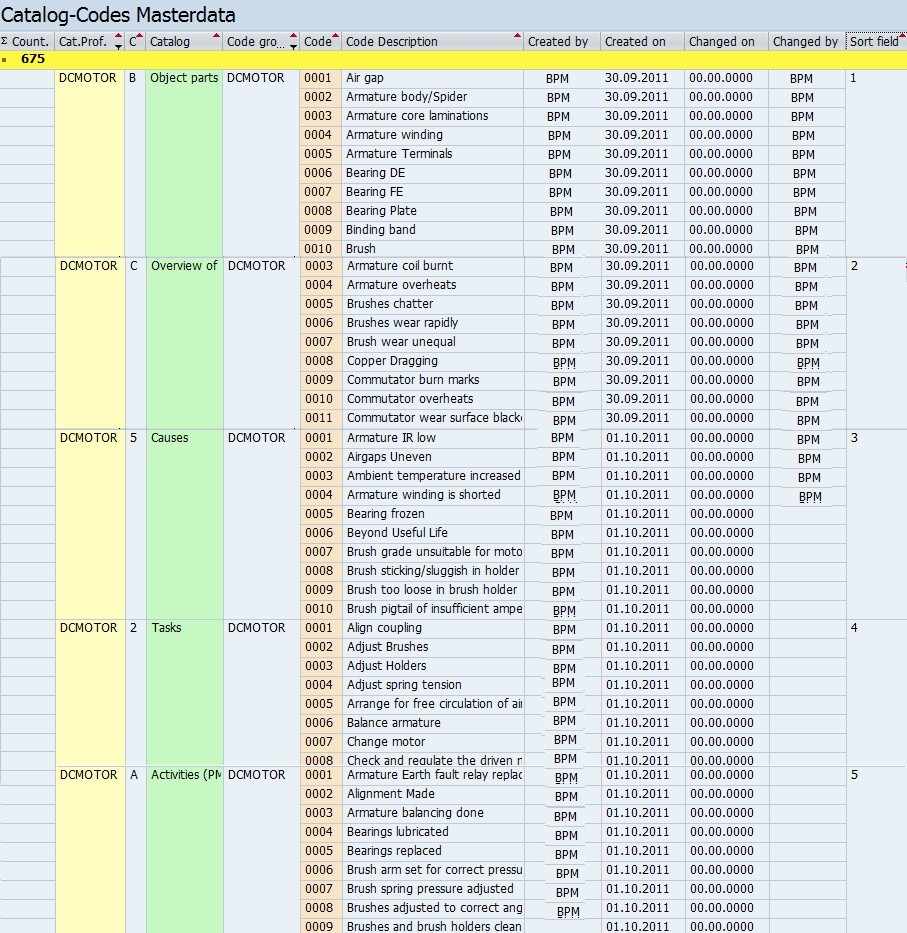
DO you find it is relevant and useful to you? Then here is how to make it !
Step 1. Create an Infoset as follows
- Create an infoset (Say 'CATCODES') using 'SQ02' Tcode. opting for Table-Join in the initial screen.
- In the Join page Insert these tables as shown ( select left-outer-join for QPGR and QPCD tables join)

- Click Back,
- Select the required fields from tables (left) to the Field Groups in the right. (Drag & Drop) as shown here.

In order to arrange the Calatogs in the sort order of B, C, 5, 2, A in the ALV screen, a user defined field 'SORT' is being created in the following section.
For this click on the 'Extras' tab on the application toolbar to have Extras window on the right.
Click on the 'New' icon and create 'Additional Field' named 'SORT'

The specification of field 'SORT' while creating

Now, keep cursor on the 'SORT' field (Red Boxed area) and click on the 'CODE' icon (Green box), and write the following code.

Save the code,
Making of 'Selection screen' of the report
Go to 'Selections' tab (next to 'Extras' tab) and create the select-option.
Here we are creating the 2 selection fields shown in the 1st image of this document. i.e., Catalog Profile' and 'Created By'.
For this click on 'New' icon in this tab and create two selection fields 'CATPROF' and 'CRTDBY' one after one as shown here.


Now the 'Selections' tab will look like this.
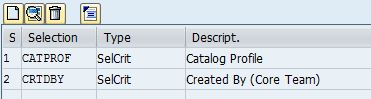
Save and Generate the Infoset.
This completes the job in Infoset creation (SQ02).
Come to initial screen of SQ02 and assign this infoset to your usergroup. (User group is created through SQ03)
Step 2. Create Infoset-Query through SQ01 as follows.
Create a Query (say 'CATCODES') using the infoset made above 'CATCODES'.

Click 'Next' arrow
Select all the 3 tables appearing here used in Infoset and click next.
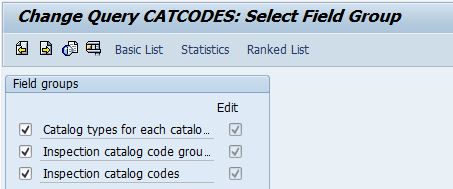
Select the fields required for display in ALV.

Click on Basic List button and arrive at the following screen.
(If this screen does not appear go to 'Settings' menu, check the 'Graphical Menu Painter' option in the 'Settings' option)

The red box list shows the Field selections you need to appear in the output.
For column coloring you have to drag & Drop colors from tool box to the corresponding field as shown by the Red arrow on the right.
That's all. Now You save the query and return to the initial screen. Execute and test.
To have a Tcode for the program you've just generated
In the SQ01 screen
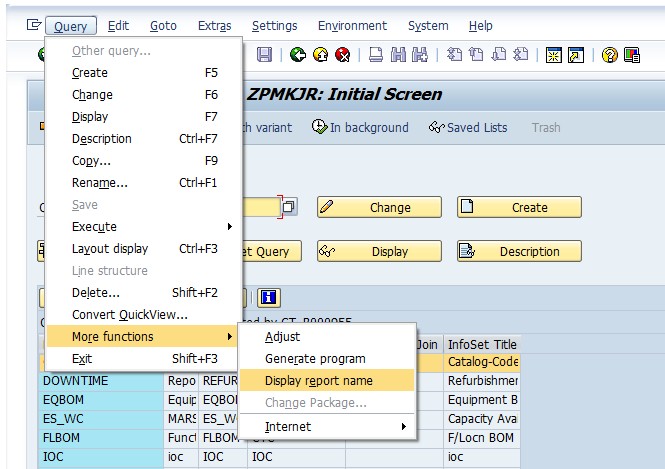
to get this result.

Copy this string (Report name), Run SE93 in Development Client and create a Z-Tcode with desired name using the above program name.
Transport the request to Production.
Now the report you've made is operated using the Tcode you've created.
To my end-users, this report was very much sought and proved very useful by them. They can now easily search the profiles available in the system (made by users in other shops) for their similar equipments. This report has got many such uses.
The making of this report here has been demonstrated using 'Standard Client 'option in the SQ02 (Environment --> Query Areas), so that no transport needs to be done during creation or modifications. However as explained, the Z-Tcode has to be created in Workbench Dev Client, once.
Also, it is aimed through this document, the beginners in the Infoset query area to be benefited without referring to other detailed documents on SQ03, SQ02, SQ01.
Hoping it is useful to many.
-Jogeswara Rao K
- SAP Managed Tags:
- PLM Enterprise Asset Management (EAM)/Plant Maintenance (PM)
-
"mm02"
1 -
A_PurchaseOrderItem additional fields
1 -
ABAP
1 -
ABAP Extensibility
1 -
ACCOSTRATE
1 -
ACDOCP
1 -
Adding your country in SPRO - Project Administration
1 -
Advance Return Management
1 -
AI and RPA in SAP Upgrades
1 -
Approval Workflows
1 -
ARM
1 -
ASN
1 -
Asset Management
1 -
Associations in CDS Views
1 -
auditlog
1 -
Authorization
1 -
Availability date
1 -
Azure Center for SAP Solutions
1 -
AzureSentinel
2 -
Bank
1 -
BAPI_SALESORDER_CREATEFROMDAT2
1 -
BRF+
1 -
BRFPLUS
1 -
Bundled Cloud Services
1 -
business participation
1 -
Business Processes
1 -
CAPM
1 -
Carbon
1 -
Cental Finance
1 -
CFIN
1 -
CFIN Document Splitting
1 -
Cloud ALM
1 -
Cloud Integration
1 -
condition contract management
1 -
Connection - The default connection string cannot be used.
1 -
Custom Table Creation
1 -
Customer Screen in Production Order
1 -
Data Quality Management
1 -
Date required
1 -
Decisions
1 -
desafios4hana
1 -
Developing with SAP Integration Suite
1 -
Direct Outbound Delivery
1 -
DMOVE2S4
1 -
EAM
1 -
EDI
2 -
EDI 850
1 -
EDI 856
1 -
edocument
1 -
EHS Product Structure
1 -
Emergency Access Management
1 -
Energy
1 -
EPC
1 -
Financial Operations
1 -
Find
1 -
FINSSKF
1 -
Fiori
1 -
Flexible Workflow
1 -
Gas
1 -
Gen AI enabled SAP Upgrades
1 -
General
1 -
generate_xlsx_file
1 -
Getting Started
1 -
HomogeneousDMO
1 -
IDOC
2 -
Integration
1 -
Learning Content
2 -
LogicApps
2 -
low touchproject
1 -
Maintenance
1 -
management
1 -
Material creation
1 -
Material Management
1 -
MD04
1 -
MD61
1 -
methodology
1 -
Microsoft
2 -
MicrosoftSentinel
2 -
Migration
1 -
MRP
1 -
MS Teams
2 -
MT940
1 -
Newcomer
1 -
Notifications
1 -
Oil
1 -
open connectors
1 -
Order Change Log
1 -
ORDERS
2 -
OSS Note 390635
1 -
outbound delivery
1 -
outsourcing
1 -
PCE
1 -
Permit to Work
1 -
PIR Consumption Mode
1 -
PIR's
1 -
PIRs
1 -
PIRs Consumption
1 -
PIRs Reduction
1 -
Plan Independent Requirement
1 -
Premium Plus
1 -
pricing
1 -
Primavera P6
1 -
Process Excellence
1 -
Process Management
1 -
Process Order Change Log
1 -
Process purchase requisitions
1 -
Product Information
1 -
Production Order Change Log
1 -
Purchase requisition
1 -
Purchasing Lead Time
1 -
Redwood for SAP Job execution Setup
1 -
RISE with SAP
1 -
RisewithSAP
1 -
Rizing
1 -
S4 Cost Center Planning
1 -
S4 HANA
1 -
S4HANA
3 -
Sales and Distribution
1 -
Sales Commission
1 -
sales order
1 -
SAP
2 -
SAP Best Practices
1 -
SAP Build
1 -
SAP Build apps
1 -
SAP Cloud ALM
1 -
SAP Data Quality Management
1 -
SAP Maintenance resource scheduling
2 -
SAP Note 390635
1 -
SAP S4HANA
2 -
SAP S4HANA Cloud private edition
1 -
SAP Upgrade Automation
1 -
SAP WCM
1 -
SAP Work Clearance Management
1 -
Schedule Agreement
1 -
SDM
1 -
security
2 -
Settlement Management
1 -
soar
2 -
SSIS
1 -
SU01
1 -
SUM2.0SP17
1 -
SUMDMO
1 -
Teams
2 -
User Administration
1 -
User Participation
1 -
Utilities
1 -
va01
1 -
vendor
1 -
vl01n
1 -
vl02n
1 -
WCM
1 -
X12 850
1 -
xlsx_file_abap
1 -
YTD|MTD|QTD in CDs views using Date Function
1
- « Previous
- Next »
- Advance Return Management complete configuration(SAP ARM) in Enterprise Resource Planning Blogs by Members
- SAP Fiori for SAP S/4HANA – Upgrade Faster – Managing app lifecycle impacts on users in Enterprise Resource Planning Blogs by SAP
- PM - Maintenance Notification in Enterprise Resource Planning Blogs by Members
- Catalogs in Plant Maintenance in Enterprise Resource Planning Blogs by Members
- Partner-Ready Reckoner for Implementing SAP S/4HANA Cloud Public edition 3-system landscape in Enterprise Resource Planning Blogs by SAP
| User | Count |
|---|---|
| 6 | |
| 2 | |
| 2 | |
| 2 | |
| 2 | |
| 2 | |
| 1 | |
| 1 | |
| 1 |