
- SAP Community
- Products and Technology
- Enterprise Resource Planning
- ERP Blogs by Members
- New Functionality in MM Between R/3 4.7 TO ECC 6.0...
- Subscribe to RSS Feed
- Mark as New
- Mark as Read
- Bookmark
- Subscribe
- Printer Friendly Page
- Report Inappropriate Content
1) Purchase Requisition – ME51N (save as a Template, Load from Template)
This is a new functionality in SAP ECC EHP 5. Using this business function you can create purchase requisitions and purchase orders more efficiently using templates.
This function is available in the following transactions;
- Create Purchase
Order(ME21N)and Change Purchase Order(ME22N) - Create Purchase
Requisition (ME51N)and Change Purchase Requisition (ME52N)
You can use the following functions :
Create, Use and Delete User specific templates
Create, Use and Delete public templates which are available to all users.
are available to all users.
You can use entered data as a template without having to save the document first. From the templates you create, you can copy either header and item data or only item data to a purchasing document.
ME51N in SAP ECC EHP5

ME21N in SAP ECC EHP5

Click on Save As Template push button.

Click on Public template check box if you want this template available for all users and click on OK push button.
When you create a Purchase requisition next time then simply click on Load From Template push button and select your template and click on OK button. Your template data will be copied to Purchase requisition as shown below.

Create Purchase requisition screen.

The same is applied for Change Purchase requisition and Purchase orders.
2) Extended document flow in Purchase document screen.
Using the above function, we can display all the related purchasing and sales documents in purchase requisitions, purchase orders, inbound deliveries and outbound deliveries.
In the item overview, we can use the new push button  Extended Document Flow.
Extended Document Flow.
This push button enables us to display purchasing and sales documents that are related to the selected purchasing or sales item.
SAP ME53N Screen in SAP ECC EHP5 with Extended document flow Icon.

Extended document flow for Purchase requisition 10015674

3) Park and Hold in Service Procurement (New)
Using the above function, you can Park purchase requisitions and purchase orders for materials and services:
You can use the Park and Hold function to provisionally save incomplete documents for final processing at a later date.
Holding of a purchasing document:
If you want to create a purchasing document, you may be missing some information at that point in time, or you may be interrupted when creating a document. In this case, you can still put for example, an incomplete purchase order on hold, and finish it at a later point in time before saving.
Parking of purchasing document:
If you want to create a purchasing document, the document may be complete in material management point of view, but some financial information may still be missing at that point in time (FI view)
In both cases, you can the provisionally save (Park) the purchasing document and continue processing it at a later point in time before saving.
ME51N Screen in SAP ECC EHP 5 (with Park and Hold Push buttons)

4) Putting Service Purchase orders on Hold (Changed)
As of SAP ECC EHP5, you can put Service Purchase orders on Hold.
ME21N screen in SAP ECC EHP 5

5) Mass Maintenance for Scheduling Agreements and Contracts (New)
As of SAP ECC EHP5, You can mass maintain Scheduling Agreements and Contracts.
The following transactions have been introduced:
MEMASSSA: Mass Maintenance Schedule agreements

MEMASSCONTRACT: Mass Maintenance Contracts

6) Payment Processing tab in Purchase order header for Down Payments (NEW)
As of SAP ECC EHP 4 & 5, you can save down payment data in the purchase order data, both at Header level and item level.
You can specify down payment categories, down payment percentages, down payment amounts and due dates in purchase order.
In the report, down payments monitoring for PO (ME2DP) you can display all down payments – relevant data whose due dates are within certain period. You can also display data for purchase orders and branch to the FI
applications for creating down payment requests and down payments.


When clicking on Create icon:

Choose radio button Down payment request to create Payment request else choose Down payment radio button for creating down payment.




7) Blocking Reason for Purchase order (New)
As of SAP ECC EHP 5, when you block Purchasing document item you can assign a block reason id in item detail purchase order history tab of purchasing document.

😎 MM60 Material list report in ALV format
As of SAP ECC EHP 5, you can execute MM60 report in ALV format.
MM60 Output in ALV format in SAP ECC EHP5

9) New field “Document Incomplete” has been incorporated in Reports ME5A, ME2L, ME2N, and ME2M
ME5A Screen in SAP ECC EHP 5


10) Stock in transit on Key date – MB5TD (New)
As of SAP ECC EHP 5, Stock in transit can be viewed on Key date.
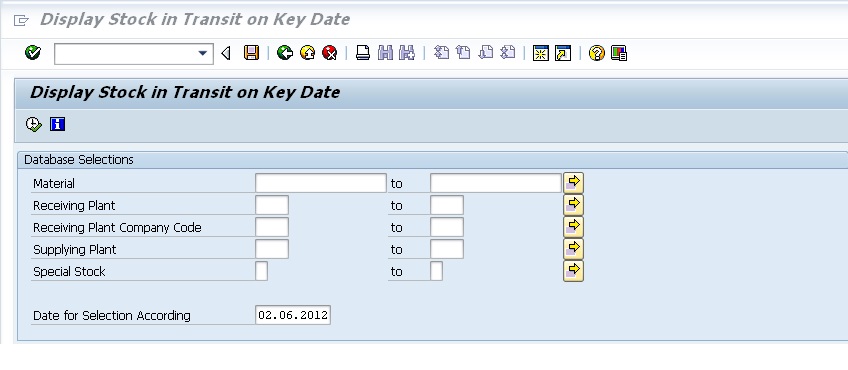

- SAP Managed Tags:
- SAP ERP,
- MM (Materials Management)
You must be a registered user to add a comment. If you've already registered, sign in. Otherwise, register and sign in.
-
"mm02"
1 -
A_PurchaseOrderItem additional fields
1 -
ABAP
1 -
ABAP Extensibility
1 -
ACCOSTRATE
1 -
ACDOCP
1 -
Adding your country in SPRO - Project Administration
1 -
Advance Return Management
1 -
AI and RPA in SAP Upgrades
1 -
Approval Workflows
1 -
ARM
1 -
ASN
1 -
Asset Management
1 -
Associations in CDS Views
1 -
auditlog
1 -
Authorization
1 -
Availability date
1 -
Azure Center for SAP Solutions
1 -
AzureSentinel
2 -
Bank
1 -
BAPI_SALESORDER_CREATEFROMDAT2
1 -
BRF+
1 -
BRFPLUS
1 -
Bundled Cloud Services
1 -
business participation
1 -
Business Processes
1 -
CAPM
1 -
Carbon
1 -
Cental Finance
1 -
CFIN
1 -
CFIN Document Splitting
1 -
Cloud ALM
1 -
Cloud Integration
1 -
condition contract management
1 -
Connection - The default connection string cannot be used.
1 -
Custom Table Creation
1 -
Customer Screen in Production Order
1 -
Data Quality Management
1 -
Date required
1 -
Decisions
1 -
desafios4hana
1 -
Developing with SAP Integration Suite
1 -
Direct Outbound Delivery
1 -
DMOVE2S4
1 -
EAM
1 -
EDI
2 -
EDI 850
1 -
EDI 856
1 -
edocument
1 -
EHS Product Structure
1 -
Emergency Access Management
1 -
Energy
1 -
EPC
1 -
Financial Operations
1 -
Find
1 -
FINSSKF
1 -
Fiori
1 -
Flexible Workflow
1 -
Gas
1 -
Gen AI enabled SAP Upgrades
1 -
General
1 -
generate_xlsx_file
1 -
Getting Started
1 -
HomogeneousDMO
1 -
IDOC
2 -
Integration
1 -
Learning Content
2 -
LogicApps
2 -
low touchproject
1 -
Maintenance
1 -
management
1 -
Material creation
1 -
Material Management
1 -
MD04
1 -
MD61
1 -
methodology
1 -
Microsoft
2 -
MicrosoftSentinel
2 -
Migration
1 -
MRP
1 -
MS Teams
2 -
MT940
1 -
Newcomer
1 -
Notifications
1 -
Oil
1 -
open connectors
1 -
Order Change Log
1 -
ORDERS
2 -
OSS Note 390635
1 -
outbound delivery
1 -
outsourcing
1 -
PCE
1 -
Permit to Work
1 -
PIR Consumption Mode
1 -
PIR's
1 -
PIRs
1 -
PIRs Consumption
1 -
PIRs Reduction
1 -
Plan Independent Requirement
1 -
Premium Plus
1 -
pricing
1 -
Primavera P6
1 -
Process Excellence
1 -
Process Management
1 -
Process Order Change Log
1 -
Process purchase requisitions
1 -
Product Information
1 -
Production Order Change Log
1 -
Purchase requisition
1 -
Purchasing Lead Time
1 -
Redwood for SAP Job execution Setup
1 -
RISE with SAP
1 -
RisewithSAP
1 -
Rizing
1 -
S4 Cost Center Planning
1 -
S4 HANA
1 -
S4HANA
3 -
Sales and Distribution
1 -
Sales Commission
1 -
sales order
1 -
SAP
2 -
SAP Best Practices
1 -
SAP Build
1 -
SAP Build apps
1 -
SAP Cloud ALM
1 -
SAP Data Quality Management
1 -
SAP Maintenance resource scheduling
2 -
SAP Note 390635
1 -
SAP S4HANA
2 -
SAP S4HANA Cloud private edition
1 -
SAP Upgrade Automation
1 -
SAP WCM
1 -
SAP Work Clearance Management
1 -
Schedule Agreement
1 -
SDM
1 -
security
2 -
Settlement Management
1 -
soar
2 -
SSIS
1 -
SU01
1 -
SUM2.0SP17
1 -
SUMDMO
1 -
Teams
2 -
User Administration
1 -
User Participation
1 -
Utilities
1 -
va01
1 -
vendor
1 -
vl01n
1 -
vl02n
1 -
WCM
1 -
X12 850
1 -
xlsx_file_abap
1 -
YTD|MTD|QTD in CDs views using Date Function
1
- « Previous
- Next »
- ISAE 3000 for SAP S/4HANA Cloud Public Edition - Evaluation of the Authorization Role Concept in Enterprise Resource Planning Blogs by SAP
- CDS view Required - S4Hana Public Cloud MD04 - stock functionality (released) in Enterprise Resource Planning Q&A
- Equipment/Functional location Manufacturer Serial number --> Order --> PR in Enterprise Resource Planning Q&A
- Reset payment media batch in SAP S/4HANA Public Cloud in Enterprise Resource Planning Q&A
- Update of the SAP Activate Roadmap for SAP S/4HANA (on prem) upgrades with the Clean Core Strategy in Enterprise Resource Planning Blogs by SAP
| User | Count |
|---|---|
| 6 | |
| 2 | |
| 2 | |
| 2 | |
| 2 | |
| 2 | |
| 2 | |
| 1 | |
| 1 | |
| 1 |