
- SAP Community
- Products and Technology
- Enterprise Resource Planning
- ERP Blogs by Members
- General Task List Upload on LSMW with Document (DM...
- Subscribe to RSS Feed
- Mark as New
- Mark as Read
- Bookmark
- Subscribe
- Printer Friendly Page
- Report Inappropriate Content
Table of Contents
I. Requirement
II. Solution
III. How to do
1. Prerequisite
2. Correct wrong default transaction on LSMW
Symptom
Solution
3. LSMW creation for General Task List
Maintain Object Attributes
Maintain Source Structures
Maintain Source Fields
Maintain Structure Relations
Maintain Field Mapping and Conversion Rules
Define Upload File
Specify Files
Read Data
Convert Data
Create Batch Input Session
Run Batch Input Session
I. Requirement
- Upload General Task Lists with operations
- Task List number is generated automatically
- Documents are assigned to Operations on task list
II. Solution
- Create LSMW with Direct Input method
- Multi - level structure with 3 levels : task list header, task list operation and document
III. How to do
1. Prerequisite
- Document Management System is implemented in advance
- Documents are already created on CV01N
- Sample documents using on scope of this Document are

2. Correct wrong default transaction on LSMW
Symptom
- Transaction LSMW with objects 0490 - general task list call to IA01 (equipment task list) instead of IA05
- Apply SAP Note 1120544
Solution
Detail steps are:
Go to transaction code SM31, select table SXDA3, choose Maintain

Click on Table Name and Enter, type IBIPTLST on Table Name

Double click on below record

Change value IA01 to IA05 and Save

Other method to change the T code
In the LSMW under Maintain "Field Mapping and Conversion Rules" in change mode

Just double click on IBIPLIST-TCODE it will pop up new screen where you can change the T code = IA05
Note: If you dont find the technical fileds in the above screen you can activate by menu path Extras>layout , then tick mark the "Technical Fields"

Edited the content for sharing the information , thanks to Mr PHI DANG for this documentation
3. LSMW creation for General Task List
Maintain Object Attributes
Choose Object and Method as below

Maintain Source Structures
Create Source Structure as below.
Put curse on TLHEADER and click ![]() button, select Lower Level and type TLOPERATION
button, select Lower Level and type TLOPERATION
Put curse on TLOPERATION and click  button, select Lower Level and type TLDOCUMENT
button, select Lower Level and type TLDOCUMENT
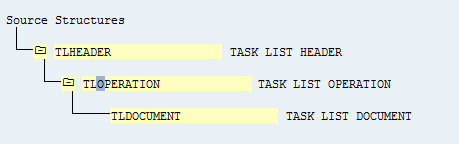
Maintain Source Fields
Enter source fields as below. You may enter other field length number.
Note:
IDENT is a key to map Header and Operation
IDENT2 is a key to map Operation and Document

Maintain Structure Relations
Create Relationship as below

Maintain Field Mapping and Conversion Rules
Select Extra à Auto-Field Mapping for this step

Define Upload File
There are 3 upload file: HEADER, OPERATION and DOCUMENT
Below are sample upload files
1. Header

Note
If you want to use INTERNAL NUMBER RANGE, put the “!” on PLNNR, otherwise, upload program just create the first task list only
If you want to use EXTERNAL NUMBER RANGE, enter Group name as normal (E.g. Inspection1)
2. Operation
In my upload, I create 2 operations for each task list; Header of each Operation is identified by IDENT key

3. Document
Document is attached to Operation as PRT with PRT category Document
IDENT2 is a key to identified which document is assigned to which operation
In this example, I assign 2 documents to each operation of 1st Task list, 3 documents to each operation of 2nd task list and 1 document to operation 10 of 3rd task list

Note
Document with DMS is usually assigned on task list as below:

Specify Files
Assign correct upload files on this step


Read Data
Convert Data
Do as normal
Create Batch Input Session
Choose application server and assign Physical file for save incorrect data records. In my case, I use the same file

Run Batch Input Session
Execute Session and get Result

Check Task List 45
HEADER

Operation

Document on Operation 10

2 documents on operation 10 of the 1st task list as on upload file.
- SAP Managed Tags:
- PLM Enterprise Asset Management (EAM)/Plant Maintenance (PM)
You must be a registered user to add a comment. If you've already registered, sign in. Otherwise, register and sign in.
-
"mm02"
1 -
A_PurchaseOrderItem additional fields
1 -
ABAP
1 -
ABAP Extensibility
1 -
ACCOSTRATE
1 -
ACDOCP
1 -
Adding your country in SPRO - Project Administration
1 -
Advance Return Management
1 -
AI and RPA in SAP Upgrades
1 -
Approval Workflows
1 -
ARM
1 -
ASN
1 -
Asset Management
1 -
Associations in CDS Views
1 -
auditlog
1 -
Authorization
1 -
Availability date
1 -
Azure Center for SAP Solutions
1 -
AzureSentinel
2 -
Bank
1 -
BAPI_SALESORDER_CREATEFROMDAT2
1 -
BRF+
1 -
BRFPLUS
1 -
Bundled Cloud Services
1 -
business participation
1 -
Business Processes
1 -
CAPM
1 -
Carbon
1 -
Cental Finance
1 -
CFIN
1 -
CFIN Document Splitting
1 -
Cloud ALM
1 -
Cloud Integration
1 -
condition contract management
1 -
Connection - The default connection string cannot be used.
1 -
Custom Table Creation
1 -
Customer Screen in Production Order
1 -
Data Quality Management
1 -
Date required
1 -
Decisions
1 -
desafios4hana
1 -
Developing with SAP Integration Suite
1 -
Direct Outbound Delivery
1 -
DMOVE2S4
1 -
EAM
1 -
EDI
2 -
EDI 850
1 -
EDI 856
1 -
edocument
1 -
EHS Product Structure
1 -
Emergency Access Management
1 -
Energy
1 -
EPC
1 -
Financial Operations
1 -
Find
1 -
FINSSKF
1 -
Fiori
1 -
Flexible Workflow
1 -
Gas
1 -
Gen AI enabled SAP Upgrades
1 -
General
1 -
generate_xlsx_file
1 -
Getting Started
1 -
HomogeneousDMO
1 -
IDOC
2 -
Integration
1 -
learning content
2 -
LogicApps
2 -
low touchproject
1 -
Maintenance
1 -
management
1 -
Material creation
1 -
Material Management
1 -
MD04
1 -
MD61
1 -
methodology
1 -
Microsoft
2 -
MicrosoftSentinel
2 -
Migration
1 -
MRP
1 -
MS Teams
2 -
MT940
1 -
Newcomer
1 -
Notifications
1 -
Oil
1 -
open connectors
1 -
Order Change Log
1 -
ORDERS
2 -
OSS Note 390635
1 -
outbound delivery
1 -
outsourcing
1 -
PCE
1 -
Permit to Work
1 -
PIR Consumption Mode
1 -
PIR's
1 -
PIRs
1 -
PIRs Consumption
1 -
PIRs Reduction
1 -
Plan Independent Requirement
1 -
Premium Plus
1 -
pricing
1 -
Primavera P6
1 -
Process Excellence
1 -
Process Management
1 -
Process Order Change Log
1 -
Process purchase requisitions
1 -
Product Information
1 -
Production Order Change Log
1 -
Purchase requisition
1 -
Purchasing Lead Time
1 -
Redwood for SAP Job execution Setup
1 -
RISE with SAP
1 -
RisewithSAP
1 -
Rizing
1 -
S4 Cost Center Planning
1 -
S4 HANA
1 -
S4HANA
3 -
Sales and Distribution
1 -
Sales Commission
1 -
sales order
1 -
SAP
2 -
SAP Best Practices
1 -
SAP Build
1 -
SAP Build apps
1 -
SAP Cloud ALM
1 -
SAP Data Quality Management
1 -
SAP Maintenance resource scheduling
2 -
SAP Note 390635
1 -
SAP S4HANA
2 -
SAP S4HANA Cloud private edition
1 -
SAP Upgrade Automation
1 -
SAP WCM
1 -
SAP Work Clearance Management
1 -
Schedule Agreement
1 -
SDM
1 -
security
2 -
Settlement Management
1 -
soar
2 -
SSIS
1 -
SU01
1 -
SUM2.0SP17
1 -
SUMDMO
1 -
Teams
2 -
User Administration
1 -
User Participation
1 -
Utilities
1 -
va01
1 -
vendor
1 -
vl01n
1 -
vl02n
1 -
WCM
1 -
X12 850
1 -
xlsx_file_abap
1 -
YTD|MTD|QTD in CDs views using Date Function
1
- « Previous
- Next »
- Account Balance Validation in SAP S/4HANA Cloud, Public Edition in Enterprise Resource Planning Blogs by SAP
- Quick Start guide for PLM system integration 3.0 Implementation/Installation in Enterprise Resource Planning Blogs by SAP
- Intercompany Execution of Services (aka "Dual Order") in Enterprise Resource Planning Blogs by SAP
- FAQ on Upgrading SAP S/4HANA Cloud Public Edition in Enterprise Resource Planning Blogs by SAP
- Service with Advanced Execution and Resource-related Billing in Enterprise Resource Planning Blogs by SAP
| User | Count |
|---|---|
| 2 | |
| 2 | |
| 2 | |
| 2 | |
| 2 | |
| 2 | |
| 2 | |
| 2 | |
| 1 | |
| 1 |