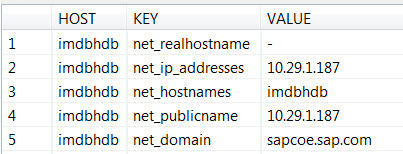- SAP Community
- Products and Technology
- Technology
- Technology Blogs by Members
- Fix for "Database connection is not available" Err...
- Subscribe to RSS Feed
- Mark as New
- Mark as Read
- Bookmark
- Subscribe
- Printer Friendly Page
- Report Inappropriate Content
Background:
I had to upgrade the HANA One (Developer Edition) in AWS from Rev 48 to Rev 56 as part of the openSAP Introduction to Software Development on SAP HANA class.
Rev 48 client setup:
My Win7, C:\Windows\system32\drivers\etc\hosts file had the entry, aa.bb.cc.dd imdbhdb, where aa.bb.cc.dd is the Elastic IP of the HANA Instance in AWS.
I added the system in HANA studio using the entries below:
Hostname: imdbhdb
Instance Number: 00
DB User Name: SYSTEM
Password: <your password>
Rev 56 Error:
After the upgrade to Rev 56, the above setup resulted in the Error "Database connection is not available" within a few minutes after adding the system in the HANA Studio.
Problem Analysis:
I activated the JDBC trace as below for Rev 56 (See http://help.sap.com/hana_platform SAP HANA Developer's Guide):

JDBC would initially connect to the HANA server:
new Connection 'jdbc:sap://imdbhdb:30015'locale=en_USuser=SYSTEMpassword=***timeout=0reconnect=truevalidateCertificate=falseencrypt=falseHOSTLIST: [imdbhdb:30015,]
new Connection 'jdbc:sap://10.29.1.187:30015'locale=en_USuser=SYSTEMpassword=***timeout=0reconnect=truevalidateCertificate=falseencrypt=falseHOSTLIST: [10.29.1.187:30015,]new RTEException: -813 Cannot connect to host 10.29.1.187:30015 [Connection timed out: connect], -813.whereAmIjava.lang.Throwableat com.sap.db.util.Tracer.whereAmI(Tracer.java:348)at com.sap.db.rte.comm.RTEException.<init>(RTEException.java:66)at com.sap.db.rte.comm.SocketComm.openSocket(SocketComm.java:125)at com.sap.db.rte.comm.SocketComm.<init>(SocketComm.java:58)at com.sap.db.rte.comm.SocketComm$1.open(SocketComm.java:42)at com.sap.db.jdbc.topology.Topology.getSession(Topology.java:145)at com.sap.db.jdbc.Driver.openByURL(Driver.java:1016)at com.sap.db.jdbc.Driver.connect(Driver.java:230)at com.sap.ndb.studio.jdbc.JDBCPlugin$3.run(JDBCPlugin.java:642)using null=> FAILED
Rev 48 JDBC Connect | Rev 56 JDBC Connect |
|---|---|
First three Connection attempts: new Connection 'jdbc:sap://imdbhdb:30015' HOSTLIST: [imdbhdb:30015,] Subsequent Connection attempts: new Connection 'jdbc:sap://imdbhdb:30015' HOSTLIST: [imdbhdb:30015,imdbhdb.sapcoe.sap.com:30015, 10.30.128.6:30015,] | First three Connection attempts: new Connection 'jdbc:sap://imdbhdb:30015' HOSTLIST: [imdbhdb:30015,] Subsequent Connection attempts: new Connection 'jdbc:sap://10.29.1.187:30015' HOSTLIST: [10.29.1.187:30015,] |
SELECT "HOST","PORT","SERVICE_NAME","ACTIVE_STATUS","PROCESS_ID","COORDINATOR_TYPE","SQL_PORT" FROM SYS.M_SERVICES
Rev 48 Output |
|
|---|---|
Rev 56 Output |
|
SELECT "HOST","KEY","VALUE" FROM SYS.M_HOST_INFORMATION WHEREUPPER("HOST") = 'IMDBHDB' AND (UPPER("KEY") = 'SID' OR UPPER("KEY") = 'SAPSYSTEM'
Rev 48 Output | Rev 56 Output |
|---|---|
|
|
SELECT "HOST","KEY","VALUE" FROM SYS.M_HOST_INFORMATION WHERE UPPER("KEY") LIKE 'NET_%'
Rev 48 Output | Rev 56 Output |
|---|---|
|
|
Workaround:
#1) Someone in openSAP forum suggested using hanaserver in the hosts file entry and in adding the system in HANA studio. While this worked, I did not like this option since hanaserver has no relationship to the actual hostname -- imdbhdb.
#2) I have been suggesting to folks -- in the openSAP forum and in the AWS upgrade blog (http://scn.sap.com/docs/DOC-30980) -- to use AWS Elastic IP for hostname in HANA studio while adding the system and to NOT add any entry in the hosts file. While this might be the lesser of the two evils, both options had the yellow-icon problem for the sapstartsrv process in the HANA studio.The SAP HANA Systems (Navigator) tab/view would also say "Some services are not started" (with an yellow icon) or "System state cannot be determined" (with a gray icon) for the system.
Fix:
When you compared the outputs of the SQL commands between Rev 48 and Rev 56 listed above, the only difference is the new key net_publicname added in Rev 56 in the View SYS.M_HOST_INFORMATION.
I had to wait until SPS06 documents were published to see what this new key was.
"Public host name that should be used by client interfaces. Can contain a host name, FQDN or IP address". (See http://help.sap.com/hana_platform SAP HANA System Views Reference)
The public_hostname_resolution parameter is documented in the SAP HANA Administration Guide (http://help.sap.com/hana_platform). This is a new parameter that has obviously been introduced after Rev 48. The values for this parameter are no,ip,name,fqdn with ip being the default in Rev 56. That is probably why the net_publichostname was set to the internal IP of the AWS HANA Instance. This raises another question as to why this was not set to the public IP (aka AWS Elastic IP) of the AWS Instance. The prudent thing at this point seems to be to disable this feature for the aforementioned reason and for backward compatibility.



The changed parameters are stored at the OS level as shown below.

The original *.ini files are at the OS level as shown below.

Let us run the SQL command now.
SELECT "HOST","KEY","VALUE" FROM SYS.M_HOST_INFORMATION WHERE UPPER("KEY") LIKE 'NET_%'

Now the net_publicname is set to imdbhdb.
Delete the system from the HANA studio, add the AWS ELASTIC IP-to-host (imdbhdb) mapping in the hosts file, and re-add the system in the HANA studio using the hostname ibmdbhdb.

Now the sapstartsrv process has the green icon as above.
Let us compare the JDBC Connections.
Rev 48 JDBC Connect | Rev 56 JDBC Connect |
|---|---|
First three Connection attempts: new Connection 'jdbc:sap://imdbhdb:30015' HOSTLIST: [imdbhdb:30015,] Subsequent Connection attempts: new Connection 'jdbc:sap://imdbhdb:30015' HOSTLIST: [imdbhdb:30015,imdbhdb.sapcoe. sap.com:30015,10.30.128.6:30015,] | First three Connection attempts: new Connection 'jdbc:sap://imdbhdb:30015' HOSTLIST: [imdbhdb:30015,] Subsequent Connection attempts: new Connection 'jdbc:sap://imdbhdb:30015' HOSTLIST: [imdbhdb:30015,imdbhdb.sapcoe.sap.com:30015, 10.29.1.187:30015,] |
You are done. :smile:
[Please note that I have tested this fix only in AWS. I am not sure if Rev 56 systems hosted by other HANA Cloud hosting providers like CloudShare would have the same issue or if the fix would work if they did.]
- SAP Managed Tags:
- SAP HANA
You must be a registered user to add a comment. If you've already registered, sign in. Otherwise, register and sign in.
-
"automatische backups"
1 -
"regelmäßige sicherung"
1 -
"TypeScript" "Development" "FeedBack"
1 -
505 Technology Updates 53
1 -
ABAP
14 -
ABAP API
1 -
ABAP CDS Views
2 -
ABAP CDS Views - BW Extraction
1 -
ABAP CDS Views - CDC (Change Data Capture)
1 -
ABAP class
2 -
ABAP Cloud
2 -
ABAP Development
5 -
ABAP in Eclipse
1 -
ABAP Platform Trial
1 -
ABAP Programming
2 -
abap technical
1 -
absl
2 -
access data from SAP Datasphere directly from Snowflake
1 -
Access data from SAP datasphere to Qliksense
1 -
Accrual
1 -
action
1 -
adapter modules
1 -
Addon
1 -
Adobe Document Services
1 -
ADS
1 -
ADS Config
1 -
ADS with ABAP
1 -
ADS with Java
1 -
ADT
2 -
Advance Shipping and Receiving
1 -
Advanced Event Mesh
3 -
AEM
1 -
AI
7 -
AI Launchpad
1 -
AI Projects
1 -
AIML
9 -
Alert in Sap analytical cloud
1 -
Amazon S3
1 -
Analytical Dataset
1 -
Analytical Model
1 -
Analytics
1 -
Analyze Workload Data
1 -
annotations
1 -
API
1 -
API and Integration
3 -
API Call
2 -
Application Architecture
1 -
Application Development
5 -
Application Development for SAP HANA Cloud
3 -
Applications and Business Processes (AP)
1 -
Artificial Intelligence
1 -
Artificial Intelligence (AI)
5 -
Artificial Intelligence (AI) 1 Business Trends 363 Business Trends 8 Digital Transformation with Cloud ERP (DT) 1 Event Information 462 Event Information 15 Expert Insights 114 Expert Insights 76 Life at SAP 418 Life at SAP 1 Product Updates 4
1 -
Artificial Intelligence (AI) blockchain Data & Analytics
1 -
Artificial Intelligence (AI) blockchain Data & Analytics Intelligent Enterprise
1 -
Artificial Intelligence (AI) blockchain Data & Analytics Intelligent Enterprise Oil Gas IoT Exploration Production
1 -
Artificial Intelligence (AI) blockchain Data & Analytics Intelligent Enterprise sustainability responsibility esg social compliance cybersecurity risk
1 -
ASE
1 -
ASR
2 -
ASUG
1 -
Attachments
1 -
Authorisations
1 -
Automating Processes
1 -
Automation
2 -
aws
2 -
Azure
1 -
Azure AI Studio
1 -
B2B Integration
1 -
Backorder Processing
1 -
Backup
1 -
Backup and Recovery
1 -
Backup schedule
1 -
BADI_MATERIAL_CHECK error message
1 -
Bank
1 -
BAS
1 -
basis
2 -
Basis Monitoring & Tcodes with Key notes
2 -
Batch Management
1 -
BDC
1 -
Best Practice
1 -
bitcoin
1 -
Blockchain
3 -
bodl
1 -
BOP in aATP
1 -
BOP Segments
1 -
BOP Strategies
1 -
BOP Variant
1 -
BPC
1 -
BPC LIVE
1 -
BTP
12 -
BTP Destination
2 -
Business AI
1 -
Business and IT Integration
1 -
Business application stu
1 -
Business Application Studio
1 -
Business Architecture
1 -
Business Communication Services
1 -
Business Continuity
1 -
Business Data Fabric
3 -
Business Partner
12 -
Business Partner Master Data
10 -
Business Technology Platform
2 -
Business Trends
4 -
CA
1 -
calculation view
1 -
CAP
3 -
Capgemini
1 -
CAPM
1 -
Catalyst for Efficiency: Revolutionizing SAP Integration Suite with Artificial Intelligence (AI) and
1 -
CCMS
2 -
CDQ
12 -
CDS
2 -
Cental Finance
1 -
Certificates
1 -
CFL
1 -
Change Management
1 -
chatbot
1 -
chatgpt
3 -
CL_SALV_TABLE
2 -
Class Runner
1 -
Classrunner
1 -
Cloud ALM Monitoring
1 -
Cloud ALM Operations
1 -
cloud connector
1 -
Cloud Extensibility
1 -
Cloud Foundry
4 -
Cloud Integration
6 -
Cloud Platform Integration
2 -
cloudalm
1 -
communication
1 -
Compensation Information Management
1 -
Compensation Management
1 -
Compliance
1 -
Compound Employee API
1 -
Configuration
1 -
Connectors
1 -
Consolidation Extension for SAP Analytics Cloud
2 -
Control Indicators.
1 -
Controller-Service-Repository pattern
1 -
Conversion
1 -
Cosine similarity
1 -
cryptocurrency
1 -
CSI
1 -
ctms
1 -
Custom chatbot
3 -
Custom Destination Service
1 -
custom fields
1 -
Customer Experience
1 -
Customer Journey
1 -
Customizing
1 -
cyber security
3 -
cybersecurity
1 -
Data
1 -
Data & Analytics
1 -
Data Aging
1 -
Data Analytics
2 -
Data and Analytics (DA)
1 -
Data Archiving
1 -
Data Back-up
1 -
Data Flow
1 -
Data Governance
5 -
Data Integration
2 -
Data Quality
12 -
Data Quality Management
12 -
Data Synchronization
1 -
data transfer
1 -
Data Unleashed
1 -
Data Value
8 -
database tables
1 -
Datasphere
3 -
datenbanksicherung
1 -
dba cockpit
1 -
dbacockpit
1 -
Debugging
2 -
Delimiting Pay Components
1 -
Delta Integrations
1 -
Destination
3 -
Destination Service
1 -
Developer extensibility
1 -
Developing with SAP Integration Suite
1 -
Devops
1 -
digital transformation
1 -
Documentation
1 -
Dot Product
1 -
DQM
1 -
dump database
1 -
dump transaction
1 -
e-Invoice
1 -
E4H Conversion
1 -
Eclipse ADT ABAP Development Tools
2 -
edoc
1 -
edocument
1 -
ELA
1 -
Embedded Consolidation
1 -
Embedding
1 -
Embeddings
1 -
Employee Central
1 -
Employee Central Payroll
1 -
Employee Central Time Off
1 -
Employee Information
1 -
Employee Rehires
1 -
Enable Now
1 -
Enable now manager
1 -
endpoint
1 -
Enhancement Request
1 -
Enterprise Architecture
1 -
ETL Business Analytics with SAP Signavio
1 -
Euclidean distance
1 -
Event Dates
1 -
Event Driven Architecture
1 -
Event Mesh
2 -
Event Reason
1 -
EventBasedIntegration
1 -
EWM
1 -
EWM Outbound configuration
1 -
EWM-TM-Integration
1 -
Existing Event Changes
1 -
Expand
1 -
Expert
2 -
Expert Insights
2 -
Exploits
1 -
Fiori
14 -
Fiori Elements
2 -
Fiori SAPUI5
12 -
Flask
1 -
Full Stack
8 -
Funds Management
1 -
General
1 -
General Splitter
1 -
Generative AI
1 -
Getting Started
1 -
GitHub
8 -
Grants Management
1 -
GraphQL
1 -
groovy
1 -
GTP
1 -
HANA
6 -
HANA Cloud
2 -
Hana Cloud Database Integration
2 -
HANA DB
2 -
HANA XS Advanced
1 -
Historical Events
1 -
home labs
1 -
HowTo
1 -
HR Data Management
1 -
html5
8 -
HTML5 Application
1 -
Identity cards validation
1 -
idm
1 -
Implementation
1 -
input parameter
1 -
instant payments
1 -
Integration
3 -
Integration Advisor
1 -
Integration Architecture
1 -
Integration Center
1 -
Integration Suite
1 -
intelligent enterprise
1 -
iot
1 -
Java
1 -
job
1 -
Job Information Changes
1 -
Job-Related Events
1 -
Job_Event_Information
1 -
joule
4 -
Journal Entries
1 -
Just Ask
1 -
Kerberos for ABAP
8 -
Kerberos for JAVA
8 -
KNN
1 -
Launch Wizard
1 -
Learning Content
2 -
Life at SAP
5 -
lightning
1 -
Linear Regression SAP HANA Cloud
1 -
Loading Indicator
1 -
local tax regulations
1 -
LP
1 -
Machine Learning
2 -
Marketing
1 -
Master Data
3 -
Master Data Management
14 -
Maxdb
2 -
MDG
1 -
MDGM
1 -
MDM
1 -
Message box.
1 -
Messages on RF Device
1 -
Microservices Architecture
1 -
Microsoft Universal Print
1 -
Middleware Solutions
1 -
Migration
5 -
ML Model Development
1 -
Modeling in SAP HANA Cloud
8 -
Monitoring
3 -
MTA
1 -
Multi-Record Scenarios
1 -
Multiple Event Triggers
1 -
Myself Transformation
1 -
Neo
1 -
New Event Creation
1 -
New Feature
1 -
Newcomer
1 -
NodeJS
2 -
ODATA
2 -
OData APIs
1 -
odatav2
1 -
ODATAV4
1 -
ODBC
1 -
ODBC Connection
1 -
Onpremise
1 -
open source
2 -
OpenAI API
1 -
Oracle
1 -
PaPM
1 -
PaPM Dynamic Data Copy through Writer function
1 -
PaPM Remote Call
1 -
PAS-C01
1 -
Pay Component Management
1 -
PGP
1 -
Pickle
1 -
PLANNING ARCHITECTURE
1 -
Popup in Sap analytical cloud
1 -
PostgrSQL
1 -
POSTMAN
1 -
Process Automation
2 -
Product Updates
4 -
PSM
1 -
Public Cloud
1 -
Python
4 -
Qlik
1 -
Qualtrics
1 -
RAP
3 -
RAP BO
2 -
Record Deletion
1 -
Recovery
1 -
recurring payments
1 -
redeply
1 -
Release
1 -
Remote Consumption Model
1 -
Replication Flows
1 -
research
1 -
Resilience
1 -
REST
1 -
REST API
2 -
Retagging Required
1 -
Risk
1 -
Rolling Kernel Switch
1 -
route
1 -
rules
1 -
S4 HANA
1 -
S4 HANA Cloud
1 -
S4 HANA On-Premise
1 -
S4HANA
3 -
S4HANA_OP_2023
2 -
SAC
10 -
SAC PLANNING
9 -
SAP
4 -
SAP ABAP
1 -
SAP Advanced Event Mesh
1 -
SAP AI Core
8 -
SAP AI Launchpad
8 -
SAP Analytic Cloud Compass
1 -
Sap Analytical Cloud
1 -
SAP Analytics Cloud
4 -
SAP Analytics Cloud for Consolidation
3 -
SAP Analytics Cloud Story
1 -
SAP analytics clouds
1 -
SAP BAS
1 -
SAP Basis
6 -
SAP BODS
1 -
SAP BODS certification.
1 -
SAP BTP
21 -
SAP BTP Build Work Zone
2 -
SAP BTP Cloud Foundry
6 -
SAP BTP Costing
1 -
SAP BTP CTMS
1 -
SAP BTP Innovation
1 -
SAP BTP Migration Tool
1 -
SAP BTP SDK IOS
1 -
SAP Build
11 -
SAP Build App
1 -
SAP Build apps
1 -
SAP Build CodeJam
1 -
SAP Build Process Automation
3 -
SAP Build work zone
10 -
SAP Business Objects Platform
1 -
SAP Business Technology
2 -
SAP Business Technology Platform (XP)
1 -
sap bw
1 -
SAP CAP
2 -
SAP CDC
1 -
SAP CDP
1 -
SAP CDS VIEW
1 -
SAP Certification
1 -
SAP Cloud ALM
4 -
SAP Cloud Application Programming Model
1 -
SAP Cloud Integration for Data Services
1 -
SAP cloud platform
8 -
SAP Companion
1 -
SAP CPI
3 -
SAP CPI (Cloud Platform Integration)
2 -
SAP CPI Discover tab
1 -
sap credential store
1 -
SAP Customer Data Cloud
1 -
SAP Customer Data Platform
1 -
SAP Data Intelligence
1 -
SAP Data Migration in Retail Industry
1 -
SAP Data Services
1 -
SAP DATABASE
1 -
SAP Dataspher to Non SAP BI tools
1 -
SAP Datasphere
9 -
SAP DRC
1 -
SAP EWM
1 -
SAP Fiori
3 -
SAP Fiori App Embedding
1 -
Sap Fiori Extension Project Using BAS
1 -
SAP GRC
1 -
SAP HANA
1 -
SAP HCM (Human Capital Management)
1 -
SAP HR Solutions
1 -
SAP IDM
1 -
SAP Integration Suite
9 -
SAP Integrations
4 -
SAP iRPA
2 -
SAP LAGGING AND SLOW
1 -
SAP Learning Class
1 -
SAP Learning Hub
1 -
SAP Odata
2 -
SAP on Azure
1 -
SAP PartnerEdge
1 -
sap partners
1 -
SAP Password Reset
1 -
SAP PO Migration
1 -
SAP Prepackaged Content
1 -
SAP Process Automation
2 -
SAP Process Integration
2 -
SAP Process Orchestration
1 -
SAP S4HANA
2 -
SAP S4HANA Cloud
1 -
SAP S4HANA Cloud for Finance
1 -
SAP S4HANA Cloud private edition
1 -
SAP Sandbox
1 -
SAP STMS
1 -
SAP successfactors
3 -
SAP SuccessFactors HXM Core
1 -
SAP Time
1 -
SAP TM
2 -
SAP Trading Partner Management
1 -
SAP UI5
1 -
SAP Upgrade
1 -
SAP Utilities
1 -
SAP-GUI
8 -
SAP_COM_0276
1 -
SAPBTP
1 -
SAPCPI
1 -
SAPEWM
1 -
sapmentors
1 -
saponaws
2 -
SAPS4HANA
1 -
SAPUI5
5 -
schedule
1 -
Script Operator
1 -
Secure Login Client Setup
8 -
security
9 -
Selenium Testing
1 -
Self Transformation
1 -
Self-Transformation
1 -
SEN
1 -
SEN Manager
1 -
service
1 -
SET_CELL_TYPE
1 -
SET_CELL_TYPE_COLUMN
1 -
SFTP scenario
2 -
Simplex
1 -
Single Sign On
8 -
Singlesource
1 -
SKLearn
1 -
Slow loading
1 -
soap
1 -
Software Development
1 -
SOLMAN
1 -
solman 7.2
2 -
Solution Manager
3 -
sp_dumpdb
1 -
sp_dumptrans
1 -
SQL
1 -
sql script
1 -
SSL
8 -
SSO
8 -
Substring function
1 -
SuccessFactors
1 -
SuccessFactors Platform
1 -
SuccessFactors Time Tracking
1 -
Sybase
1 -
system copy method
1 -
System owner
1 -
Table splitting
1 -
Tax Integration
1 -
Technical article
1 -
Technical articles
1 -
Technology Updates
14 -
Technology Updates
1 -
Technology_Updates
1 -
terraform
1 -
Threats
2 -
Time Collectors
1 -
Time Off
2 -
Time Sheet
1 -
Time Sheet SAP SuccessFactors Time Tracking
1 -
Tips and tricks
2 -
toggle button
1 -
Tools
1 -
Trainings & Certifications
1 -
Transformation Flow
1 -
Transport in SAP BODS
1 -
Transport Management
1 -
TypeScript
2 -
ui designer
1 -
unbind
1 -
Unified Customer Profile
1 -
UPB
1 -
Use of Parameters for Data Copy in PaPM
1 -
User Unlock
1 -
VA02
1 -
Validations
1 -
Vector Database
2 -
Vector Engine
1 -
Visual Studio Code
1 -
VSCode
1 -
Vulnerabilities
1 -
Web SDK
1 -
work zone
1 -
workload
1 -
xsa
1 -
XSA Refresh
1
- « Previous
- Next »
- SAP Datasphere - add user error in Technology Q&A
- Best practice to connect to multiple databases (Crystal Report) in Technology Q&A
- Consuming SAP with SAP Build Apps - Mobile Apps for iOS and Android in Technology Blogs by SAP
- Exploring Integration Options in SAP Datasphere with the focus on using SAP extractors - Part II in Technology Blogs by SAP
- Cloud Connector with Error 425 in Technology Q&A
| User | Count |
|---|---|
| 5 | |
| 5 | |
| 5 | |
| 5 | |
| 4 | |
| 4 | |
| 4 | |
| 4 | |
| 3 | |
| 3 |