
- SAP Community
- Products and Technology
- Enterprise Resource Planning
- ERP Blogs by Members
- Status Profiles in SAP
- Subscribe to RSS Feed
- Mark as New
- Mark as Read
- Bookmark
- Subscribe
- Printer Friendly Page
- Report Inappropriate Content
Status Profiles in SAP
You can create Status profiles for documents or transactions and then set up authorizations for certain activities. The result is we can enable select personnel as authorized to carry out the activities blocked by status profiles.
Create Status Profile
- Create status profile in general status management as shown below (BS02) or via IMG --> Sales & Distribution à Sales à Sales documents à Define & Assign Status Profile:

2. Go to Define Status Profiles. Choose New Entries and enter code & description for your status profile:

3. Choose object types for status profile. Eg: Sales order header or sales order item for which the status profile is to be applied to.

4. Enter your status say for price check, specify lowest status number (which will render any statuses lower than the lowest number specified, inactive) and highest status number (which will decide the upper limit of status numbers which may be activated if this status is active).
Set initial indicator for your required status, generally system sets initial automatically for the first status.
Specify authorization key in authorization code field. (See below for creation of authorization key).

5. Double click on your status (PRC) and choose transaction control. Select the activities which are to be checked with this status.
For eg: confirmation of order, creation subsequent documents like delivery & billing documents is forbidden.
Save status profile.

6. Assign status profile to document types (VOV8) & item categories (VOV7) as required.

Authorization Key
Enter authorization key & description in BS52 and save. Authorization key is assigned to status profile and is used to create authorization for user role.
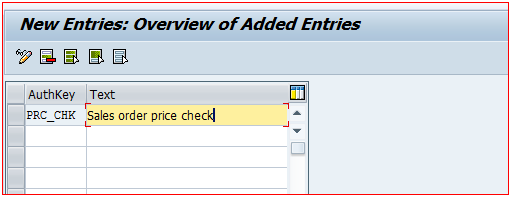
Users and Authorizations
Authorizations to perform a particular action in the R/3 system can be created (and included in required user roles) via authorizationobjects. Create authorization for authorization object B_USERSTAT
1. Go to IMG à Cross-Application components àDocument Management à Control Data àMaintain Role or use transaction PFCG and add authorization for status profile to required user role.

2. Choose change user role and go to menu tab. Add transaction (say VA02) for which you want to give authorization to change user status for sales order header or item

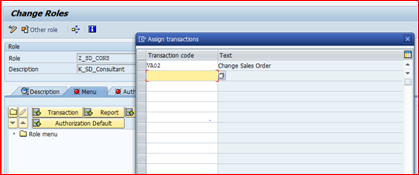
3. Go to Authorization tab and choose ‘change authorization data’. Maintain status management for authorization object B_USERSTAT, specify object category as chosen (VBK or VBP), authorization key, and status profile. Generate authorization.
4. Go to user tab and enter user ids which are to have role with authorization for status profile and save.

Save User Role.
Test Status Profile
- Create sales order and check status (sales document header à status tab). Status is blocked and user status is PRC (from status profile).
Click on object status button (Sales document headerà status tab à object status) and both statuses from status profile can be seen.

2. Try to deliver the blocked sales order to get below error:

3. A user with authorization (in this case sdconsultant) can change status to 'released' after checking sales order price.
After selecting ZRE, overall blkd status changed to ‘Not blocked’ as under:

Now, delivery and subsequent documents can be created for released sales order.
***
Karuna Ravuri
- SAP Managed Tags:
- SAP ERP,
- SD (Sales and Distribution)
You must be a registered user to add a comment. If you've already registered, sign in. Otherwise, register and sign in.
-
"mm02"
1 -
A_PurchaseOrderItem additional fields
1 -
ABAP
1 -
ABAP Extensibility
1 -
ACCOSTRATE
1 -
ACDOCP
1 -
Adding your country in SPRO - Project Administration
1 -
Advance Return Management
1 -
AI and RPA in SAP Upgrades
1 -
Approval Workflows
1 -
Ariba
1 -
ARM
1 -
ASN
1 -
Asset Management
1 -
Associations in CDS Views
1 -
auditlog
1 -
Authorization
1 -
Availability date
1 -
Azure Center for SAP Solutions
1 -
AzureSentinel
2 -
Bank
1 -
BAPI_SALESORDER_CREATEFROMDAT2
1 -
BRF+
1 -
BRFPLUS
1 -
Bundled Cloud Services
1 -
business participation
1 -
Business Processes
1 -
CAPM
1 -
Carbon
1 -
Cental Finance
1 -
CFIN
1 -
CFIN Document Splitting
1 -
Cloud ALM
1 -
Cloud Integration
1 -
condition contract management
1 -
Connection - The default connection string cannot be used.
1 -
Custom Table Creation
1 -
Customer Screen in Production Order
1 -
Data Quality Management
1 -
Date required
1 -
Decisions
1 -
desafios4hana
1 -
Developing with SAP Integration Suite
1 -
Direct Outbound Delivery
1 -
DMOVE2S4
1 -
EAM
1 -
EDI
3 -
EDI 850
1 -
EDI 856
1 -
edocument
1 -
EHS Product Structure
1 -
Emergency Access Management
1 -
Energy
1 -
EPC
1 -
Financial Operations
1 -
Find
1 -
FINSSKF
1 -
Fiori
1 -
Flexible Workflow
1 -
Gas
1 -
Gen AI enabled SAP Upgrades
1 -
General
1 -
generate_xlsx_file
1 -
Getting Started
1 -
HomogeneousDMO
1 -
IDOC
2 -
Integration
1 -
Learning Content
2 -
LogicApps
2 -
low touchproject
1 -
Maintenance
1 -
management
1 -
Material creation
1 -
Material Management
1 -
MD04
1 -
MD61
1 -
methodology
1 -
Microsoft
2 -
MicrosoftSentinel
2 -
Migration
1 -
mm purchasing
1 -
MRP
1 -
MS Teams
2 -
MT940
1 -
Newcomer
1 -
Notifications
1 -
Oil
1 -
open connectors
1 -
Order Change Log
1 -
ORDERS
2 -
OSS Note 390635
1 -
outbound delivery
1 -
outsourcing
1 -
PCE
1 -
Permit to Work
1 -
PIR Consumption Mode
1 -
PIR's
1 -
PIRs
1 -
PIRs Consumption
1 -
PIRs Reduction
1 -
Plan Independent Requirement
1 -
Premium Plus
1 -
pricing
1 -
Primavera P6
1 -
Process Excellence
1 -
Process Management
1 -
Process Order Change Log
1 -
Process purchase requisitions
1 -
Product Information
1 -
Production Order Change Log
1 -
purchase order
1 -
Purchase requisition
1 -
Purchasing Lead Time
1 -
Redwood for SAP Job execution Setup
1 -
RISE with SAP
1 -
RisewithSAP
1 -
Rizing
1 -
S4 Cost Center Planning
1 -
S4 HANA
1 -
S4HANA
3 -
Sales and Distribution
1 -
Sales Commission
1 -
sales order
1 -
SAP
2 -
SAP Best Practices
1 -
SAP Build
1 -
SAP Build apps
1 -
SAP Cloud ALM
1 -
SAP Data Quality Management
1 -
SAP Maintenance resource scheduling
2 -
SAP Note 390635
1 -
SAP S4HANA
2 -
SAP S4HANA Cloud private edition
1 -
SAP Upgrade Automation
1 -
SAP WCM
1 -
SAP Work Clearance Management
1 -
Schedule Agreement
1 -
SDM
1 -
security
2 -
Settlement Management
1 -
soar
2 -
Sourcing and Procurement
1 -
SSIS
1 -
SU01
1 -
SUM2.0SP17
1 -
SUMDMO
1 -
Teams
2 -
User Administration
1 -
User Participation
1 -
Utilities
1 -
va01
1 -
vendor
1 -
vl01n
1 -
vl02n
1 -
WCM
1 -
X12 850
1 -
xlsx_file_abap
1 -
YTD|MTD|QTD in CDs views using Date Function
1
- « Previous
- Next »
- Strategy profile assignment in Enterprise Resource Planning Q&A
- Material has status: Technical Defect (delivery is not allowed) in Enterprise Resource Planning Q&A
- Advance Return Management complete configuration(SAP ARM) in Enterprise Resource Planning Blogs by Members
- How to fetch the production order status via API in Enterprise Resource Planning Q&A
- Improvements to manage treasury position in SAP Treasury and Risk Management in Enterprise Resource Planning Blogs by SAP
| User | Count |
|---|---|
| 5 | |
| 2 | |
| 2 | |
| 2 | |
| 2 | |
| 2 | |
| 1 | |
| 1 | |
| 1 | |
| 1 |