
- SAP Community
- Products and Technology
- Enterprise Resource Planning
- ERP Blogs by Members
- LSMW migration with IDOC method and using IDOC as...
- Subscribe to RSS Feed
- Mark as New
- Mark as Read
- Bookmark
- Subscribe
- Printer Friendly Page
- Report Inappropriate Content
In this blog I want to show one of my most used and preferred migration option using IDOC and LSMW
The business case: Data migration with a SAP legacy system. Many companies use already SAP for several years. Companies buy other companies. Both run SAP. The decision is taken to consolidate many SAP systems into just one.
Challenge: the legacy system has data for plants that were shut down, closed companies and abandoned purchasing and sales organisations.
The good thing: your company actually owns all systems and you can customize and develop in all those systems.
The bad thing: all love their data and want rescue as much as possible. While in many cases where the legacy system is not a SAP system you just get an Excel extract with maybe 20 or 30 fields, with SAP as legacy system you have to deal with several hundred fields for material, vendor and customer master migration.
Writing extract programs is a huge effort, downloading data from maybe 10 or more different tables not really less work and you still have to get the data together again.
This was the basis to search for a better option where I finally found a well known feature that saves us a lot of work, especially for the extract: ALE

In brief: I setup an ALE distribution in the legacy system to send e.g. vendors as IDOC to a file. And in the target system I develop my LSMW object using this file as source file for my data migration.
I do not explain any single LSMW step in this blog in deep detail as I described it in in my other blogs:
LSMW Material master by BAPI method - Part 1
LSMW Material master by BAPI method - Part 2
So i am just focusing here on the difference to these other blogs and the specific setup of ALE distribution and IDOC import method
The homepage of LSMW can be found here in SCN at http://scn.sap.com/docs/DOC-26158
In that document you can find the links to the general documentation in help.sap.com too: SAP Library - Legacy System Migration Workbench
Setup ALE distribution in legacy system:
1) Define Logical System
IMG > SAP NetWeaver > Application Server > IDoc Interface / Application Link Enabling (ALE) > Basic Settings > Logical systems > Define Logical System:
name it ZFILESY and enter Filesystem for IDocs as description
2) Maintain ALE Port Definition
IMG > SAP NetWeaver > Application Server > IDoc Interface / Application Link Enabling (ALE) > Modelling and Implementing Business Processes > Configure Predefined ALE Business Processes > Logistics > Logistics <-> External Systems > External Transportation Planning Systems > Maintain ALE Port Definition (Transaction WE21)

The port need to be defined in FILE folder
Define Port: name it ZFILESY enter a description: IDOC to FILE in /DC_EX/M/
The IDOC record types for SAP Release 4.x need to be selected if you are in a system with release 4 or higher
The Unicode-Format field has to be activated if you are in a Unicode system
Enter physical directory /DC_EX/M/. (I have to use a certain directory - this is due to a policy)
Select a Function module: I usually use EDI_PATH_CREATE_CLIENT_DOCNUM , See F4 for alternatives
In order to prevent unprocessed files being overwritten, you use function modules which generate file or directory names dynamically, that is to say, at runtime.
Carry out an Access Test, this helps to identify wrongly entered directories and uncovers authorization issues.
3) Define Cross-System Company Codes
IMG > SAP NetWeaver > Application Server > IDoc Interface / Application Link Enabling (ALE) > Modelling and Implementing Business Processes > Global Organizational Units > Cross-System Company Codes (Transaction OB72, SALE, OBB5)
a) Cross-System Company Codes
b) Assign Cross-System Company Code to Chart of Accounts
c) Assign Company Code to Cross-System Company Code
Cross-system company codes are used in the distribution in financial accounting. There is exactly one central system for each cross-system company code in the distributed environment. One company code has to be assigned to this cross-system company code on each system involved in the distribution.
When sending an IDoc with company code-dependent data, the company code is replaced with the cross-system company code in all company code fields.
Example:
Company Code | Migration | 8740 | 8740 |
Company Code | Migration | 4982 | 4982 |
Company Code | Migration | 8787 | 8787 |
Company Code | Migration | 8788 | 8788 |
4) Maintain Distribution Model
IMG > SAP NetWeaver > Application Server > IDoc Interface / Application Link Enabling (ALE) > Modelling and Implementing Business Processes > Maintain Distribution Model and Distribute Views (Transaction BD64)
Here we need a distribution model
Structure: model view (call it ZFILESY)
Sending system (your choice)
Receiving system (ZFILESY)
!!! there is a valid from / valid to date – double click at distribution icon in front of the model!!!
Start with clicking the change icon, because this transaction starts as display
click Create Model view, enter technical name ZFILESY and a short text of your choice

then continue with Add message type, enter ZFILESY as Model view, you system as sender, ZFILESY as receiver and CREMAS as message type for vendor master distribution. Make use of F4, this helps to avoid typing mistakes

Actually for customer and vendors you can generate the distribution model and do not need to add each message type manually in BD64
Just go to
IMG > SAP NetWeaver > Application Server > IDoc Interface / Application Link Enabling (ALE) > Modelling and Implementing Business Processes > Configure Predefined ALE Business Processes > Logistics > Master Data Distribution > Proposal for distribution model: Customer and vendor masters (Transaction WYL2)

5) Maintain ALE Partner Profiles
IMG > SAP NetWeaver > Application Server > IDoc Interface / Application Link Enabling (ALE) > Modelling and Implementing Business Processes > Configure Predefined ALE Business Processes > Logistics > Logistics <-> External Systems > External Transportation Planning Systems > Maintain ALE Partner Profiles (Transaction WE20)
click the create button, then enter this data in the screen:
Partner profile type/Partner type: LS logical system
Partner profile/Partner number: ZFILESY
Details at Post Processing agent
Typ: US user
Agent: your user ID
Lang: EN
Now click the icon for create outbound parameter below the section for outbound parameters
in next screen enter Message type e.g. CREMAS for vendors
enter Receiver Port ZFILESY and Basic type CREMAS03
Very important: set the radio button to Collect IDocs, and do not start subsystem, and flag the box for Cancel processing after Syntax error

Send data by ALE.
BD14 Send vendors

Enter the message type CREMAS and your target system, the logical system ZFILESY
Enter 1, several or none account number of vendor for distribution. No entry means you send ALL vendors, this can take some time as SAP has to read the vendor master and create IDOCs.
After execution you get a pop-up telling you how much IDocs got created for your message type

after you click continue you get another pop-up telling you how much communication IDOCs got created:

The IDocs are still not send at this time, continue with transaction BD87
If this second Pop-up shows error B1039 0 communication IDocs generated, then you have done some setting wrong
- Check if message type exists in a distribution model (BD64)
- Check if the distribution model is avctive for the current date (BD64)
- Make sure the message type is added to the partner profiles (WE20)
BD87 Status Monitor for ALE Messages

In the selection screen of BD87 just enter your partner system and execute to find all your IDOCs

SAP lists per status (e.g. yellow - ready for dispatch; green - successfully dispatched) each message type with its number of IDOCs
Place the cursor on a message type below the yellow status.
If you just have a few IDocs, then you can continue and click the Process button.
If you have more than 5000 IDocs and you want them all in one file (which makes most sense, especially if you use partner functions for vendors, then you should migrate all vendors in one shot) then choose from menu EDIT > Restrict and process.
Don't be confused with this name "restrict" as you actually want the contrary.
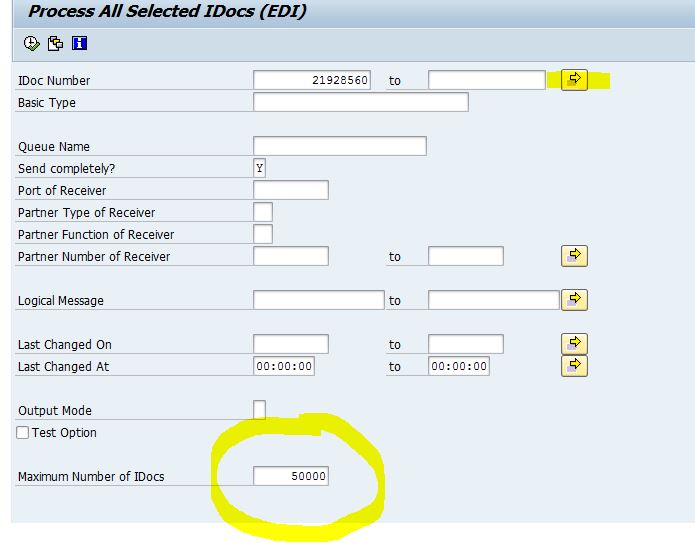
SAP has now taken all your IDOCs into the multiple selection. And the best part is, that this multiple selection can take hundred thousands while multiple selections in normal selection screen may only take 3000 vendor numbers until the application dumps.
You only need to extend the value of maximum numbers of IDocs beyond the numbers of IDOCs you have. This ensures that all IDOCs are going into one file. Otherwise SAP would create several files.
Execute.
you get a pop-up telling you how much IDOCs got selected, then choose from menu Program > Execute in Background
as it may take several hours to distribute those IDOCs
After the background job has finished, you can find the file with the IDOCs via AL11 transaction in the directory that you entered in your Port definition
Further it has the name that was automatically created via the function module entered in the port defintion.

The detail looks unstructured compared to normal flat files created from an Excel Spreadsheet:

In the second part of this blog I will describe how to read this file as source file in LSMW.
This second part can be found here:
LSMW migration with IDOC method and using IDOC as source Part2: Import
- SAP Managed Tags:
- SAP ERP,
- MM (Materials Management)
You must be a registered user to add a comment. If you've already registered, sign in. Otherwise, register and sign in.
-
"mm02"
1 -
A_PurchaseOrderItem additional fields
1 -
ABAP
1 -
ABAP Extensibility
1 -
ACCOSTRATE
1 -
ACDOCP
1 -
Adding your country in SPRO - Project Administration
1 -
Advance Return Management
1 -
AI and RPA in SAP Upgrades
1 -
Approval Workflows
1 -
ARM
1 -
ASN
1 -
Asset Management
1 -
Associations in CDS Views
1 -
auditlog
1 -
Authorization
1 -
Availability date
1 -
Azure Center for SAP Solutions
1 -
AzureSentinel
2 -
Bank
1 -
BAPI_SALESORDER_CREATEFROMDAT2
1 -
BRF+
1 -
BRFPLUS
1 -
Bundled Cloud Services
1 -
business participation
1 -
Business Processes
1 -
CAPM
1 -
Carbon
1 -
Cental Finance
1 -
CFIN
1 -
CFIN Document Splitting
1 -
Cloud ALM
1 -
Cloud Integration
1 -
condition contract management
1 -
Connection - The default connection string cannot be used.
1 -
Custom Table Creation
1 -
Customer Screen in Production Order
1 -
Data Quality Management
1 -
Date required
1 -
Decisions
1 -
desafios4hana
1 -
Developing with SAP Integration Suite
1 -
Direct Outbound Delivery
1 -
DMOVE2S4
1 -
EAM
1 -
EDI
2 -
EDI 850
1 -
EDI 856
1 -
EHS Product Structure
1 -
Emergency Access Management
1 -
Energy
1 -
EPC
1 -
Find
1 -
FINSSKF
1 -
Fiori
1 -
Flexible Workflow
1 -
Gas
1 -
Gen AI enabled SAP Upgrades
1 -
General
1 -
generate_xlsx_file
1 -
Getting Started
1 -
HomogeneousDMO
1 -
IDOC
2 -
Integration
1 -
Learning Content
2 -
LogicApps
2 -
low touchproject
1 -
Maintenance
1 -
management
1 -
Material creation
1 -
Material Management
1 -
MD04
1 -
MD61
1 -
methodology
1 -
Microsoft
2 -
MicrosoftSentinel
2 -
Migration
1 -
MRP
1 -
MS Teams
2 -
MT940
1 -
Newcomer
1 -
Notifications
1 -
Oil
1 -
open connectors
1 -
Order Change Log
1 -
ORDERS
2 -
OSS Note 390635
1 -
outbound delivery
1 -
outsourcing
1 -
PCE
1 -
Permit to Work
1 -
PIR Consumption Mode
1 -
PIR's
1 -
PIRs
1 -
PIRs Consumption
1 -
PIRs Reduction
1 -
Plan Independent Requirement
1 -
Premium Plus
1 -
pricing
1 -
Primavera P6
1 -
Process Excellence
1 -
Process Management
1 -
Process Order Change Log
1 -
Process purchase requisitions
1 -
Product Information
1 -
Production Order Change Log
1 -
Purchase requisition
1 -
Purchasing Lead Time
1 -
Redwood for SAP Job execution Setup
1 -
RISE with SAP
1 -
RisewithSAP
1 -
Rizing
1 -
S4 Cost Center Planning
1 -
S4 HANA
1 -
S4HANA
3 -
Sales and Distribution
1 -
Sales Commission
1 -
sales order
1 -
SAP
2 -
SAP Best Practices
1 -
SAP Build
1 -
SAP Build apps
1 -
SAP Cloud ALM
1 -
SAP Data Quality Management
1 -
SAP Maintenance resource scheduling
2 -
SAP Note 390635
1 -
SAP S4HANA
2 -
SAP S4HANA Cloud private edition
1 -
SAP Upgrade Automation
1 -
SAP WCM
1 -
SAP Work Clearance Management
1 -
Schedule Agreement
1 -
SDM
1 -
security
2 -
Settlement Management
1 -
soar
2 -
SSIS
1 -
SU01
1 -
SUM2.0SP17
1 -
SUMDMO
1 -
Teams
2 -
User Administration
1 -
User Participation
1 -
Utilities
1 -
va01
1 -
vendor
1 -
vl01n
1 -
vl02n
1 -
WCM
1 -
X12 850
1 -
xlsx_file_abap
1 -
YTD|MTD|QTD in CDs views using Date Function
1
- « Previous
- Next »
- FAQ on Upgrading SAP S/4HANA Cloud Public Edition in Enterprise Resource Planning Blogs by SAP
- 3244147 - How to retrieve the classification data from a batch? in Enterprise Resource Planning Q&A
- Speeding up your SAP HCM move to the cloud in 2024 in Enterprise Resource Planning Blogs by SAP
- New Installation of SAP S/4HANA 2023 FPS1 – Part 2 – Installation in Enterprise Resource Planning Blogs by SAP
- SAP S/4HANA Cloud Private Edition | 2023 FPS01 Release – Part 2 in Enterprise Resource Planning Blogs by SAP
| User | Count |
|---|---|
| 2 | |
| 2 | |
| 2 | |
| 2 | |
| 2 | |
| 2 | |
| 2 | |
| 1 | |
| 1 | |
| 1 |