
- SAP Community
- Products and Technology
- Enterprise Resource Planning
- ERP Blogs by Members
- How to Prepare for and Perform Master Data Cleanup
- Subscribe to RSS Feed
- Mark as New
- Mark as Read
- Bookmark
- Subscribe
- Printer Friendly Page
- Report Inappropriate Content
Master Data Cleanup Utility
How to Prepare for and Perform Master Data Cleanup
Introduction
You can use the Master Data Cleanup wizard to remove or deactivate data in SAP Business One Data can be business partners, item master data, G/L accounts, project codes, cost centers, distribution rules, and tax codes.
With the Master Data Cleanup wizard, you can perform the following tasks:
- Initiate a master data cleanup wizard run
When the master data cleanup wizard run is complete, a certain amount of data is permanently removed or deactivated from the database. This action is irreversible
Note
You are required to back up the data base before any data is removed. I f needed, you always can restore the backup file, review the database, generate reports, and print documents.
- Load a saved data cleanup wizard run
All data cleanup wizard runs are saved. You can view any master data cleanup wizard run executed in the past and check whether a specific document is included in a master data cleanup wizard run.
What Data is Removed or Deactivated?
The following table lists the database objects that you can remove or deactivate during the data cleanup process. The table is followed by a detailed explanation about the removal guidelines for each type of master data.
Financials
G/L Account – You can cleanup G/L accounts that are not connected to any nonremovable data. G/L accounts with the status Inactive can be removed but not deactivated. If you select items or business partners for removal, connected G/L accounts are recommended for removal.
VAT Groups – You can cleanup VAT groups that are not connected to any nonremovable data. VAT groups with the status Inactive can be removed but not deactivated.
Cost Center – You can cleanup cost centers that are not connected to any nonremovable data, unless they are system cost centers. Cost centers with the status Inactive can be removed but not deactivated. If you select distribution rules for removal or deactivation, connected cost centers are recommended for removal or deactivation accordingly.
Distribution Rule – You can cleanup distribution rules that are not connected to any nonremovable data. Distribution rules with the status Inactive can be removed but not deactivated. If you select G/L accounts for removal, connected distribution rules are recommended for removal.
Project Code – You can cleanup project codes that are not connected to any nonremovable data. Project codes with the status Inactive can be removed but not deactivated. If you select G/L accounts or business partners for removal, connected project codes are recommended for removal.
Sales Tax Code – You can cleanup tax codes that are not connected to any nonremovable data. Tax codes with the status Inactive can be removed but not deactivated. If you select G/L accounts, items, or business partners for removal, connected tax codes are recommended for removal.
Business Partners
Business Partner – You can cleanup business partners that are not connected to any nonremovable data. Business partners with the status Inactive can be removed but not deactivated. If you select items for removal, connected business partners are recommended for removal.
Inventory
Item – You can cleanup items that are not connected to any nonremovable data. Items with the status Inactive can be removed but not deactivated.
Removing or Deactivating Data
This chapter explains how to perform a master data cleanup wizard run. At the end of this process, a certain amount of data is permanently removed from or deactivated in the company database.
Prerequisites
You have made all the relevant preparations as detailed in the How to Prepare for Data Cleanup chapter.
There are no other users logged on to the company database.
Procedure
1. From the SAP Business One Main Menu, choose Administration → Utilities → Master Data Cleanup Wizard. In the Introduction to Master Data Cleanup window, choose the Next button.
2. In the Wizard Options window, select the Start New Master Data Cleanup Run radio button and choose the Next button

3. In the Master Data Cleanup Selection window, specify a unique name for this data cleanup run.
Note
By default, SAP Business One assigns to each Master Data Cleanup wizard run a unique name based on the following formulation: Database name_data cleanup wizard run sequential no._run date If you choose to specify a different name, the name must be unique and can consist of up to 100 alphanumeric characters.
You can specify the types of data to remove or deactivate by selecting the corresponding check boxes. To continue, choose the Next button.

4. You can use the following windows to remove or deactivate master data.
If you specify to cleanup item master data, the Item Master Data Cleanup Selection window appears.

The following table lists the fields in the Item Master Data Cleanup Selection window.

The Item Master Data Cleanup Recommendations window displays the results of the database analysis by SAP Business One. This window indicates which item master data can be removed or deactivated and which cannot. Select the items you want to cleanup and choose the Next button to continue.

The following table lists the fields in the Item Master Data Cleanup Recommendations window.

The following table lists the fields in the Business Partner Cleanup Selection window.

The following table lists the fields in the G/L Account Cleanup Selection window.
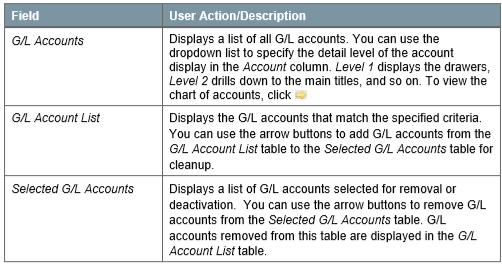
The following table lists the fields in the Project Code Cleanup Selection window.

The following table lists the fields in the Distribution Rule Cleanup Selection window.

The following table lists the fields in the Cost Center Cleanup Selection window.

The following table lists the fields in the Tax Code Cleanup Selection window.

5. The Save & Execute Options window appears. To save the data cleanup wizard run, select the Save Parameter Set and Exit radio button and choose Finish. To remove or deactivate data, select the Execute radio button and choose the Next button to continue.
6. The Progress Bar window appears, providing you with an overview about the upcoming process. To continue, choose the Next button.
7. Once the process is complete, the Master Data Cleanup Summary window appears. This window displays an overview of the main results of the data cleanup. To continue, choose the Next button.
8. A window appears informing you the master data cleanup completed successfully. To complete the data cleanup process, choose the Finish button.
Loading Saved Data Cleanup Runs
You can load master data cleanup wizard runs to do the following:
- Track documents that are removed or deactivated
- Examine each step of previously executed master data cleanup runs
- Modify and execute saved master data cleanup runs The following procedure describes how to load master data cleanup runs.
Procedure
1. From the SAP Business One Main Menu, choose Administration → Utilities → Master Data Cleanup Wizard. In the Introduction to Master Data Cleanup window, choose the Next button.
2. In the Wizard Options window, select the Load Saved Master Data Cleanup Run radio button. A table listing all saved master data cleanup wizard runs appears. Click the row of the master data cleanup wizard run you want to load and choose the Next button.
The following table lists the fields in the Wizard Options window

https://websmp108.sap-ag.de/smb/sbocustomer/documentation
Regards,
Marcelo Silva Santos
- SAP Managed Tags:
- SAP Business One
You must be a registered user to add a comment. If you've already registered, sign in. Otherwise, register and sign in.
-
"mm02"
1 -
A_PurchaseOrderItem additional fields
1 -
ABAP
1 -
ABAP Extensibility
1 -
ACCOSTRATE
1 -
ACDOCP
1 -
Adding your country in SPRO - Project Administration
1 -
Advance Return Management
1 -
AI and RPA in SAP Upgrades
1 -
Approval Workflows
1 -
ARM
1 -
ASN
1 -
Asset Management
1 -
Associations in CDS Views
1 -
auditlog
1 -
Authorization
1 -
Availability date
1 -
Azure Center for SAP Solutions
1 -
AzureSentinel
2 -
Bank
1 -
BAPI_SALESORDER_CREATEFROMDAT2
1 -
BRF+
1 -
BRFPLUS
1 -
Bundled Cloud Services
1 -
business participation
1 -
Business Processes
1 -
CAPM
1 -
Carbon
1 -
Cental Finance
1 -
CFIN
1 -
CFIN Document Splitting
1 -
Cloud ALM
1 -
Cloud Integration
1 -
condition contract management
1 -
Connection - The default connection string cannot be used.
1 -
Custom Table Creation
1 -
Customer Screen in Production Order
1 -
Data Quality Management
1 -
Date required
1 -
Decisions
1 -
desafios4hana
1 -
Developing with SAP Integration Suite
1 -
Direct Outbound Delivery
1 -
DMOVE2S4
1 -
EAM
1 -
EDI
2 -
EDI 850
1 -
EDI 856
1 -
EHS Product Structure
1 -
Emergency Access Management
1 -
Energy
1 -
EPC
1 -
Find
1 -
FINSSKF
1 -
Fiori
1 -
Flexible Workflow
1 -
Gas
1 -
Gen AI enabled SAP Upgrades
1 -
General
1 -
generate_xlsx_file
1 -
Getting Started
1 -
HomogeneousDMO
1 -
IDOC
2 -
Integration
1 -
Learning Content
2 -
LogicApps
2 -
low touchproject
1 -
Maintenance
1 -
management
1 -
Material creation
1 -
Material Management
1 -
MD04
1 -
MD61
1 -
methodology
1 -
Microsoft
2 -
MicrosoftSentinel
2 -
Migration
1 -
MRP
1 -
MS Teams
2 -
MT940
1 -
Newcomer
1 -
Notifications
1 -
Oil
1 -
open connectors
1 -
Order Change Log
1 -
ORDERS
2 -
OSS Note 390635
1 -
outbound delivery
1 -
outsourcing
1 -
PCE
1 -
Permit to Work
1 -
PIR Consumption Mode
1 -
PIR's
1 -
PIRs
1 -
PIRs Consumption
1 -
PIRs Reduction
1 -
Plan Independent Requirement
1 -
Premium Plus
1 -
pricing
1 -
Primavera P6
1 -
Process Excellence
1 -
Process Management
1 -
Process Order Change Log
1 -
Process purchase requisitions
1 -
Product Information
1 -
Production Order Change Log
1 -
Purchase requisition
1 -
Purchasing Lead Time
1 -
Redwood for SAP Job execution Setup
1 -
RISE with SAP
1 -
RisewithSAP
1 -
Rizing
1 -
S4 Cost Center Planning
1 -
S4 HANA
1 -
S4HANA
3 -
Sales and Distribution
1 -
Sales Commission
1 -
sales order
1 -
SAP
2 -
SAP Best Practices
1 -
SAP Build
1 -
SAP Build apps
1 -
SAP Cloud ALM
1 -
SAP Data Quality Management
1 -
SAP Maintenance resource scheduling
2 -
SAP Note 390635
1 -
SAP S4HANA
2 -
SAP S4HANA Cloud private edition
1 -
SAP Upgrade Automation
1 -
SAP WCM
1 -
SAP Work Clearance Management
1 -
Schedule Agreement
1 -
SDM
1 -
security
2 -
Settlement Management
1 -
soar
2 -
SSIS
1 -
SU01
1 -
SUM2.0SP17
1 -
SUMDMO
1 -
Teams
2 -
User Administration
1 -
User Participation
1 -
Utilities
1 -
va01
1 -
vendor
1 -
vl01n
1 -
vl02n
1 -
WCM
1 -
X12 850
1 -
xlsx_file_abap
1 -
YTD|MTD|QTD in CDs views using Date Function
1
- « Previous
- Next »
- Downloading Your Business Configuration Adaptations in SAP Central Business Configuration in Enterprise Resource Planning Blogs by SAP
- SAP Fiori for SAP S/4HANA - Technical Catalog Migration – How the migration process works in Enterprise Resource Planning Blogs by SAP
- SAP Fiori for SAP S/4HANA - Technical Catalog Migration – Why and Getting Ready for Migration in Enterprise Resource Planning Blogs by SAP
- New Installation of SAP S/4HANA 2023 FPS1 – Part 2 – Installation in Enterprise Resource Planning Blogs by SAP
- Customize the ABAP Editor Theme in SAP NetWeaver in Enterprise Resource Planning Blogs by Members
| User | Count |
|---|---|
| 2 | |
| 2 | |
| 2 | |
| 2 | |
| 2 | |
| 1 | |
| 1 | |
| 1 | |
| 1 | |
| 1 |