During my time working, I have noticed that in many cases the solution has enhancing directly on the BSP page codes or within the Webdynpros controller, being unnecessary having a standard tool to do it.
In this document I will explain how to change SRM OTR alias text from the ABAP box by the most simply way.
Introduction.
Every field label in the Webdynpro or BSP interface is linked to an OTR alias text. That makes possible to correct translation problems, or perhaps user needs to texts for understanding, that are not entirely clear.
Execution.
To make the changes there are few steps to do. I will translate the next portuguese text in Sourcing Cockpit screen:

1. Call transaction SOTR_EDIT in your SRM GUI.
2. Search for the text you want to translate by writing the exactly text you want to edit then click in Display:

3. Select the text you want referred to the Webdynpro/BSP that uses it.

3. In the menu choose: Edit -> Context -> Change:

(Sometimes transaction does not work well, so you must click first on Display and then accept on the language box of next step, try your own workaround)
4. Accept the Country/Industry box with the fields in blank.
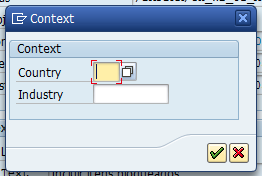
6. Change the text with your needed text.


7. Save it in a request an transport.
Result:

Hope it help you all.
Sebastián Garófalo
