
- SAP Community
- Groups
- Interest Groups
- Application Development
- Blog Posts
- ST01 RFC TRACE: Debugging ABAP RFC via JAVA Webdyn...
- Subscribe to RSS Feed
- Mark as New
- Mark as Read
- Bookmark
- Subscribe
- Printer Friendly Page
- Report Inappropriate Content
This Blog will be helpful to find the ABAP RFCs which get called from the Java webdynpro screen
on applying any action on it. Most of the time in many projects client prefer any other technology screen
or JAVA screen as Frontend but for Backend they use ABAP code. If any problem appear on the
Java screen due to ABAP code execution, then the ABAP code should be debugged with the help of debugger .
To search the name of RFC or the problematic code we can use
SAP transaction ST01 ->RFC Trace.
Procedure in short :
Step 1) Go to ST01 and switch ON the trace
Step2) Do the required actions on Java webdynpro screen such as (Press any Button: Save/update/Delete)
Step3) Go to ST01 and switch OFF the trace and Press analysis to see the required RFCs
Step4) Go to SE37 and find the RFC name. on the external debugging , put the break point
Step5) Do the required actions on Java webdynpro screen as done in step 2 and find that the debugger is on.
Procedure in brief:
1) 1) Go to ST01 and switch ON the trace: Tick the RFC Calls check box and Clicked on Trace on button.

2) Here we can see the below Java Webdynpro screen , Fill in it the required fields and
Press GEM button to update the date in Backend (SAP Database tables).

3) The data is updated, we can see a record on Java webdynpro screen. This updation has
happened in SAP database using ABAP code.

4) Again go to transaction ST01 to OFF the trace by pressing TRACE OFF button
And see analysis report by pressing ANALYSIS button.

5) Put the SAP user name , proper date / time fields value and press execute .

6) After Execute below screen will appear. In the Object Column you can see all the RFCs are listed which were hit
by the action applied on java webdynpro screen. The RFC name may be not fully displayed due to limited length
of OBJECT column in the report.

7) Go to transaction SE37 to find the full name of RFC
put the name got from above screen Z_HR_RFC_UDLAAN_* in function module field
press F4 to get its full name, here I got it Z_HR_RFC_UDLAAN_CREATE.

😎 Now put the break point in the found RFC Z_HR_RFC_UDLAAN_CREATE .

9) And using menu entry UTILITIES -> SETTINGS set the external debugging on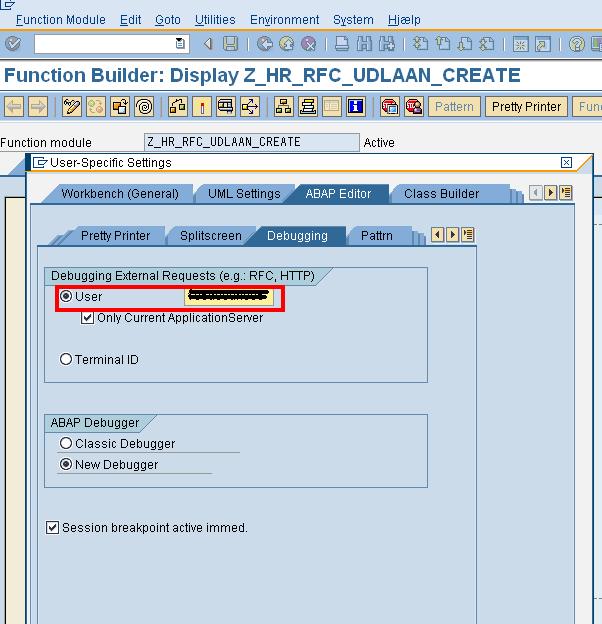
10) Now go to Java webdynpro screen and do the same actions hown above you will find the debugger is activated
and normally an ABAPer can start debugging. :smile:
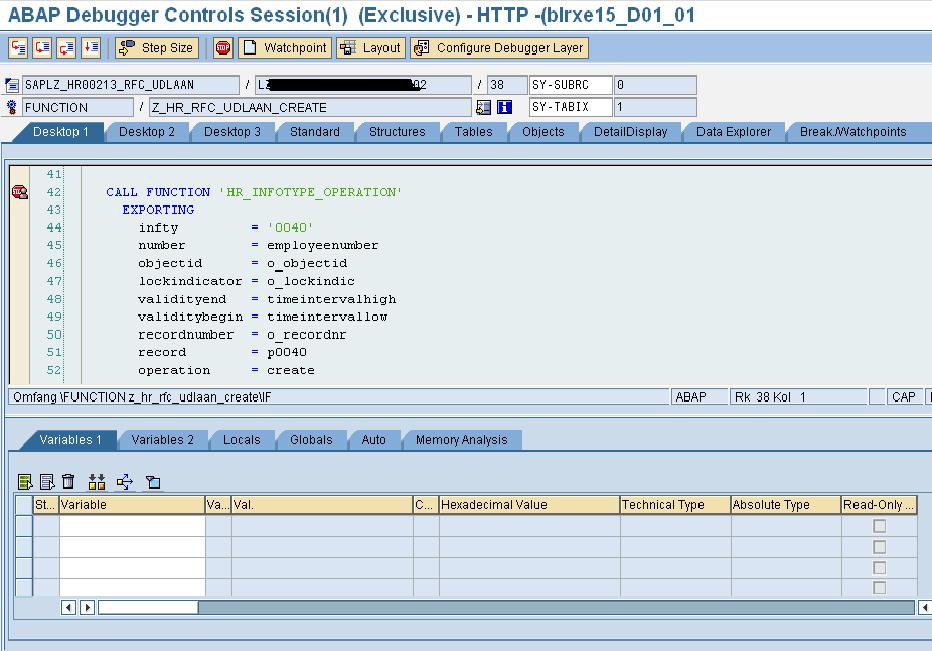
2
- SAP Managed Tags:
- ABAP Development
You must be a registered user to add a comment. If you've already registered, sign in. Otherwise, register and sign in.
-
A Dynamic Memory Allocation Tool
1 -
ABAP
8 -
abap cds
1 -
ABAP CDS Views
14 -
ABAP class
1 -
ABAP Cloud
1 -
ABAP Development
4 -
ABAP in Eclipse
1 -
ABAP Keyword Documentation
2 -
ABAP OOABAP
2 -
ABAP Programming
1 -
abap technical
1 -
ABAP test cockpit
7 -
ABAP test cokpit
1 -
ADT
1 -
Advanced Event Mesh
1 -
AEM
1 -
AI
1 -
API and Integration
1 -
APIs
8 -
APIs ABAP
1 -
App Dev and Integration
1 -
Application Development
2 -
application job
1 -
archivelinks
1 -
Automation
4 -
BTP
1 -
CAP
1 -
CAPM
1 -
Career Development
3 -
CL_GUI_FRONTEND_SERVICES
1 -
CL_SALV_TABLE
1 -
Cloud Extensibility
8 -
Cloud Native
7 -
Cloud Platform Integration
1 -
CloudEvents
2 -
CMIS
1 -
Connection
1 -
container
1 -
Debugging
2 -
Developer extensibility
1 -
Developing at Scale
4 -
DMS
1 -
dynamic logpoints
1 -
Eclipse ADT ABAP Development Tools
1 -
EDA
1 -
Event Mesh
1 -
Expert
1 -
Field Symbols in ABAP
1 -
Fiori
1 -
Fiori App Extension
1 -
Forms & Templates
1 -
General
1 -
Getting Started
1 -
IBM watsonx
1 -
Integration & Connectivity
10 -
Introduction
1 -
JavaScripts used by Adobe Forms
1 -
joule
1 -
NodeJS
1 -
ODATA
3 -
OOABAP
3 -
Outbound queue
1 -
Product Updates
1 -
Programming Models
13 -
Restful webservices Using POST MAN
1 -
RFC
1 -
RFFOEDI1
1 -
SAP BAS
1 -
SAP BTP
1 -
SAP Build
1 -
SAP Build apps
1 -
SAP Build CodeJam
1 -
SAP CodeTalk
1 -
SAP Odata
1 -
SAP UI5
1 -
SAP UI5 Custom Library
1 -
SAPEnhancements
1 -
SapMachine
1 -
security
3 -
text editor
1 -
Tools
17 -
User Experience
5
| User | Count |
|---|---|
| 4 | |
| 3 | |
| 3 | |
| 2 | |
| 2 | |
| 2 | |
| 2 | |
| 1 | |
| 1 | |
| 1 |