
- SAP Community
- Groups
- Interest Groups
- Application Development
- Blog Posts
- Learning SHD0 with Example
- Subscribe to RSS Feed
- Mark as New
- Mark as Read
- Bookmark
- Subscribe
- Printer Friendly Page
- Report Inappropriate Content
Hello All ,
I would like to share a document with you all which is related to my recent work using SHD0.
This is a very familiar Tcode used by both Technical and Functional Consultants but if its used correctly and appropriately am sure it can avoid many Enhancement and Modification developments.
I was not able to find any related documents about this here when I needed that's why I would like to take this opportunity to provide an informative content to our own SCN so that its helpful for all others.
Lets take a very general example of CO11N ( I was to work over this only ).
This tcode is used to confirm Production Order , Production Order indeed contains all BOM related materials required for a Particular Production. Now what happens sometimes end users use to delete or alter these BOM materials and in our company the requirement was to stop this at user ID level.
Usually while using SHD0 everyone use to create a ZTcode for using it , but we can do it without creating a Ztcode which I am going to explain.
Steps :
1. Tcode SHD0
Give the Transaction code for which you want to Create Transaction and Screen Variants eg . CO11N here
And Select the Standard Variants tab and Further Select Variant Groups tab.
Give a Group Name say ZSIJIN as given here :

You can see that within the Press of Enter System automatically generates the Transaction Variant ZSIJINCO11N ( System Concatenates Group Name + Transaction Code ).

Transaction Variant can contain many Screen Variants inside it.
With the Press of Create Button (F5) it will start simulating CO11N and with each processing , system will propose for Screen Variants to be created for each screen elements such as Buttons , Tool Bars , Menu functions , Sub Screens with fields.
Which will continue as below :


By clicking on the Menu Functions button here you can also Edit functionality of Menu Functions


The above screen variant is for the Pushbuttons of CO11N and you can see that I have done some settings . We will see their effects in the last.
You can see the above proposal gives whole description about that Screen element like Program name with screen number , if you have any confusion you can simulate the same using SE51 and confirm.
We will continue like this ,
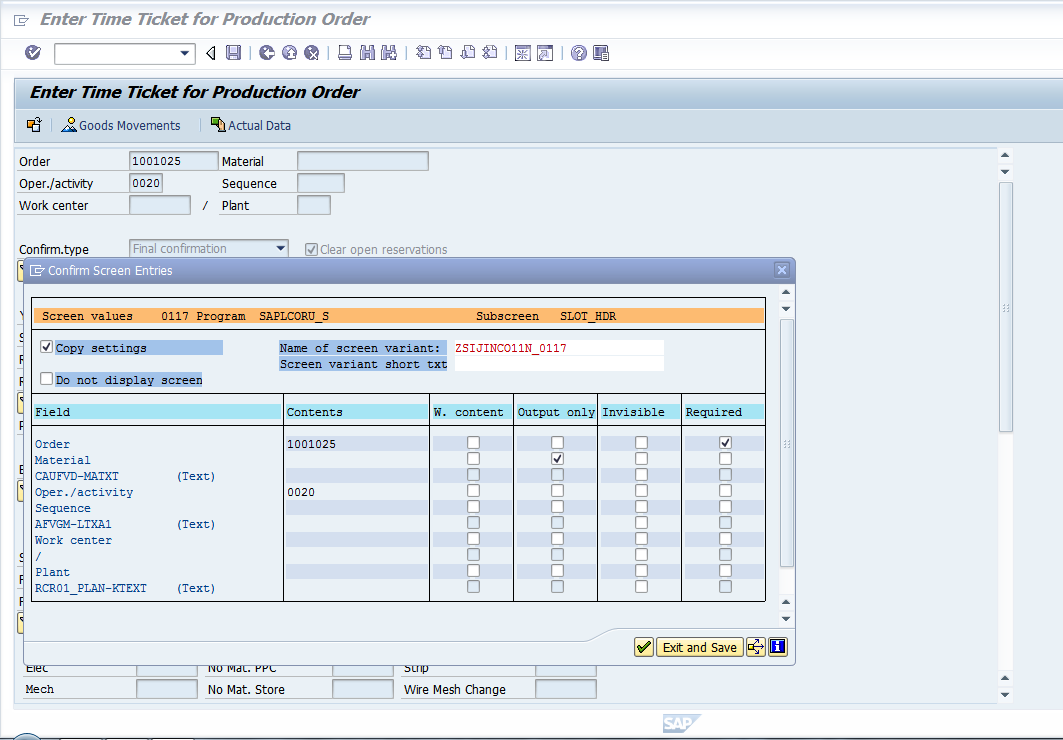
This for making Order field mandatory with Material field Output only.



Now press Goods Movement , for further processing.

with the press of enter it will again continue in the same fashion ,

Here comes the ToolBar and you can see that I have set DELETE option to Output only.

And Here I have removed the change in Quantity option.
Now press Exit and Save ( when you get your things done ) option .
2. Assigning Users

Now with the Variant Group created initially ( ZSIJIN in this case ) we can collect the Users for whom the Above Transaction and Screen Variant need to be applied.
Here we are now going to assign Users. And for this Users Transaction variant will come into action.

Don't forget to press Assign and Set Proposal Buttons.
3. Now lets see the overall effect. I have highlighted them.


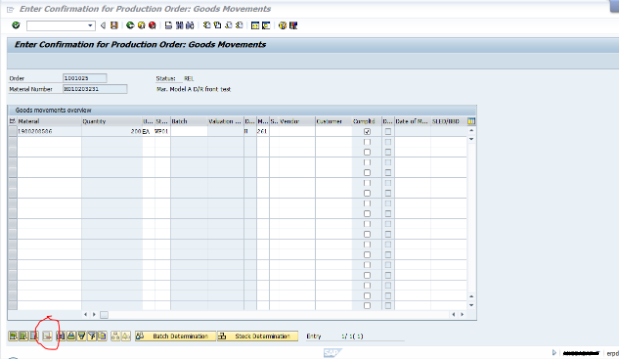
Hope this will be helpful to many and is a worthy document
- SAP Managed Tags:
- ABAP Development
You must be a registered user to add a comment. If you've already registered, sign in. Otherwise, register and sign in.
-
A Dynamic Memory Allocation Tool
1 -
ABAP
8 -
abap cds
1 -
ABAP CDS Views
14 -
ABAP class
1 -
ABAP Cloud
1 -
ABAP Development
4 -
ABAP in Eclipse
1 -
ABAP Keyword Documentation
2 -
ABAP OOABAP
2 -
ABAP Programming
1 -
abap technical
1 -
ABAP test cockpit
7 -
ABAP test cokpit
1 -
ADT
1 -
Advanced Event Mesh
1 -
AEM
1 -
AI
1 -
API and Integration
1 -
APIs
8 -
APIs ABAP
1 -
App Dev and Integration
1 -
Application Development
2 -
application job
1 -
archivelinks
1 -
Automation
4 -
BTP
1 -
CAP
1 -
CAPM
1 -
Career Development
3 -
CL_GUI_FRONTEND_SERVICES
1 -
CL_SALV_TABLE
1 -
Cloud Extensibility
8 -
Cloud Native
7 -
Cloud Platform Integration
1 -
CloudEvents
2 -
CMIS
1 -
Connection
1 -
container
1 -
Debugging
2 -
Developer extensibility
1 -
Developing at Scale
4 -
DMS
1 -
dynamic logpoints
1 -
Eclipse ADT ABAP Development Tools
1 -
EDA
1 -
Event Mesh
1 -
Expert
1 -
Field Symbols in ABAP
1 -
Fiori
1 -
Fiori App Extension
1 -
Forms & Templates
1 -
IBM watsonx
1 -
Integration & Connectivity
10 -
JavaScripts used by Adobe Forms
1 -
joule
1 -
NodeJS
1 -
ODATA
3 -
OOABAP
3 -
Outbound queue
1 -
Product Updates
1 -
Programming Models
13 -
RFC
1 -
RFFOEDI1
1 -
SAP BAS
1 -
SAP BTP
1 -
SAP Build
1 -
SAP Build apps
1 -
SAP Build CodeJam
1 -
SAP CodeTalk
1 -
SAP Odata
1 -
SAP UI5
1 -
SAP UI5 Custom Library
1 -
SAPEnhancements
1 -
SapMachine
1 -
security
3 -
text editor
1 -
Tools
16 -
User Experience
5
| User | Count |
|---|---|
| 6 | |
| 5 | |
| 3 | |
| 3 | |
| 2 | |
| 2 | |
| 2 | |
| 1 | |
| 1 | |
| 1 |