
- SAP Community
- Products and Technology
- Enterprise Resource Planning
- ERP Blogs by Members
- HCM Processes and Forms: My little understanding o...
- Subscribe to RSS Feed
- Mark as New
- Mark as Read
- Bookmark
- Subscribe
- Printer Friendly Page
- Report Inappropriate Content
After getting inspired from one of Christopher Solomon's masterpiece -
http://scn.sap.com/community/erp/hcm/blog/2009/06/22/hcm-processes-forms-required-fields-arent-what-... , I decided to put down my simple thoughts about one of the similar topic - "Field Attributes". Every field configured using HCM P& F Design Time(HRASR_DT) would have various field attributes as shown below -

In this blog shall walk through few of these field attributes. The attributes - "Invisible", "Output Only", "Can be Edited" are pretty straight forward. (So I don't have to explain in it detail about these attributes). Let me start with the remaining field attributes.
Automatic ( Step Relevance )
SAP Help(Fortunately I found some useful information by pressing F1) says -
The property of the field on the form is automatically set by assigning the field to scenario steps. You must use an appropriate UI control that dynamically controls the property of the field for the form. The following apply:
- If the field is assigned to the scenario step being processed, it receives the Editable attribute.
- If the field is not assigned to the scenario step being processed, but is relevant (because it was assigned to a previously processed scenario step), it receives the Display Only attribute.
- If the field is not assigned to the scenario step being processed, and is not relevant (because it was not assigned to a previously processed scenario step), it receives the Invisible attribute.
Scenario -
Let's say you have 10 fields in your form and two Scenario steps say Initiator and Approver. Requirement is - Display first 5 fields only when the Approver opens the form. And display all 10 fields when Approver opens the form.
Solution -
Add first five fields to the Scenario Step - INITIATOR and add all ten fields to the Scenario Step - APPROVER.

Interesting Observation -
After adding these 10 fields(first two fields under Group1, next 3 fields under Group2, next 3 fields under Group3 and last 2 fields under Group4) to the FPM Form, I saw an interesting observation i.e. When the Initiator opens with Scenario Step-INITIATOR, along with fields even the groups are hidden automatically(Along with Field6, Field7, Field8, Field9 and Field10; Group3 and Group4 are hidden).
Step Dependent
SAP help says -
The property of the field on the form is defined depending on scenario step. You must use an appropriate UI control that dynamically controls the property of the field for the form.
By making a field attribute as "Step Dependent", you get an ability to set the field attribute at each scenario step as shown below -

Scenario -
Let's say you have 10 fields in your form and two Scenario steps say Initiator and Approver. Requirement is - Display first 5 fields only when the Approver opens the form. And display all 10 fields when Approver opens the form.
Solution -
Add all ten fields to the Scenario Step - INITIATOR and add all ten fields to the Scenario Step - APPROVER. In the Scenario Step - INITIATOR set the "Step Attribute" for first five fields as "Editable" and set the "Step Attribute" for the next ten fields as "Invisible"; In the Scenario Step - APPROVER set the "Step Attribute" for the all ten fields as "Editable".
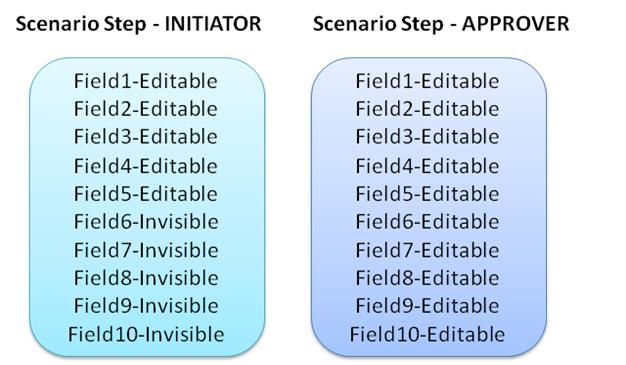
Interesting Observation -
After adding these 10 fields(first two fields under Group1, next 3 fields under Group2, next 3 fields under Group3 and last 2 fields under Group4) to the FPM Form, I saw an interesting observation. When the Initiator opens with Scenario Step-INITIATOR, along with fields even the groups are hidden automatically(Along with Field6, Field7, Field8, Field9 and Field10; Group3 and Group4 are hidden).
Service UI Attribute
SAP Help says
Apart from the above fixed attributes, new UI attributes related to any of the following services can also be displayed:
- Personnel Administration (PA)
- Personnel Development (PD)
- Personnel Time (PT)
- General Services (GS)
However, only one attribute can be assigned to a field. These service UI attributes are available only for the FPM fom type.
Of course the latest Field Attribute in the pack(Introduced in EHP6), this is my personal favorite in the list. Of course being a developer I would love to have the UI Attribute controlled using coding. When you set the field attribute as Generic Service, this property can be controlled using the Generic service class methods - INITIATLIZE and DO_OPERATIONS.
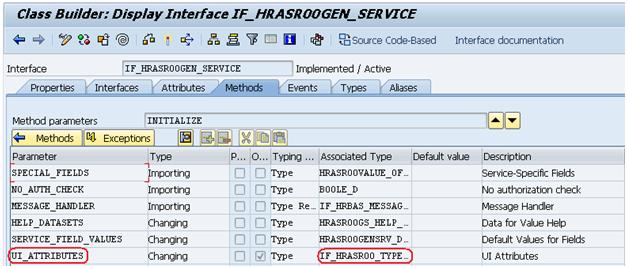

Scenario -
Let's say you have 10 fields in your form of which the 9 fields are always visible and the tenth field is visible based on value entered in Field9.
Solution -
Set the UI attribute for first 9 fields as "Can be Edited", and for the tenth field set the UI Attribute as "Generic Service". Control the UI Attribute for the tenth field using the Generic Service class in DO_OPERATION method.
Thanks & shall take any questions if any !
- SAP Managed Tags:
- HCM (Human Capital Management)
You must be a registered user to add a comment. If you've already registered, sign in. Otherwise, register and sign in.
-
"mm02"
1 -
A_PurchaseOrderItem additional fields
1 -
ABAP
1 -
ABAP Extensibility
1 -
ACCOSTRATE
1 -
ACDOCP
1 -
Adding your country in SPRO - Project Administration
1 -
Advance Return Management
1 -
AI and RPA in SAP Upgrades
1 -
Approval Workflows
1 -
ARM
1 -
ASN
1 -
Asset Management
1 -
Associations in CDS Views
1 -
auditlog
1 -
Authorization
1 -
Availability date
1 -
Azure Center for SAP Solutions
1 -
AzureSentinel
2 -
Bank
1 -
BAPI_SALESORDER_CREATEFROMDAT2
1 -
BRF+
1 -
BRFPLUS
1 -
Bundled Cloud Services
1 -
business participation
1 -
Business Processes
1 -
CAPM
1 -
Carbon
1 -
Cental Finance
1 -
CFIN
1 -
CFIN Document Splitting
1 -
Cloud ALM
1 -
Cloud Integration
1 -
condition contract management
1 -
Connection - The default connection string cannot be used.
1 -
Custom Table Creation
1 -
Customer Screen in Production Order
1 -
Data Quality Management
1 -
Date required
1 -
Decisions
1 -
desafios4hana
1 -
Developing with SAP Integration Suite
1 -
Direct Outbound Delivery
1 -
DMOVE2S4
1 -
EAM
1 -
EDI
2 -
EDI 850
1 -
EDI 856
1 -
EHS Product Structure
1 -
Emergency Access Management
1 -
Energy
1 -
EPC
1 -
Find
1 -
FINSSKF
1 -
Fiori
1 -
Flexible Workflow
1 -
Gas
1 -
Gen AI enabled SAP Upgrades
1 -
General
1 -
generate_xlsx_file
1 -
Getting Started
1 -
HomogeneousDMO
1 -
IDOC
2 -
integration
1 -
Learning Content
2 -
LogicApps
2 -
low touchproject
1 -
Maintenance
1 -
management
1 -
Material creation
1 -
Material Management
1 -
MD04
1 -
MD61
1 -
methodology
1 -
Microsoft
2 -
MicrosoftSentinel
2 -
Migration
1 -
MRP
1 -
MS Teams
2 -
MT940
1 -
Newcomer
1 -
Notifications
1 -
Oil
1 -
open connectors
1 -
Order Change Log
1 -
ORDERS
2 -
OSS Note 390635
1 -
outbound delivery
1 -
outsourcing
1 -
PCE
1 -
Permit to Work
1 -
PIR Consumption Mode
1 -
PIR's
1 -
PIRs
1 -
PIRs Consumption
1 -
PIRs Reduction
1 -
Plan Independent Requirement
1 -
Premium Plus
1 -
pricing
1 -
Primavera P6
1 -
Process Excellence
1 -
Process Management
1 -
Process Order Change Log
1 -
Process purchase requisitions
1 -
Product Information
1 -
Production Order Change Log
1 -
Purchase requisition
1 -
Purchasing Lead Time
1 -
Redwood for SAP Job execution Setup
1 -
RISE with SAP
1 -
RisewithSAP
1 -
Rizing
1 -
S4 Cost Center Planning
1 -
S4 HANA
1 -
S4HANA
3 -
Sales and Distribution
1 -
Sales Commission
1 -
sales order
1 -
SAP
2 -
SAP Best Practices
1 -
SAP Build
1 -
SAP Build apps
1 -
SAP Cloud ALM
1 -
SAP Data Quality Management
1 -
SAP Maintenance resource scheduling
2 -
SAP Note 390635
1 -
SAP S4HANA
2 -
SAP S4HANA Cloud private edition
1 -
SAP Upgrade Automation
1 -
SAP WCM
1 -
SAP Work Clearance Management
1 -
Schedule Agreement
1 -
SDM
1 -
security
2 -
Settlement Management
1 -
soar
2 -
SSIS
1 -
SU01
1 -
SUM2.0SP17
1 -
SUMDMO
1 -
Teams
2 -
User Administration
1 -
User Participation
1 -
Utilities
1 -
va01
1 -
vendor
1 -
vl01n
1 -
vl02n
1 -
WCM
1 -
X12 850
1 -
xlsx_file_abap
1 -
YTD|MTD|QTD in CDs views using Date Function
1
- « Previous
- Next »
- VAKEY operation used in PCR to refers to custom ABAP code in Enterprise Resource Planning Q&A
- Cost in the Pricing tab when creating Customer Return wo reference in Enterprise Resource Planning Q&A
- Rebate Accruals validity period issue in Enterprise Resource Planning Q&A
- FAQ on Upgrading SAP S/4HANA Cloud Public Edition in Enterprise Resource Planning Blogs by SAP
- SAP ERP Functionality for EDI Processing: UoMs Determination for Inbound Orders in Enterprise Resource Planning Blogs by Members
| User | Count |
|---|---|
| 2 | |
| 2 | |
| 2 | |
| 2 | |
| 1 | |
| 1 | |
| 1 | |
| 1 | |
| 1 | |
| 1 |