
- SAP Community
- Products and Technology
- Technology
- Technology Blogs by SAP
- Activating ICT_SERVICE_DESK_API in 7.1
- Subscribe to RSS Feed
- Mark as New
- Mark as Read
- Bookmark
- Subscribe
- Printer Friendly Page
- Report Inappropriate Content
Short blog on configuring ICT_SERVICE_DESK_API in 7.1 from activating up to short test on SOAPUI.
Some copying and pasting from documentation but this is doc I wish I had before I started looking into it.
Setup Webservice API in Solution Manager.
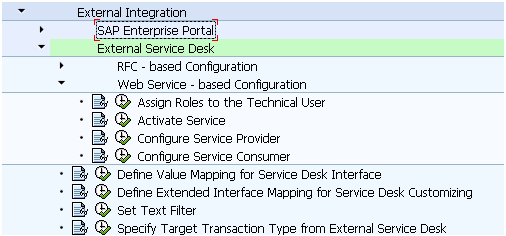
1- Assign Roles to the Technical User
Use
This IMG activity creates a technical user with restricted authorization, that is used when an external service desk system calls the SAP Solution Manager Service Desk.
Activities
Create user
- Enter a user name
- Choose the user type System.
- Save.
Assign role to a user
If the external service desk system is also a SAP Solution Manager system, assign the following roles to the technical user:
SAP_SUPPDESK_ADMIN
SAP_SUPPDESK_INTERFACE
2 Activate Service
Activities
- Enter the service name ICT_SERVICE_DESK_API, and choose Execute.
- Select the service in the tree structure, and choose Activate Service in the context menu.
This directs you to transaction SICF.

Configure Service Provider
This Customizing activity configures this web service to connect to the external service desk. You can connect an external service desk to the Solution Manager
service desk to make different tools available to the different levels of your support organization.
In spro, this will direct you to transaction SOAManager

Activities
- In the Service Administration tab, choose Configure Web Services.
- Enter the following data:
- Search for: Service Definition
- Search term: ICT_SERVICE_DESK_API
- Start the search.
- Choose the service and click Apply selection.
- To create an end point to the service, in the Configuration tab, choose Create. You go to a dialog box.
- Enter the following data:
- Service name: ICT_SERVICE_DESK_API
- Description: ICT_SERVICE_DESK_API
- New Binding Name: ICT_SERVICE_DESK_API
- Choose Copy Settings.
- On the Provider Security tab, enter the following data:
- Transport guarantee > Connection security:None (HTTP) Authentification settings > Authentification method> Authentification at transport level: User ID and password
- Save your entries.
Just to test if everything is correct with J2EE, click on the link for Open Web Service navigator for selected binding
If you get the following error then follow the instructions

Open Web Service navigator for selected binding
- Enter the Hostname and port and save.
- Go to the Technical Configuration tab.
- Choose System Global Settings.
- Choose Edit/Display.
- Specify a host name and a port number.
- If you are working with a J2EE engine with
version 6.40 or 7.00, select J2EE engine is 6.40/7.0 - Note that if this option is not selected, the
system will assume that you are working with a J2EE engine with version 7.10 or
later - Save.
Configure Service Consumer
Use
The logical port specifies the server of the external system, and is used to transfer data. The Web AS HTTP or HTTPS port is used, depending on the
information in the URL.
To set this parameter, proceed as described in the activity Maintain Profile Parameters (see transaction SOLMAN_SETUP).
Activities
- In the Service Administration tab, choose Configure Web Services.
- Enter the following data:
- Search for: Consumer Proxy
- Search term: CO_PCICT_SERVICE_DESK_API
- Start the search.
- Choose the consumer proxy and then Apply Selection.
- Go to the Configuration tab.
- Choose Create to create the logical port. You go to a dialog box.
- Enter the required data:
- Logical Port Name: For example the name of the external system
- Description: For example the name of the external system
- Configuration type: WSDL-based configuration
- Either enter the URL of the external WSDL, or upload the WSDL document as a file.
- You will find the WSDL by going back into the ICT_SERVICE_DESK_API service definition. Click on the link Show / hide selected Binding's or Service's WSDL URL. Next you will see the URL below it.
- http://host:port/sap/bc/srt/wsdl/srvc_C6AE31154BB71EE2A284217D4A1C1A8B/wsdl11/allinone/ws_policy/doc...
- Choose Copy Settings.
- In the Consumer Security tab, under User ID and Password, enter the technical user of the external system.
- Save your entries.

In the documentation here is idea of the logical port and end point which you just created.

Testing the Web Service
1- Press the button Ping Web Service, you should see this success message
Web service ping successful for LP 'LINK2JIRA', proxy 'CO_PCICT_SERVICE_DESK_API'
2- Another test is to go to the WSDL Analyzer.

Enter in the WSDL, User and password and you will see the details of the service.
3- Now lets try a test on the Service.
In the ICT_SERVICE_DESK_API service definition click on the link
Open Web Service navigator for selected binding
A new browser page will open
Enter the WSDL URL of the Web service:

If you come across any errors you should check out Transaction SRT_TOOLS
Web Service Utilities: Administration -> Press Error Log button
This is very useful for giving more detail on an error you might see, it also gives the component this error is connected to.
4- Test from outside Solution Manager.
A very good tool is SOAPUI which is a free application.
- Open SOAPUI
- New project
- Enter description then WSDL URL and press OK.
- Depending on your settings you’ll be asked for user/password

You will now see the operands from the WSDL.
For short test we will try RequestSystemGuid.
As below, the GUID is returned.
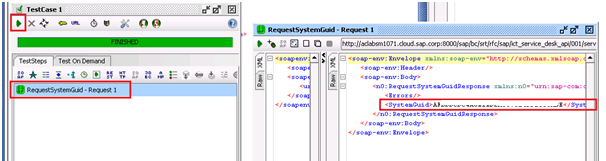
Best Regards,
Matthew
- SAP Managed Tags:
- SAP Solution Manager
You must be a registered user to add a comment. If you've already registered, sign in. Otherwise, register and sign in.
-
ABAP CDS Views - CDC (Change Data Capture)
2 -
AI
1 -
Analyze Workload Data
1 -
BTP
1 -
Business and IT Integration
2 -
Business application stu
1 -
Business Technology Platform
1 -
Business Trends
1,658 -
Business Trends
91 -
CAP
1 -
cf
1 -
Cloud Foundry
1 -
Confluent
1 -
Customer COE Basics and Fundamentals
1 -
Customer COE Latest and Greatest
3 -
Customer Data Browser app
1 -
Data Analysis Tool
1 -
data migration
1 -
data transfer
1 -
Datasphere
2 -
Event Information
1,400 -
Event Information
66 -
Expert
1 -
Expert Insights
177 -
Expert Insights
293 -
General
1 -
Google cloud
1 -
Google Next'24
1 -
Kafka
1 -
Life at SAP
780 -
Life at SAP
12 -
Migrate your Data App
1 -
MTA
1 -
Network Performance Analysis
1 -
NodeJS
1 -
PDF
1 -
POC
1 -
Product Updates
4,577 -
Product Updates
340 -
Replication Flow
1 -
RisewithSAP
1 -
SAP BTP
1 -
SAP BTP Cloud Foundry
1 -
SAP Cloud ALM
1 -
SAP Cloud Application Programming Model
1 -
SAP Datasphere
2 -
SAP S4HANA Cloud
1 -
SAP S4HANA Migration Cockpit
1 -
Technology Updates
6,873 -
Technology Updates
416 -
Workload Fluctuations
1
- SAP IAS - Password Synchronisation with Active Directory in Technology Q&A
- BRF+ giving dump in Technology Q&A
- Analyze Expensive ABAP Workload in the Cloud with Work Process Sampling in Technology Blogs by SAP
- Activation of IAS in Technology Q&A
- Activate API - Provider API to Create Freight Order for Subcontracting in Technology Q&A
| User | Count |
|---|---|
| 31 | |
| 24 | |
| 10 | |
| 7 | |
| 6 | |
| 6 | |
| 5 | |
| 5 | |
| 5 | |
| 4 |