
- SAP Community
- Products and Technology
- Technology
- Technology Blogs by Members
- How to change characteristic values using Integrat...
- Subscribe to RSS Feed
- Mark as New
- Mark as Read
- Bookmark
- Subscribe
- Printer Friendly Page
- Report Inappropriate Content
Purpose - There is one Input Ready Query which is used inside WAD. Using this IRQ users will update one column called "Segregation of Duties(SoD)". Maximum time we have seen IRQ for updating keyfigure/Formula and we can get help as well incase we stuck somewhere. However it may possible that there is a requirement of updating characteristic values. This excercise will explain you what necessary adjustment require to update chars value. using this report basically users can update three fields - SoD, Change By, Changed On
Objects Impacted -
There are various objects which get impacted -
1. Infocube
2. Multiprovider
3. Aggregation Level
4. Planning Function
5. Function Module
6. Planning Function Type
7. Bex Query
8. Bex Query Variable
Detailed Steps -
There will be one Input Ready Query (IRQ) built on aggregation level “ZGRC_AL01”. This aggregation level is built on top of multiprovider “ZGRC_M001”.

As there is a requirement to flexible change the characteristic value for infoobject “Action to SoD”, thus there is a need to create a generic planning function type which will repost the characteristic value.
Under Planning Function, use three characteristics under “To Characteristic Usage”. These three characteristics to be used as Target for repost are –
• Z_ACTION
• Z_CHDATE
• Z_REVIEWER
Basically values of these three characters will get change using repost function.

Planning function type “Z_VAR_REPOST” uses class “ZCL_VAR_REPOST”. In this class we have overwritten method “IF_RSPLFA_SRVTYPE_IMP_EXEC~EXECUTE”. This method is generic in nature and capable of changing any characteristic value for selected rows.

So here, we are covering four important steps -
1. Create New Planning Function Type
2. Create Real-time cube, Aggregation Level & Planning Function
3. Create Bex Web Application
4. Modify the ABAP Exit for Changing the Selection
Step 1 - Create new Planning Function Type
------------------------------------------------------------------------------------------------------------------------------------------
Using SE80, create new plannign function type “Z_VAR_REPOST” using class "ZCL_VAR_REPOST". In this class we will overwrite one method
“IF_RSPLFA_SRVTYPE_IMP_EXEC~EXECUTE”..
Post this code to the empty method -
method IF_RSPLFA_SRVTYPE_IMP_EXEC~EXECUTE.
DATA:
l_r_data TYPE REF TO data,
l_r_param_data_sel type ref to IF_RSPLFA_PARAM_DATA_SEL,
l_t_sel type RSPLF_T_CHARSEL,
l_t_sel_2 type RSPLF_T_CHARSEL,
l_s_sel type RSPLF_S_CHARSEL,
l_s_sel_2 type RSPLF_S_CHARSEL,
l_last_iobjnm type RSIOBJNM,
l_tabix type i.
FIELD-SYMBOLS:
<f> TYPE ANY,
<l_s_data> TYPE ANY,
<l_th_data> TYPE ANY TABLE.
* create the work areas
CREATE DATA l_r_data LIKE LINE OF c_th_data.
ASSIGN l_r_data->* TO <l_s_data>.
CREATE DATA l_r_data LIKE c_th_data.
ASSIGN l_r_data->* TO <l_th_data>.
CALL METHOD I_R_PARAM_SET->GET_PARAM_DATA_SEL
EXPORTING
I_PARAM_NAME = 'TARGETS'
RECEIVING
R_R_PARAM_DATA_SEL = l_r_param_data_sel.
CALL METHOD L_r_PARAM_DATA_SEL->GET_T_SEL
RECEIVING
R_T_SEL = l_t_sel.
clear l_last_iobjnm.
sort l_t_sel.
*check whether we have new SINGLE ENTRIES and delete other entries
loop at l_t_sel into l_s_sel.
* if we have a new iobjnm
check l_s_sel-iobjnm <> l_last_iobjnm.
* check whether the next entry is for the same characteristic
l_tabix = sy-tabix + 1.
read table l_t_sel index l_tabix into l_s_sel_2.
if sy-subrc <> 0 or ( sy-subrc = 0 and l_s_sel_2-iobjnm <> l_s_sel-iobjnm ).
* no next of the same characteristic.
if l_s_sel-sign = 'I' and l_s_sel-opt = 'EQ'.
insert l_s_sel into table l_t_sel_2.
endif.
endif.
l_last_iobjnm = l_s_sel-iobjnm.
endloop.
l_t_sel = l_t_sel_2.
How to Flexibly Change Characteristic Values and Comments in BI Integrated Planning in BI IP
November 2009 20
clear <l_th_data>.
LOOP AT c_th_data INTO <l_s_data>.
loop at l_t_sel into l_s_sel.
assign component l_s_sel-iobjnm of structure <l_s_data> to <f>.
<f> = l_s_sel-low.
endloop.
Collect <l_s_data> INTO <l_th_data>.
ENDLOOP.
c_th_data = <l_th_data>.
endmethod.
So now after this we will create planning function type using t-code rsplf1.

Click on "Create" button, there in Property tab specify the class ZCL_VAR_REPOST. So we finish with creating planning function type.
Step 2 - Create Real-time Cube, Aggregation Level and Planning Function
------------------------------------------------------------------------------------------------------------------------
In order to get the Input Ready work, Infocube should be Real-Time. One more thing as there is a requirement of Input Ready, so we need one Input Ready Query. This query can not built on simply Infocube. Either my query should built on Multiprovider or Aggregation Level. Here in this case I created IRQ on Aggregation Level.
IRQ can be built on -
1. Aggregation Level
2. Multiprovider
This cube has three main characteristics whose values we would like to change using IRQ. These three chars are - Action to SoD, Change By, Change On. Action to SoD is master data/texts type.
Use RSPLAN t-code to create Aggregation Level, Planning Function. While creating planning function use the planning function type created in Step 1. We have to create three variables as well under tab "Planning Function". Select these three charcaters as part of Target for Repost.
While creating IRQ, please make sure that this option in Bex Query Designer is checked -

Step 3 - Create Bex Web Application
---------------------------------------------------------------------------------------------------------------------------------
The Web Template “ZTEST_WT001”using following controls –
• Analysis Grid (ANALYSIS_ITEM_1)
• DropDown Box(DROPDOWN_ITEM_1)
• Button Group (BUTTON_GROUP_ITEM_1)
Here I have created three data providers inside web template –
• DP_TABLE (source for this provider is IRQ itself ZIRQ_GRC_M001_IRQ01)
• DP_SELECTION (source for this provider is IRQ itself ZIRQ_GRC_M001_IRQ01)
• DP_ACTION (source for this dropdown is Z_ACTION infoobject)
Source for Analysis Grid is DP_TABLE data provider. Row Selection behavior should be multiple.

Source for Dropdown Box is DP_ACTION. This dropdown will display all Action to SoD data stored as Master Data for infoobject Z_ACTION.

Under Data Binding section, select DP_ACTION as the Data Provider and characteristic should be Z_ACTION.

For Button Group, use the caption as Save and under Action section, chose Command via Wizard . Click on button next to Commands row.

Sequence of command to be executed are -

Command - SET_SELECTION_STATE_BY_BINDING
Under data provider affected section, select DP_SELECTION

Press Next button. Provide infoobject names displayed in the query under Data Binding section.

Command 2 - EXEC_PLANNING_FUNCTION_SIMPLE
Under this command, select DP_SELCTION for Reference to Data Provider of Type Filter section. Also provider planning function created in previous step “ZGRC_PF01”.
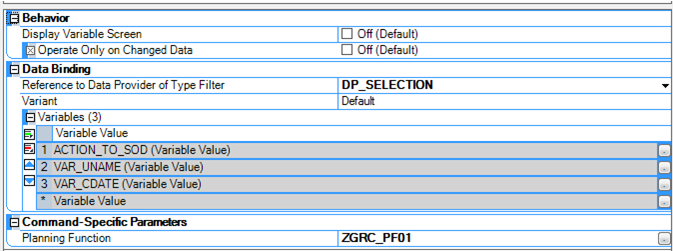
Using this Web Template, we are trying to change three parameters –
• Action to SoD
• Reviewers ID
• Changed On
Under this command, we need to provide the variable name which we have created during planning function ZGRC_PF01.
Variable = ACTION_TO_SoD
------------------------------------------------------------------------------------------------
For variable ACTION_TO_SoD, select variable type as Binding Type (SELECTION_BINDING), Binding Type should be Data Provider Selection. Under Data Provider Selection, chose Data Provider as DP_ACTION and Characteristic should be Action to SoD infoobject Z_ACTION.

Variable = VAR_UNAME
---------------------------------------------------------------------------------------------------------------
Chose variable as “VAR_UNAME”. As this variable is a customer exit and brings the sy-uname thus under variable type chose Value Set Variables .

Variable = VAR_CDATE
--------------------------------------------------------------------------

This covers the development of WAD Template.
Step 4 - Customer Exit
----------------------------------------------------------------------------------------------
Goto SE80/SE37 and create function module, let say in this case Z_DEL_SEL. This function module basically takes user input and tries to modify with value entered/selection by user. In this case user chooses Action to SoD from dropdown and when he clicks on button group repost, then this exit gets called.
Remember one thing, you need to register this function module using report "SAP_RSADMIN_MAINTAIN". To get the code template you can also refer -
- SAP Managed Tags:
- BW (SAP Business Warehouse)
You must be a registered user to add a comment. If you've already registered, sign in. Otherwise, register and sign in.
-
"automatische backups"
1 -
"regelmäßige sicherung"
1 -
"TypeScript" "Development" "FeedBack"
1 -
505 Technology Updates 53
1 -
ABAP
14 -
ABAP API
1 -
ABAP CDS Views
2 -
ABAP CDS Views - BW Extraction
1 -
ABAP CDS Views - CDC (Change Data Capture)
1 -
ABAP class
2 -
ABAP Cloud
2 -
ABAP Development
5 -
ABAP in Eclipse
1 -
ABAP Platform Trial
1 -
ABAP Programming
2 -
abap technical
1 -
absl
2 -
access data from SAP Datasphere directly from Snowflake
1 -
Access data from SAP datasphere to Qliksense
1 -
Accrual
1 -
action
1 -
adapter modules
1 -
Addon
1 -
Adobe Document Services
1 -
ADS
1 -
ADS Config
1 -
ADS with ABAP
1 -
ADS with Java
1 -
ADT
2 -
Advance Shipping and Receiving
1 -
Advanced Event Mesh
3 -
AEM
1 -
AI
7 -
AI Launchpad
1 -
AI Projects
1 -
AIML
9 -
Alert in Sap analytical cloud
1 -
Amazon S3
1 -
Analytical Dataset
1 -
Analytical Model
1 -
Analytics
1 -
Analyze Workload Data
1 -
annotations
1 -
API
1 -
API and Integration
3 -
API Call
2 -
Application Architecture
1 -
Application Development
5 -
Application Development for SAP HANA Cloud
3 -
Applications and Business Processes (AP)
1 -
Artificial Intelligence
1 -
Artificial Intelligence (AI)
5 -
Artificial Intelligence (AI) 1 Business Trends 363 Business Trends 8 Digital Transformation with Cloud ERP (DT) 1 Event Information 462 Event Information 15 Expert Insights 114 Expert Insights 76 Life at SAP 418 Life at SAP 1 Product Updates 4
1 -
Artificial Intelligence (AI) blockchain Data & Analytics
1 -
Artificial Intelligence (AI) blockchain Data & Analytics Intelligent Enterprise
1 -
Artificial Intelligence (AI) blockchain Data & Analytics Intelligent Enterprise Oil Gas IoT Exploration Production
1 -
Artificial Intelligence (AI) blockchain Data & Analytics Intelligent Enterprise sustainability responsibility esg social compliance cybersecurity risk
1 -
ASE
1 -
ASR
2 -
ASUG
1 -
Attachments
1 -
Authorisations
1 -
Automating Processes
1 -
Automation
2 -
aws
2 -
Azure
1 -
Azure AI Studio
1 -
B2B Integration
1 -
Backorder Processing
1 -
Backup
1 -
Backup and Recovery
1 -
Backup schedule
1 -
BADI_MATERIAL_CHECK error message
1 -
Bank
1 -
BAS
1 -
basis
2 -
Basis Monitoring & Tcodes with Key notes
2 -
Batch Management
1 -
BDC
1 -
Best Practice
1 -
bitcoin
1 -
Blockchain
3 -
bodl
1 -
BOP in aATP
1 -
BOP Segments
1 -
BOP Strategies
1 -
BOP Variant
1 -
BPC
1 -
BPC LIVE
1 -
BTP
12 -
BTP Destination
2 -
Business AI
1 -
Business and IT Integration
1 -
Business application stu
1 -
Business Application Studio
1 -
Business Architecture
1 -
Business Communication Services
1 -
Business Continuity
1 -
Business Data Fabric
3 -
Business Partner
12 -
Business Partner Master Data
10 -
Business Technology Platform
2 -
Business Trends
4 -
CA
1 -
calculation view
1 -
CAP
3 -
Capgemini
1 -
CAPM
1 -
Catalyst for Efficiency: Revolutionizing SAP Integration Suite with Artificial Intelligence (AI) and
1 -
CCMS
2 -
CDQ
12 -
CDS
2 -
Cental Finance
1 -
Certificates
1 -
CFL
1 -
Change Management
1 -
chatbot
1 -
chatgpt
3 -
CL_SALV_TABLE
2 -
Class Runner
1 -
Classrunner
1 -
Cloud ALM Monitoring
1 -
Cloud ALM Operations
1 -
cloud connector
1 -
Cloud Extensibility
1 -
Cloud Foundry
4 -
Cloud Integration
6 -
Cloud Platform Integration
2 -
cloudalm
1 -
communication
1 -
Compensation Information Management
1 -
Compensation Management
1 -
Compliance
1 -
Compound Employee API
1 -
Configuration
1 -
Connectors
1 -
Consolidation Extension for SAP Analytics Cloud
2 -
Control Indicators.
1 -
Controller-Service-Repository pattern
1 -
Conversion
1 -
Cosine similarity
1 -
cryptocurrency
1 -
CSI
1 -
ctms
1 -
Custom chatbot
3 -
Custom Destination Service
1 -
custom fields
1 -
Customer Experience
1 -
Customer Journey
1 -
Customizing
1 -
cyber security
3 -
cybersecurity
1 -
Data
1 -
Data & Analytics
1 -
Data Aging
1 -
Data Analytics
2 -
Data and Analytics (DA)
1 -
Data Archiving
1 -
Data Back-up
1 -
Data Flow
1 -
Data Governance
5 -
Data Integration
2 -
Data Quality
12 -
Data Quality Management
12 -
Data Synchronization
1 -
data transfer
1 -
Data Unleashed
1 -
Data Value
8 -
database tables
1 -
Datasphere
3 -
datenbanksicherung
1 -
dba cockpit
1 -
dbacockpit
1 -
Debugging
2 -
Delimiting Pay Components
1 -
Delta Integrations
1 -
Destination
3 -
Destination Service
1 -
Developer extensibility
1 -
Developing with SAP Integration Suite
1 -
Devops
1 -
digital transformation
1 -
Documentation
1 -
Dot Product
1 -
DQM
1 -
dump database
1 -
dump transaction
1 -
e-Invoice
1 -
E4H Conversion
1 -
Eclipse ADT ABAP Development Tools
2 -
edoc
1 -
edocument
1 -
ELA
1 -
Embedded Consolidation
1 -
Embedding
1 -
Embeddings
1 -
Employee Central
1 -
Employee Central Payroll
1 -
Employee Central Time Off
1 -
Employee Information
1 -
Employee Rehires
1 -
Enable Now
1 -
Enable now manager
1 -
endpoint
1 -
Enhancement Request
1 -
Enterprise Architecture
1 -
ETL Business Analytics with SAP Signavio
1 -
Euclidean distance
1 -
Event Dates
1 -
Event Driven Architecture
1 -
Event Mesh
2 -
Event Reason
1 -
EventBasedIntegration
1 -
EWM
1 -
EWM Outbound configuration
1 -
EWM-TM-Integration
1 -
Existing Event Changes
1 -
Expand
1 -
Expert
2 -
Expert Insights
2 -
Exploits
1 -
Fiori
14 -
Fiori Elements
2 -
Fiori SAPUI5
12 -
Flask
1 -
Full Stack
8 -
Funds Management
1 -
General
1 -
General Splitter
1 -
Generative AI
1 -
Getting Started
1 -
GitHub
8 -
Grants Management
1 -
GraphQL
1 -
groovy
1 -
GTP
1 -
HANA
6 -
HANA Cloud
2 -
Hana Cloud Database Integration
2 -
HANA DB
2 -
HANA XS Advanced
1 -
Historical Events
1 -
home labs
1 -
HowTo
1 -
HR Data Management
1 -
html5
8 -
HTML5 Application
1 -
Identity cards validation
1 -
idm
1 -
Implementation
1 -
input parameter
1 -
instant payments
1 -
Integration
3 -
Integration Advisor
1 -
Integration Architecture
1 -
Integration Center
1 -
Integration Suite
1 -
intelligent enterprise
1 -
iot
1 -
Java
1 -
job
1 -
Job Information Changes
1 -
Job-Related Events
1 -
Job_Event_Information
1 -
joule
4 -
Journal Entries
1 -
Just Ask
1 -
Kerberos for ABAP
8 -
Kerberos for JAVA
8 -
KNN
1 -
Launch Wizard
1 -
Learning Content
2 -
Life at SAP
5 -
lightning
1 -
Linear Regression SAP HANA Cloud
1 -
Loading Indicator
1 -
local tax regulations
1 -
LP
1 -
Machine Learning
2 -
Marketing
1 -
Master Data
3 -
Master Data Management
14 -
Maxdb
2 -
MDG
1 -
MDGM
1 -
MDM
1 -
Message box.
1 -
Messages on RF Device
1 -
Microservices Architecture
1 -
Microsoft Universal Print
1 -
Middleware Solutions
1 -
Migration
5 -
ML Model Development
1 -
Modeling in SAP HANA Cloud
8 -
Monitoring
3 -
MTA
1 -
Multi-Record Scenarios
1 -
Multiple Event Triggers
1 -
Myself Transformation
1 -
Neo
1 -
New Event Creation
1 -
New Feature
1 -
Newcomer
1 -
NodeJS
2 -
ODATA
2 -
OData APIs
1 -
odatav2
1 -
ODATAV4
1 -
ODBC
1 -
ODBC Connection
1 -
Onpremise
1 -
open source
2 -
OpenAI API
1 -
Oracle
1 -
PaPM
1 -
PaPM Dynamic Data Copy through Writer function
1 -
PaPM Remote Call
1 -
PAS-C01
1 -
Pay Component Management
1 -
PGP
1 -
Pickle
1 -
PLANNING ARCHITECTURE
1 -
Popup in Sap analytical cloud
1 -
PostgrSQL
1 -
POSTMAN
1 -
Process Automation
2 -
Product Updates
4 -
PSM
1 -
Public Cloud
1 -
Python
4 -
Qlik
1 -
Qualtrics
1 -
RAP
3 -
RAP BO
2 -
Record Deletion
1 -
Recovery
1 -
recurring payments
1 -
redeply
1 -
Release
1 -
Remote Consumption Model
1 -
Replication Flows
1 -
research
1 -
Resilience
1 -
REST
1 -
REST API
2 -
Retagging Required
1 -
Risk
1 -
Rolling Kernel Switch
1 -
route
1 -
rules
1 -
S4 HANA
1 -
S4 HANA Cloud
1 -
S4 HANA On-Premise
1 -
S4HANA
3 -
S4HANA_OP_2023
2 -
SAC
10 -
SAC PLANNING
9 -
SAP
4 -
SAP ABAP
1 -
SAP Advanced Event Mesh
1 -
SAP AI Core
8 -
SAP AI Launchpad
8 -
SAP Analytic Cloud Compass
1 -
Sap Analytical Cloud
1 -
SAP Analytics Cloud
4 -
SAP Analytics Cloud for Consolidation
3 -
SAP Analytics Cloud Story
1 -
SAP analytics clouds
1 -
SAP BAS
1 -
SAP Basis
6 -
SAP BODS
1 -
SAP BODS certification.
1 -
SAP BTP
21 -
SAP BTP Build Work Zone
2 -
SAP BTP Cloud Foundry
6 -
SAP BTP Costing
1 -
SAP BTP CTMS
1 -
SAP BTP Innovation
1 -
SAP BTP Migration Tool
1 -
SAP BTP SDK IOS
1 -
SAP Build
11 -
SAP Build App
1 -
SAP Build apps
1 -
SAP Build CodeJam
1 -
SAP Build Process Automation
3 -
SAP Build work zone
10 -
SAP Business Objects Platform
1 -
SAP Business Technology
2 -
SAP Business Technology Platform (XP)
1 -
sap bw
1 -
SAP CAP
2 -
SAP CDC
1 -
SAP CDP
1 -
SAP CDS VIEW
1 -
SAP Certification
1 -
SAP Cloud ALM
4 -
SAP Cloud Application Programming Model
1 -
SAP Cloud Integration for Data Services
1 -
SAP cloud platform
8 -
SAP Companion
1 -
SAP CPI
3 -
SAP CPI (Cloud Platform Integration)
2 -
SAP CPI Discover tab
1 -
sap credential store
1 -
SAP Customer Data Cloud
1 -
SAP Customer Data Platform
1 -
SAP Data Intelligence
1 -
SAP Data Migration in Retail Industry
1 -
SAP Data Services
1 -
SAP DATABASE
1 -
SAP Dataspher to Non SAP BI tools
1 -
SAP Datasphere
9 -
SAP DRC
1 -
SAP EWM
1 -
SAP Fiori
3 -
SAP Fiori App Embedding
1 -
Sap Fiori Extension Project Using BAS
1 -
SAP GRC
1 -
SAP HANA
1 -
SAP HCM (Human Capital Management)
1 -
SAP HR Solutions
1 -
SAP IDM
1 -
SAP Integration Suite
9 -
SAP Integrations
4 -
SAP iRPA
2 -
SAP LAGGING AND SLOW
1 -
SAP Learning Class
1 -
SAP Learning Hub
1 -
SAP Odata
2 -
SAP on Azure
1 -
SAP PartnerEdge
1 -
sap partners
1 -
SAP Password Reset
1 -
SAP PO Migration
1 -
SAP Prepackaged Content
1 -
SAP Process Automation
2 -
SAP Process Integration
2 -
SAP Process Orchestration
1 -
SAP S4HANA
2 -
SAP S4HANA Cloud
1 -
SAP S4HANA Cloud for Finance
1 -
SAP S4HANA Cloud private edition
1 -
SAP Sandbox
1 -
SAP STMS
1 -
SAP successfactors
3 -
SAP SuccessFactors HXM Core
1 -
SAP Time
1 -
SAP TM
2 -
SAP Trading Partner Management
1 -
SAP UI5
1 -
SAP Upgrade
1 -
SAP Utilities
1 -
SAP-GUI
8 -
SAP_COM_0276
1 -
SAPBTP
1 -
SAPCPI
1 -
SAPEWM
1 -
sapmentors
1 -
saponaws
2 -
SAPS4HANA
1 -
SAPUI5
5 -
schedule
1 -
Script Operator
1 -
Secure Login Client Setup
8 -
security
9 -
Selenium Testing
1 -
Self Transformation
1 -
Self-Transformation
1 -
SEN
1 -
SEN Manager
1 -
service
1 -
SET_CELL_TYPE
1 -
SET_CELL_TYPE_COLUMN
1 -
SFTP scenario
2 -
Simplex
1 -
Single Sign On
8 -
Singlesource
1 -
SKLearn
1 -
Slow loading
1 -
soap
1 -
Software Development
1 -
SOLMAN
1 -
solman 7.2
2 -
Solution Manager
3 -
sp_dumpdb
1 -
sp_dumptrans
1 -
SQL
1 -
sql script
1 -
SSL
8 -
SSO
8 -
Substring function
1 -
SuccessFactors
1 -
SuccessFactors Platform
1 -
SuccessFactors Time Tracking
1 -
Sybase
1 -
system copy method
1 -
System owner
1 -
Table splitting
1 -
Tax Integration
1 -
Technical article
1 -
Technical articles
1 -
Technology Updates
14 -
Technology Updates
1 -
Technology_Updates
1 -
terraform
1 -
Threats
2 -
Time Collectors
1 -
Time Off
2 -
Time Sheet
1 -
Time Sheet SAP SuccessFactors Time Tracking
1 -
Tips and tricks
2 -
toggle button
1 -
Tools
1 -
Trainings & Certifications
1 -
Transformation Flow
1 -
Transport in SAP BODS
1 -
Transport Management
1 -
TypeScript
2 -
ui designer
1 -
unbind
1 -
Unified Customer Profile
1 -
UPB
1 -
Use of Parameters for Data Copy in PaPM
1 -
User Unlock
1 -
VA02
1 -
Validations
1 -
Vector Database
2 -
Vector Engine
1 -
Visual Studio Code
1 -
VSCode
1 -
Vulnerabilities
1 -
Web SDK
1 -
work zone
1 -
workload
1 -
xsa
1 -
XSA Refresh
1
- « Previous
- Next »
- Kyma Integration with SAP Cloud Logging. Part 2: Let's ship some traces in Technology Blogs by SAP
- 10+ ways to reshape your SAP landscape with SAP Business Technology Platform – Blog 4 in Technology Blogs by SAP
- What’s New in SAP Analytics Cloud Release 2024.08 in Technology Blogs by SAP
- Join and innovate with the SAP Enterprise Support Advisory Council (ESAC) Program in Technology Blogs by SAP
- Pilot: SAP Datasphere Fundamentals in Technology Blogs by SAP
| User | Count |
|---|---|
| 6 | |
| 5 | |
| 5 | |
| 5 | |
| 5 | |
| 4 | |
| 4 | |
| 4 | |
| 3 | |
| 3 |