
- SAP Community
- Products and Technology
- Technology
- Technology Blogs by Members
- When I traveled through time using SAP HANA!!
- Subscribe to RSS Feed
- Mark as New
- Mark as Read
- Bookmark
- Subscribe
- Printer Friendly Page
- Report Inappropriate Content
Yes! SAP HANA can make time travel happen. Literally!!

(Image source: http://images5.fanpop.com/image/photos/26500000/Back-To-The-Future-Trilogy-back-to-the-future-265816...)
During our exploration of SAP HANA, we found that SAP has made time travel possible via SAP HANA. This is because SAP HANA runs on SAP In-Memory Computing Engine, which provides support for History Tables. These tables, known as 'HISTORY COLUMN' tables, have session type as ‘HISTORY’ and they support time travel queries.
‘Time travel’ queries are the queries against historical states of the database. In a way, it allows to fetch the historical values (say, some inventory statistics for date 1 Jan 2011 in the table CURRENT_INVENTORY), without actually having to load the data from backups taken on 1 Jan 2011.
This concept (and specially this emotional touch of TRAVELLING through time) caught us, and we ended up exploring this concept in the following manner. All the steps and information sources were duly documented, so that other interested enthusiasts can also enjoy this experience in their own labs.
Following is the basic procedure for using Time Travel Queries in SAP HANA:
- Create History Tables
- Turn Auto Commit Off
- Keep track of commit IDs (or connection IDs) dealing with the History tables
- Execute Time Travel Queries on the History Tables
Creating History tables
The SAP HANA database provides support for a new table type called History Tables. In such History Tables, updates to and deletion of a record results in a new version of the existing record, with the original record being invalidated.
Syntax for creating a History Table:
Let us create a simple history table MODEL_HISTORY_TABLE, which holds the information about the ‘key’ as the primary key, and a column ‘value’ that holds relevant values.
CREATE HISTORY COLUMN TABLE "PRACTICE_TEST"."MODEL_HISTORY_TABLE"
("KEY" VARCHAR (2) NOT NULL DEFAULT '',
"VALUE" INTEGER,
PRIMARY KEY ("KEY")
);
In case it is subsequently determined that a standard column table requires history, then the table can be modified into a history table using the alter table command. For more details, see the link CREATE TABLE, and the document ‘0204 - Modeling - Time Travel Example.pdf’, section ‘Introduction’,
which is available as a zipped content at http://www.experiencesaphana.com/servlet/JiveServlet/downloadBody/2171-102-4-4396/SAPHANA_TechnicalD....
Notes: [Source: http://help.sap.com/hana/html/sql_create_table_history_time_travel.html]
- A history table must have a primary key
- The session type can be checked from the column, SESSION_TYPE of the system table SYS.TABLES. Use the following code to check the session type:
Select SCHEMA_NAME, TABLE_NAME, TABLE_TYPE, SESSION_TYPE from sys.tables where table_name like 'MODEL_HISTORY_TABLE'
Output:

Figure 1. Session_Type for a history table
Turn Auto Commit Off
In order for time travel to work, the Auto commit option of SAP HANA DB needs to be turned off. This limits the number of Commit IDs that needs to be worked with. Besides, if not done, an exception will be thrown with an appropriate error message. (Reference: http://help.sap.com/hana/html/sql_create_table_history_time_travel.html ).
Steps for turning off Auto Commit Option:
- Open the Properties tab of the SQL Editor: In SAP HANA editor, when the SQL Editor is open, click: Windows > Show View > Properties

2. In the properties window at the bottom of screen, select ‘Off’ against “Auto Commit” option.

Adding initial data into the table
To insert the initial few rows of data, following syntax statements were used:
INSERT INTO "PRACTICE_TEST"."MODEL_HISTORY_TABLE" VALUES ('AA', 1);
INSERT INTO "PRACTICE_TEST"."MODEL_HISTORY_TABLE" VALUES ('BB', 2);
INSERT INTO "PRACTICE_TEST"."MODEL_HISTORY_TABLE" VALUES ('CC', 2);
COMMIT;
UPDATE "PRACTICE_TEST"."MODEL_HISTORY_TABLE" MERGE DELTA INDEX;
Since auto-commit is turned off, writing a commit statement and then doing a merge delta after every set of transactions is a must.
Keeping track of commit IDs / connection IDs
The historical state of the History table can be referenced in two ways, either by using the Commit ID, or via UTC time stamping. Details on actual usage is described in the next section (Executing Time Travel Queries).
Since Auto Commit has been turned off, the COMMIT command is necessary to ensure that the data is inserted into the table. So after every transactions is complete, commit statement should be used to commit the values into the database. Each commit statement SAP HANA is marked internally with a commit ID, which can be viewed using following syntax:
SELECT LAST_COMMIT_ID FROM M_TRANSACTIONS
WHERE CONNECTION_ID = CURRENT_CONNECTION;
<commit_id> can also be obtained from m_history_index_last_commit_id after each commit. These values are used later on to reference back to any historical state of the database, when the transactions were performed on the database.
The history of transactions can be validated by viewing the default hidden columns ‘$validfrom$’ and ‘$validto$’ of the history tables:
SELECT *, "$validfrom$", "$validto$"
FROM "PRACTICE_TEST"."MODEL_HISTORY_TABLE" ('REQUEST_FLAGS'='ALLROWS');
The hidden columns “$validfrom$” and “$validto$” (case sensitive) contain the Commit ID when the record was added – “$validfrom$” – and superceded or deleted - “$validto$”.
A question mark (?) under the $validto$ column represents that the data in these rows is still valid (they don’t have any end date yet).
Adding more tables and data
To make our example more lively, let us add few more tables and rows.
Let us add another history table ‘COLOUR_HISTORY_TABLE’ that holds information about the ‘VALUE’ (same as used in the above history table),
and another column ‘HUE’.
Creating another table
CREATE HISTORY COLUMN TABLE "PRACTICE_TEST"."COLOUR_HISTORY_TABLE"(
"VALUE" INTEGER NOT NULL DEFAULT 0,
"HUE" VARCHAR (10),
PRIMARY KEY ("VALUE"));
Adding data
INSERT INTO "PRACTICE_TEST"."COLOUR_HISTORY_TABLE" VALUES (1, 'GREEN');
INSERT INTO "PRACTICE_TEST"."COLOUR_HISTORY_TABLE" VALUES (2, 'BLUE');
INSERT INTO "PRACTICE_TEST"."COLOUR_HISTORY_TABLE" VALUES (3, 'RED');
COMMIT;
UPDATE"PRACTICE_TEST"."COLOUR_HISTORY_TABLE" MERGE DELTA INDEX;
Viewing data
Now let’s do a simple join to view the data in the two tables
SELECT M."KEY", C."HUE" FROM "PRACTICE_TEST"."MODEL_HISTORY_TABLE" M
JOIN "PRACTICE_TEST"."COLOUR_HISTORY_TABLE"
C ON M."VALUE" = C."VALUE";
The result for the above query, based on the data entered till now would be as follows:

Updating the records to generate some HISTORY
Now let us make some updates in the records, so that the records will have some history of updates since the time they were created.
UPDATE "PRACTICE_TEST"."MODEL_HISTORY_TABLE" SET "VALUE" = 4 WHERE "KEY" = 'AA';
UPDATE "PRACTICE_TEST"."MODEL_HISTORY_TABLE" SET "VALUE" = 5 WHERE "KEY" = 'CC';
COMMIT;
UPDATE"PRACTICE_TEST"."MODEL_HISTORY_TABLE" MERGE DELTA INDEX;
Executing Time Travel Queries
There are a number of ways of using “Time Travel” queries. We can either track the historic values using the commit ID for the transactions, or by using the UTC time-stamping for the transactions, or by setting the session back to some earlier historic session.
For better understanding, just repeating what we have done so far. We created two History tables as follows:
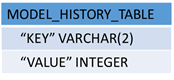

Also, the below graphic shows the entire history of the updates made in both the tables, along with respective commit IDs and timestamp values.

The above representation is good for quick understanding in a demo purpose, but in real life, there are no such views available. For that, we need some alternate ways of getting all the required commit ID and the timestamps. Following section shows steps for doing that.
Getting all the Commit IDs and UTC Timestamps
The entire list of all the commit IDs/Commit-time can be obtained using the following syntax:
SELECT * FROM TRANSACTION_HISTORY ORDERBY COMMIT_ID;
This results into the following list of commit IDs:

Note: In our case, the number of transaction were limited, so we have listed the Commit IDs for all the transactions made. In case this list is huge, the relevant commit IDs can be tracked by adding where clause in the above statement, as mentioned in following example:
SELECT * FROM TRANSACTION_HISTORY
WHERE COMMIT_ID >= 200610
ORDERBY COMMIT_ID;
Now the TIME TRAVEL queries can be executed, i.e. historical values can be retrieved in following possible ways:
SELECT VALUES AS OF COMMIT_ID:
Use the select statement with phrase ‘AS OF COMMIT ID’ to refer to some historical values of the history table.
The historical values of the table, when the tables were first committed (i.e. Commit ID= 200611) can be derived using the following syntax:
select * from "PRACTICE_TEST"."MODEL_HISTORY_TABLE"
AS OF COMMIT ID 200611

Until this commit ID, there was no data entered in the second table ("PRACTICE_TEST"."COLOUR_HISTORY_TABLE"), so doing a join operation between the two tables for this commit ID would result into NULL return.
SELECT M."KEY", C."HUE" FROM "PRACTICE_TEST"."MODEL_HISTORY_TABLE" M
JOIN "PRACTICE_TEST"."COLOUR_HISTORY_TABLE" C ON M."VALUE" = C."VALUE"
AS OF COMMIT ID 200611;

As expected, it was all blank result set, since at this commit ID, there is no data in the COLOUR_HISTORY_TABLE.
The output for the join between two tables will be available only after the instance since when both tables had some valid data, which is after the commit ID 200721. So repeating the same join query with this commit ID 200721 should fetch some valid results:

This way, simple (or bit complex) queries can be used to browse through historic data without having to actually load the old data, or keeping multiple copies of data in backup, saving enormous amount of storage space and efforts.
Alternatively, the time stamping information of transactions (called UTC timestamps) can also be used for browsing values in historic instances.
SELECT VALUES AS OF UTCTIMESTAMP:
Using the select statement with phrase ‘AS OF UTCTIMESTAMP’ also refers to historical values of the history table based on the UTC time stamps made in the history table.
As already discussed, the UTC Timestamp can be identified from the sys.transaction_history table.
If specific commit ID is known, corresponding commit time can be identified using following syntax:
select commit_time from sys.transaction_history
where commit_id = 201039;
Output: '2013-02-04 12:01:42.682'This timestamp can be used to refer to historical values of the tables using the following syntax:
SELECT M."KEY", C."HUE" FROM "PRACTICE_TEST"."MODEL_HISTORY_TABLE" M
JOIN "PRACTICE_TEST"."COLOUR_HISTORY_TABLE" C ON M."VALUE" = C."VALUE"
AS OF utctimestamp '2013-02-04 12:01:42.682';

Please note that at the commit ID 201039 (or time stamp value '2013-02-04 12:01:42.682'), the data in the first table (MODEL_HISTORY_TABLE) was already altered, and so now I has only one common value, which appears as the output of above join statement.
SET HISTORY SESSION TO COMMIT ID
A database session can be set back to a certain point-in-time, based on the provided value for commit_id. For doing this SET HISTORY SESSION can be used.
SET HISTORY SESSIONTO COMMIT ID 201039;
SELECT M."KEY", C."HUE" FROM "PRACTICE_TEST"."MODEL_HISTORY_TABLE" M
JOIN "PRACTICE_TEST"."COLOUR_HISTORY_TABLE" C ON M."VALUE" = C."VALUE"
This would result in same output as above, since we are referring to the same instance of the database at exactly the same historic time as the above query.
By setting the HISTORY SESSION to a particular Commit ID, all subsequent queries will return data as of that Commit ID, until the command is cancelled by setting the history session to another value, or cancelling it by setting it to NOW.
SET HISTORY SESSION TO NOW;
SET HISTORY SESSION TO UTCTIMESTAMP
In similarity to above method, the database session can be set back to a certain point-in-time, based on the provided value for UTC time stamp.
SET HISTORY SESSIONTO utctimestamp '2013-02-04 12:01:42.682';
SELECT M."KEY", C."HUE" FROM "PRACTICE_TEST"."MODEL_HISTORY_TABLE" M
JOIN "PRACTICE_TEST"."COLOUR_HISTORY_TABLE" C ON M."VALUE" = C."VALUE"
Again, we would get the same output. In a way, these (time travelling via using SELECT statement with commit ID, UTC Timestamps or by using SET HISTORY SESSION) are all different ways of reaching to the same results.
Important Notes:
[Source: http://help.sap.com/hana/html/sql_create_table_history_time_travel.html]
- Autocommit has to be turned off when a session should be restored (otherwise an exception will be thrown with an appropriate error message)
- Non-history tables in restored sessions always show their current snapshot
- Only data query statement (select) is allowed inside restored sessions.
Conclusion
For demonstration purposes, implementing time travel seems to be bit easy task. But in real life scenarios, implementation would be much more complex, and would demand entire new set of plans and designs for fully utilizing this new concept.
We would love to hear more about real life scenarios where this concept could make a real difference. So do provide your feedback and suggestions about this topic.
References
- 0204 - Modeling - Time Travel Example.pdf, available as a zipped content at http://www.experiencesaphana.com/servlet/JiveServlet/downloadBody/2171-102-4-4396/SAPHANA_TechnicalD...
- http://help.sap.com/hana/html/sql_select.html
- http://help.sap.com/hana/html/sql_create_table_history_time_travel.html
- SAP Managed Tags:
- SAP HANA
You must be a registered user to add a comment. If you've already registered, sign in. Otherwise, register and sign in.
-
"automatische backups"
1 -
"regelmäßige sicherung"
1 -
"TypeScript" "Development" "FeedBack"
1 -
505 Technology Updates 53
1 -
ABAP
14 -
ABAP API
1 -
ABAP CDS Views
2 -
ABAP CDS Views - BW Extraction
1 -
ABAP CDS Views - CDC (Change Data Capture)
1 -
ABAP class
2 -
ABAP Cloud
2 -
ABAP Development
5 -
ABAP in Eclipse
1 -
ABAP Platform Trial
1 -
ABAP Programming
2 -
abap technical
1 -
absl
2 -
access data from SAP Datasphere directly from Snowflake
1 -
Access data from SAP datasphere to Qliksense
1 -
Accrual
1 -
action
1 -
adapter modules
1 -
Addon
1 -
Adobe Document Services
1 -
ADS
1 -
ADS Config
1 -
ADS with ABAP
1 -
ADS with Java
1 -
ADT
2 -
Advance Shipping and Receiving
1 -
Advanced Event Mesh
3 -
AEM
1 -
AI
7 -
AI Launchpad
1 -
AI Projects
1 -
AIML
9 -
Alert in Sap analytical cloud
1 -
Amazon S3
1 -
Analytical Dataset
1 -
Analytical Model
1 -
Analytics
1 -
Analyze Workload Data
1 -
annotations
1 -
API
1 -
API and Integration
3 -
API Call
2 -
Application Architecture
1 -
Application Development
5 -
Application Development for SAP HANA Cloud
3 -
Applications and Business Processes (AP)
1 -
Artificial Intelligence
1 -
Artificial Intelligence (AI)
5 -
Artificial Intelligence (AI) 1 Business Trends 363 Business Trends 8 Digital Transformation with Cloud ERP (DT) 1 Event Information 462 Event Information 15 Expert Insights 114 Expert Insights 76 Life at SAP 418 Life at SAP 1 Product Updates 4
1 -
Artificial Intelligence (AI) blockchain Data & Analytics
1 -
Artificial Intelligence (AI) blockchain Data & Analytics Intelligent Enterprise
1 -
Artificial Intelligence (AI) blockchain Data & Analytics Intelligent Enterprise Oil Gas IoT Exploration Production
1 -
Artificial Intelligence (AI) blockchain Data & Analytics Intelligent Enterprise sustainability responsibility esg social compliance cybersecurity risk
1 -
ASE
1 -
ASR
2 -
ASUG
1 -
Attachments
1 -
Authorisations
1 -
Automating Processes
1 -
Automation
2 -
aws
2 -
Azure
1 -
Azure AI Studio
1 -
B2B Integration
1 -
Backorder Processing
1 -
Backup
1 -
Backup and Recovery
1 -
Backup schedule
1 -
BADI_MATERIAL_CHECK error message
1 -
Bank
1 -
BAS
1 -
basis
2 -
Basis Monitoring & Tcodes with Key notes
2 -
Batch Management
1 -
BDC
1 -
Best Practice
1 -
bitcoin
1 -
Blockchain
3 -
bodl
1 -
BOP in aATP
1 -
BOP Segments
1 -
BOP Strategies
1 -
BOP Variant
1 -
BPC
1 -
BPC LIVE
1 -
BTP
12 -
BTP Destination
2 -
Business AI
1 -
Business and IT Integration
1 -
Business application stu
1 -
Business Application Studio
1 -
Business Architecture
1 -
Business Communication Services
1 -
Business Continuity
1 -
Business Data Fabric
3 -
Business Partner
12 -
Business Partner Master Data
10 -
Business Technology Platform
2 -
Business Trends
4 -
CA
1 -
calculation view
1 -
CAP
3 -
Capgemini
1 -
CAPM
1 -
Catalyst for Efficiency: Revolutionizing SAP Integration Suite with Artificial Intelligence (AI) and
1 -
CCMS
2 -
CDQ
12 -
CDS
2 -
Cental Finance
1 -
Certificates
1 -
CFL
1 -
Change Management
1 -
chatbot
1 -
chatgpt
3 -
CL_SALV_TABLE
2 -
Class Runner
1 -
Classrunner
1 -
Cloud ALM Monitoring
1 -
Cloud ALM Operations
1 -
cloud connector
1 -
Cloud Extensibility
1 -
Cloud Foundry
4 -
Cloud Integration
6 -
Cloud Platform Integration
2 -
cloudalm
1 -
communication
1 -
Compensation Information Management
1 -
Compensation Management
1 -
Compliance
1 -
Compound Employee API
1 -
Configuration
1 -
Connectors
1 -
Consolidation Extension for SAP Analytics Cloud
2 -
Control Indicators.
1 -
Controller-Service-Repository pattern
1 -
Conversion
1 -
Cosine similarity
1 -
cryptocurrency
1 -
CSI
1 -
ctms
1 -
Custom chatbot
3 -
Custom Destination Service
1 -
custom fields
1 -
Customer Experience
1 -
Customer Journey
1 -
Customizing
1 -
cyber security
3 -
Data
1 -
Data & Analytics
1 -
Data Aging
1 -
Data Analytics
2 -
Data and Analytics (DA)
1 -
Data Archiving
1 -
Data Back-up
1 -
Data Governance
5 -
Data Integration
2 -
Data Quality
12 -
Data Quality Management
12 -
Data Synchronization
1 -
data transfer
1 -
Data Unleashed
1 -
Data Value
8 -
database tables
1 -
Datasphere
2 -
datenbanksicherung
1 -
dba cockpit
1 -
dbacockpit
1 -
Debugging
2 -
Delimiting Pay Components
1 -
Delta Integrations
1 -
Destination
3 -
Destination Service
1 -
Developer extensibility
1 -
Developing with SAP Integration Suite
1 -
Devops
1 -
digital transformation
1 -
Documentation
1 -
Dot Product
1 -
DQM
1 -
dump database
1 -
dump transaction
1 -
e-Invoice
1 -
E4H Conversion
1 -
Eclipse ADT ABAP Development Tools
2 -
edoc
1 -
edocument
1 -
ELA
1 -
Embedded Consolidation
1 -
Embedding
1 -
Embeddings
1 -
Employee Central
1 -
Employee Central Payroll
1 -
Employee Central Time Off
1 -
Employee Information
1 -
Employee Rehires
1 -
Enable Now
1 -
Enable now manager
1 -
endpoint
1 -
Enhancement Request
1 -
Enterprise Architecture
1 -
ETL Business Analytics with SAP Signavio
1 -
Euclidean distance
1 -
Event Dates
1 -
Event Driven Architecture
1 -
Event Mesh
2 -
Event Reason
1 -
EventBasedIntegration
1 -
EWM
1 -
EWM Outbound configuration
1 -
EWM-TM-Integration
1 -
Existing Event Changes
1 -
Expand
1 -
Expert
2 -
Expert Insights
2 -
Fiori
14 -
Fiori Elements
2 -
Fiori SAPUI5
12 -
Flask
1 -
Full Stack
8 -
Funds Management
1 -
General
1 -
Generative AI
1 -
Getting Started
1 -
GitHub
8 -
Grants Management
1 -
groovy
1 -
GTP
1 -
HANA
6 -
HANA Cloud
2 -
Hana Cloud Database Integration
2 -
HANA DB
2 -
HANA XS Advanced
1 -
Historical Events
1 -
home labs
1 -
HowTo
1 -
HR Data Management
1 -
html5
8 -
HTML5 Application
1 -
Identity cards validation
1 -
idm
1 -
Implementation
1 -
input parameter
1 -
instant payments
1 -
Integration
3 -
Integration Advisor
1 -
Integration Architecture
1 -
Integration Center
1 -
Integration Suite
1 -
intelligent enterprise
1 -
iot
1 -
Java
1 -
job
1 -
Job Information Changes
1 -
Job-Related Events
1 -
Job_Event_Information
1 -
joule
4 -
Journal Entries
1 -
Just Ask
1 -
Kerberos for ABAP
8 -
Kerberos for JAVA
8 -
KNN
1 -
Launch Wizard
1 -
learning content
2 -
Life at SAP
5 -
lightning
1 -
Linear Regression SAP HANA Cloud
1 -
local tax regulations
1 -
LP
1 -
Machine Learning
2 -
Marketing
1 -
Master Data
3 -
Master Data Management
14 -
Maxdb
2 -
MDG
1 -
MDGM
1 -
MDM
1 -
Message box.
1 -
Messages on RF Device
1 -
Microservices Architecture
1 -
Microsoft Universal Print
1 -
Middleware Solutions
1 -
Migration
5 -
ML Model Development
1 -
Modeling in SAP HANA Cloud
8 -
Monitoring
3 -
MTA
1 -
Multi-Record Scenarios
1 -
Multiple Event Triggers
1 -
Neo
1 -
New Event Creation
1 -
New Feature
1 -
Newcomer
1 -
NodeJS
2 -
ODATA
2 -
OData APIs
1 -
odatav2
1 -
ODATAV4
1 -
ODBC
1 -
ODBC Connection
1 -
Onpremise
1 -
open source
2 -
OpenAI API
1 -
Oracle
1 -
PaPM
1 -
PaPM Dynamic Data Copy through Writer function
1 -
PaPM Remote Call
1 -
PAS-C01
1 -
Pay Component Management
1 -
PGP
1 -
Pickle
1 -
PLANNING ARCHITECTURE
1 -
Popup in Sap analytical cloud
1 -
PostgrSQL
1 -
POSTMAN
1 -
Process Automation
2 -
Product Updates
4 -
PSM
1 -
Public Cloud
1 -
Python
4 -
Qlik
1 -
Qualtrics
1 -
RAP
3 -
RAP BO
2 -
Record Deletion
1 -
Recovery
1 -
recurring payments
1 -
redeply
1 -
Release
1 -
Remote Consumption Model
1 -
Replication Flows
1 -
research
1 -
Resilience
1 -
REST
1 -
REST API
1 -
Retagging Required
1 -
Risk
1 -
Rolling Kernel Switch
1 -
route
1 -
rules
1 -
S4 HANA
1 -
S4 HANA Cloud
1 -
S4 HANA On-Premise
1 -
S4HANA
3 -
S4HANA_OP_2023
2 -
SAC
10 -
SAC PLANNING
9 -
SAP
4 -
SAP ABAP
1 -
SAP Advanced Event Mesh
1 -
SAP AI Core
8 -
SAP AI Launchpad
8 -
SAP Analytic Cloud Compass
1 -
Sap Analytical Cloud
1 -
SAP Analytics Cloud
4 -
SAP Analytics Cloud for Consolidation
3 -
SAP Analytics Cloud Story
1 -
SAP analytics clouds
1 -
SAP BAS
1 -
SAP Basis
6 -
SAP BODS
1 -
SAP BODS certification.
1 -
SAP BTP
21 -
SAP BTP Build Work Zone
2 -
SAP BTP Cloud Foundry
6 -
SAP BTP Costing
1 -
SAP BTP CTMS
1 -
SAP BTP Innovation
1 -
SAP BTP Migration Tool
1 -
SAP BTP SDK IOS
1 -
SAP Build
11 -
SAP Build App
1 -
SAP Build apps
1 -
SAP Build CodeJam
1 -
SAP Build Process Automation
3 -
SAP Build work zone
10 -
SAP Business Objects Platform
1 -
SAP Business Technology
2 -
SAP Business Technology Platform (XP)
1 -
sap bw
1 -
SAP CAP
2 -
SAP CDC
1 -
SAP CDP
1 -
SAP CDS VIEW
1 -
SAP Certification
1 -
SAP Cloud ALM
4 -
SAP Cloud Application Programming Model
1 -
SAP Cloud Integration for Data Services
1 -
SAP cloud platform
8 -
SAP Companion
1 -
SAP CPI
3 -
SAP CPI (Cloud Platform Integration)
2 -
SAP CPI Discover tab
1 -
sap credential store
1 -
SAP Customer Data Cloud
1 -
SAP Customer Data Platform
1 -
SAP Data Intelligence
1 -
SAP Data Migration in Retail Industry
1 -
SAP Data Services
1 -
SAP DATABASE
1 -
SAP Dataspher to Non SAP BI tools
1 -
SAP Datasphere
10 -
SAP DRC
1 -
SAP EWM
1 -
SAP Fiori
2 -
SAP Fiori App Embedding
1 -
Sap Fiori Extension Project Using BAS
1 -
SAP GRC
1 -
SAP HANA
1 -
SAP HCM (Human Capital Management)
1 -
SAP HR Solutions
1 -
SAP IDM
1 -
SAP Integration Suite
9 -
SAP Integrations
4 -
SAP iRPA
2 -
SAP Learning Class
1 -
SAP Learning Hub
1 -
SAP Odata
2 -
SAP on Azure
1 -
SAP PartnerEdge
1 -
sap partners
1 -
SAP Password Reset
1 -
SAP PO Migration
1 -
SAP Prepackaged Content
1 -
SAP Process Automation
2 -
SAP Process Integration
2 -
SAP Process Orchestration
1 -
SAP S4HANA
2 -
SAP S4HANA Cloud
1 -
SAP S4HANA Cloud for Finance
1 -
SAP S4HANA Cloud private edition
1 -
SAP Sandbox
1 -
SAP STMS
1 -
SAP successfactors
3 -
SAP SuccessFactors HXM Core
1 -
SAP Time
1 -
SAP TM
2 -
SAP Trading Partner Management
1 -
SAP UI5
1 -
SAP Upgrade
1 -
SAP Utilities
1 -
SAP-GUI
8 -
SAP_COM_0276
1 -
SAPBTP
1 -
SAPCPI
1 -
SAPEWM
1 -
sapmentors
1 -
saponaws
2 -
SAPS4HANA
1 -
SAPUI5
4 -
schedule
1 -
Secure Login Client Setup
8 -
security
9 -
Selenium Testing
1 -
SEN
1 -
SEN Manager
1 -
service
1 -
SET_CELL_TYPE
1 -
SET_CELL_TYPE_COLUMN
1 -
SFTP scenario
2 -
Simplex
1 -
Single Sign On
8 -
Singlesource
1 -
SKLearn
1 -
soap
1 -
Software Development
1 -
SOLMAN
1 -
solman 7.2
2 -
Solution Manager
3 -
sp_dumpdb
1 -
sp_dumptrans
1 -
SQL
1 -
sql script
1 -
SSL
8 -
SSO
8 -
Substring function
1 -
SuccessFactors
1 -
SuccessFactors Platform
1 -
SuccessFactors Time Tracking
1 -
Sybase
1 -
system copy method
1 -
System owner
1 -
Table splitting
1 -
Tax Integration
1 -
Technical article
1 -
Technical articles
1 -
Technology Updates
14 -
Technology Updates
1 -
Technology_Updates
1 -
terraform
1 -
Threats
1 -
Time Collectors
1 -
Time Off
2 -
Time Sheet
1 -
Time Sheet SAP SuccessFactors Time Tracking
1 -
Tips and tricks
2 -
toggle button
1 -
Tools
1 -
Trainings & Certifications
1 -
Transport in SAP BODS
1 -
Transport Management
1 -
TypeScript
2 -
ui designer
1 -
unbind
1 -
Unified Customer Profile
1 -
UPB
1 -
Use of Parameters for Data Copy in PaPM
1 -
User Unlock
1 -
VA02
1 -
Validations
1 -
Vector Database
2 -
Vector Engine
1 -
Visual Studio Code
1 -
VSCode
1 -
Web SDK
1 -
work zone
1 -
workload
1 -
xsa
1 -
XSA Refresh
1
- « Previous
- Next »
- Looking back on one year of speaking and blogging in Technology Blogs by SAP
- 2 Key features of SAP Transportation Management with integration to Cloud Services: SAP HSS service for GIS integration (Part 2). in Technology Blogs by SAP
- Travel Sustainability Analysis in Technology Blogs by SAP
- Travel & Expense Management Software for Enterprise Businesses in Technology Q&A
- Turn Vision into Reality | SAP Mentor Spotlight Diego Dora in Technology Blogs by SAP
| User | Count |
|---|---|
| 10 | |
| 9 | |
| 5 | |
| 4 | |
| 4 | |
| 3 | |
| 3 | |
| 3 | |
| 3 | |
| 3 |